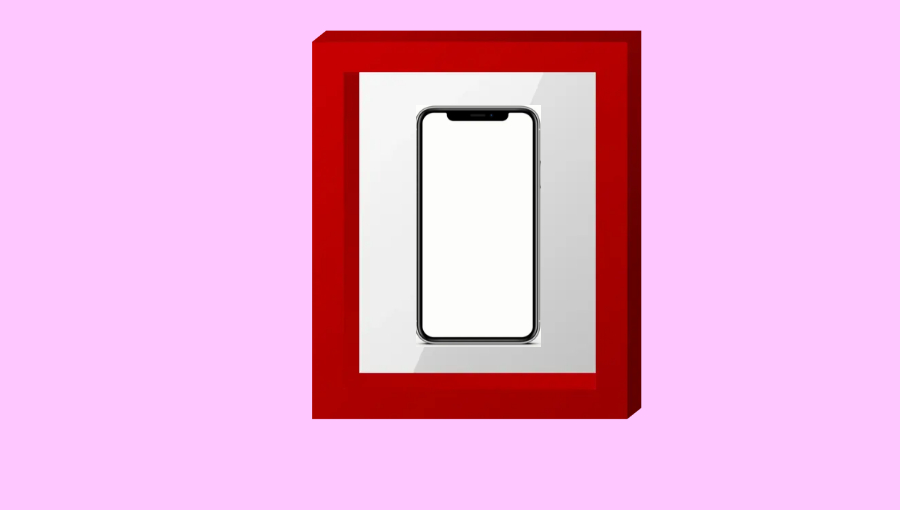
Mirroring an Android screen entails sharing or streaming the screen of your Android smartphone with another device. It allows others to view what you’re doing on your phone and vice versa. As a result, you can share live gaming or movies with your pals on their devices by utilizing this method. Your buddies may be able to operate your smartphone remotely in some instances. It’s useful when you need technical support from a friend to fix a problem with your phone, but they are far away. People frequently mirror Android screen to their computers.
What you can do to Mirror the Android Screen onto Another Android?
Android phones and tablets do not have a built-in screen mirroring feature. While having one would be wonderful, mirroring the content of one Android smartphone to another is still pretty straightforward.
There is a lot of screen mirroring apps on Google Play, but here are some of the top free android screen mirroring apps:
ApowerMirror
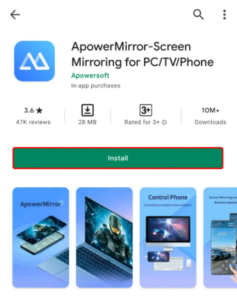
One of the greatest screen tools for casting your Android phone to another device is ApowerMirror. It has the best screen mirroring capability because it has a high-definition resolution display. Simply follow the steps below to discover how to mirror Android screen to Android using ApowerMirror.
- Ensure that you have installed Apowermirror app on both devices.
- Now, open the app on both devices A and B.
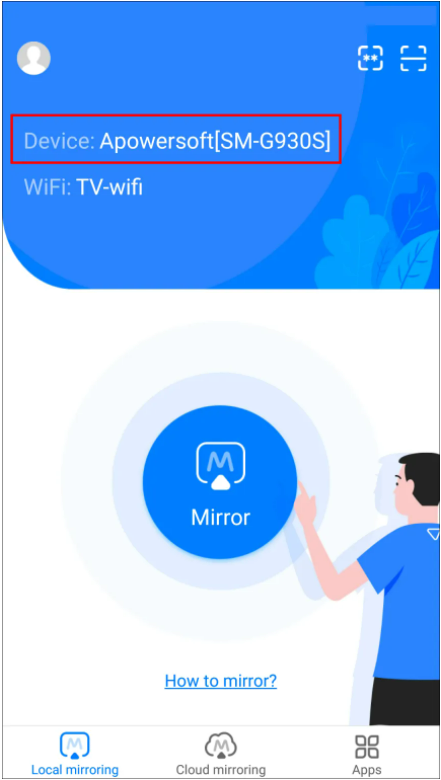
- Select the “Wi-Fi” tab on device A and wait for the app to recognize device B.

- Select “Mirror” after tapping on the name of device B.

- Then click “Start Now” to begin the mirroring process.
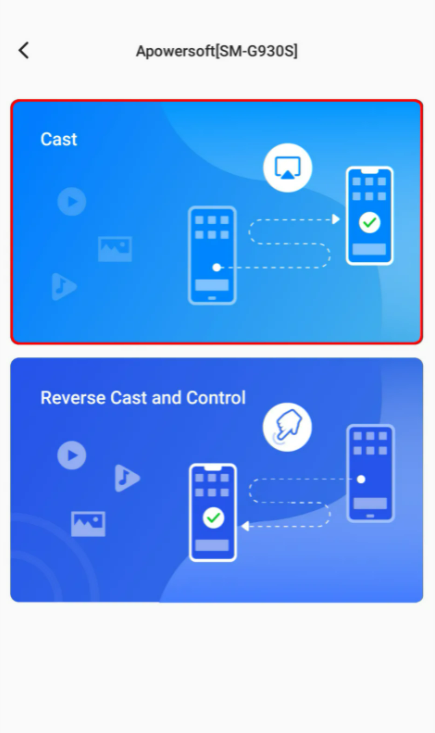
If the connection is stable, the user of device A will be able to manage what device B sees. To enhance or reduce the image quality to match connection strength, you can set the mirroring resolution and definition within the app.
Inkwire
Inkwire is yet another popular Android screen-sharing software. It also allows you to watch a friend play a game comfortably while on your phone. Check that both devices are connected to the same Wi-Fi network before sharing your screen with this app.
If Wi-Fi isn’t available, one of the devices can set up a hotspot and connect the other. Here’s what you’ll need to do after that:
- Download the Inkwire screen mirroring app from the Google Play store on both devices.
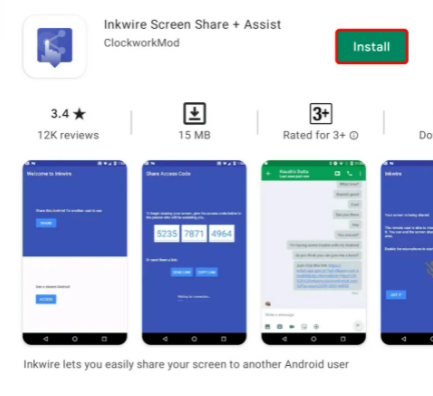
- On each device, open the app. Now, you need to select “Share” from device A, and then click on “Start Now.” Upon doing so, a 12-digit access code will be generated by the app.
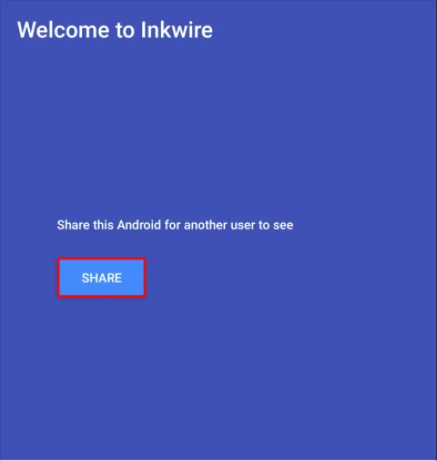
- Further, select “Access” from device B now. Select “Access” once more after entering the 12-digit code from device A.
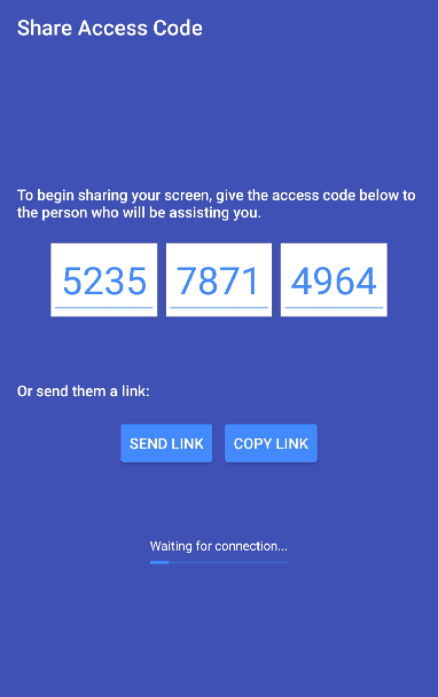
The devices will instantly connect, and the user on phone B will be able to see everything that the user on phone A is doing. The phone B user can drag the notification panel and select “Stop” to end the mirroring session.
ScreenShare
ScreenShare is another screen mirroring tool that you may use to cast mirror Android screen to another Android. This allows you to connect to your Android device and control it from afar. Once the connection is established, it enables voice chat and drawing features, and the screen mirroring procedure works flawlessly. Follow the instructions below to begin sharing your Android screen with another Android.
- On your phone, go to the Google Play Store and download and install the app.
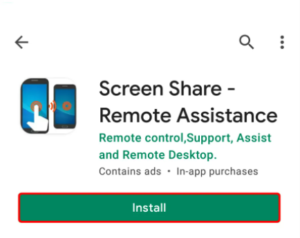
- To share your screen with another Android phone, open the app and hit the Share option from your Android phone.
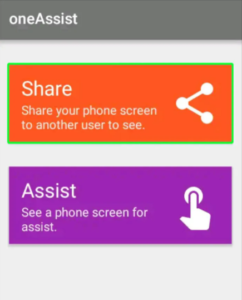
- On the other hand, select Assist with the other Android phone. To view the other screen on your Android phone, simply input the share code issued by the other phone.

The mirroring will begin immediately, and you will be able to share your screen with another Android user.
Teamviewer: An App to Mirror Android Screen
Teamviewer is a popular remote control, generally used for desktop sharing, and file transfer applications. Furthermore, it enables screen mirroring between mobile devices. To mirror Android to Android, simply follow the steps below.
- From the Google Play Store, download and install Teamviewer for Remote Control and Team Viewer Quick Support on both of your Android devices.
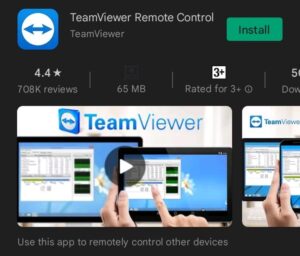
- On one Android device, open Teamviewer for Remote Control, and on the other Android device, open Teamviewer Quick Support. Once the application is launched, you may locate the device’s ID for Quick Support. To connect to the Quick Support device through Remote Control, enter the ID of the Quick Support device.

- When a box appears asking for remote support for your Android device, click “Allow” and then “Start Now.”
After this is completed, your Android smartphone will then be mirrored to another Android device.
Conclusion
We have seen five of the best screen mirroring apps for Android. Each of the apps covered in this article has its own set of characteristics that make them popular options for displaying Android on another Android device. It’s critical to understand the relevance of why and where you’ll utilize a tool before deciding which one to use. However, keep in mind that each of the options listed is useful in its own right.

