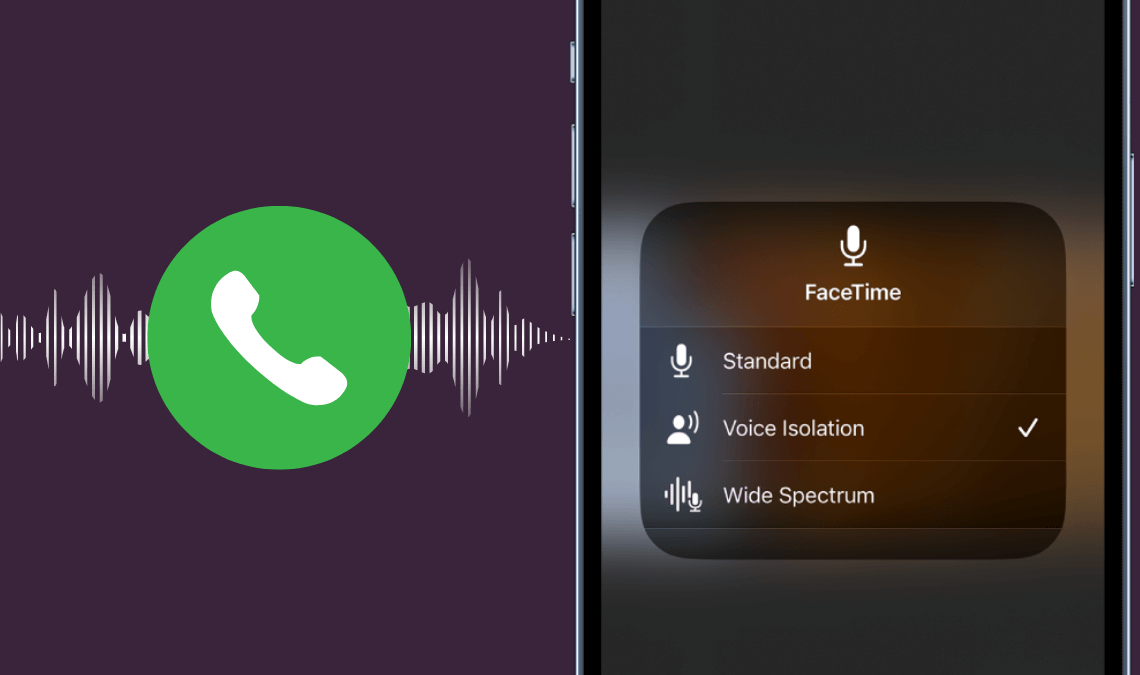
As remote work and virtual meetings become increasingly common, phone calls have become an essential part of daily life. However, background noise can make it difficult to communicate effectively. Luckily, the iPhone offers several features to reduce or eliminate background noise during calls. In this post, we will discuss how to remove background noise on iPhone calls.
Use Voice Isolation During Calls
The iPhone includes a new feature called Voice Isolation that can help improve the clarity of your phone calls in noisy environments. This feature uses advanced algorithms to remove background noise from your voice and enhance the clarity of your voice during a phone call.
Before using the Voice Isolation feature, ensure that your iPhone is running on iOS 16.4. To check if your iPhone is up to date, go to Settings > General > Software Update. If you see any update available, install it to update your iPhone.
To enable Voice Isolation, follow the steps below:
- Make a phone call to someone.
- Now, once the call is connected, open the control center by swiping down from the upper-right corner of the screen.
- Here, you’ll the “Mic Mode” option, tap on it.
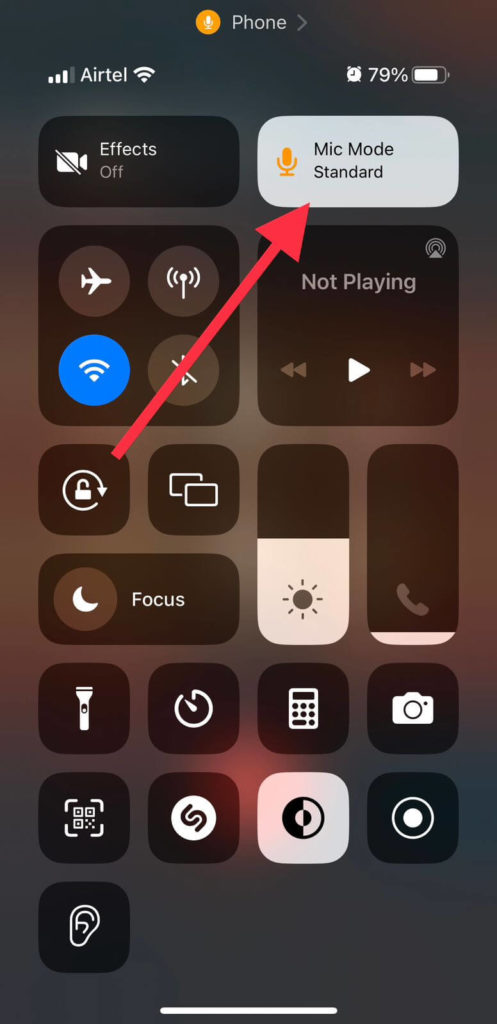
- By default, Standard is selected.
- Change it to Voice Isolation.
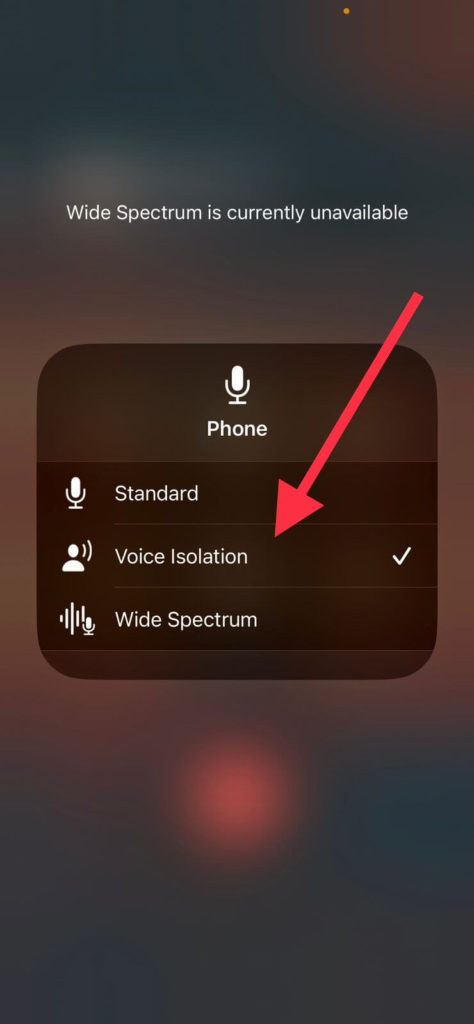
That’s it.
If you don’t want to use this feature and wish to disable it, follow the steps mentioned below:
- Make a phone call to someone.
- Now, once the call is connected, open the control center by swiping down from the upper-right corner of the screen.
- Here, you’ll the “Mic Mode” option, tap on it.
- Change it to Standard again.
The Voice Isolation feature on iPhone can be incredibly useful for improving the clarity of your phone calls in noisy environments. By following the steps above, you can easily enable or disable this feature and test its effectiveness. If you are frequently making phone calls in noisy environments, Voice Isolation can make a significant difference in the clarity of your conversations.
Here are some more ways you can use to remove background noise.
Turn on Noise Cancellation
The iPhone’s built-in noise cancellation feature uses the device’s microphone to block out background noise. When activated, this feature analyzes the incoming sound and cancels out any unwanted noise.
To turn on noise cancellation during a call, follow these steps:
- Go to Settings > Accessibility > Audio/Visual.
- Here, toggle the switch next to the “Phone Noise Cancellation” option to turn it on.
Once noise cancellation is enabled, you should notice a significant reduction in background noise during your call.
NOTE: This option is not available on iPhone 13 as Apple has officially confirmed that it does not support this feature. So, if you have iPhone 12, you’ll be able to find this option in Audio/Visual. iPhone 13 users can use the 16.4 update’s Voice Isolation feature shown above.
Use a Headset to Remove Background Noise
Another effective way to reduce background noise during phone calls is to use a headset with noise-canceling capabilities. Noise-canceling headsets are designed to block out external noise, making it easier for you to hear and be heard during your calls.
When choosing a headset, look for one that has a built-in microphone and noise-canceling technology. Make sure the microphone is positioned close to your mouth for optimal results.
Using a headset with noise-canceling capabilities can significantly reduce background noise during calls.
Also Read: Earbuds vs. Headphones? Which one is best?
Enable Wi-Fi Calling to Remove Background Noise
Wi-Fi calling is a great option if you are having trouble with background noise during phone calls. When you make a call over Wi-Fi, the call is transmitted over the internet rather than a cellular network. Since Wi-Fi networks are typically less noisy than cellular networks, this can help reduce background noise during calls.
Enabling Wi-Fi calling on your device is easy, follow the steps mentioned below:
- Open the Settings apps.
- Scroll down and tap on the Phone app.
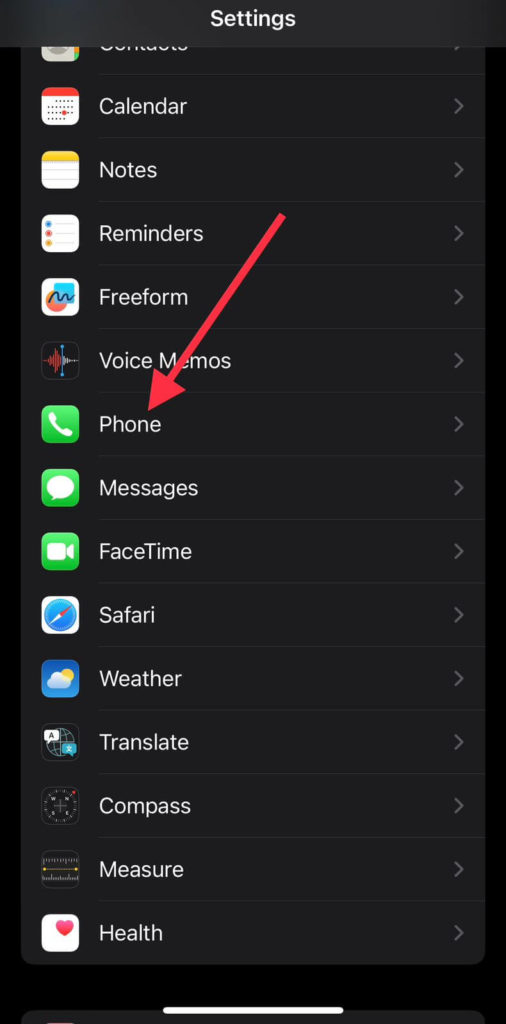
- Here you’ll see the Wi-Fi Calling option, tap on it.
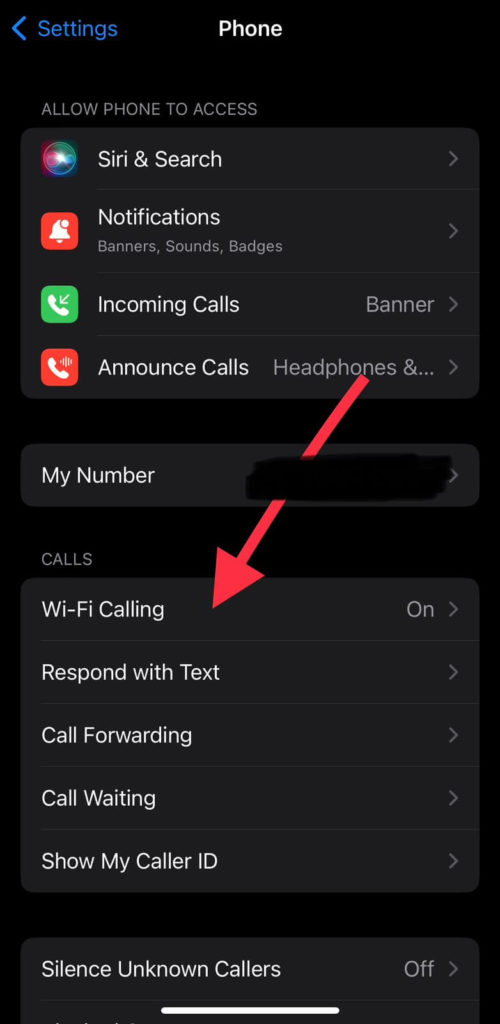
- Simply, toggle on the Wi-Fi Calling on This iPhone option to enable it.
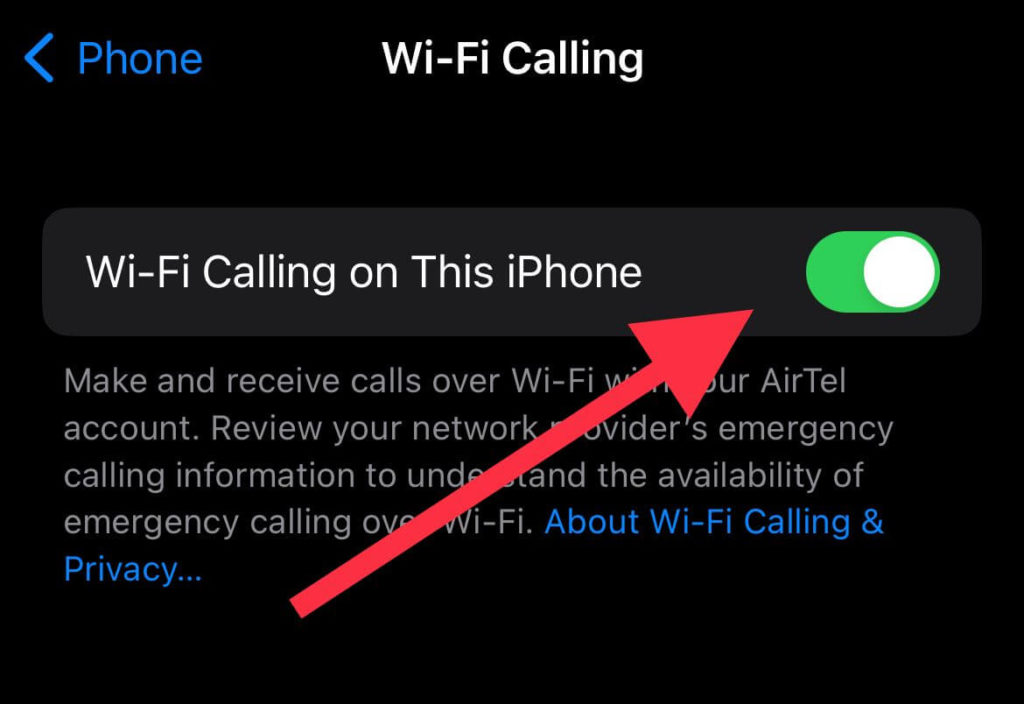
Use a Third-Party App to Remove Background Noise
Several third-party apps are available on the App Store that can help reduce background noise during phone calls. For instance, Krisp is an AI-powered noise reduction app that removes background noise during calls. To use Krisp, download the app from the App Store and follow the instructions to set it up.
Find a Quiet Place
If all else fails, finding a quiet place to make or receive phone calls is the best option. Try to locate a quiet room with minimal background noise. If you are in a public place, try to find a quiet corner or a private room where you can make or receive calls without being disturbed.
Conclusion
Background noise can significantly affect the quality of phone calls. However, with the iPhone’s built-in noise cancellation feature, the use of a noise-canceling headset, Wi-Fi calling, third-party apps, or finding a quiet location, you can effectively reduce or eliminate background noise during calls and communicate clearly.

