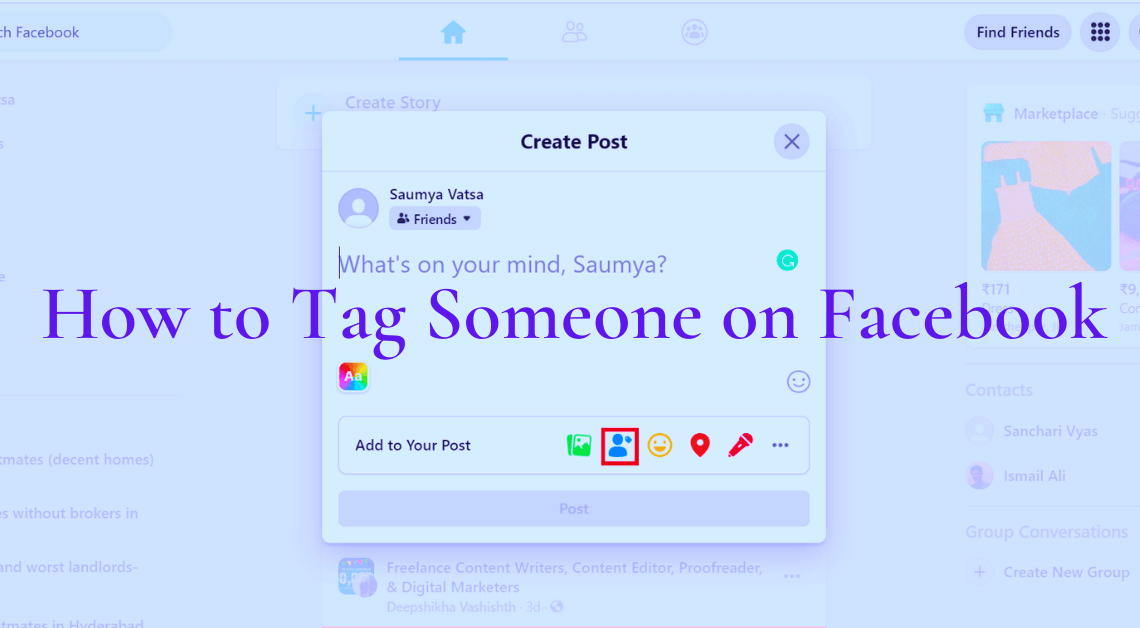
- Tag someone on a post, photo, and comment using Facebook App
- Tag someone on a post, photo, and comment using website
Facebook has so many amazing features that it has become very convenient to share photos and posts of our choice with friends and family. One might not always want to use direct messaging to share posts with friends. This is where the feature to tag someone on Facebook comes into the picture.
By tagging someone on particular posts on Facebook, we can help increase the reach of that particular post. There are quite a few ways to tag people on Facebook. This article shall walk you through these ways.
Tag Someone on a Photo using the Facebook App
- Log in to Facebook.
- Tap on the three horizontal bars on the top right (for Android) and the bottom right (for iPhone) of Facebook.
- Tap on your name.
- Click on the Photos tab.
- Select the photo category, for eg. , Your Photos, Photos of You, Albums.
- Click on the photo in which you want to tag someone.
- Tap on the shopping tag-like icon on the top right of the photo.

- Tap on the picture to tag.
- Type the name of the person you want to tag.
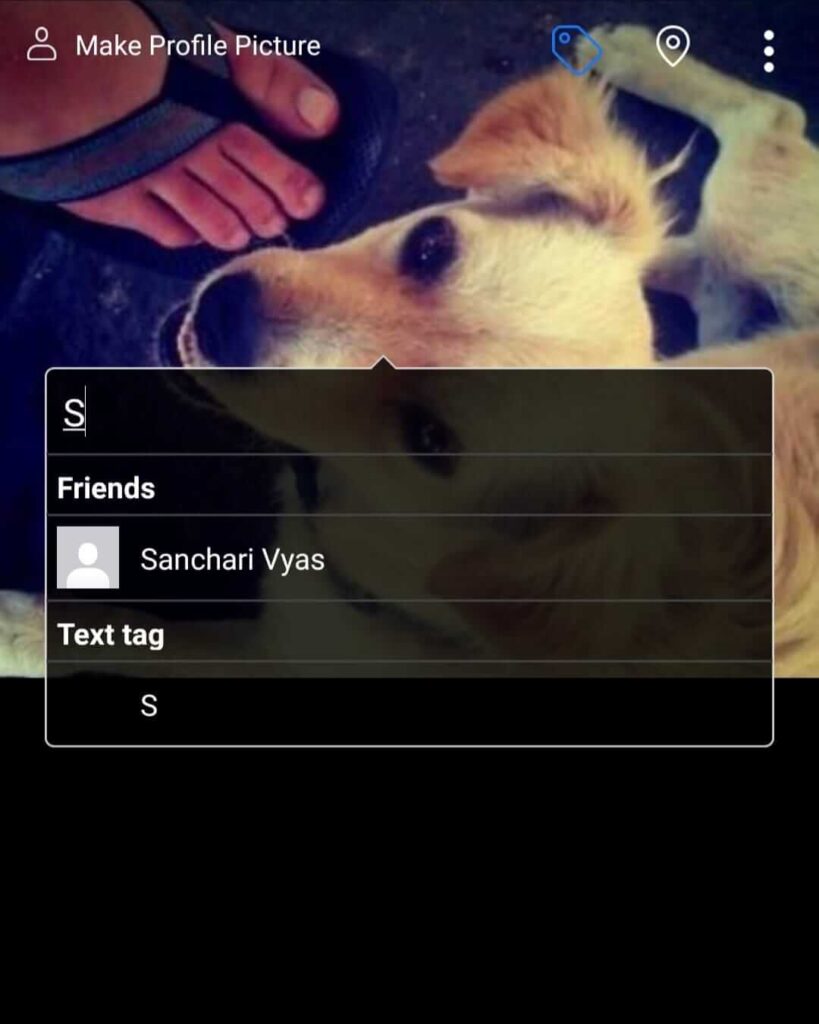
- Click on the name of the person as suggested by the list.
On a Post using the Facebook App
Method 1
- Log in to Facebook.
- Start a post through the status update section at the top of your newsfeed.
- Click on the “Tag People” option from the menu.
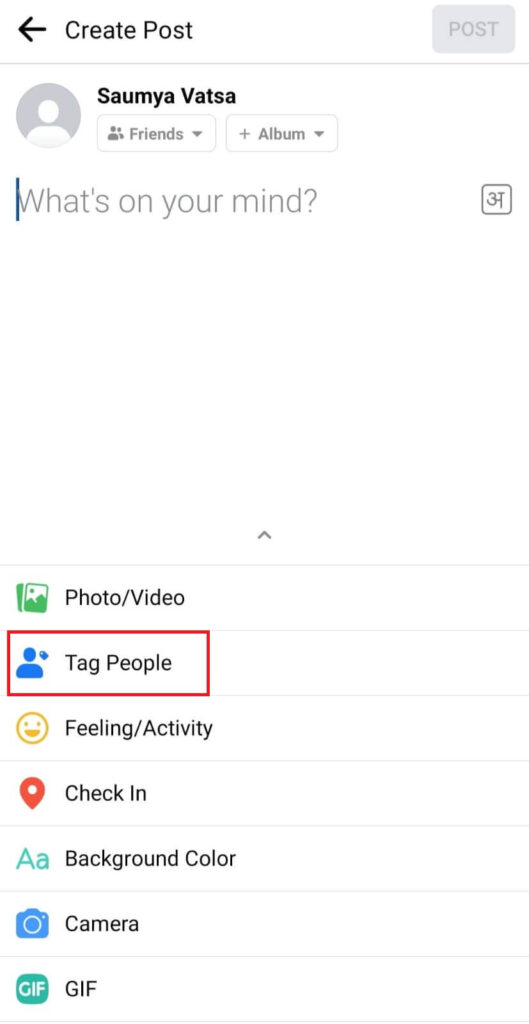
- Type and search the name of the people you want to tag.
- Select the people you want to tag.
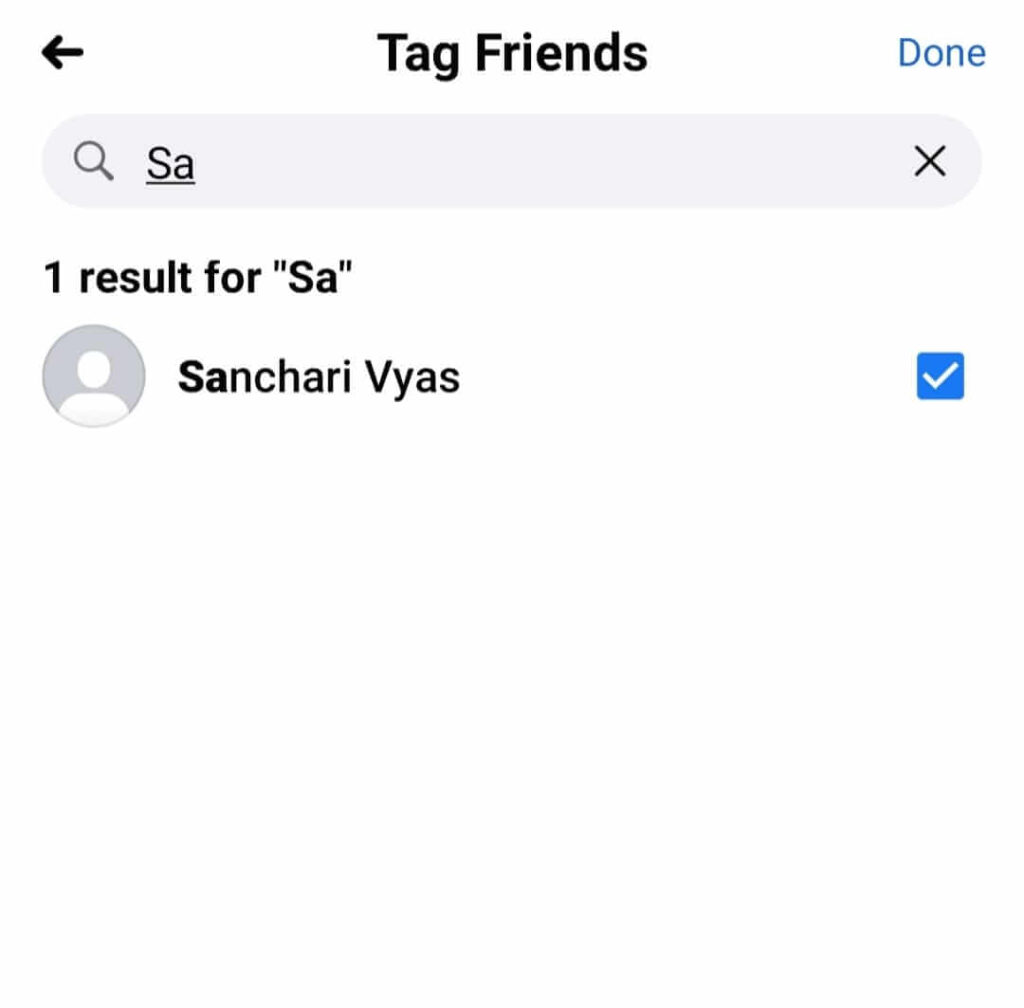
- Go back.
- Click on “Post”.
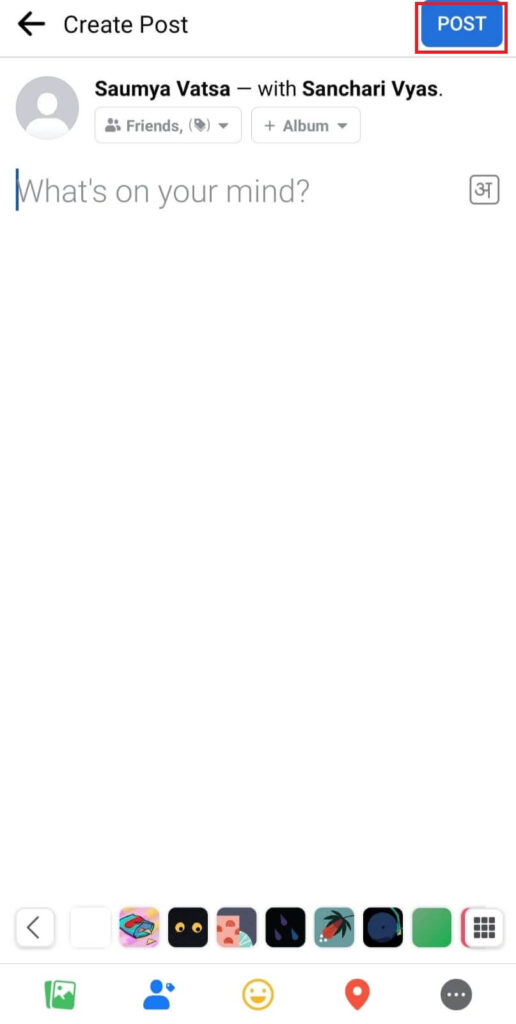
Method 2
- Log in to Facebook.
- Start a post through the status update section at the top of your newsfeed.
- Type the character @ in the post.
- Type the first few characters of the name of the person you want to tag.
- Select the name of the person from the suggested list.
- Click on “Post” after you have finished writing the post.
Read more on Facebook:
- Steps to turn off location on Facebook.
- How to share an album on Facebook.
- Steps to delete a Facebook group.
Tag Someone in Comments using the Facebook App
- Log in to Facebook.
- Go to the post on which you want to add a comment.
- Click on “Comment”.
- Type the character @ in the comment.
- Type the first few characters of the name of the person you want to tag.
- Select the name of the person from the suggested list.

- Finish writing the comment.
- Press the arrow button.
Tag Someone on a Photo on Facebook using a Web Browser
- Log in to your Facebook profile.
- Click on your profile on the left side of the Facebook page.
- Click on the Photos tab.
- Select the photo category, for eg. , Your Photos, Photos of You, Albums.
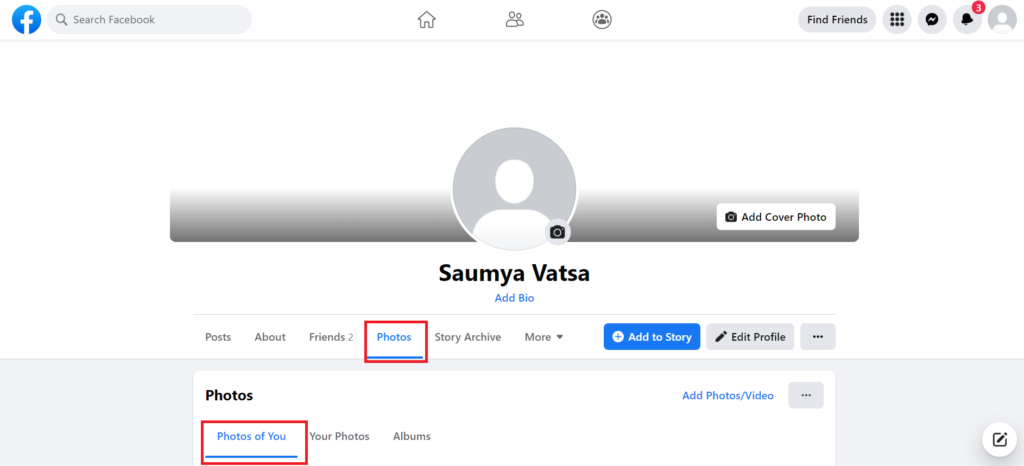
- Click on the photo in which you want to tag someone.
- Tap on the shopping tag-like icon on the top right of the photo.
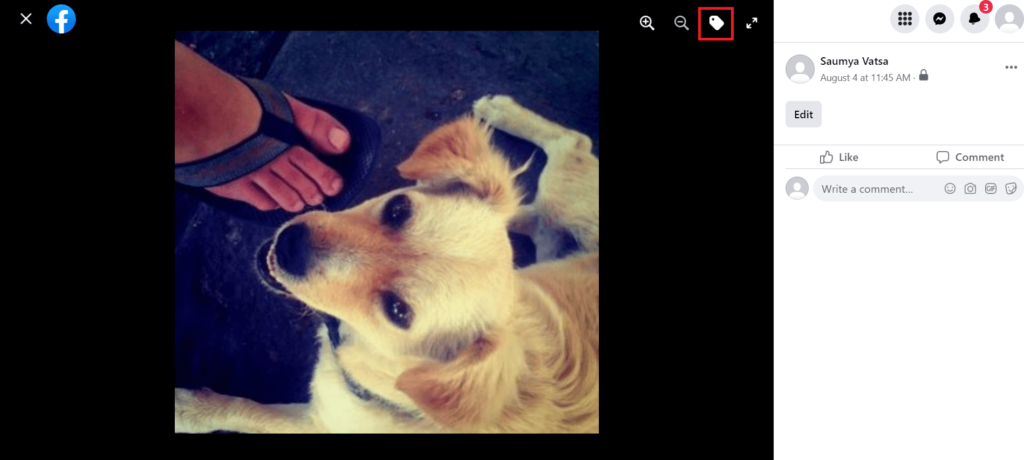
- Tap on the picture to tag.
- Type the name of the person you want to tag.
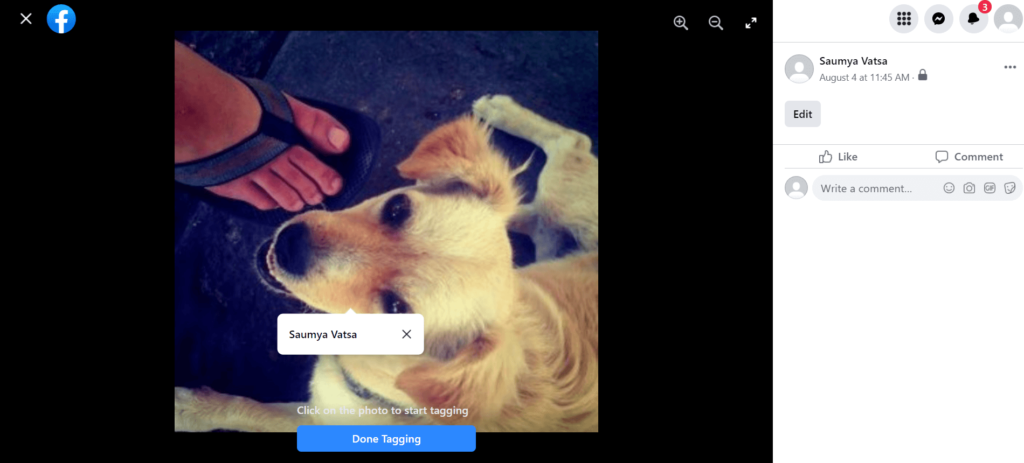
- Click on the name of the person as suggested by the list.
- Tap on “Done Tagging”.
Tag Someone on a Post on Facebook using a Web Browser
Method 1
- Log in to Facebook.
- Start a post through the status update section at the top of your newsfeed.
- Click on the blue person-like icon from the “Add to Your Post” section.
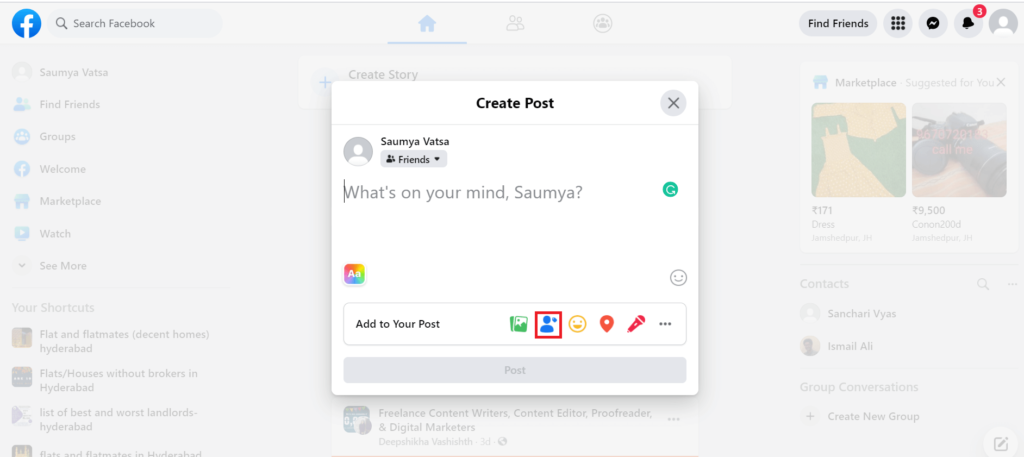
- Type and search the name of the people you want to tag.
- Select the people you want to tag.
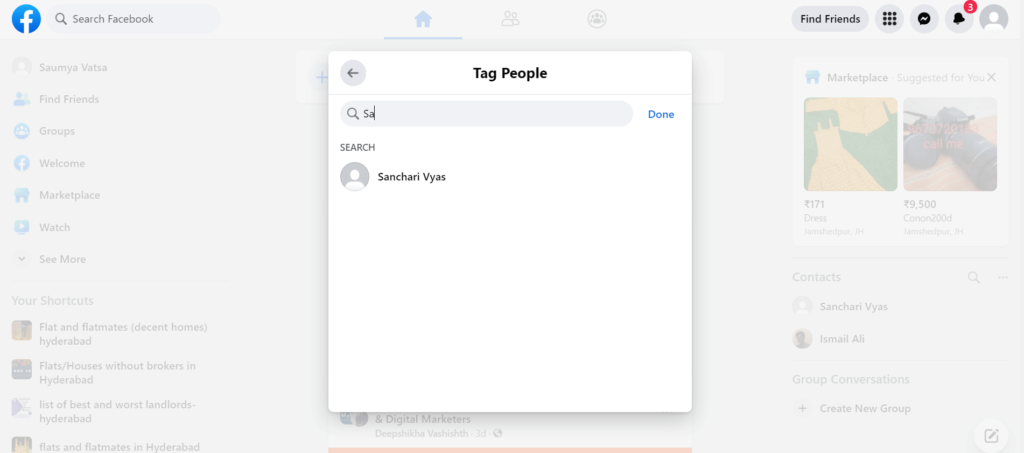
- Click on “Done”.
- Finish writing the post.
- Click on “Post”.
Method 2
- Log in to Facebook.
- Start a post through the status update section at the top of your newsfeed.
- Type the character @ in the post.
- Type the first few characters of the name of the person you want to tag.
- Select the name of the person from the suggested list.
- Finish writing the post.
- Click on “Post”.
Tag Someone in a Comment on a Post on Facebook using a Web Browser
- Log in to Facebook.
- Go to the post on which you want to add a comment.
- Click on “Comment”.
- Type the character @ in the comment.
- Type the first few characters of the name of the person you want to tag.
- Select the name of the person from the suggested list.
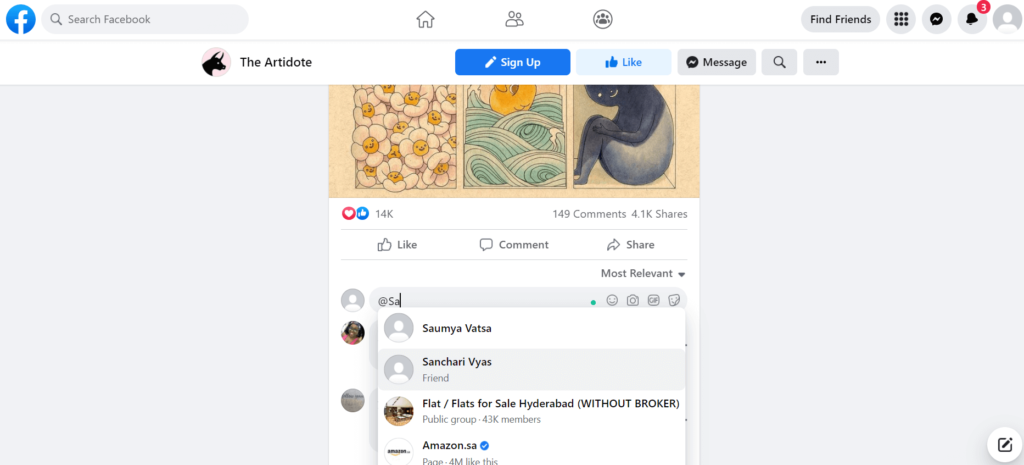
- Finish writing the comment.
- Press Enter.
NOTE: Keep in mind that the privacy settings of the post or photo in which you want to tag someone should be such that it doesn’t exclude them. For example, tagging might not be possible if you want to tag your friend in a photo with “Only me” as the chosen privacy setting.
Conclusion
That was all about how to tag someone on Facebook. Tagging is an extremely useful feature that should be used whenever we want our friends to see some post we like on Facebook. Through the steps mentioned above, this can be possible in a matter of few seconds.

