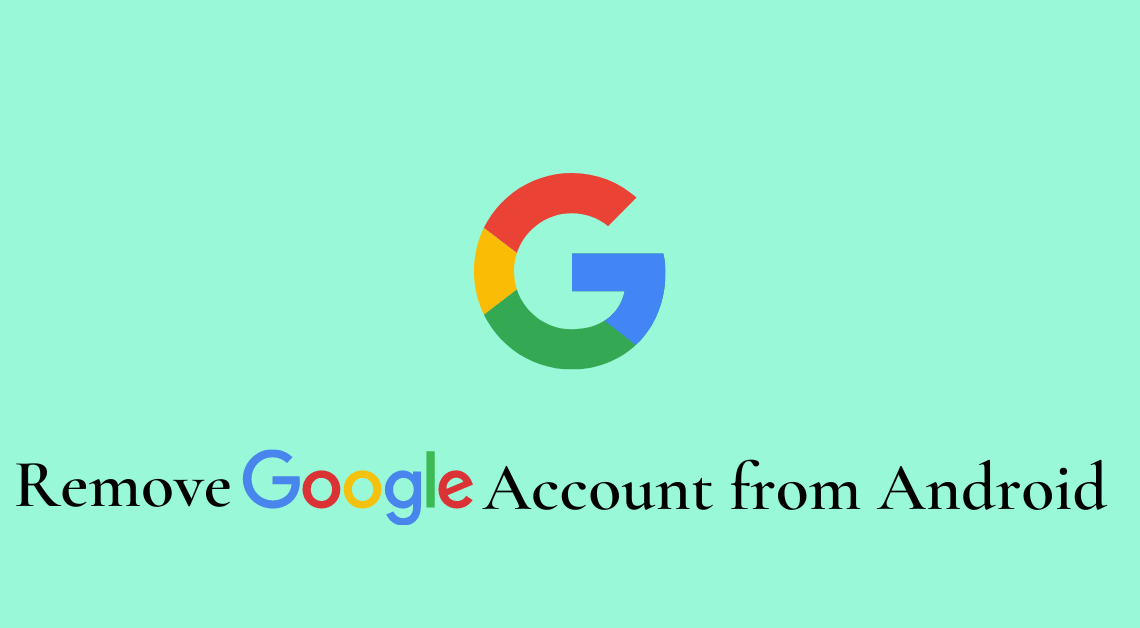
Remove Google Account: A Google account is the glue that holds together all the important apps like YouTube, Gmail, Drive, Maps, etc. Without creating a Google account and adding it to our Android devices, none of these apps could function as they are linked to a particular Google account. This tells us about the importance of Google accounts in our daily life.
Why should you remove a Google account from your Android device?
However, most of us have multiple Google accounts added to our devices to serve different purposes. For example, one account could be for college or school, one for work, one for personal uses such as registration for net banking, official documents, etc. Sometimes, we might not use one of these accounts that often or at all. For instance, after leaving a workplace or educational institution permanently, we might not need a Google account related to them on our phones.
It is good practice to remove such a Google account from our Android devices as it becomes frustrating to manage so many accounts at once and clutters the system unnecessarily. Removing these accounts also prevents the battery of the phone from getting drained easily.
Now that we have discussed the various reasons that should urge you to remove a Google account from your device, let us walk you through the steps to do so on your Android device.
Steps to remove Google account from Android device
- Go to Settings.
- Scroll down till you find “Accounts”. On some Android phones, the equivalent of “Accounts” could be “Accounts & sync” or “Users & accounts”.
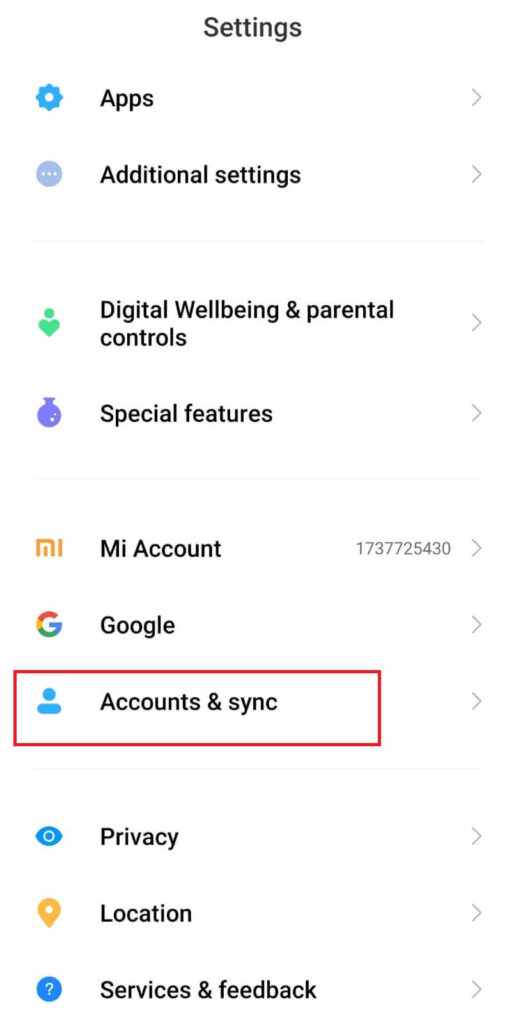
- Go to “Accounts” or “Accounts & sync” or “Users & accounts”.
- Select “Google”.
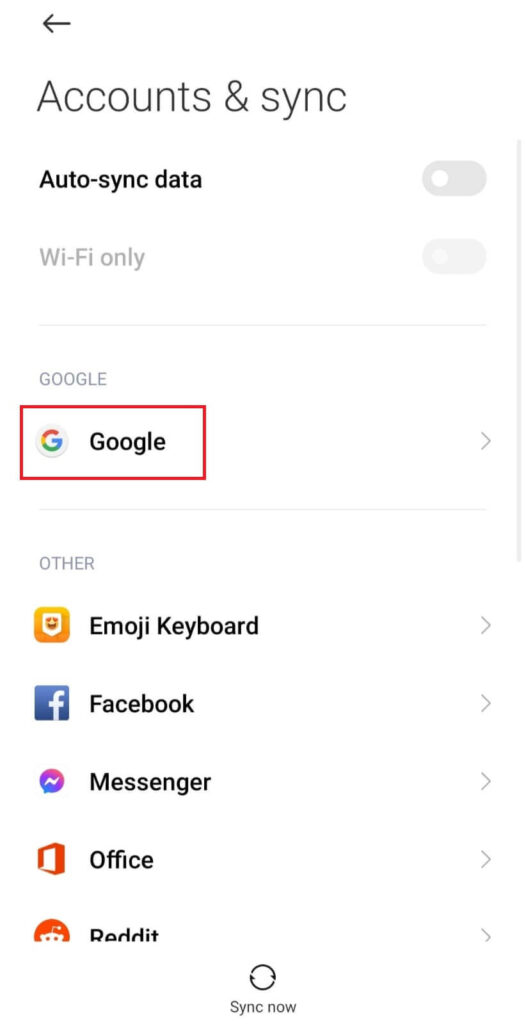
- Tap on the Google account you want to remove.
- Depending upon your Android device, either of the three options could follow.
- “Remove account” option
- Tap on “Remove account” at the bottom
- Select “Remove account” from the dialog box that pops up.
- “Sync now” and “Remove” options
- Tap on “Remove” to remove your Google account from your Android device.
- Select “Remove” again if prompted.
- “More” option
- Tap on the “More” option at the bottom.
- Select “Remove account”.
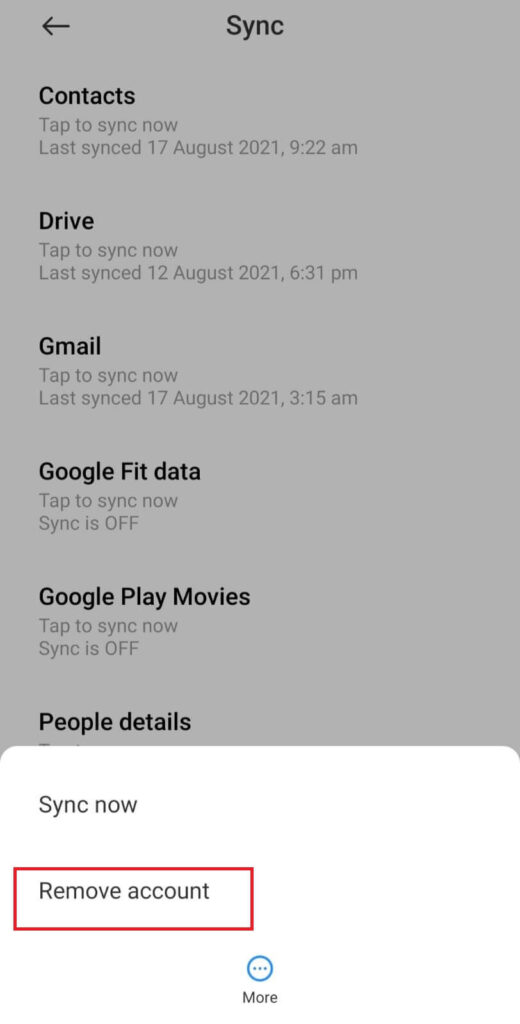
- Tap on “Remove account” from the dialog box that follows.
If the Google account that you want to remove is the only account on your device, you will be requested to enter your device’s password, pin, or biometric identification to proceed with the removal process.
Removing the only Google account will clear all the data associated with that particular account such as contacts, emails, Play Store access, YouTube access, etc.
NOTE: You can sign in to that Google account again on your device in the future. But, every time you remove it, data linked to it will be lost. This is why it is advisable to ensure that backup has been created for all the important data such as contacts, emails, app data before the Google account associated with them is removed.
Conclusion
This is how you can remove your Google account from your Android device. Decluttering your phone and improving the performance of your device can be done through these extremely simple steps.
So, go ahead and remove that account you haven’t opened in months. Don’t forget to follow this article for the steps. Share the same with your friends if you find it useful.

