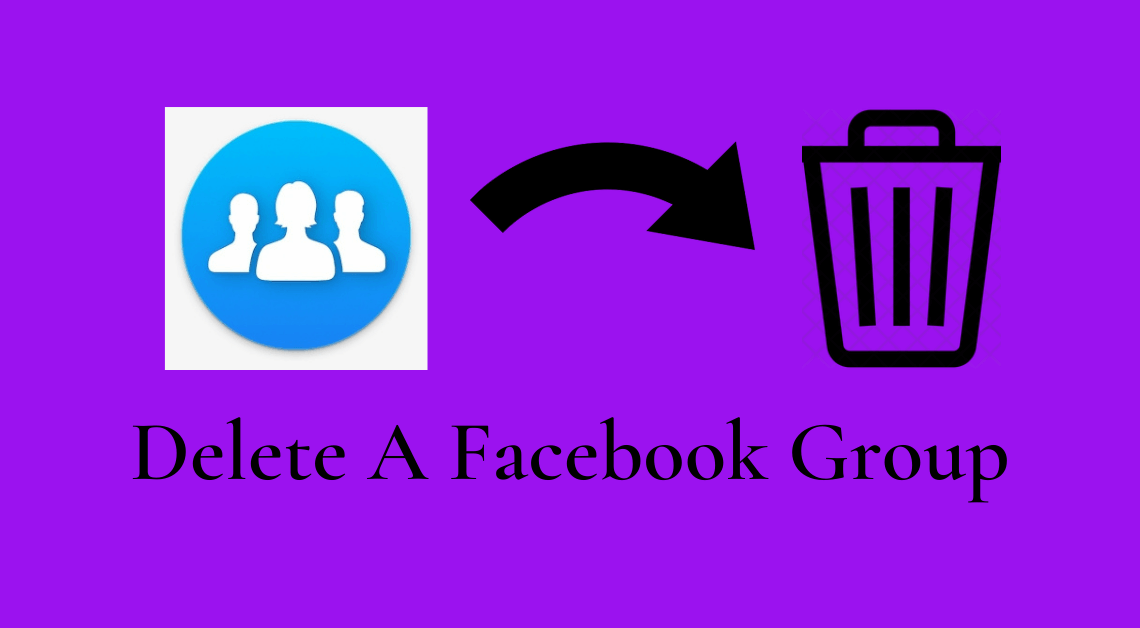
Delete a Facebook Group: Facebook groups have turned out to be one of the most beneficial features of the app. These groups have helped bring millions of people together in the form of communities dedicated to common goals, issues, interests, and ambitions. The messiah of job-seekers, the haven of hobbyists, and so much more, Facebook groups are undoubtedly quite useful.
But, sometimes these groups tend to become something that was not intended in the first place. Excessive activity, massive amounts of irrelevant content, and hurtful trolling could be why group creators and admins might want to delete Facebook groups. Although, some of these factors can be moderated by measures such as turning off comments on group posts.
However, if group creators and admins do want to resort to deleting Facebook groups, it can be done quite easily. Before we proceed with the discussion of the steps to delete a Facebook group, it is important to note an important point.
NOTE: You can delete a Facebook group only if either of the following cases is true.
- If you are BOTH the admin as well as owner/creator of the group.
- If the owner/creator has left the group positively and you are the admin.
Steps to Delete a Facebook Group
Deleting Facebook Group using Facebook App
- Log in to your Facebook account.
- Click on the three horizontal bars on the top right (for Android) or bottom right (for iPhone) of your home page.
- Go to Groups.
- Click on the “Your Groups” tab.
- Tap on the badge icon on the top right of the group.
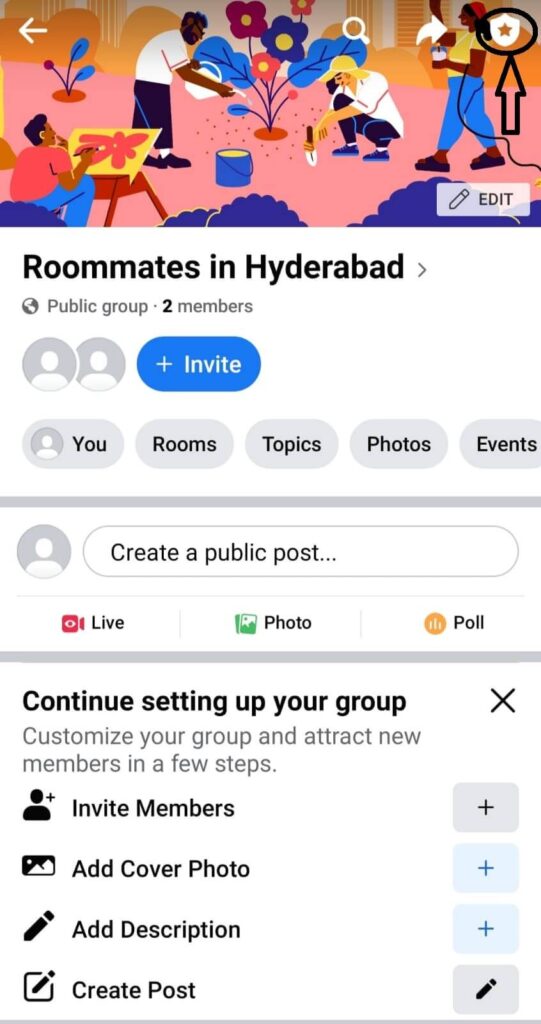
- Click on Members. You can find the list of members in the group.
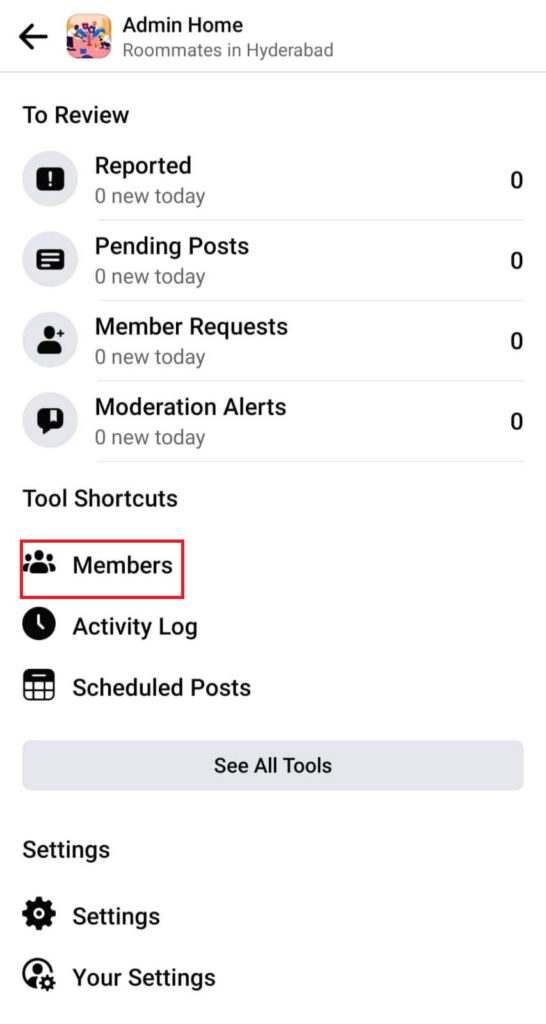
- Click on the three vertical dots next to the name of each member.
- Select “Remove member”.
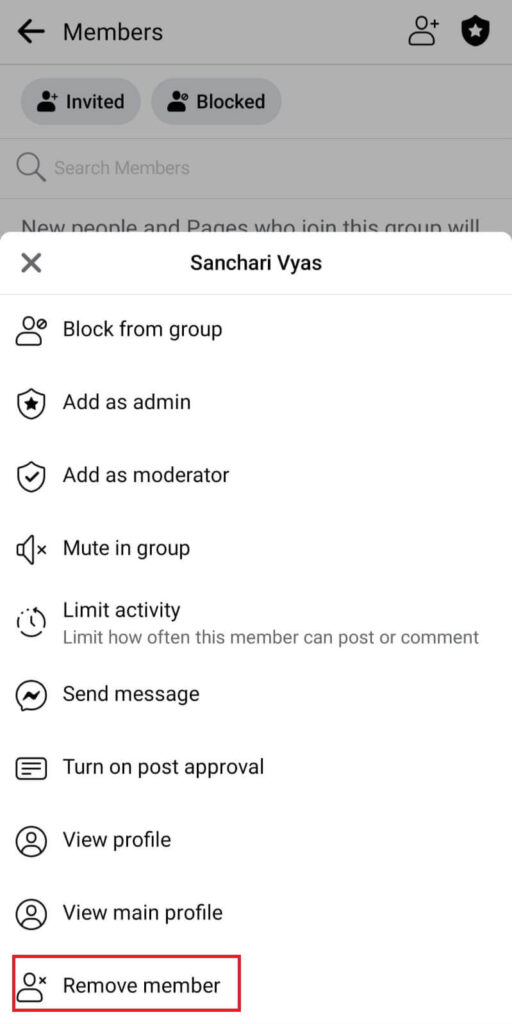
- Click on “Confirm”.
- Repeat the process for each member until you are the only member left.
- Go back.
- Scroll down till you find “Delete Group”.
- Click on “Delete Group”.
Read more related to Facebook:
- Steps to turn off your location on Facebook.
- How to make your photos private on Facebook.
- How to save videos from Facebook.
Deleting Facebook Group using a Browser on Desktop
- Log in to your Facebook account.
- Click on Groups on the left side of the Facebook page.
- Search for the group you want to delete under “Groups you manage”.
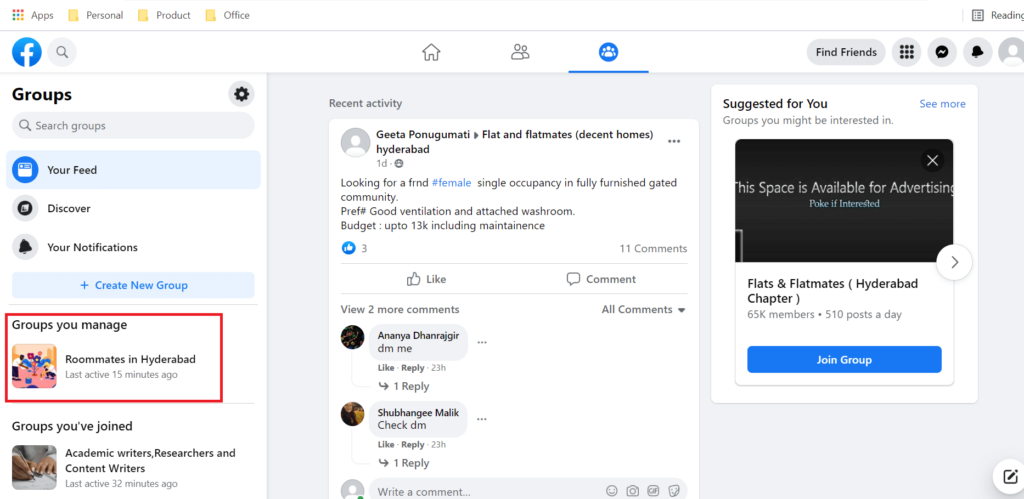
- Go to the group.
- Tap on “Members” under the name of the group.
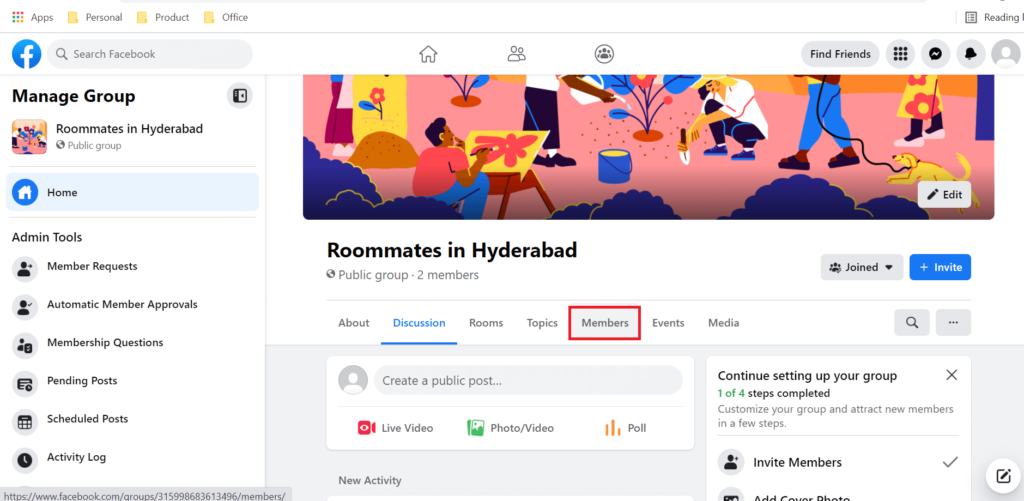
- Click on the three vertical dots next to the name of every member.
- Select “Remove member”.
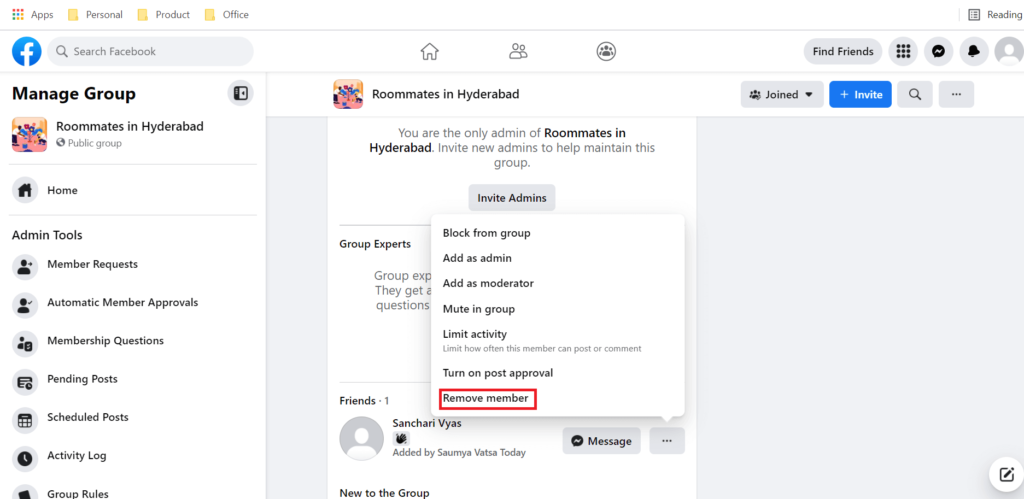
- Tap on “Confirm”.
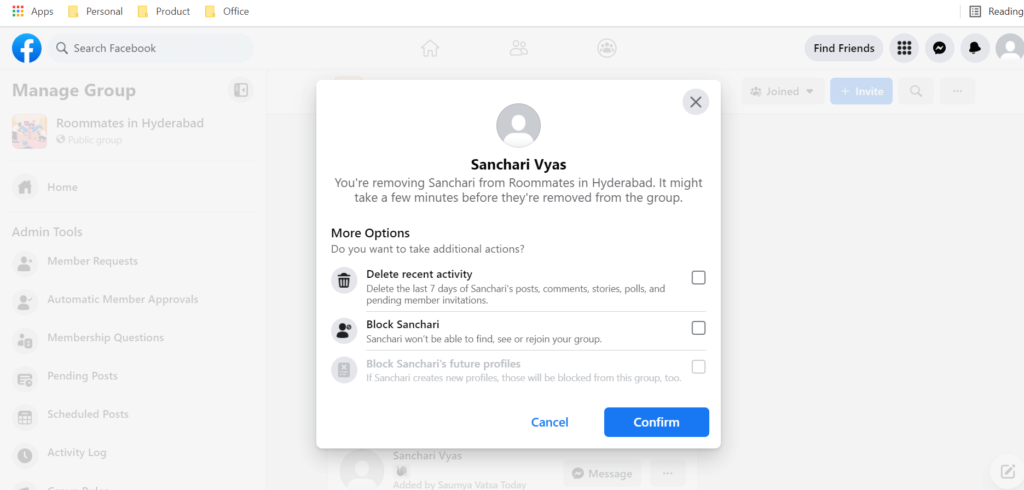
- Repeat the process for each member until you are the only member left.
- Click on the three vertical dots next to your name.
- Click on “Leave Group”.
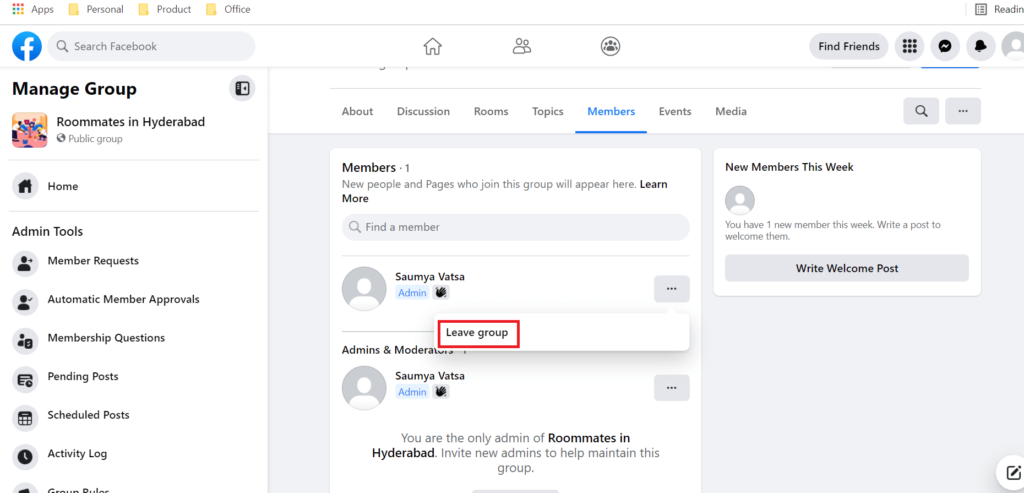
- Select “Delete Group” in the dialog box that pops up.
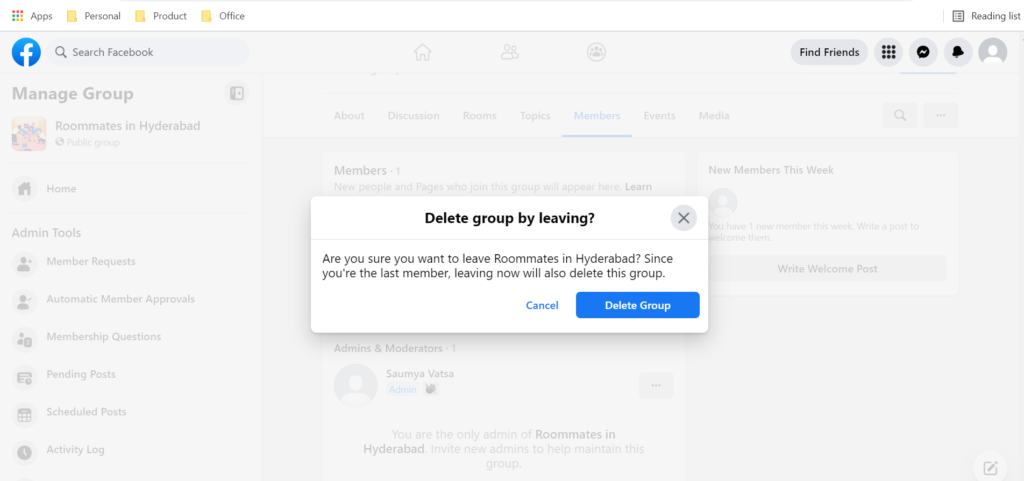
Conclusion
So, just like that, in a few easy steps, you can delete a Facebook group provided you are an admin or owner of the group. Remember that deleting a Facebook group is not a reversible action. Therefore, kindly make sure that you are making the right decision before going ahead with the steps mentioned above.

