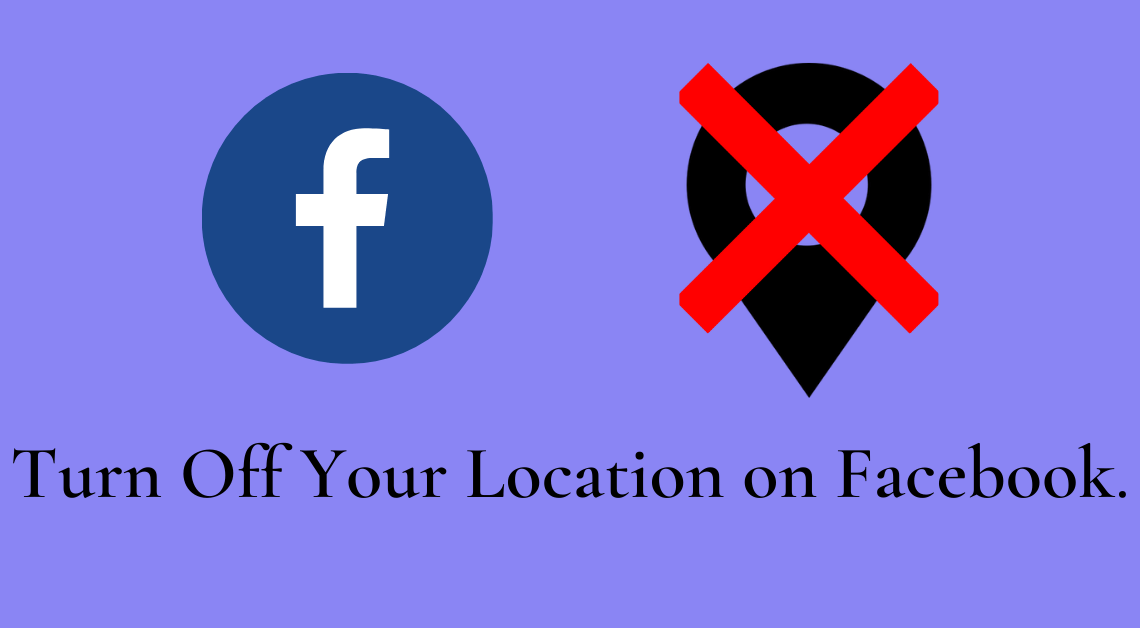
With frequent news about breaches of data privacy done by various apps like Facebook and Instagram, it is our responsibility to take maximum precautions. Let’s face it. The thought of Facebook keeping track of our every move is scary and a matter of huge concern. It should be avoided at all costs. One of the parameters that we can prevent from being shared with Facebook is location.
Facebook gives us the option of turning off location as per our convenience. This article will provide the steps required to do the same.
Turn Off Your Location on Facebook App (Android)
- Log in to your account.
- Tap on the three horizontal bars on the top right of Facebook.
- Scroll down till you find Settings & Privacy.
- Click on Settings & Privacy.
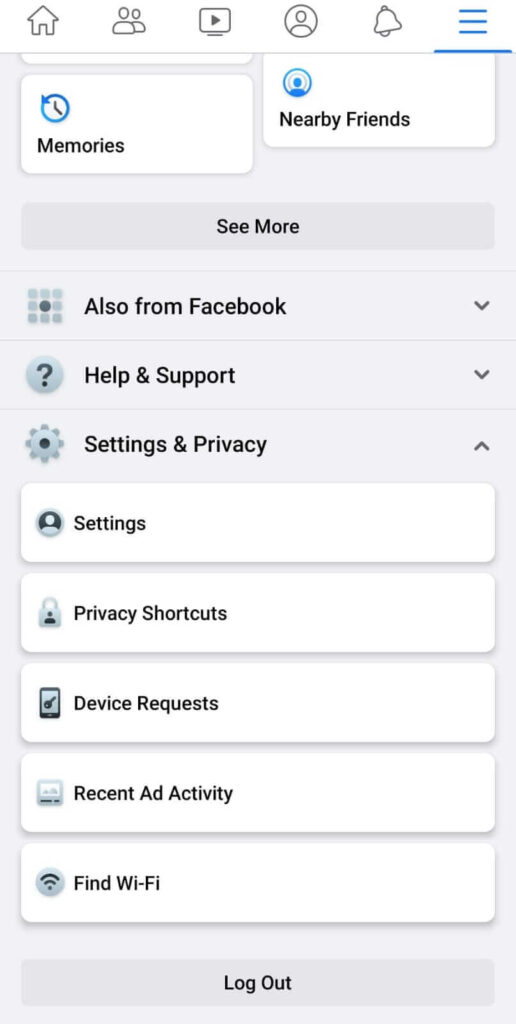
- Click on Settings.
- Scroll down until you find Location under the Permissions section.
- Click on Location.
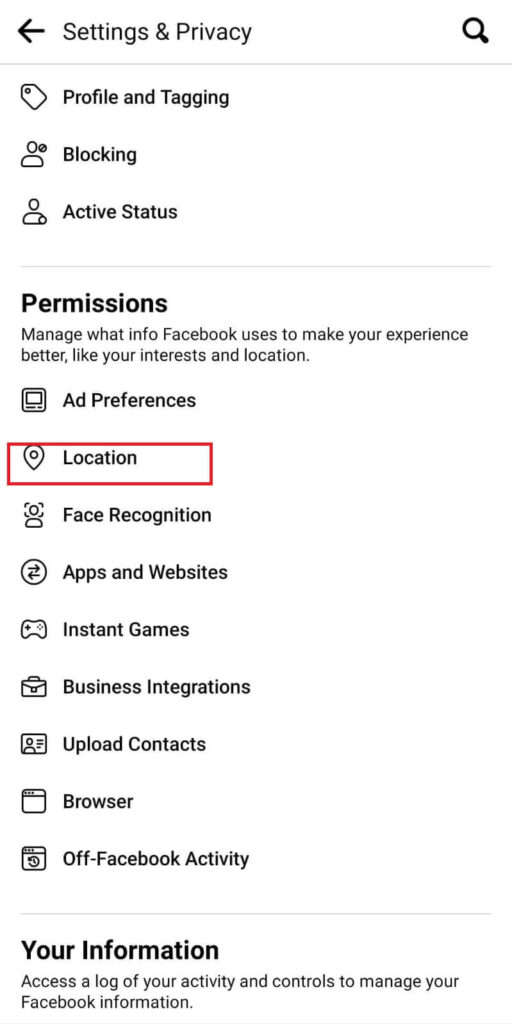
- Click on “Go to Device Settings” under Location Services.
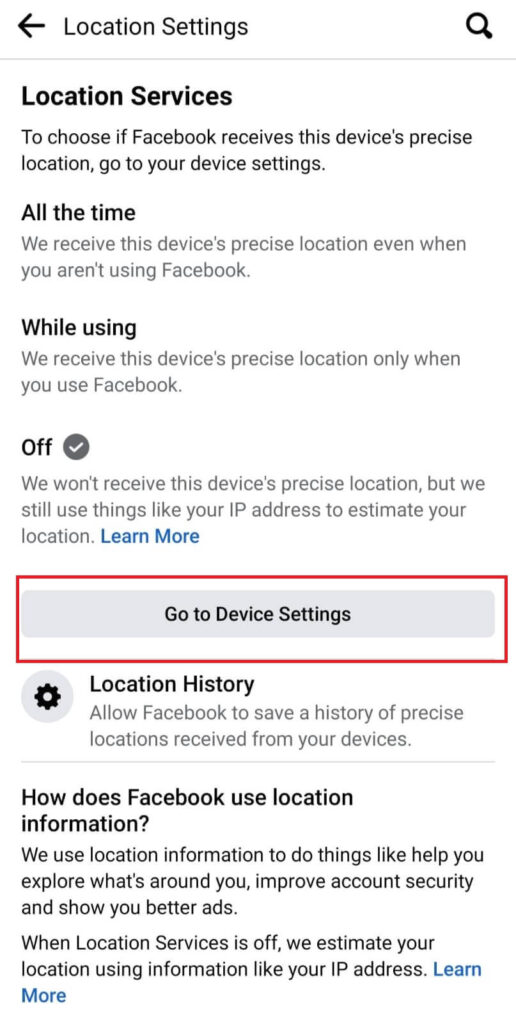
- Select “Android Settings”.
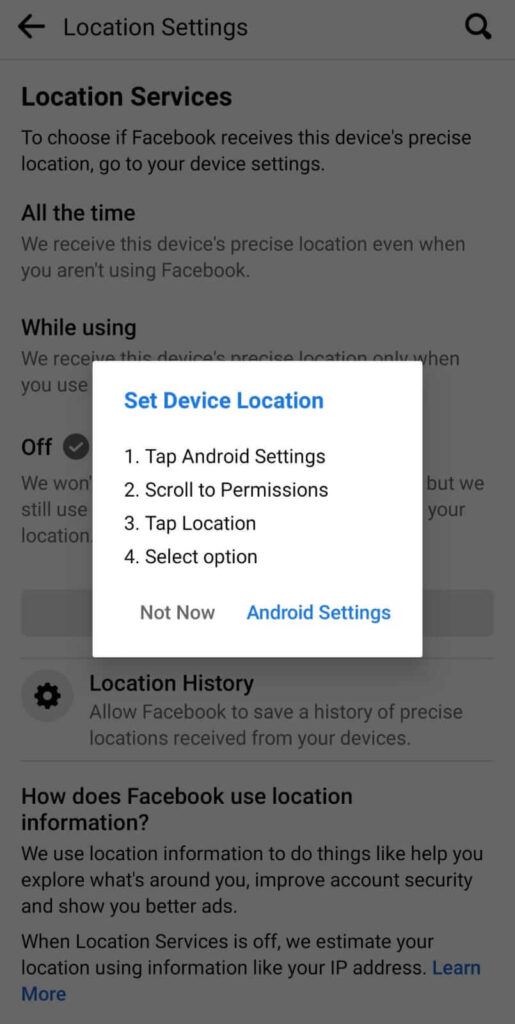
- Go to “App permissions”.
- Select Location.
- Click on Deny.
Turn Off Your Location on Facebook App (iOS)
- Log in to your account on your iPhone or iPad.
- Tap on the three horizontal bars in the bottom right corner of the screen.
- Scroll down till you find Settings.
- Click on Settings.
- Tap on Account Settings.
- Tap on Location.
- Select subsequent “Location”.
- Select “Don’t Allow” in the dialog box that pops up.
These methods show you the process from the Facebook app on your Android & iOS devices. You can also turn off the location (remove the location access) using the device settings.
Here are the steps you need to follow:
Android Settings
- Go to Settings on your Android device.
- Go to Apps.
- Click on Manage Apps.
- Click on Facebook.
- Tap on App permissions.
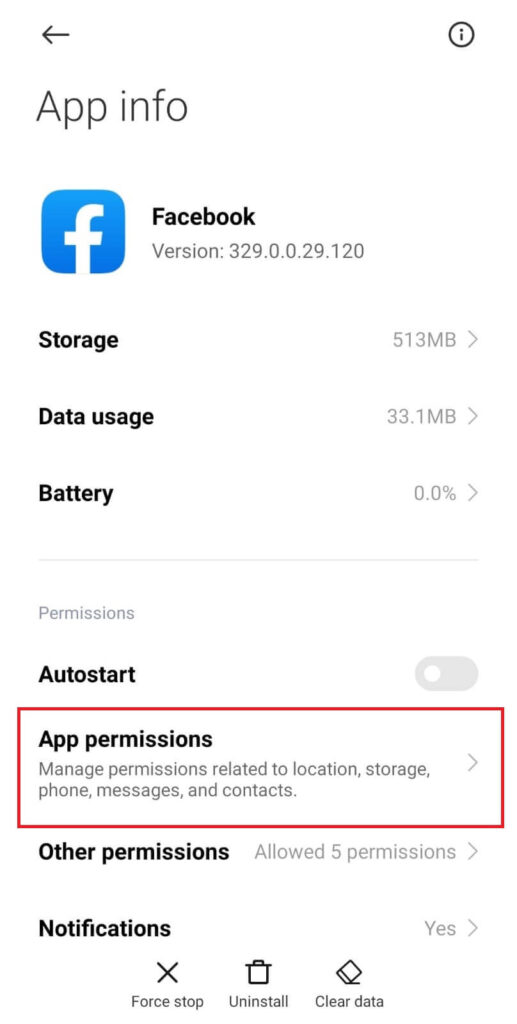
- Click on Location.
Click on Deny.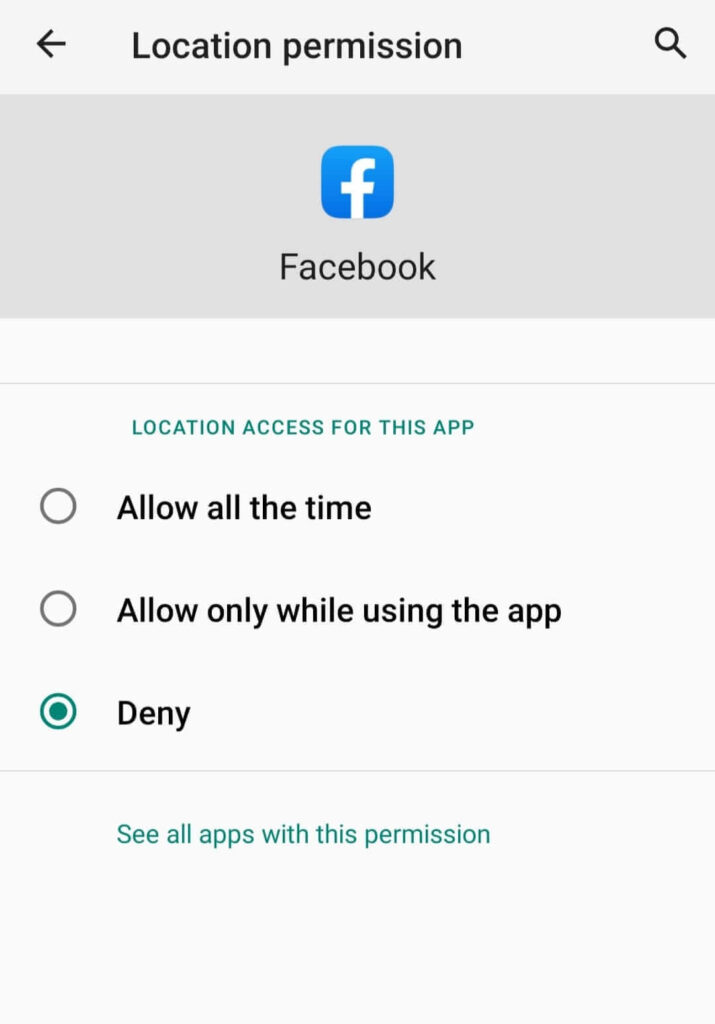
iOS Settings
- Go to Settings on your iPhone or iPad.
- Tap on Privacy.
- Click on Location Services.
- Tap on Facebook.
- Select Never.
Read More on Facebook:
- How to Make Your Photos Private on Facebook
- Send Blank Text on WhatsApp, Instagram, and Facebook
- How to Post Animated GIF Images on Facebook [Guide]
Conclusion
Now that the steps to turn off your location on Facebook are clear, we hope it shall help you get a step closer to protecting your privacy. User data privacy is no joke. Make sure to share this article with your friends so that they can take care of their data privacy too.

