
We all have that one annoying friend who doesn’t lose the opportunity to post embarrassing comments on our Facebook posts. What if we told you that through a few simple steps, you can easily avoid such comments on your posts?
Even though we cannot directly turn off commenting on our personal posts, we can most definitely turn off commenting on the posts we make on Facebook groups. It is also possible to restrict commenting on our public posts through various methods.
All these methods shall be discussed below.
Turn off comments in Facebook group posts through the Facebook App
- Log in to your Facebook account.
- Tap on the three horizontal bars on the top right (for Android) and the bottom right (for iPhone) of Facebook.
- Click on Groups.
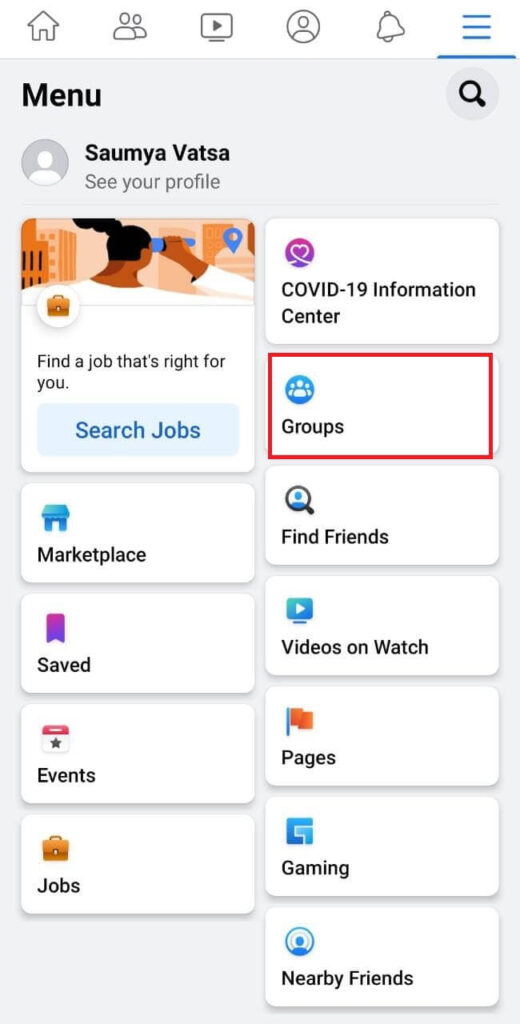
- Search for the group which has the post for which you want to disable comments.
- Go to the group.
- Search for the particular post (search button on top).
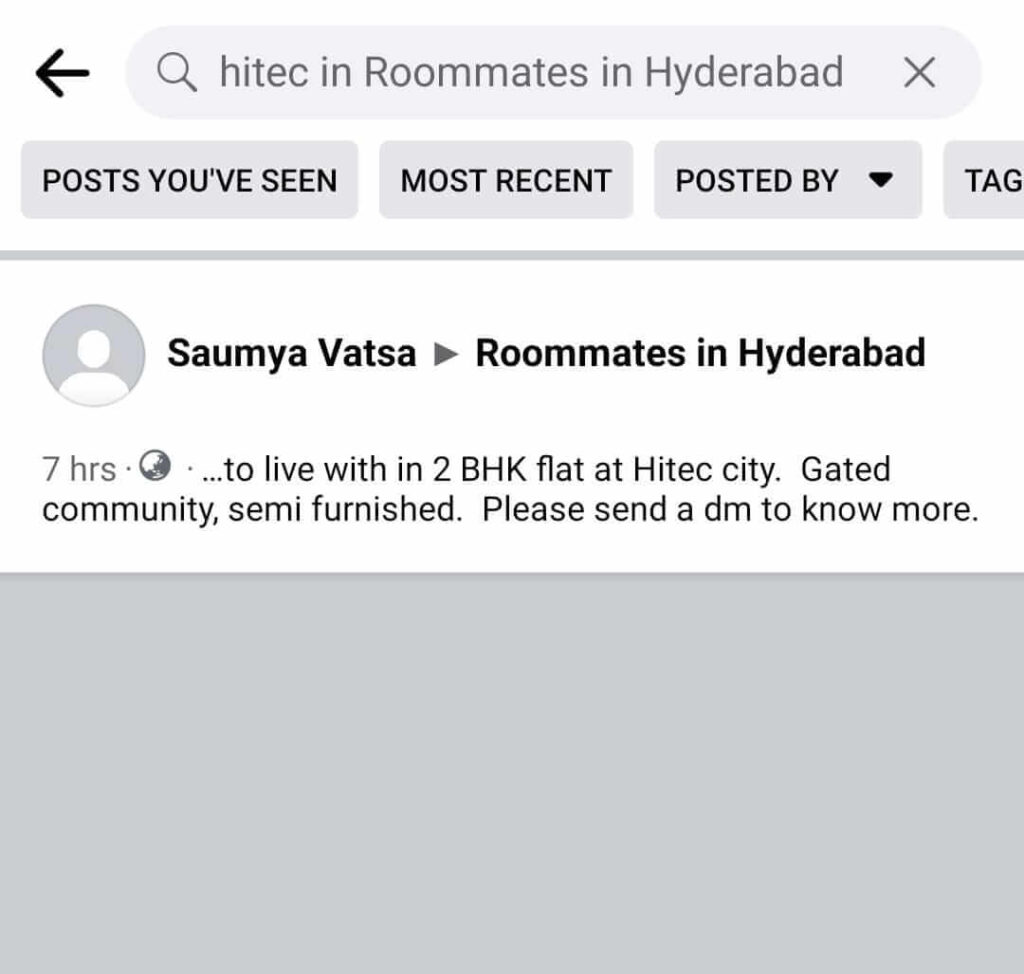
- Click on the post.
- Tap on the three vertical dots on the top right of the post.
- Click on “Turn off commenting”.
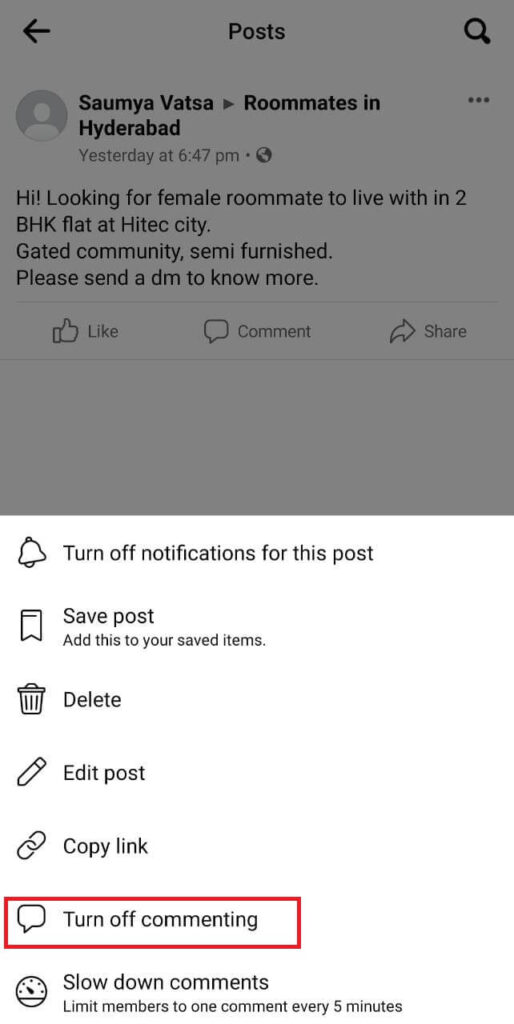
Hide posts from selected friends through the Facebook App
- Log in to your Facebook profile.
- Tap on the three horizontal bars on the top right (for Android) and the bottom right (for iPhone) of Facebook.
- Tap on your Name.
- Click on the Photos tab.
- Select the photo category, for eg. , Your Photos, Photos of You, Albums.
- Click on the photo that you want to hide from selected friends.
- Tap on the three vertical dots on the top right of the post.
- Click on Edit post privacy.
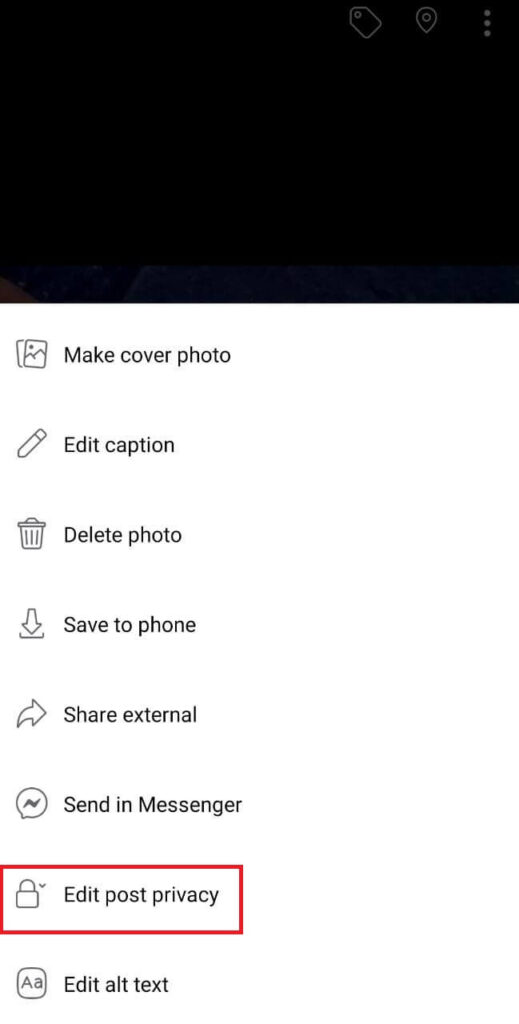
- Select the “Friends except…” option from the menu.
- Search and select the friends you want to hide the post from.
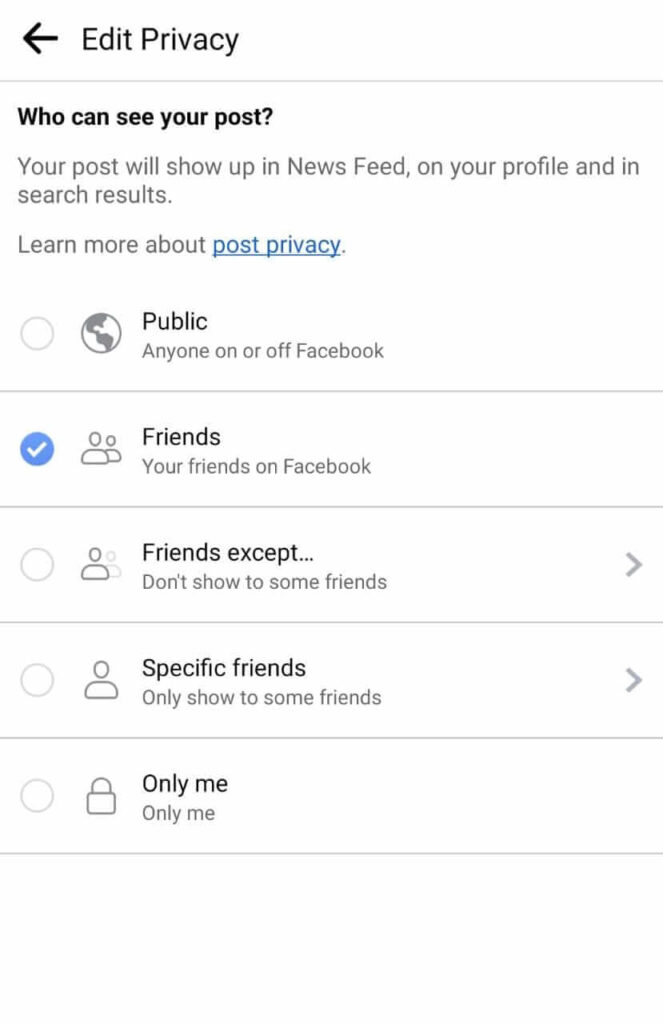
Restrict comments on public posts through the Facebook App
- Log in to your Facebook profile.
- Tap on the three horizontal bars on the top right (for Android) and the bottom right (for iPhone) of Facebook.
- Tap on Settings & Privacy.
- Go to Settings.
- Select “Followers and Public Content” under Audience and Visibility.

- Select “Friends” under Public Post Comments.

Turn off comments in Facebook group post through a browser on Desktop
- Log in to your Facebook profile.
- Click on Groups on the left side of the Facebook page.
- Search for the group which has the post for which you want to disable comments.
- Go to the group.
- Search for the particular post (search button on top).
- Click on the post.
- Tap on the three horizontal dots on the top right of the post.
- Click on “Turn off commenting”.
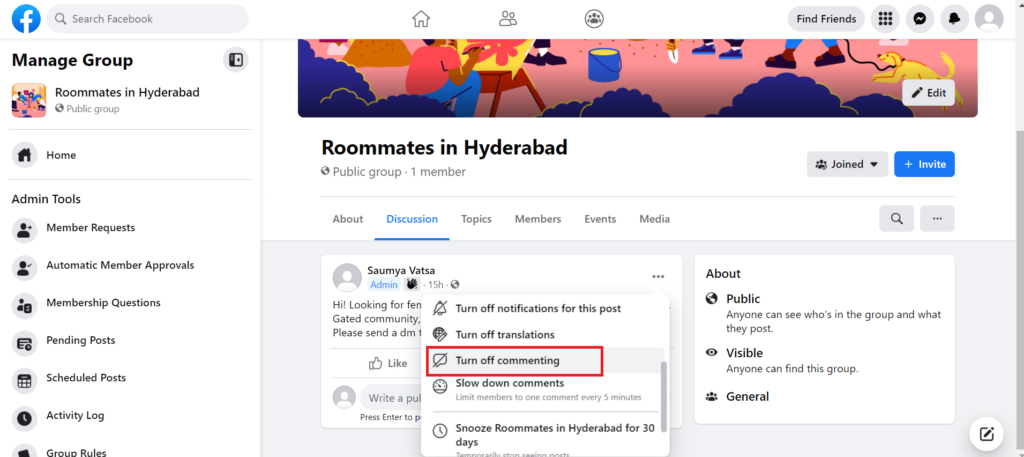
Hide post from selected friends through a browser on Desktop
- Log in to your Facebook profile.
- Click on your profile on the left side of the Facebook page.
- Click on the Photos tab.
- Select the photo category, for eg. , Your Photos, Photos of You, Albums.
- Click on the photo that you want to make private.
- Locate the privacy button under your name on the right side of the photo.
- Click on the button.
- Select the “Friends except…” option from the menu.
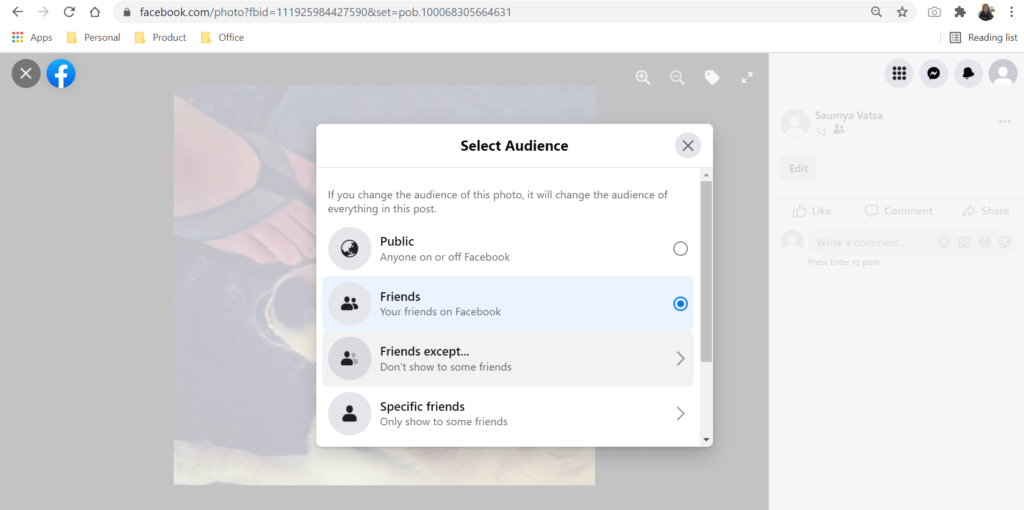
- Search and select the friends you want to hide the post from.
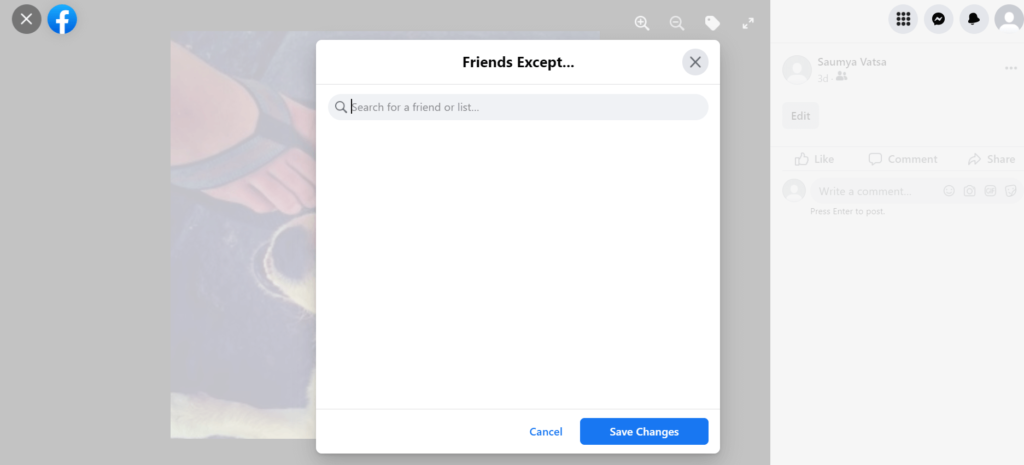
Restrict comments on public posts through a browser on Desktop
- Log in to your Facebook profile.
- Click on “Settings & Privacy”.
- Go to Settings.

- Select “Public Posts” from the list on the left.
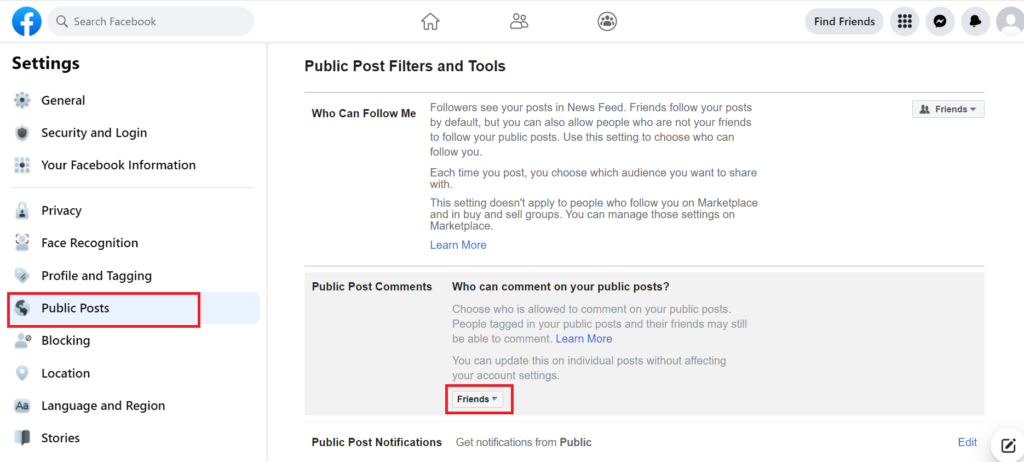
- Click on “Edit” near Public Post Comments.
- Select “Friends” from the drop-down menu.
Read More on Facebook:
- How to Make Your Photos Private on Facebook
- Send Blank Text on WhatsApp, Instagram, and Facebook
- How to Turn Off Your Location on Facebook
- How to Post Animated GIF Images on Facebook [Guide]
Conclusion
These were the quick and easy steps that shall control commenting on your Facebook posts. In this day and age, trolling on social media is quite common. Such circumstances definitely demand moderation and monitoring of comments. The steps above are good ways to get started.

