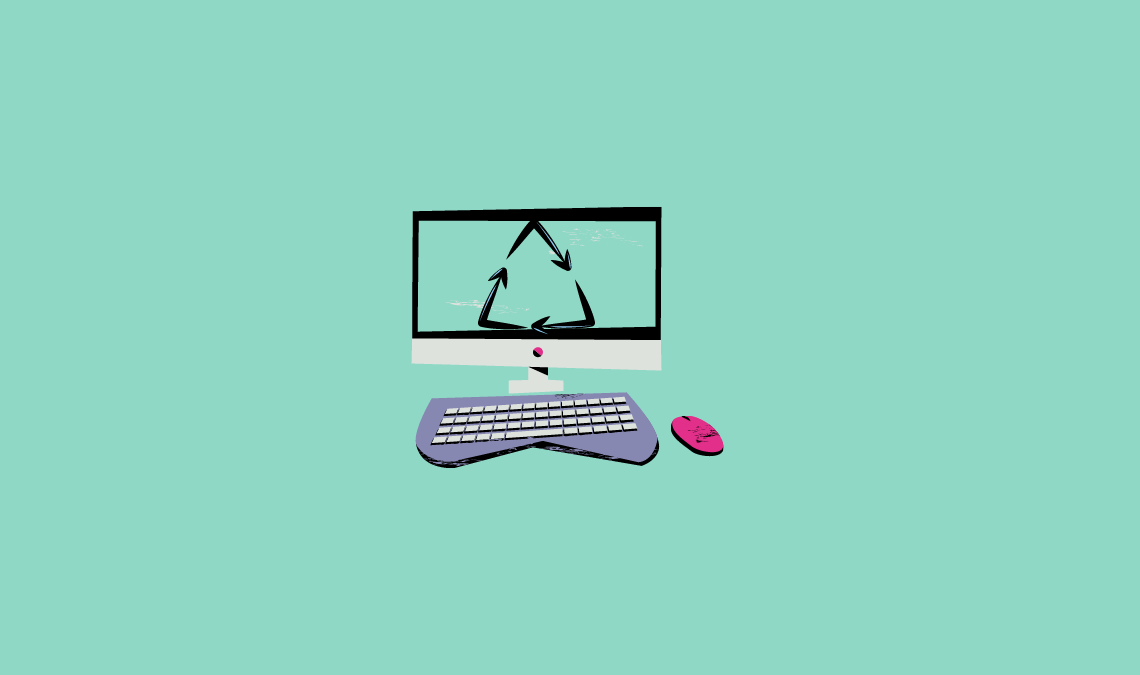
Have you bought a new computer and wondering what to do with the old computer which is very slow. Well, there are many creative things that you can do with your old computer. Below I have shared some best things that you can do to make good use of your old computer.
Best Things to Do With Your Old Computer
Install Linux OS
You can make good use of your old computer by installing lightweight Linux OS. There are many free Linux distributions available that can be installed on your old computer with low configuration. For those of you who are not aware of Linux OS, it is an operating system that has almost the same features as the windows operating system but available for free. Below are some of the free Linux OS which can be installed on computers with low configuration.
Puppy Linux
Puppy Linux is one of the best lightweight Linux OS which requires very fewer memory resources, making it suitable for computers with low configuration. The entire operating system just requires 130 MB of space and can run from RAM, which makes it unusually fast even in old computers. You can live boot Puppy Linux from CD’s, DVDs, USB flash drive, and other portable media. It includes a wide range of applications like word-processors, lightweight internet browsers, multimedia players, and many other utilities.
You can download the latest version of Puppy Linux from the following link.
To know how to install Puppy Linux go to the following link.
Installation instructions for Puppy Linux.
Lubuntu
Lubuntu is another fast and lightweight operating system from Linux. Same like Puppy Linux, Lubuntu is intended to support Computers with low configuration. It can be installed from a pen drive or CD. Lubuntu also comes with a wide range of applications like an mp3 player, PDF reader, Word processor, and many other utilities.
You can download the latest version of Lubuntu from the following link.
To know how to install Lubuntu go to the following link.
Installation instructions for Lubuntu:
Use it as a Home Server
You can also use your old computer as a home server that can keep your data safe. To set up your old computer as a home server you need to install a network operating system like Windows Home Server which costs 100$. If you are looking for a free alternative you can go for FreeNAS which is an open-source network-attached storage system. It turns your PC into a network-attached storage device.
FreeNAS
Hardware Requirements for FreeNAS:
- Bootable Drive or USB key
- RAM: 128MB
- Free Disc space: 32MB
- Motherboard with a 32-bit processor
- A keyboard and a monitor during the installation of FreeNAS, You won’t need them after installation.
Steps to download and install FreeNAS:
- Download the FreeNAS iso disc image from freenas.org.
- After Downloading FreeNAS iso disc image burns the disc image into a CD.
- Now boot your PC from the CD and follow the quick installation steps. After installation configures the network and set the box’s IP address.
- Now you can access the FreeNAS box via a web browser from another PC on the same network.
Click here for detailed installation steps.

