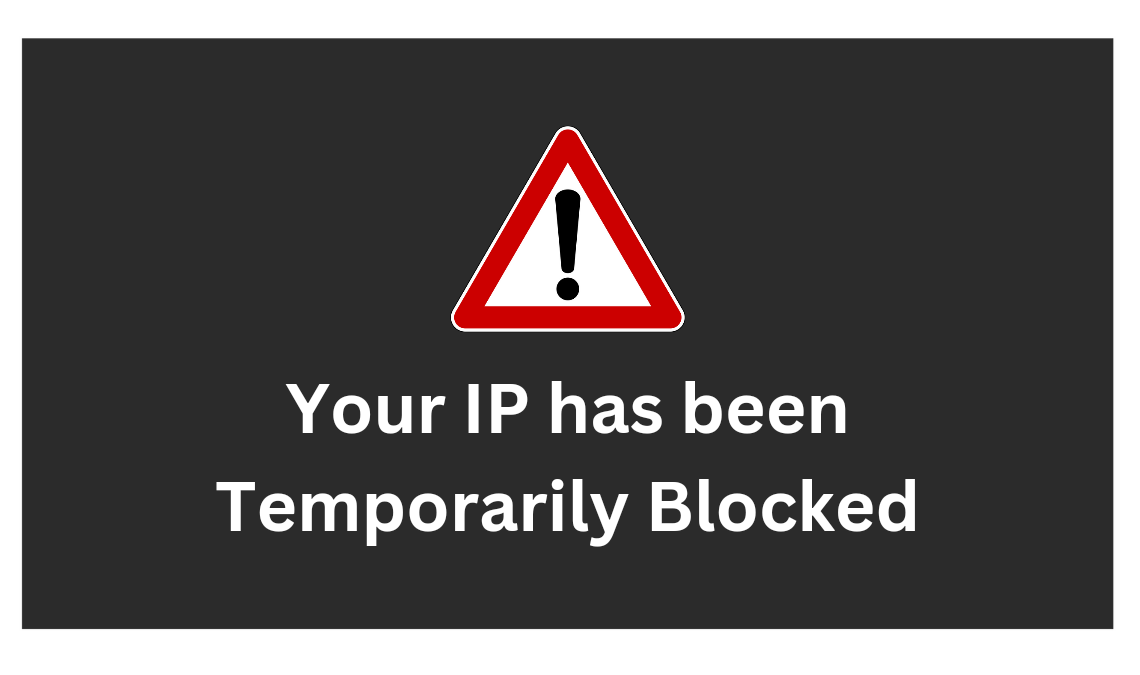
IP addresses give devices an identity as they share a network, thus enabling communication between them. However, IP addresses get blocked on sites or networks for multiple reasons. As a result, an error “Your IP has been temporarily blocked” is shown when you try to access the website.
Luckily, there are ways through which we can identify the reason and fix this issue. Let’s start by learning why you may receive this message and how to fix it.
Why is Your IP Has Been Temporarily Blocked?
Every site has criteria to detect internet behaviour to keep users in check when visiting. If they do some suspicious activities, websites often detect them as unsafe or inappropriate and implement a temporary block on their IP address.
If you are on the receiving end of the block, your screen will read this message “Your IP has been temporarily blocked”. Although it may be frustrating, users can still undo the block if they can find an explanation.
When a user possesses multiple accounts on a site under the same IP address, it leads to a temporary ban on their IP address. Many websites do not permit this activity.
Additionally, if you enter incorrect login information on a site multiple times, it can result in a temporary ban on your IP address. This ban is protects an account from getting hacked and will last only a few days.
Lastly, if your device is detected with a virus, it may also result in your IP getting blocked.
How to Fix “Your IP Has Been Temporarily Blocked”
While your IP is Temporarily Blocked, try these different methods to find a way to access the site.
Check if your IP Address Is Blacklisted
Your first move should be to confirm if your IP address is in blacklist by the site or not. Many platforms often implement bans on suspicious IPs to prevent them from spamming their site.
To check if your IP address is in the list, go to: What Is My IP Address site and head to the Blacklist Check web page. This website will automatically read your IP address and match it against any blacklist, if available.
If you find the website has blacklisted your IP, you can contact your internet service provider for further resolution.
Try Restarting Your Router
Generally, your internet service providers assign you a dynamic IP address each time you connect. But you can change your IP address if the current one is blocked by the website.
To do so, try restarting your router or modem, which may get you a brand-new IP address with easy access to the site.
- Click on the router’s power button to turn it off. Wait for 10 seconds, and then click again to turn it back on. If your router or modem doesn’t have a power button, simply switch the power socket off and then on.
- Once you reboot the device, try opening the browser on your computer and see if you can access the site now.
Toggle Your VPN On or Off
If you are a VPN user, turning it off may also help you get rid of the “your IP has been blocked temporarily” message.
Perhaps the VPN IP address is blocked, in which case turning off your VPN will let you visit the site.
If you are not a VPN user, then try the opposite way to fix the error. Install a VPN service on your device and see if that gets you to access the site. Using credible VPN services will help you more effectively, as turning on the VPN provides you with a new IP address, free from restriction on any website.
Use Your Mobile Phone’s Internet With Your Computer
An alternative way to access a site with an IP address temporary block is to use a different internet connection on the device. A different source than your WiFi or original internet service may help rectify the ban by getting you a new public IP address.
If your device has cellular network data, use that instead of WiFi. Or use a hotspot to garner an internet connection on a different device like a computer or laptop.
We know it isn’t a permanent solution to fix the “Your IP Has Been Temporarily Blocked” error, as you can only access the site with a new internet source. But it will let you pass the time until the ban is lifted on your original IP address.
Run an Antivirus Scan on Your Computer
A virus interjection or malware infection can result in browsers not loading some websites. And it can also result in the “Your IP has been temporarily blocked” message on the screen.
In this case, the easiest way would be to run a complete malware scan on your computer to remove any potential threat on your device and undo the block.
On Windows devices, you can do this by going to the Windows Security and clicking on the Virus and Threat Protection tab. Then, select the full scan option to check for any malware, fix issues, and unblock your IP address.
Once the scan is complete, open the web browser to see if the site is loading.
Contact Your Internet Company
Despite trying all the techniques, you cannot undo the block, then contact your ISP to ask for a solution. Your service provider will have a better idea and they can resolve the issue for you, if possible.
Related Posts:
Conclusion
Those are some of the actions you can take to resolve the error of your IP address being temporarily blocked. You can try reaching the website owner, which may take a while but will get you access eventually. We hope you find these methods helpful for your problem.

