
Losing our important files is common these days because we don’t pay attention to our activities. We just simply use our mobile phones widely and delete so much stuff like images, movies, etc. But, in the process, we also delete the files we don’t want to actually delete. In this tutorial, I’ll show you how you can recover deleted files on your Android device easily.
It won’t take more than a minute, very easy, and easy to understand guide for a non-technical person. You just need to install an app on your Android phone and get started with the deleted files recovery.
So many people, in some cases, delete images and videos but they need to recover back. You can use the app called “Disk Digger”. Disk Digger app is the best app for recovering images and video on smartphones and computers. Here’s how to recover deleted files (images, videos, etc) on any Android device.
Recover Deleted Files on Android
- First, you need to download the app from Google PlayStore after completed the download and installation process.
- Open Disk Digger app, It will Display two Options one “Basic Scan” and “Full Scan”.
- Choose “Full Scan” It will be going to recovery all Files with have deleted in the past using root permission.
- After the scan was completed it will show some memory partitions in that you can select “data” or “mnt sdcard”
- In some cases, the device is not rooted, you can use ”Start Basic Photo Scan” after the scan was completed it will show come files like JPG, MP4, PNG, MP3, etc. In that file, your files come with an area you can choose and select what files you wanted to get back.

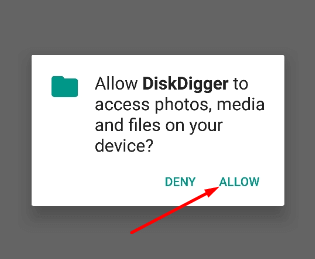

- Save files you can save a file in Save to an app, Save to device, and FTP upload. Choose anyone and save your original file.
Pretty easy I guess? Using this method you can quickly recover deleted files, your favorite photos, or videos.
If you got any error or anomaly in the process, do tell us in the comment section below.
Also Read:

