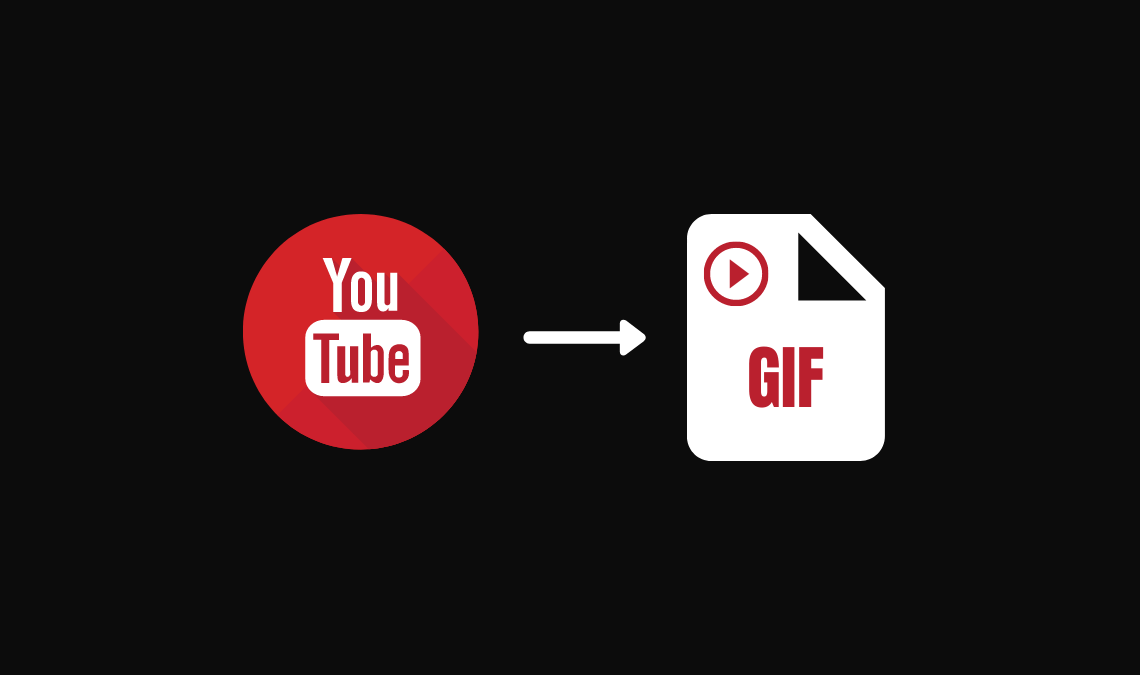
Below is a super way to easily make an animated GIF from one of your YouTube videos. Every procedure is done online and instantly, just by changing the URL address. Go through the post to know about it.
This stuff – Animated GIFs have been around since 1997.
They mix individual images into a single file that plays in a circle and provides sharp bursts of brand-related components.
Easily shareable, animated GIFs are experiencing an increase of late as businesses look for new ways to connect with their audiences and add a new dimension to their social media marketing.
Turning a video YouTube in GIF has never been easier and faster.
The spread of this “little trick” in relation to one another tutorial that involves downloading of video editing programs, even though simple, is that you do not need to download the video and not install anything on your computer.
Every procedure is done online and instantly, just by changing the URL address.
- How to Use YouTube Downloader as Free YouTube Converter
- Best Ways to Download YouTube Videos
- Fix ‘VIDEO NOT AVAILABLE IN YOUR COUNTRY’ Error on YouTube
YouTube to Animated GIF
Did you know that it’s super easy to make an animated GIF from one of your YouTube videos? Let’s know-how.
- Use your browser to locate the video on YouTube that you want to convert to an animated GIF. Go to the YouTube video you want to transform into GIF.
- In the address bar, add “gif” to the beginning of the URL. I am taking the movie trailer of Tomb Raider to make it clear to you. Just add “gif” Just before the original link using my example, I’ll use the address bar to turn:
Example:
https://www.gifyoutube.com/watch?v=AHuOo1DLcRc
Or alternatively, you can directly go to gif.com & in the URL bar paste the YouTube video watch ID after the websites’ URL. You can also simply paste the video URL into the search box provided.
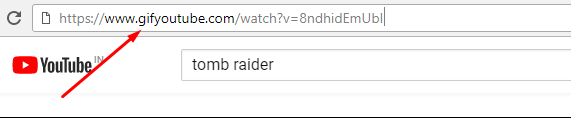
- You will be automatically redirected to the new window.
- Use the slider to select the portion of the video you wish to convert. Select the duration (up to roughly 15 seconds), add a title, and edit it any way you want, and click “Create GIF”.
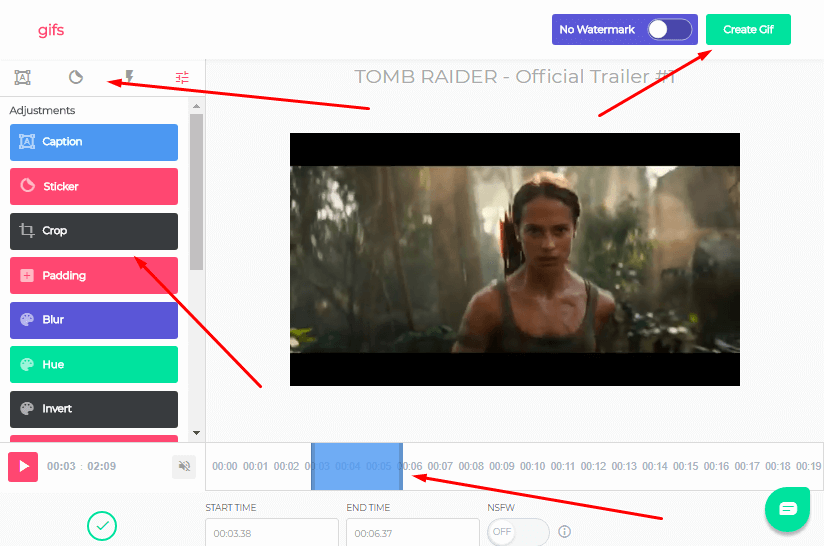
- All done your GIF is ready, you can now easily share your created GIF on Facebook with the provided link.
The GIF image format is most used by Tumblr, a Microblogging platform that allows users to also share music and text.
So these are the easiest and safest methods to turn Youtube videos into GIFs.

