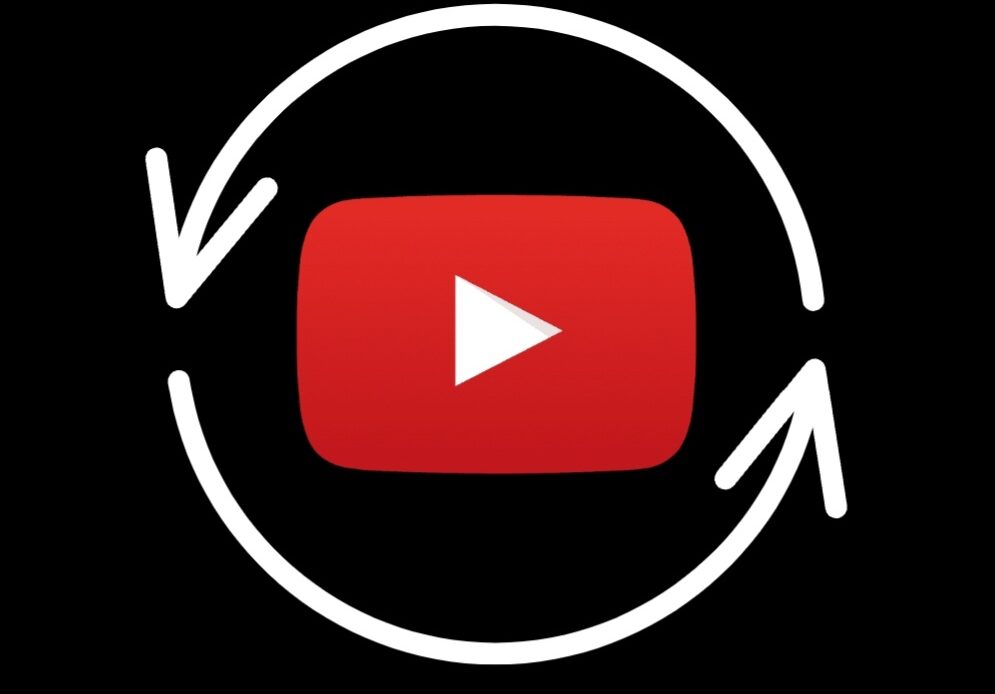
In today’s time, who isn’t addicted to the enigma of YouTube? The platform has offered us millions of entertaining videos just from a couple of clicks away. The easy accessibility has become so easy that now repeating YouTube videos have become part of our daily routine. Watching our favourite clips, music videos, or vlogs has integrated into our schedule; therefore, trying for something new doesn’t always satisfy us. Looping your favourite YouTube videos can be extremely helpful so that you can enjoy those clips with no interruption. It’s a great feature offered in which you can automatically repeat YouTube videos.
The task is quick and straightforward, which you can easily complete on either a browser or your mobile app. Let’s continue to see how it is done.
Loop a YouTube Video on Desktop
Follow the below instructions to repeat YouTube videos in a loop using your PC.
- Go to the YouTube site’s home page.
- Search for the video you desire to watch in a loop.
- Next, right-click on the playing video. This will open the menu task.
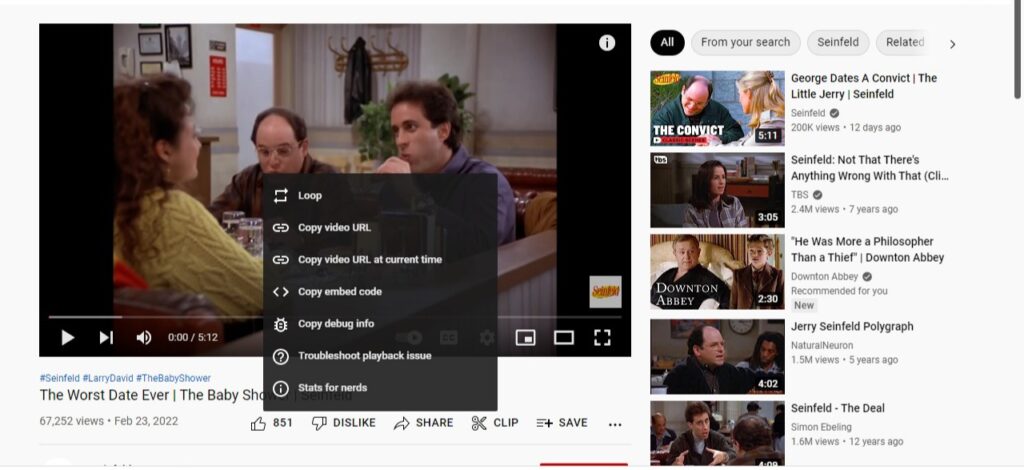
- Select the option to loop in it.
Repeat YouTube Videos on Mobile
As many of us are used to playing YouTube videos on our mobile, learning how to use the loop feature to repeat YouTube videos will be helpful. Furthermore, this method will work for any Android or iOS device.
- In the Youtube App, open the video you’d like to put on repeat.
- Next, on the top right corner of the screen, you will see the settings logo; select it to open the settings for the video playing.
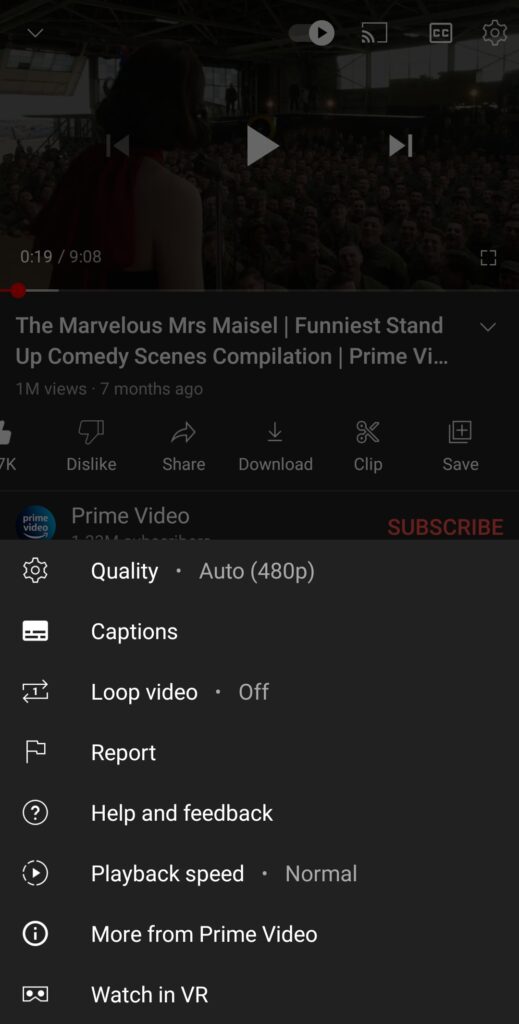
- Among the options, you will find Loop video as Off. Click on that to turn it On. Remember that this option for loop will not appear when the advertisement before the video is playing. So it would be best if you wait till you can skip the ad and the video begins to play.
That is it! Now you can easily repeat YouTube videos at your will. This comes especially handy for those people who love to multi-task and desire to play their favourite videos in the background while doing other activities. It can be anything from music clips to podcasts of any time duration. Just remember that when you need to turn off the loop feature, you can reverse the process in the same way.
Another great idea is to use this feature on your favourite YouTube playlist. If you have one song or video that you don’t want to end, you can enable its loop video option in the same fashion. The video will keep playing this way, and the playlist won’t move to the following video.
Repeat Youtube Videos using ListenOnRepeat Website
This method is lesser-known but more functional if people try it. There are many third-party alternatives like Repeat Youtube videos or ListenOnRepeat that lets you repeat full Youtube videos or just a portion of it, not something doable using the Youtube app. This alternative is quick and helpful where you will only need to enter the URL of the video using any phone or desktop; here’s how to do it:
- Open the ListenOnRepeat site on your browser.
- Next, open Youtube and select your chosen video.
- On the top of the screen, you will find its URL, or if you are using the app, you can find it by selecting the share option and copying it to the clipboard option.
- Go back to the tab with Listen On Repeat and look for the search box in it. Paste the video’s URL in it and proceed.
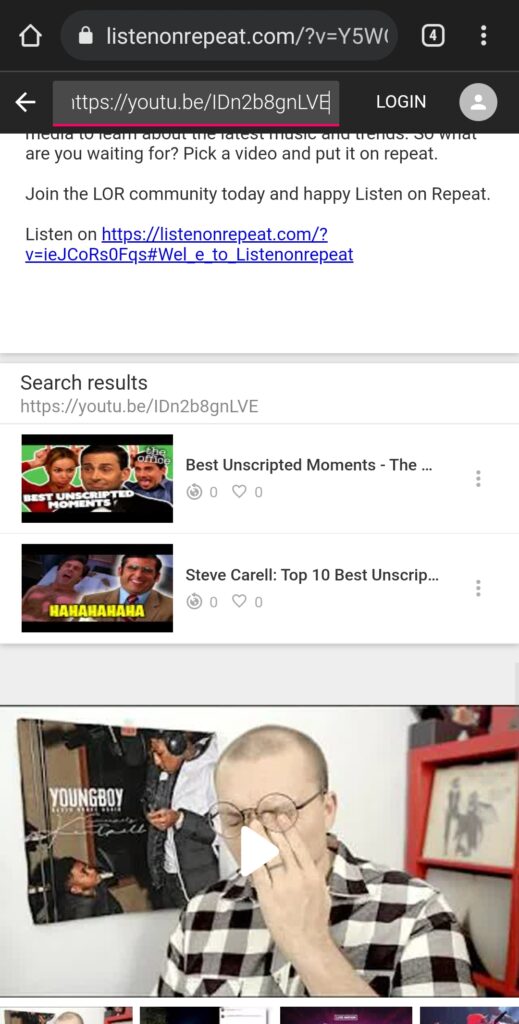
- Your video will start playing, or you will be given options of videos to choose from; select the one you want from the list.
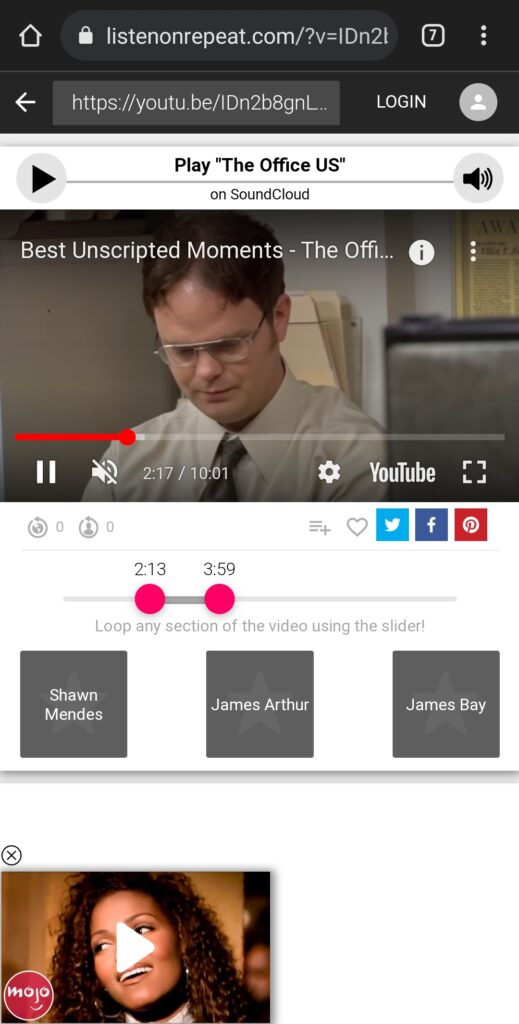
Below the video screen, there will be an option to adjust the loop section as you want. To choose which section of the video you’d like to make in a loop, drag the two ends of the line on that portion’s time slots. Your video will start playing from there and keep repeating that section. If you desire to repeat YouTube videos entirely, leave the bar at its default position.
Conclusions
And you’re done. Now you can repeat YouTube videos anytime you need or repeat any section of the videos you desire. Even though this may take some extra minutes, it will be worth it nonetheless. We hope you found this post helped you lavish your taste of videos even better.

