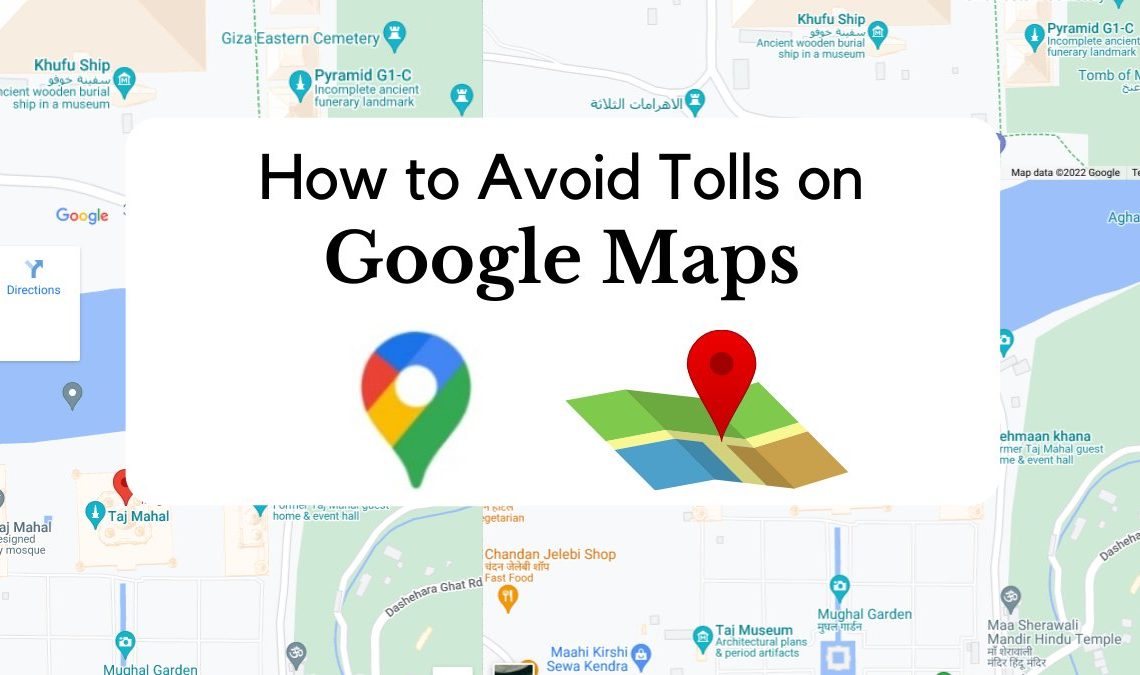
Data such as tolls on different roads, under-construction courses, real-time traffic etc., are all provided at a touch of a button on the map. Furthermore, if the road is impassable, Google Map ensures to show a better alternative to your destination. However, while packing for a long road trip, users often use this feature to help them avoid tolls on Google Maps. And unless you also configure a way to do that, chances are your planned roadway may include a heavy toll tax.
If you prefer to avoid tolls on google maps but need to learn how to command such settings? Then worry not, we bought you the complete guide. It is a very simple process in which you can instruct your maps settings to avoid tolls always or in a one-time journey.
How to Avoid Tolls on Google Maps Using the Desktop Browser
If you are accustomed to using Google Maps on a PC or laptop, you’ll need to switch the website’s settings to avoid tolls on the Google Maps desktop version.
When using Google Maps on a desktop browser, you’ll need to switch the settings of Google Maps to avoid tolls after creating your route.
- Log in to Google Maps on your web browser and manually enter the destination where you are headed.
- The site will load to showcase the location. To find a route to this destination from your current location, click on the directions icon underneath the map displayed on your screen. You can then change the starting point if you want.
- The routes displayed will show how much time and toll tax it will take to travel through them. Furthermore, when you select a path, you are shown an option for its details on the left side panel. On clicking the details, you will see if the road has tolls with a notification “this road has tolls” underneath all the possible routes with tolls.
- Now, to load routes that avoid tolls in the journey, you need to click on the options button located just underneath the starting point and destination name.
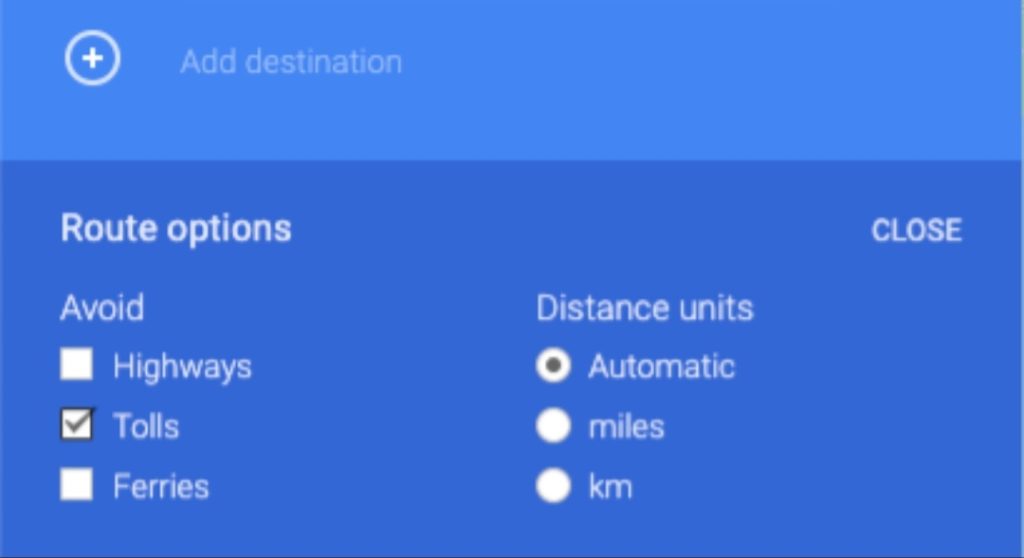
- Then, under the Avoid section, mark the box next to Tolls.
- Once you set up the options, google maps will display only the routes available with no tolls. You can select the one with minimum time duration and successfully bypass the toll tax on your journey.
How to Avoid Tolls on Google Maps Using the Mobile App
It is evident that while driving, one can only operate google maps on their mobile rather than a laptop or PC. Therefore, here is a way to avoid tolls on google maps using the app on your phone.
This method to remove toll routes on google maps works on both iOS and Android devices. So users can easily follow the steps, which remain the same regardless of their operating system.
- Foremost, open the maps app on your mobile device.
- Type in the location you plan to go to on the search box on top.
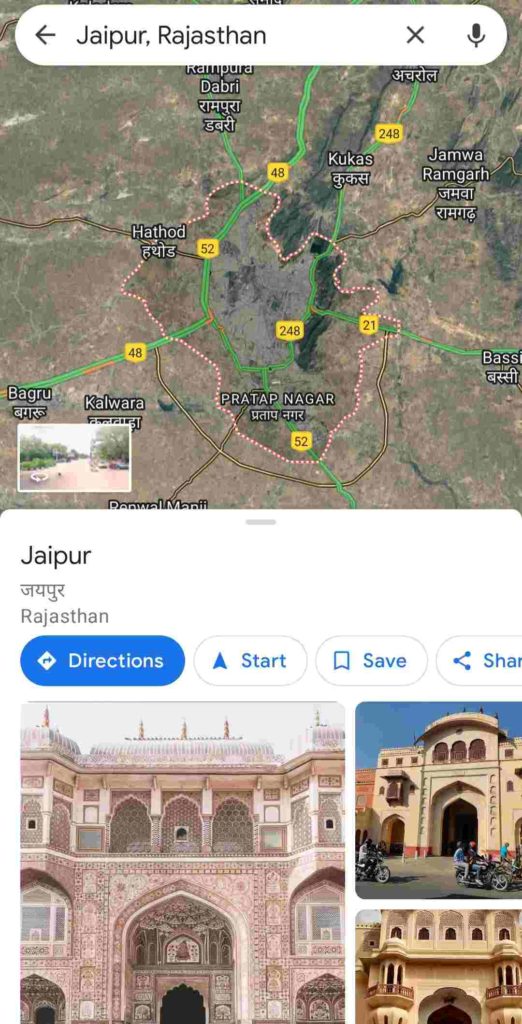
- Once the location loads, select the direction button at the bottom of the screen. This will show you all the possible roadways from your location to the destination you picked unless you don’t want to start the journey from your current location. In that case, tap “your location” on top and enter the location from where you are starting the trip. A new route will generate to and from your desired locations.
- When the route appears, tap on the three-dot icon on the top corner of the screen.
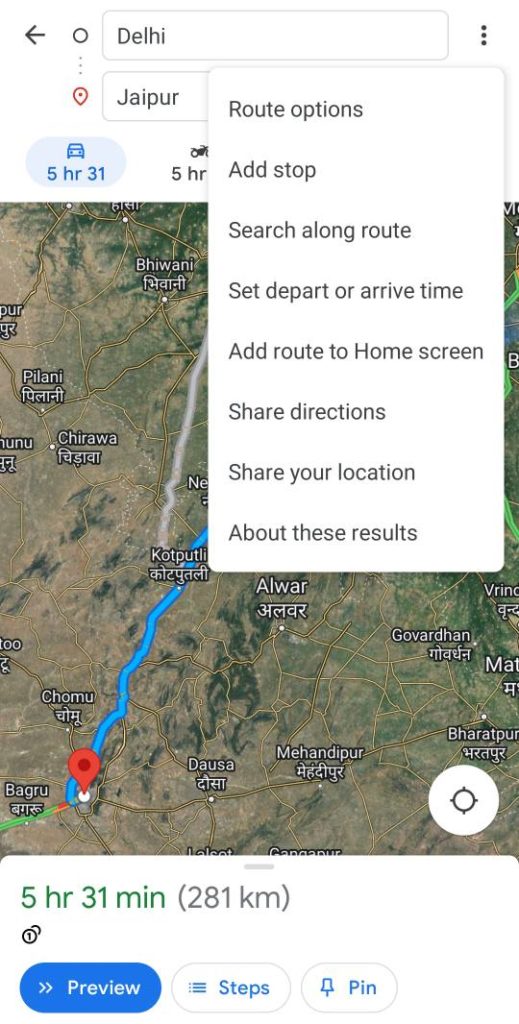
- A drop-down menu will appear from which you need to select Route options.
- Next appears a pop-up of driving options, and here check the box for Avoid Tolls.
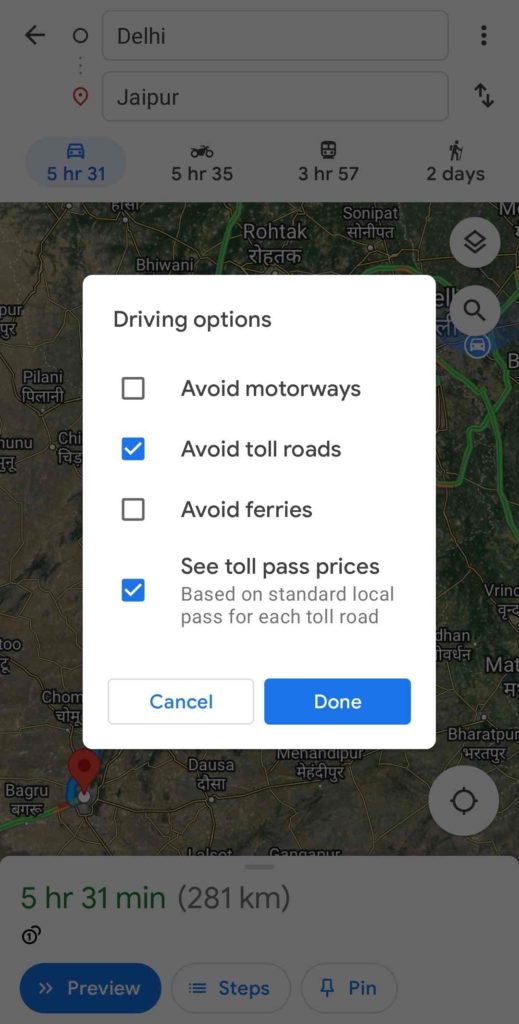
- Click on done.
When you confirm the setting changes, google maps will automatically load and broadcast a new route to and from the entered location, but this time the journey will have minimum to no tolls along the way.
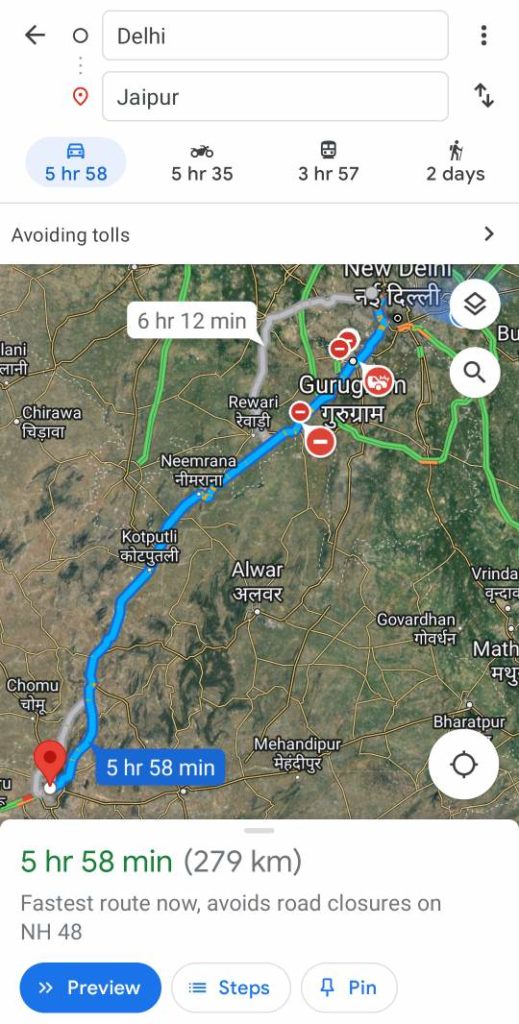
Now, this is an excellent method if you only prefer to avoid tolls on this one-time route. But if you want to change the app’s settings to always avoid tolls on google maps regardless of the journey, you can achieve that by the following method.
How to Avoid Tolls Using the Web Browser on Phone
Use this method if you don’t currently have Google maps on your mobile device:
- Launch any web browser that you use on your phone.
- Go to its URL tab and enter maps.google.com.
- Next, on Google Maps, type the destination you’re going to. Click the direction button, and then change the starting point if you like.
- Then, hit the three-dot icon on the right side of the screen and select route options.
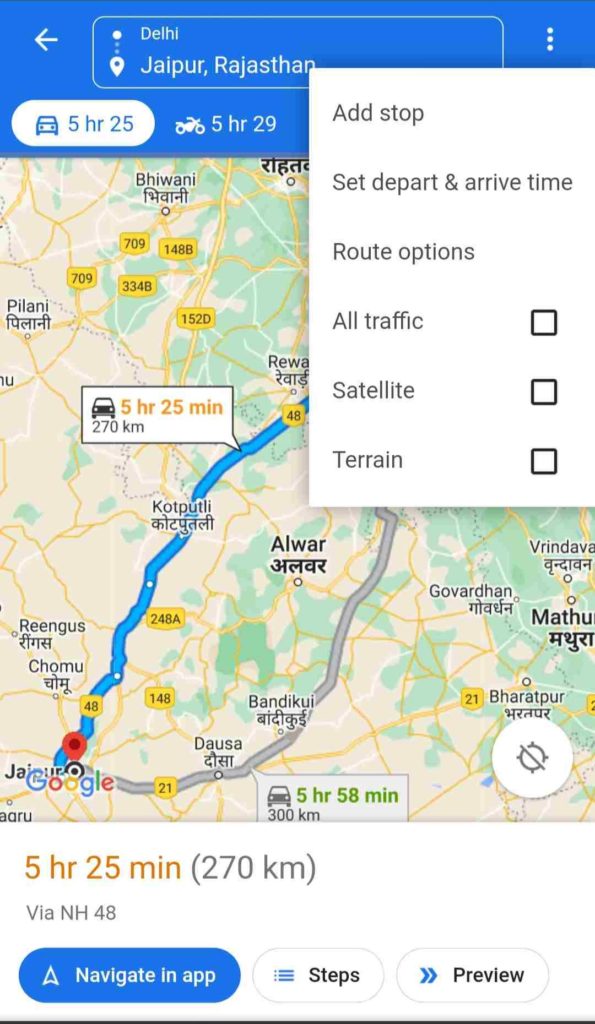
- Mark the box next to Avoid Tolls, and press done.
A new map will be generated, displaying a possibly longer route with no tolls in the middle.
How to Always Avoid Tolls on Google Maps
In this procedure, you can alter the Google maps settings on your mobile app in such a way that no matter where you are headed, you will manage to avoid tolls on google maps every time unless you undo the settings manually.
So you are no longer required to tick mark the avoid tolls button with each new route that loads. However, remember, in this trick, we are submitting the avoid tolls settings from your google ID; hence whichever device you use the same email address will have its google map broadcast the same settings to avoid tolls always.
- Launch the maps app.
- Next, click on your profile icon on top to open the app’s menu.
- Select Settings from the drop-down menu.
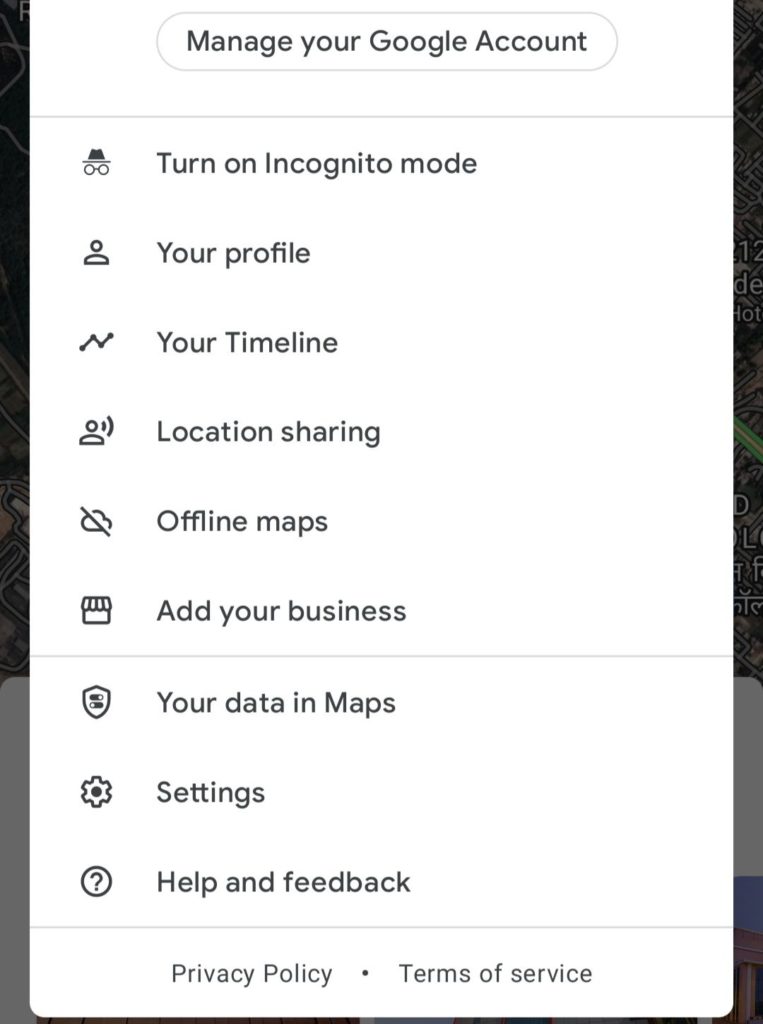
- When the settings menu opens up, scroll downwards to locate the navigation. Tap on it.
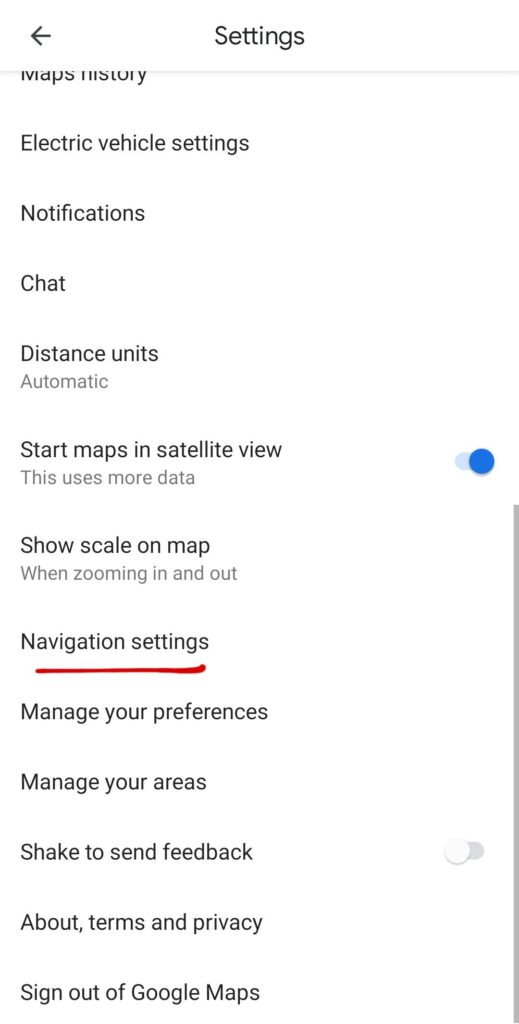
- In the Navigation settings, you need to scroll further down to find the Route options. Click on that to open the pop-up of route settings.
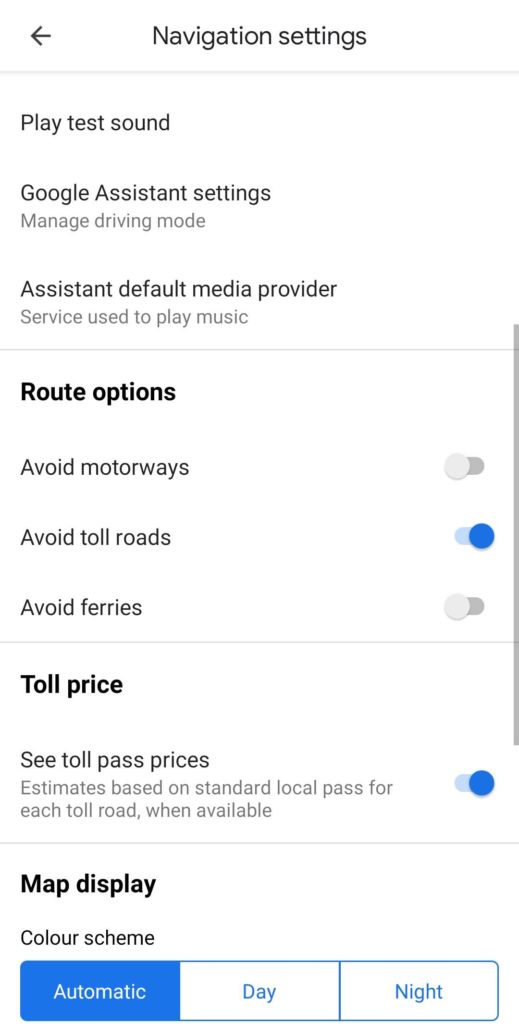
- Finally, toggle on the avoid tolls button. And confirm the settings change by pressing done.
Now that you have enabled the app settings to avoid tolls on google maps. The system will always use the appropriate alternative route to help you avoid maximum tolls wherever you are driving.
Note: Google maps generally show us the least time-consuming route to lead us to our desired destination, but when trying to avoid tolls on google maps, drivers may have to spend more time on the journey. This is because when Google Maps is asked to re-route to avoid tolls in a trip, it often disregards the shortest time duration as a secondary priority and avoids tolls as its first.
- How to Use Google Maps Offline (Android & iOS)
- How to Delete Google Pay Account Permanently
- How to Get The Most Out of Google Calendar
Conclusion
Planning which route to take while travelling to a new destination can be highly challenging, especially when you want to avoid as much toll tax as possible and reach the location within minimum hours. Thanks to Google maps, the part of planning the route has become extremely easy, and now you can also find a free route if you know how to avoid tolls on Google Maps.

