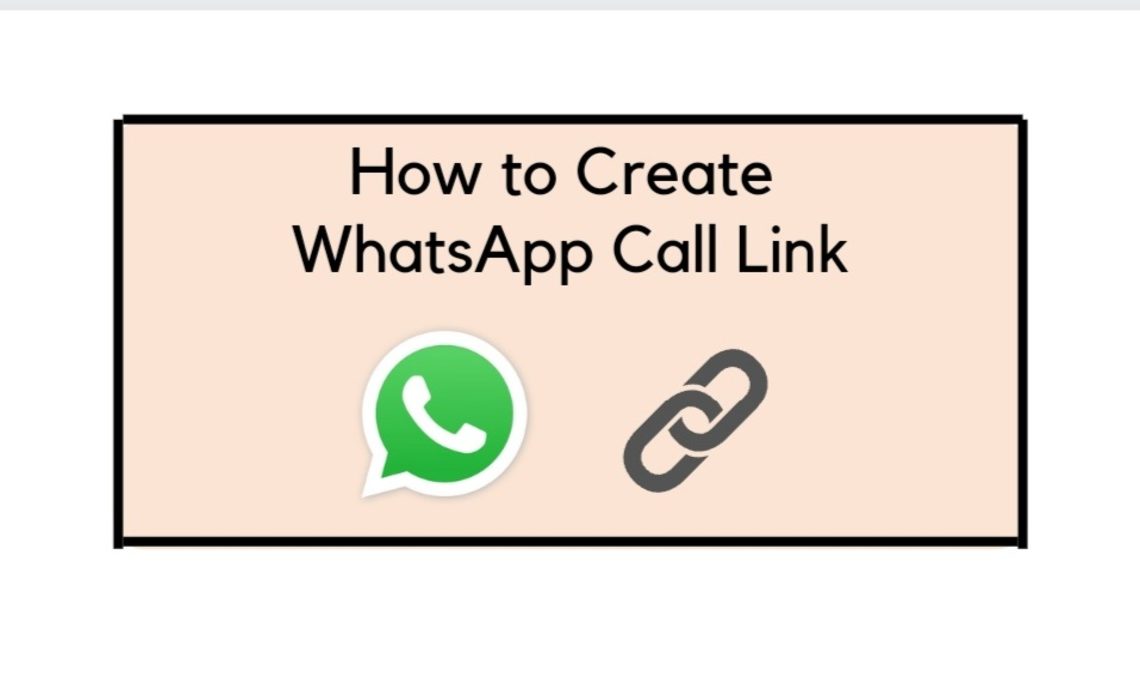
WhatsApp was already on track to become the most potent go-to audio and video calling mobile app for many users globally. But since the launch of the WhatsApp call link feature, the app has elevated its user experience to another level and has put itself on the map along with other top-rated conferencing apps such as Google Meets and Zoom.
With everyone having a busy schedule these days, people often miss important work calls on a given day. In the past, if one couldn’t attend the call on time, they had to call back only to find out they were busy on another line. Luckily, with this new feature on WhatsApp, one can easily hop back into the WhatsApp call if the caller has sent you the WhatsApp call link. Similar to this, this new ounce feature has several other benefits, and we are here to discuss it in its full glory.
How to Use WhatsApp Call Links
A platform has clarified on its support page that a WhatsApp call link is a unique URL with 22 character identifiers. These links are quick to generate, and WhatsApp gives them long-term viability, promoting their reusability. You can reuse the previously created WhatsApp call link until it expires instead of creating a new link every time there is a conference online. You will learn about more such features in this guide.
Things to Know Before You Create a Call Link
Before we move ahead and learn how to create and share WhatsApp call links with your contacts, here are a few details about this feature that you should know.
- Currently, you can only create a WhatsApp call link using an android or iOS mobile device.
- WhatsApp gives a 90-day validity to all call links. This gives them reusability, as we discussed before, but an important thing to remember is that while you can use the same link to connect with friends and contacts for a long time, you can not delete the link manually. The WhatsApp links can only be deleted if they are expired due to being unused for a long time.
- WhatsApp video and audio call links are end-to-end encrypted. Your conversation will not leak beyond people who have access to the link. But here is where you need to be careful.
- WhatsApp also holds the right to delete these links before expiration due to security and privacy reasons.
- Anyone with a WhatsApp account and access to the call link can join the call and further share the link with others. Hence, to keep your privacy secured, only share the created call link with trusted contacts.
- If an unwanted individual gets access to the call link, you can simply block them since blocked contacts cannot join the call link created by you.
How to Create Using an Android or iOS Device
- Start by launching the WhatsApp app on your device.
- Then go to the calls tab and find the option to Create call link at the top. Tap on it.
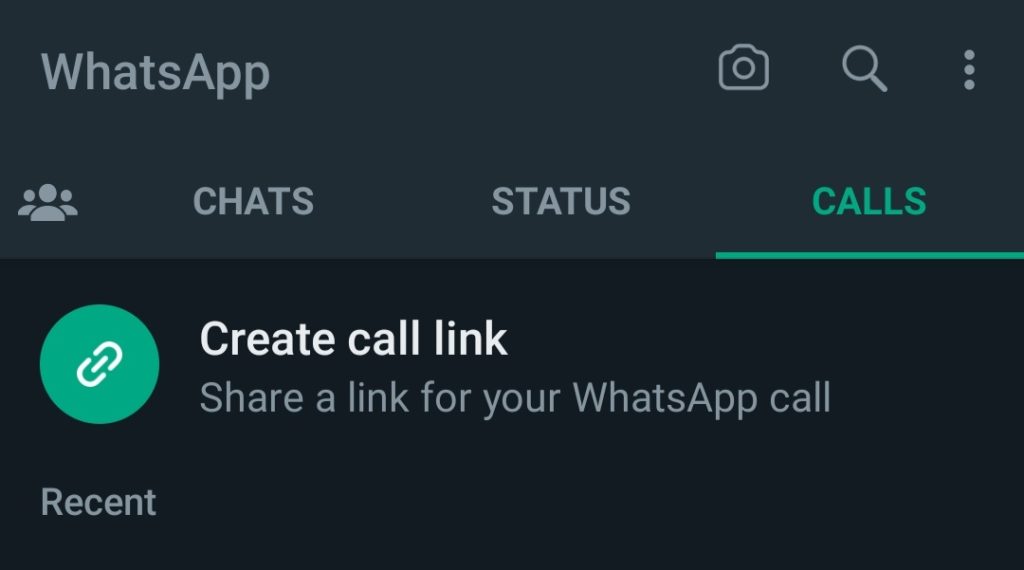
- The app will create a video call link when you select the option to create a call link due to its default settings. You can change that by tapping on the call type here and selecting Voice or Video.
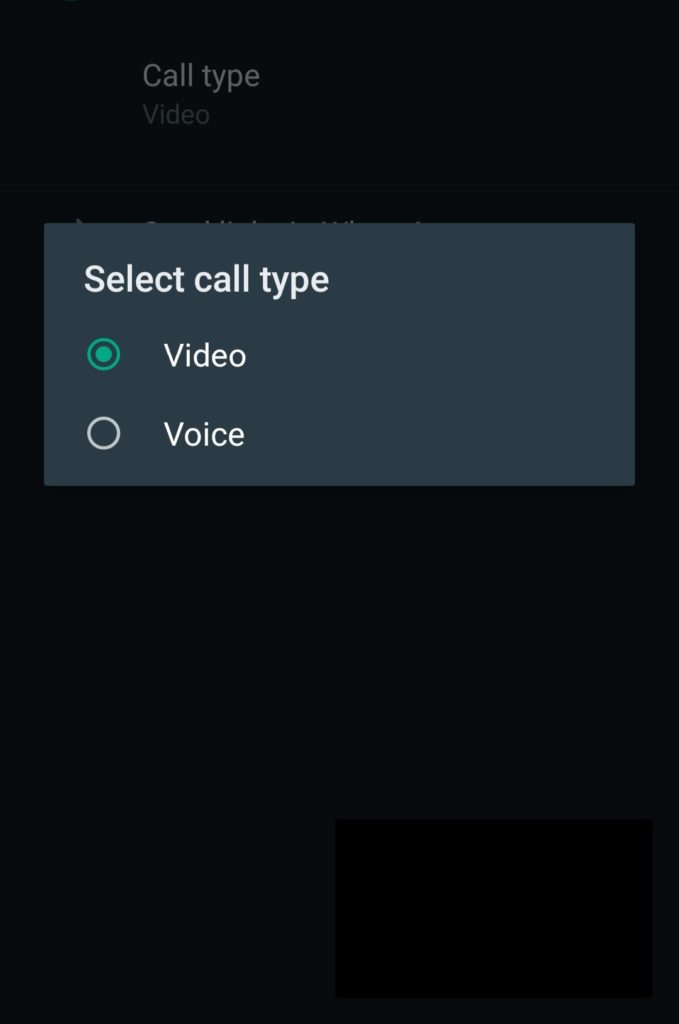
- Once the WhatsApp call link is created, the next step is to invite new participants from your list of contacts. For this, you can share the link via WhatsApp, or if you don’t have them in your WhatsApp contacts, you can also copy the link or share the link with them on some other platform, link email, discord, Instagram, Facebook, etc.
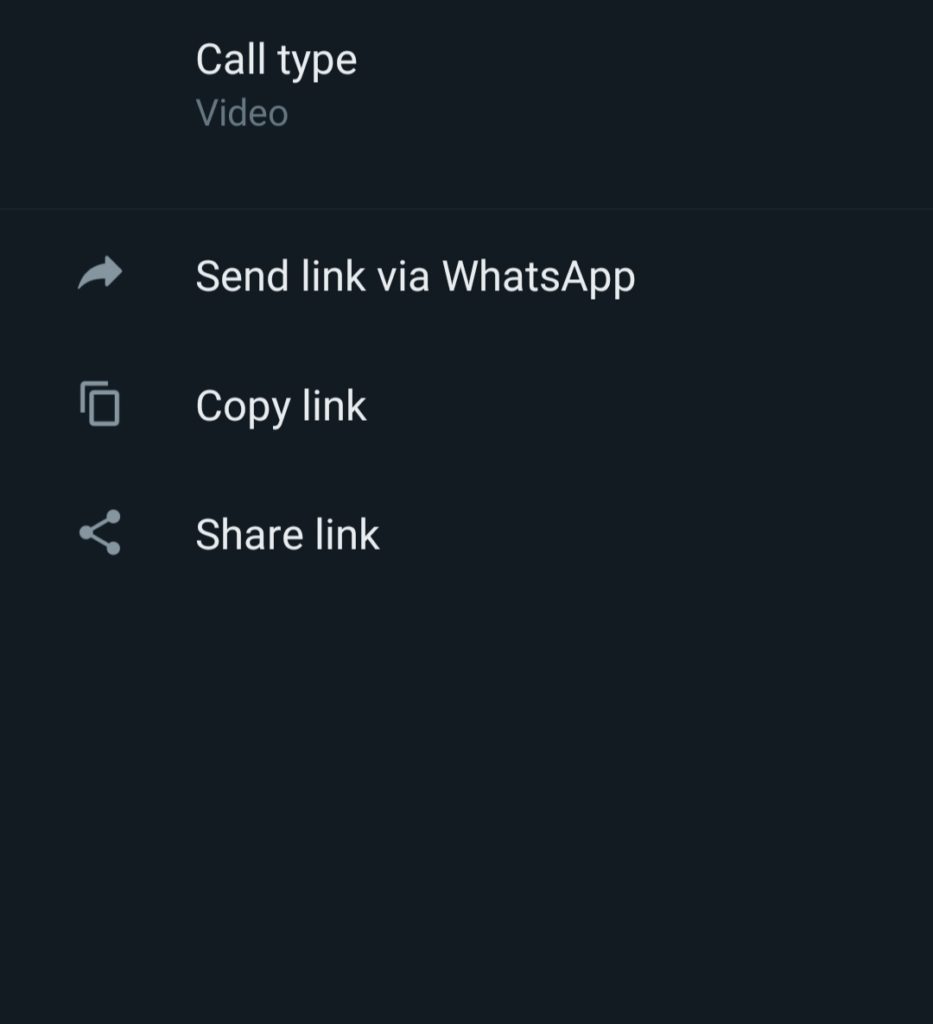
How to Join Meetings of a WhatsApp Call Link
Once you have shared the WhatsApp call link, the rest of the job will be done by the contacts on the other end, that is, to join the call.

- Now, if the call was shared on WhatsApp, users can simply click on the join call button and be led directly to the calling screen. Users will have to tap on join one more time to attend the meeting.
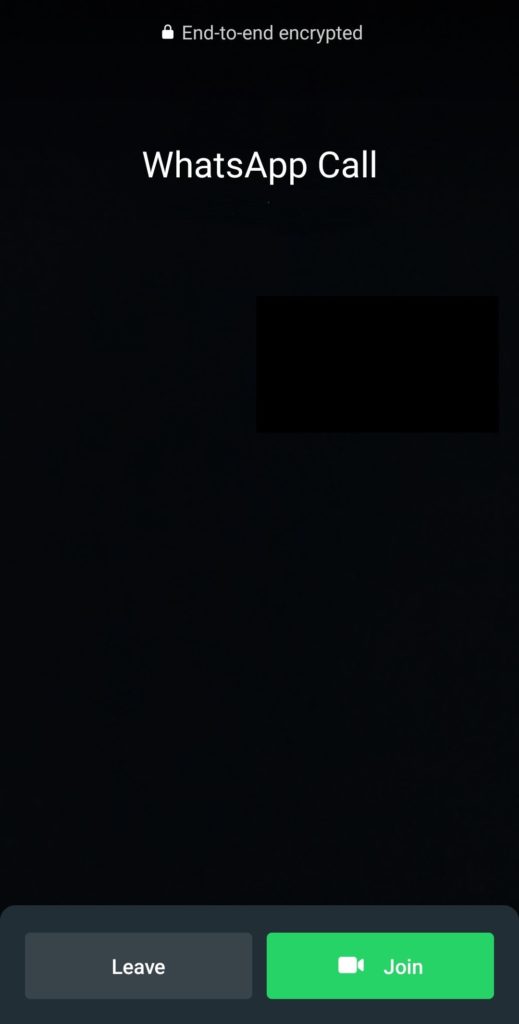
- If the call were shared as a link on other platforms, users would have to tap the link from a device on which they operate WhatsApp.
As we discussed before, WhatsApp has a 90 days viability, meaning you can reuse the link whenever you want.
Here is how:
- On your device, go to the call logs inside the WhatsApp app.
- Next, scroll down to find the call with a link or attachment icon underneath it. This represents that the call was not a regular call, but a WhatsApp call link. Check the date to see if it is the correct call link.
- Tap on the call, and hit the join button.
- Now you can similarly use the link and invite new participants if you want.
How to Join Call Link on WhatsApp Using a Desktop
While the addition of call links has put WhatsApp in competition with apps like Google Meet and Zoom, but this fact is only valid for mobile users. For desktop owners, WhatsApp is still leaps and bounds behind its competitors, which provide conferencing features.
This is because, unlike other apps, WhatsApp still doesn’t support the call link feature on desktop and web browsers. It doesn’t matter if you have a MacBook or a Windows PC; if you try to join a meeting using a WhatsApp call link, it will show you an error stating WhatsApp call links are currently not supported on the desktop version.
But it will show you a QR code, which you can scan from your phone and join the meeting using that device.
In conclusion, you cannot join WhatsApp call links using any desktop or PC at the moment. However, you can expect the app to add a desktop support feature for the audio and video call links in the upcoming months.
- How to Record WhatsApp Call on Android and iPhone
- How to Enable & Send Disappearing Messages on WhatsApp
- How to Check Last Seen on WhatsApp (If Hidden)
Conclusion
WhatsApp has always been the top choice for people to connect with loved ones. And with this added feature of WhatsApp call links, it has become even easier to make time for closed ones. Now, one can attend groups calls at any time they want and expect others to join whenever they are free without halting the meeting. All you have to do is create and share the WhatsApp call link with everyone in their group and continue with the meeting as flexibly as they want.

