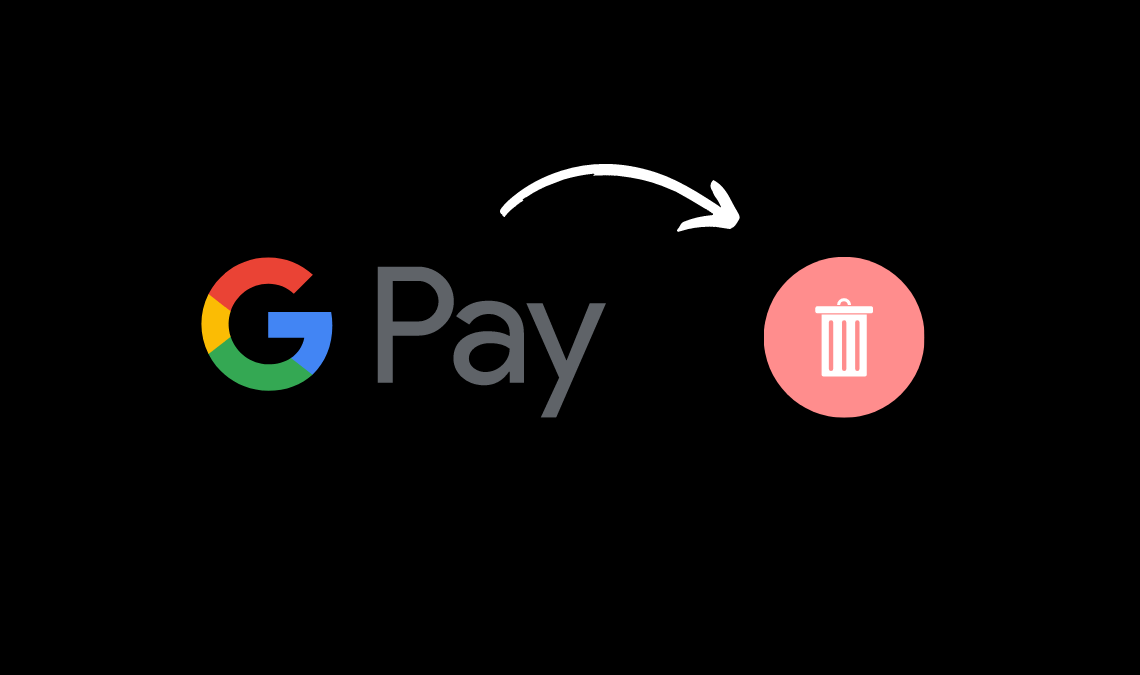
In recent years, Google Pay has become a highly popular digital payment app, which comes into use while sending or receiving money online. Unlike other UPI apps, the app processes quick transactions at the tip of your fingers with no additional tax charges. This premium feature of the Google Pay account attracted most users to its platform, and today over 350 million Indians use it to make transactions in their daily lives. Despite this digital wallet having so many perks, a user may need to delete a Google Pay account. If they have switched numbers or they might prefer other digital wallets. In either case, users must delete their digital payment account to ensure all the financial and sensitive information linked to their account remains confidential.
Before choosing to delete a Google Pay account, users are recommended to remove their bank account or card information linked to the digital wallet first. Doing so will ensure that your Google Pay account remains safe while still functional if you want to reuse it later.
For removing the linked Bank information:
- Open Google Pay App, go to your Profile.
- Select the Bank Account option.
- Choose any one of the banks linked to your Google Pay, and click on its name.
- Further, you will be transferred to its payment method details. On the top right corner, click OK the three dots available, and select the available option for Remove Account.
You can use the same process to remove all the other bank accounts linked to your Google pay profile and delete the Google Pay account. To learn how to delete a Google Pay account, keep on reading.
Delete a Google Pay Account using a PC or Laptop
- On your Laptop or PC, go to the homepage of the Google Pay website.
- Log in to the account you wish to delete.
- Go to the Settings option.
- On the Settings page, you will find the “Close Payment Profile” option on scrolling down. Click on it.
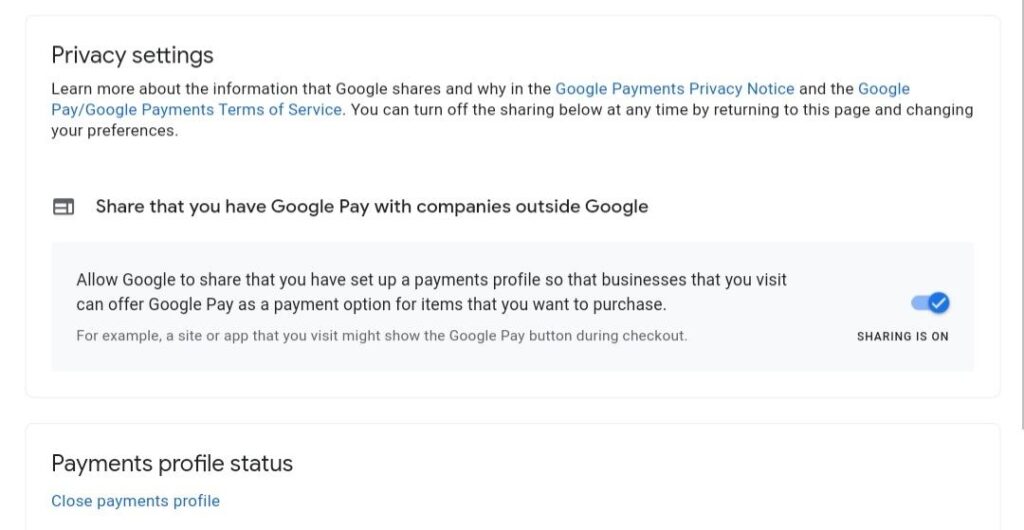
- Select the reason for “Why are you closing the account?” and Continue.
- Find Close Payment Profile and click on the option again on the next page. Your account will get removed permanently.
How to Delete Google Pay Account using Mobile
- Go to your Gmail app.
- Log in to the account attached with your Google Pay account.
- Go to your profile picture, and click on “manage your google account”.
- Slide horizontally and click on the Data and Privacy option on the next page.

- In Data and Privacy, scroll below to find an option for “Download or Delete your data”, in which you will be showing two options: Download your data or delete a Google Service.
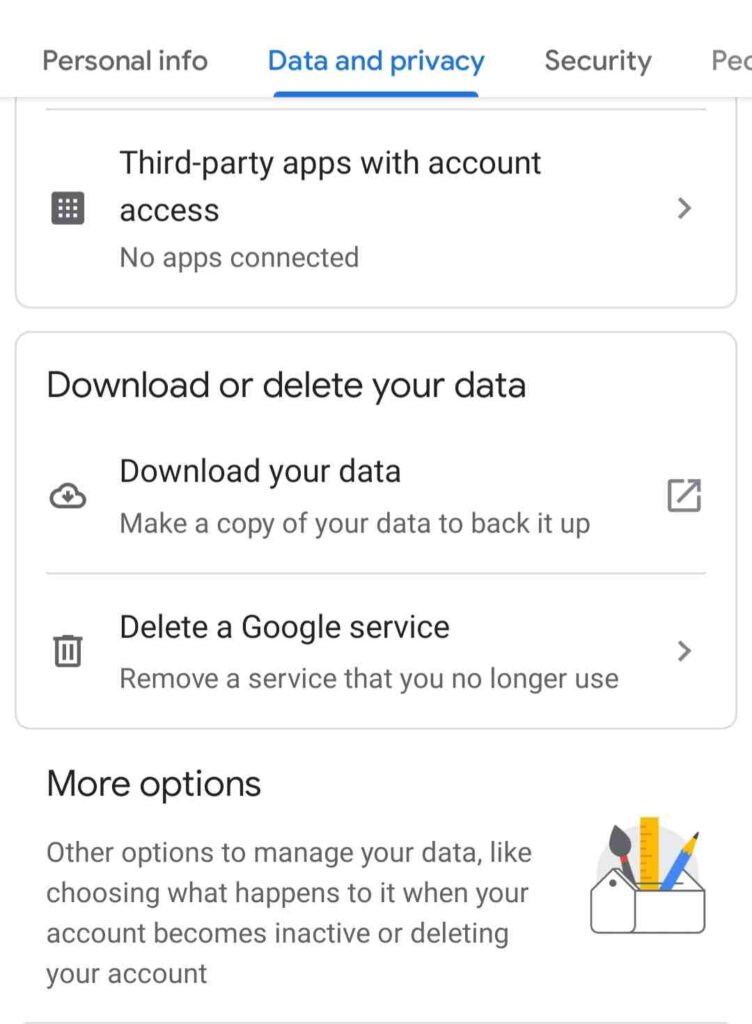
- Click on delete a google service, after which you will be asked to enter your password for your Gmail account, enter it, and click Next.
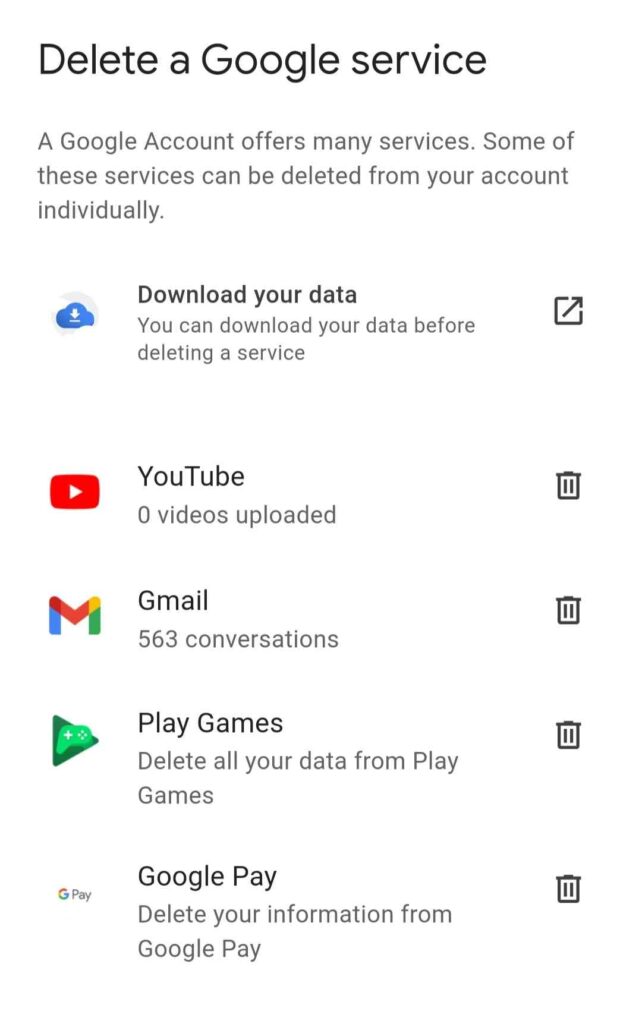
- On the next page, all the google services linked with your Gmail account will be mentioned, with a delete icon.
Select Google Pay. You will be asked to read and select agreed-upon guidelines, tick them and select delete google pay account. Your account will get removed.
Read More:
- How to Create Google Account – Full Guide (with Pictures)
- How to Remove Google Account from Android Device
- My Activity in Google Account – How to Turn Off and Delete
Conclusion
These were the fastest ways through which you can remove your Google Pay Account permanently without any hassle. But make sure before you proceed with the steps, make sure that your wallet doesn’t contain any money or cashback coupons because you will not be able to retrieve them once your account is deleted permanently.

