Allotting unique icons to the different software packages, folders, and file type in windows makes them easy to identify. Unfortunately, however, windows currently don’t provide any inbuilt features to enable its users to customize their icons of various file types, i.e., PNG, PDF, MP3, JPG, TXT, etc.
Anyhow, it is common to find alternative ways by third-party apps to implement tasks not traditionally provided by the original software. Similarly, here also, you can use different software packages that will include various new options and enable you to change and customize the icon of file type in windows as well. Here is a guide to help:
Change Icons of a File Formats in Windows Using Default Programs Editor
Default Program Editors is probably one of the most popular software programs that let you change icons of any file format or type on your Windows PC. Furthermore, the software is entirely free, readily available, and compatible with the latest Windows XP up to 11. The Default Program Editor is portable, so you can add this to a USB stick and share it to any device you want. Follow the below instructions to learn how to function this software.
- Start by opening the Default Programs Editors site on your browser.
- On its homepage, you will find a download button. Click on it.
- Once downloaded, go to file explorer and double click on the ZIP archive.
- Extract the ZIP.
- Again, double-click the default program editor.exe in the extracted folder to run the software.
- Once opened, click on the file type setting in its home window.
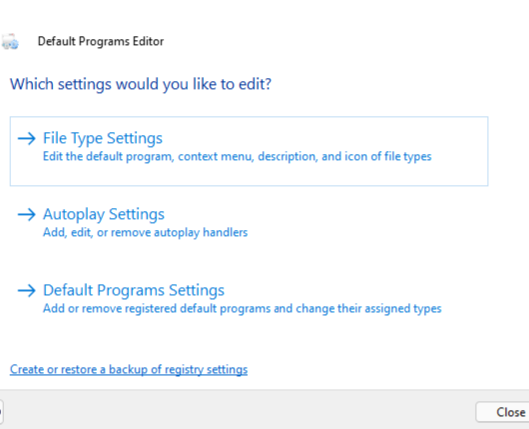
- Next, select the Icon button.
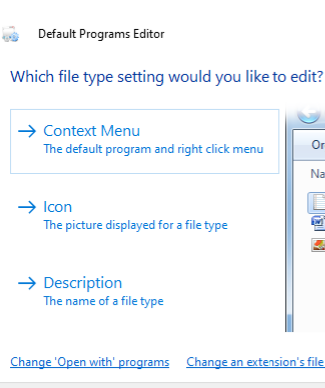
- Choose from the list the format of the file of which the icon is getting customized, and hit Next.
- Select, Browse to open the change icon window.
- Now, you can select an icon of your liking from the default folder, or you can again click browse to choose one in a different folder.
- After you are done, hit OK on the change icon window.
- Lastly, press Save.
Interestingly, the Default Program Editor can indulge you in various other options as well. Such as selecting the context menu to customize the context menu of different file types. You can also use the auto-play setting of the software to enable auto play option on various file types in Windows. Basically, the entirety of its features is developed to help you modify the file extensions in many ways.
Download New Icons
If you wish to add other icons for the file type in Windows besides the one found in the default menu, then you should try Icon Archive. Here you will find a bunch of unique icons that are suited for all the available file types in windows, and once you download them, they can be easily added to the file format using Default Programs Editor.
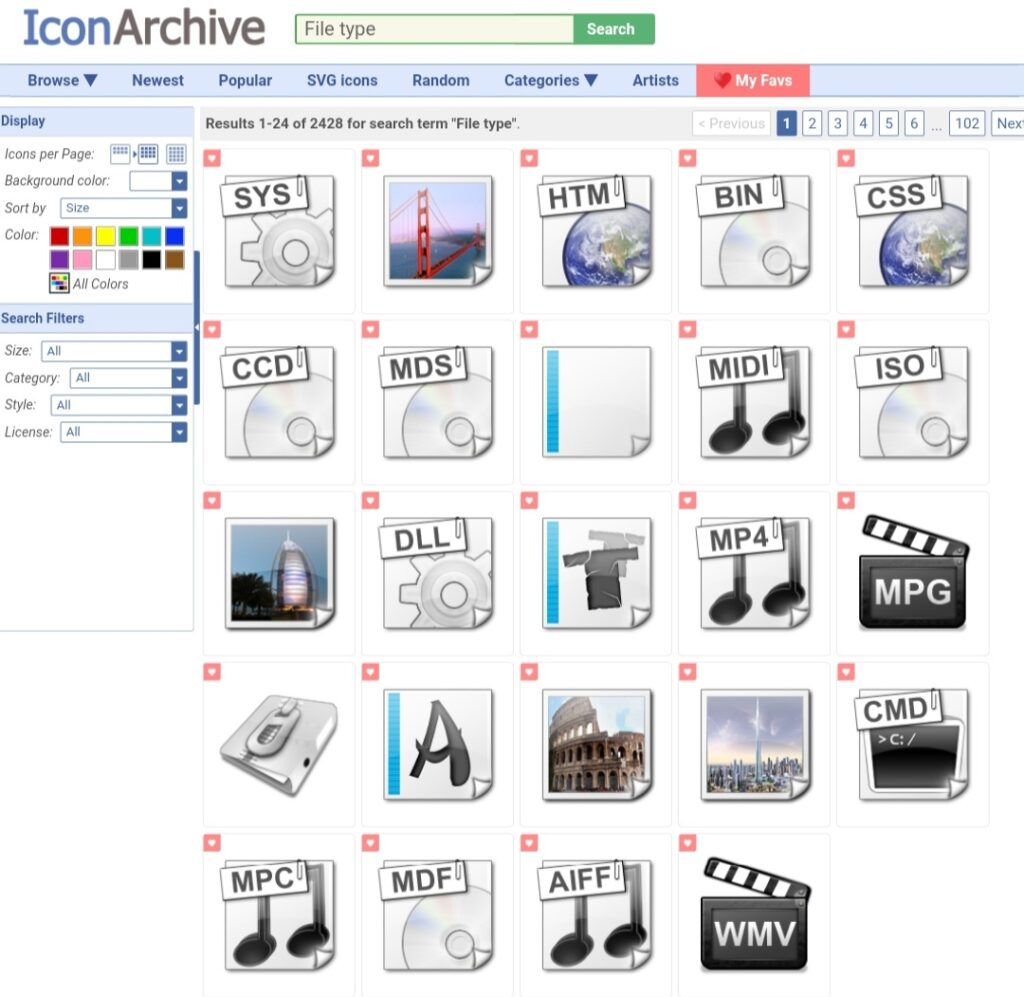
- Just enter any specific keyword in Icon Archive‘s search bar and find the associated icons on the screen.
- Next, please select the file, and click ICO to download it.
- Again, open the Default Programs Editors to find the new icon.
- Click on the Select Icon File.
- Locate the folder where you previously saved the icon, and select the downloaded icon from there.
How to Change the Icon of a File Type in Windows using File Types Man
Customizing the icon of a specific type of file demands third-party tools like File Types Manager. Here also, you can use any icon of your choice, and likewise, it is super easy to extract them, replacing the current one. Or, if you prefer, creating a new icon from the PNG image type is also possible to make them even more unique and personalized.
Follow these steps to perform the task :
- Download File Types Manager on your device.
- On opening the software, you will see a Find Box on the front screen. Search here the file type whose icon you want to change.
- Once the file is selected, close the find box.
- Then right-click on the selected file and click on the edit selected file type option.
- Click on the three-dot button in the default icon option of the pop-up window.
- Next, choose one of the existing icons.
- If you want to insert your own icon, click on Browse.
- Select your icon, and hit OK.
- Lastly, once everything is selected, hit OK to change the icon of a file type in Windows.
- How to Share Files Between Android and Windows on Your Network
- How to Change the Screen Resolution in Windows 10
- How to Disable Image Preview Thumbnails In Windows
Conclusion
We have mentioned the easiest and quick ways to change the icon of a file type in Windows. You can download either File Type Manager or Default Program Editor at your convenience, and assuredly both will give you extensive options to choose from. Moreover, whichever you choose, will ultimately give you a modernized file type for your Windows PC.
If you’d like to take it up a notch, use Icon Archive to design your own personalized icon for file formats, using art and image editing software. The possibilities are endless and depend mainly on your creativity.

