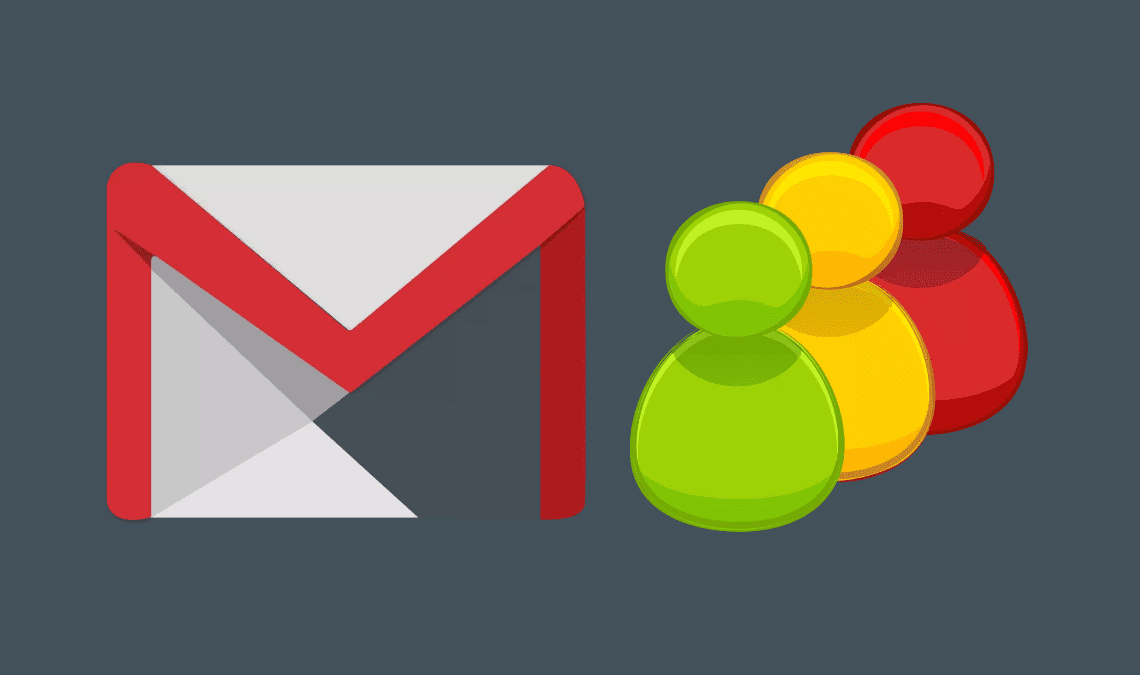
The creation of E-mail was a revolution in the human world, it changed the way we communicated with each other. Almost everyone who uses the internet has an E-mail account. And, Gmail is undoubtedly the most popular E-mail service in the world. Over the last two decade, it has perhaps made most other E-mail services obsolete. Therefore, it is not surprising that many people have multiple Gmail accounts: a work account, a school/college account, a personal account, etc. For using multiple accounts, you may need different user login for Gmail. So, in this article we will talk about how to sign in with different user login for Gmail. This article will take a deep look into the process to achieve this for various platforms like PCs and mobiles.
Different User Login for Gmail For PC Users
Signing in through different user login for Gmail via any web browser is an easy process. Even in browsers that are not built on Chromium, Google’s open-source web browser software. The reason being that most modern web browsers support Gmail. After all, Gmail has one of the largest number of visitors for a website that is hosted on the internet and none of the other ones with such high traffic are quite as important both professionally and personally to the digital human race as Gmail is.
Add an Account on PC:
The first step is to signing in through different user login for Gmail is to add your accounts.
- On your computer, go to Google.
- On the top right, select your profile image or initial.
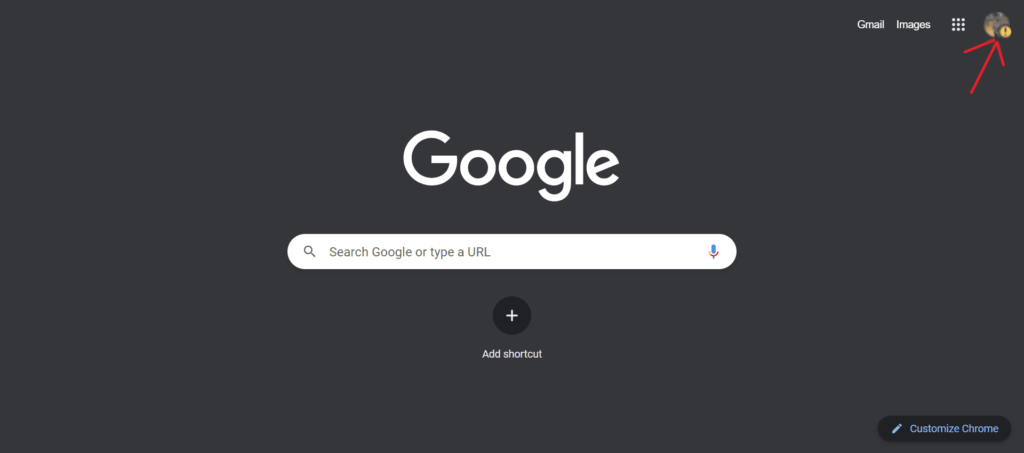
- On the menu, choose Add account.
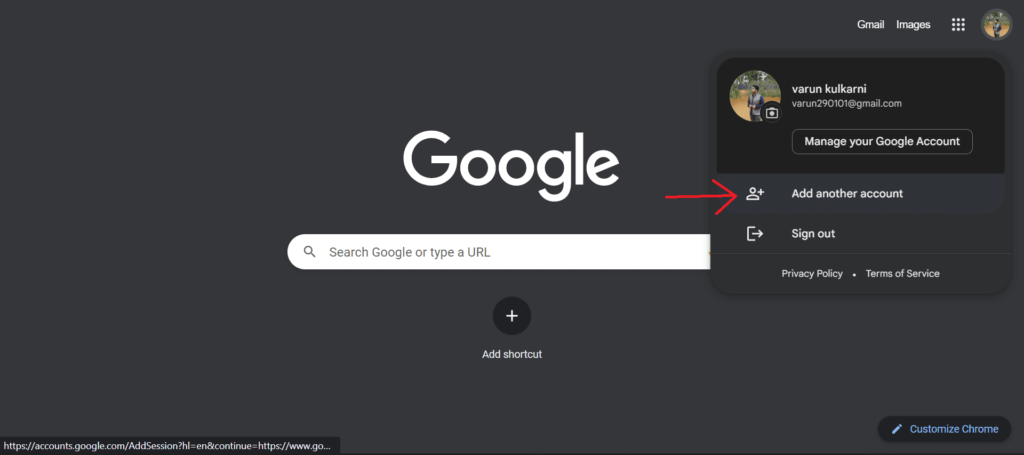
- Follow the instructions to sign in to the account you want to use.
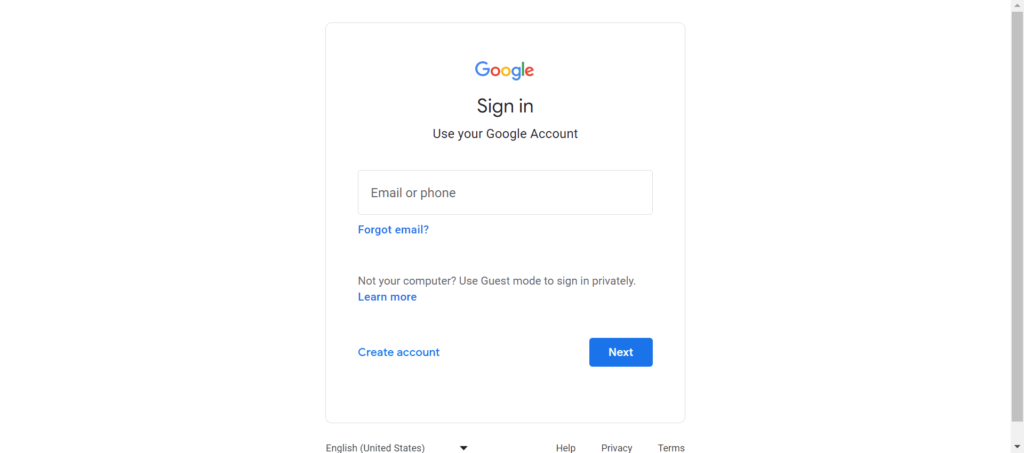
After you add all the accounts that you needed to add, switching between them becomes extremely easy.
Here are the steps to switch the accounts once you have set them up on your computer.
- On your computer, go to Google.
- On the top right, select your profile image or initial.
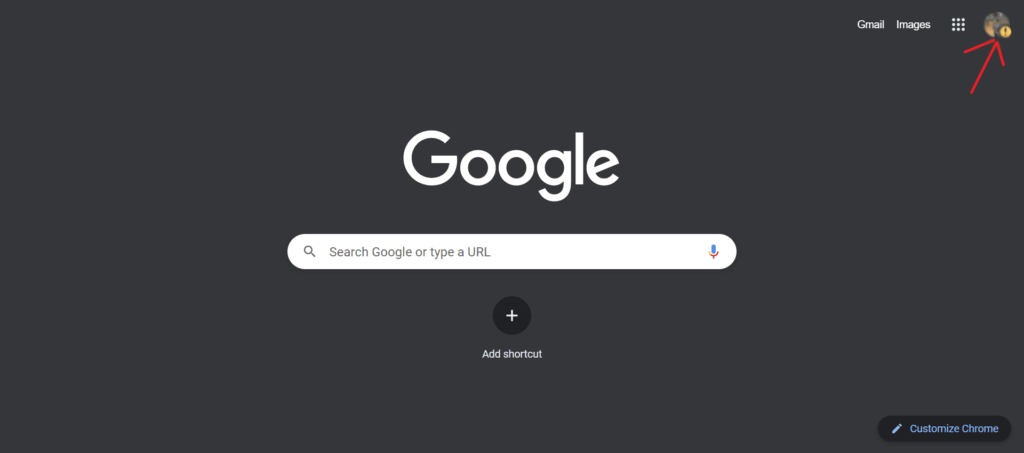
- On the menu, select the account you would like to use.
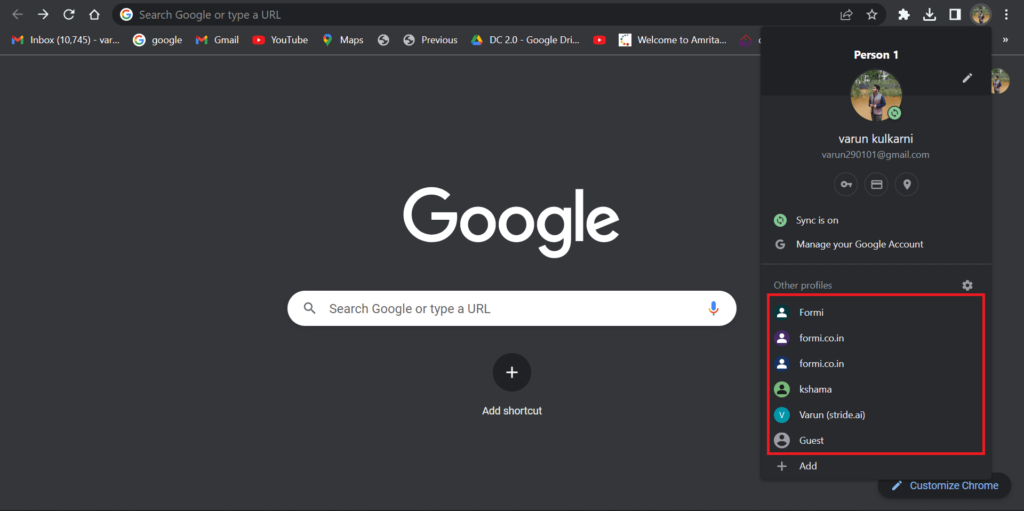
- You might need to re-enter your password.
After following the steps mentioned above, you have successfully logged in through different user login for Gmail.
This process is extremely easy on Chrome, as the profiles are displayed on the homepage.
However, do not worry. The steps remain the same no matter which type of browser you use. You can also have different browsers based on who is using the system at that point in time.
How to Use Different User Login for Gmail on Mobile
Signing in through different user login for Gmail on Android is very easy since Android was developed by Google and even the inbuilt app store needs a Gmail account to run. Gmail accounts are also necessary to use any other important Google app.
However, even if you are using iOS, you need not worry. The process remains the same, if you are using the Gmail app. You can go to Apple’s App Store to install the iOS app.
Add an Account for Different User Login for Gmail:
Just like in PCs the first step is to add the necessary accounts to your mobile phone. The steps mentioned here are for the Gmail app. It is usually pre-installed in all Android devices.
- Open the Gmail App.
- Tap on the circular profile icon in the top right corner and choose “Add another account“.
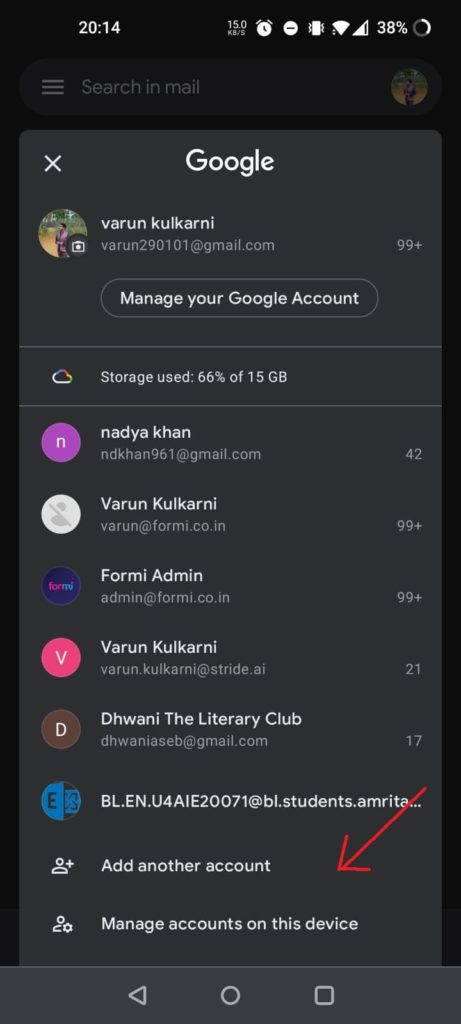
- You get the option to add another account from Google, iCloud, Outlook, Yahoo, and other.
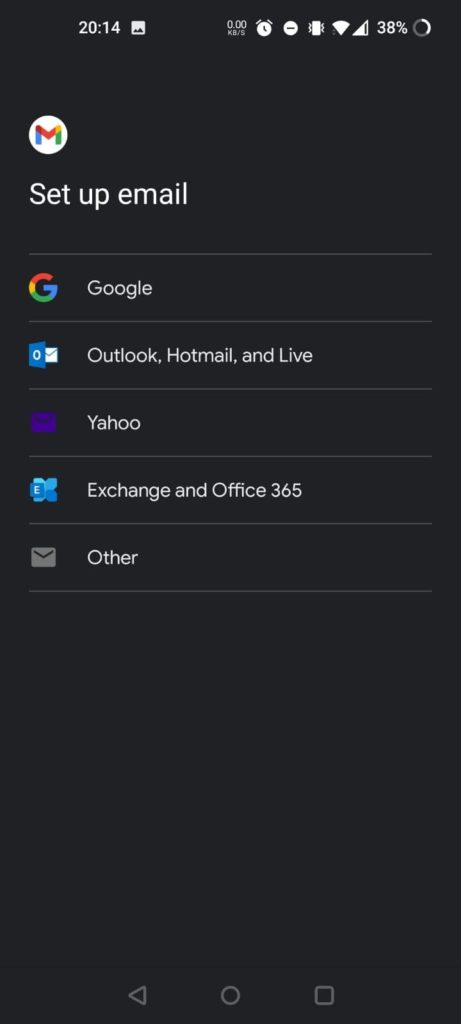
- If you are using Android mobile phone user, you will have to verify that’s you.
- After this, enter your email ID and password.
- Hit “Next“.
- You will now be logged in with different users in Gmail. You can use the same steps to add another Gmail account. If you do not automatically land on the Gmail app of the account, you can switch using the steps stated below.
Once you have added all the necessary accounts that you need to add to your mobile device, the process of switching to a different user login for Gmail is almost the exact same as the process to do the same in PCs.
- On your mobile, open the Gmail app.
- On the top right, select your profile image or initial.
- On the menu, select the account you would like to use.
You have now switched to a different user login for Gmail on your mobile.
You can merge all your accounts on your phone to view their inboxes together on your phone. Just click on the menu icon on the top-left corner of your screen and click on “All inboxes” to do this.
There is one small problem though. Mobile phones usually have a default account, which is used for almost everything that your phone might need an account for. You might need to change this default account.
How to Change the Default Account on Mobile
Primary or default Gmail account is the account that you have signed in at first. If you want to set another account as your default account, “Sign out of all accounts” from the device. Now, sign in with the account that you want to set as a default or primary Gmail account.
You can also use Gmail services without having a Gmail account. It is possible to have an account on Gmail with the E-mail that you might have been using before. Therefore, do not hesitate to change to Gmail just because you might not want to lose your E-mail ID.
Conclusion
In conclusion, by following the simple steps listed in the article above, you can easily add multiple Gmail logins on either the app or on web browsers and seamlessly switch between different user login for Gmail on PC or mobiles. This ensures that you can use all your different Gmail logins, professional or personal on the same devices saving both time and resources. With multiple user logins, you can simplify email management and monitor your inbox without the hassle of logging in and out of different account.

