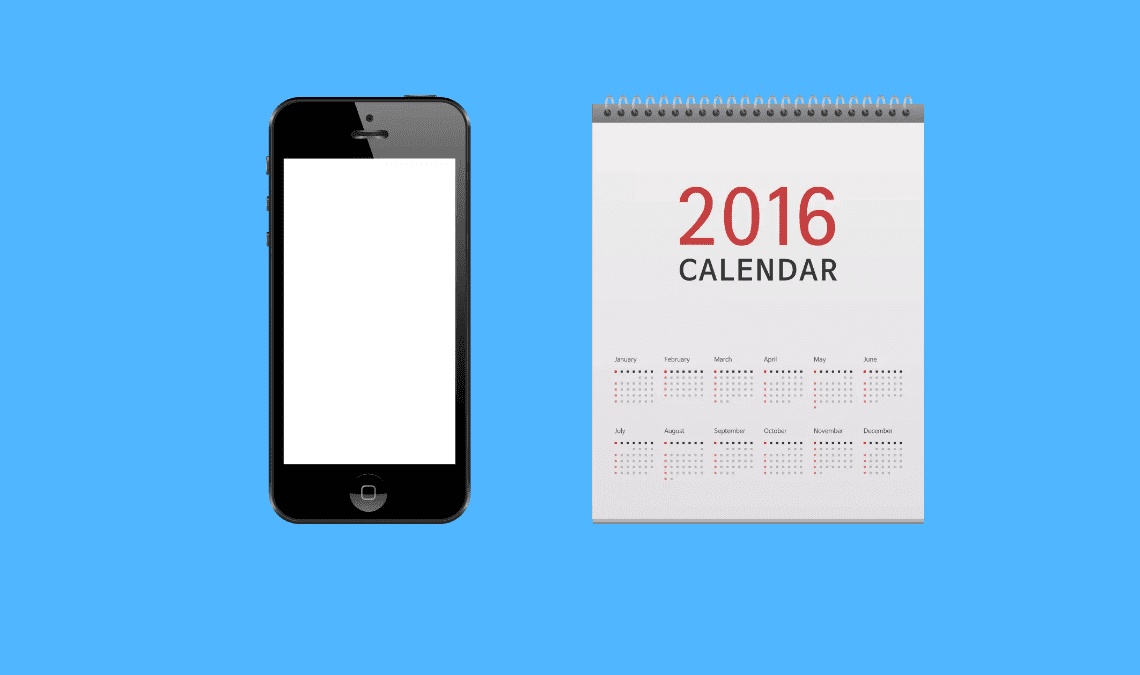
In today’s fast-paced world, technology advances rapidly, and newer models of smartphones are released every year. However, not everyone can afford to upgrade their phones every year or even every few years. Therefore, it’s important to know how to check how old your phone is so that you can make informed decisions about whether it’s time to upgrade or if you can still rely on it for a while.
Best Ways to Check “How Old is My Phone”
1. Check the Manufacturer’s Website
The first and most straightforward method to check how old your device is is to visit the manufacturer’s website. Most manufacturers have a support section on their website that provides information about their devices. You can use this information to determine when your phone’s model was released.
To do this, you need to know the exact model of your phone. You can find this information in the settings of your mobile or by checking the paperwork that came with it. Once you have this information, you can search on the manufacturer’s website.
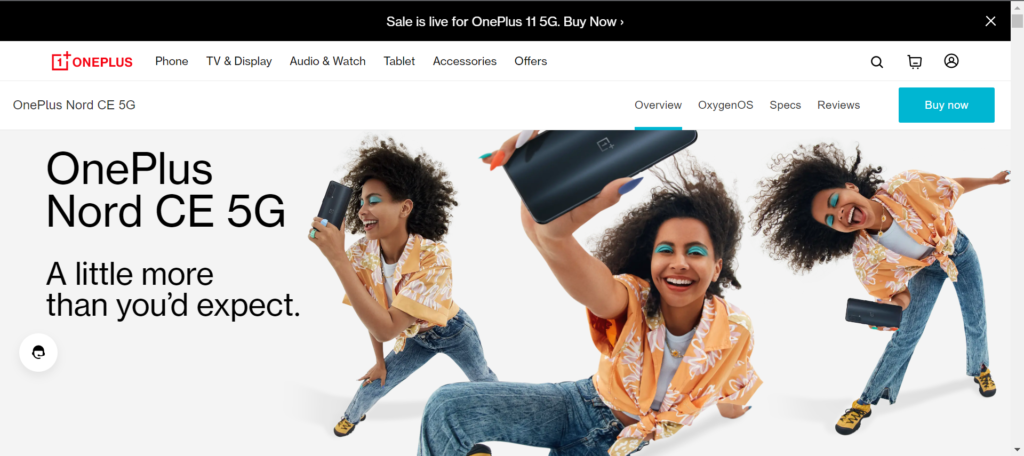
On the manufacturer’s website, you should be able to find information about the release date of your phone. This information will help you determine how old your phone is. You can also use this information to find out if your phone is still supported by the manufacturer.
2. Check the Serial Number
Another method to check how old your device is by checking the serial number. Every device has a unique serial number that can be used to identify the device. This number is usually located on the back of the phone or in the settings of the phone. You can also check using the IMEI number of your device.
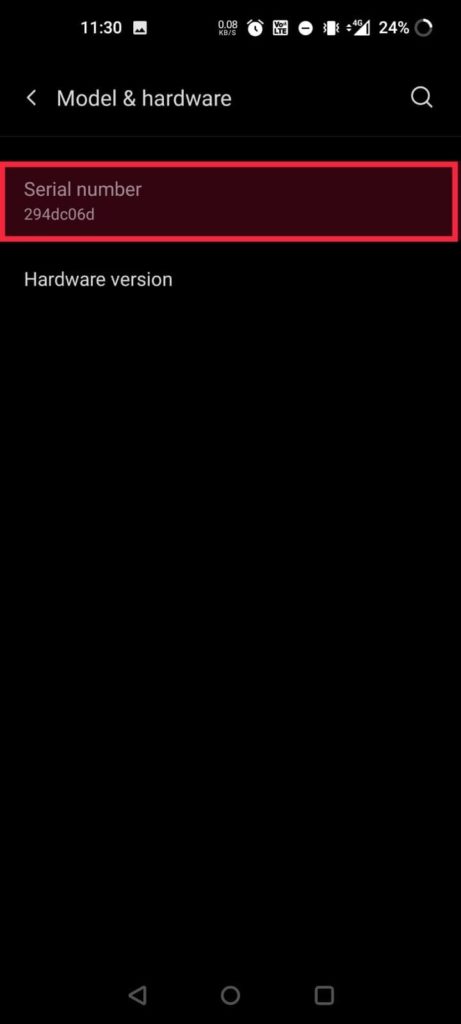
Once you have the serial number, you can use an online tool to determine the age of your phone. There are several websites that allow you to enter the serial number of your phone and provide information about the phone’s age and specifications.
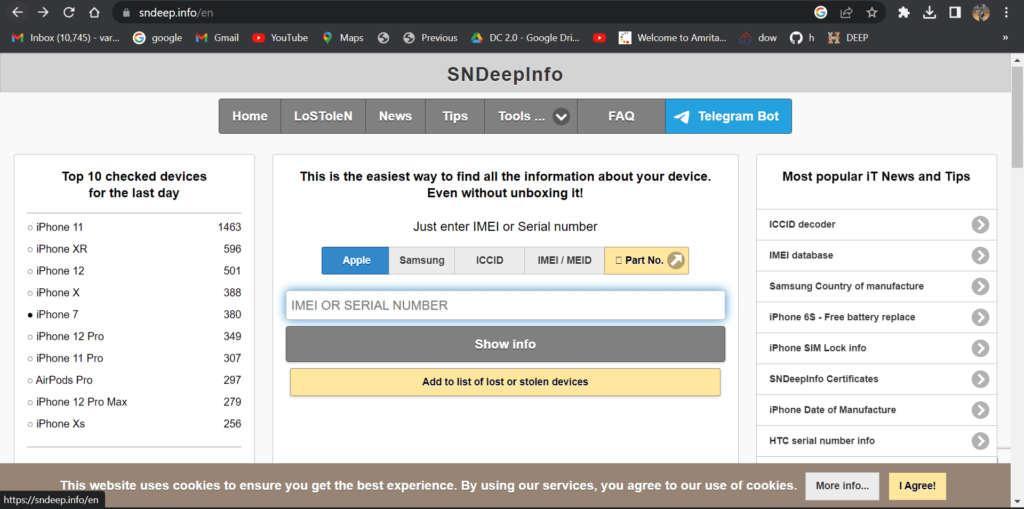
3. Check the Battery Health
The battery of your phone is one of the components that degrade over time. Therefore, checking the battery health of your phone can give you an idea of how old your phone is. Most modern smartphones have a built-in feature that allows you to check the battery health.
To check the battery health on an iPhone, go to Settings > Battery > Battery Health. Here, you will be able to see the maximum capacity of your battery and whether it needs to be replaced.
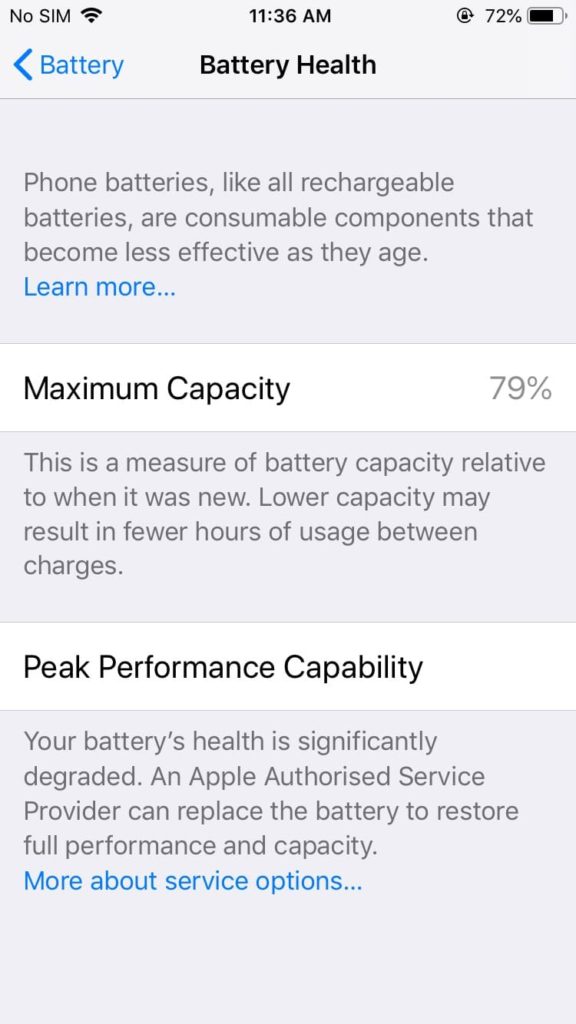
To check the battery health on an Android phone, you can use a third-party app like AccuBattery. This app provides information about the battery health of your phone and estimates the remaining battery life.
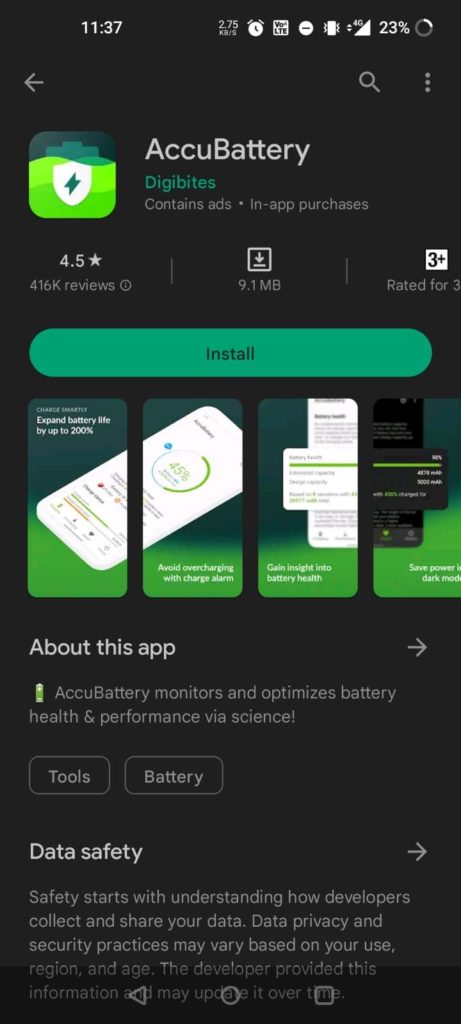
4. Check the Operating System
The operating system of your phone is another indicator of how old your phone is. Newer versions of operating systems are released every year, and older phones may not be able to run the latest version of the operating system.
To check the operating system of your iPhone, go to Settings > General > About. Here, you will be able to see the version of iOS that your phone is running.
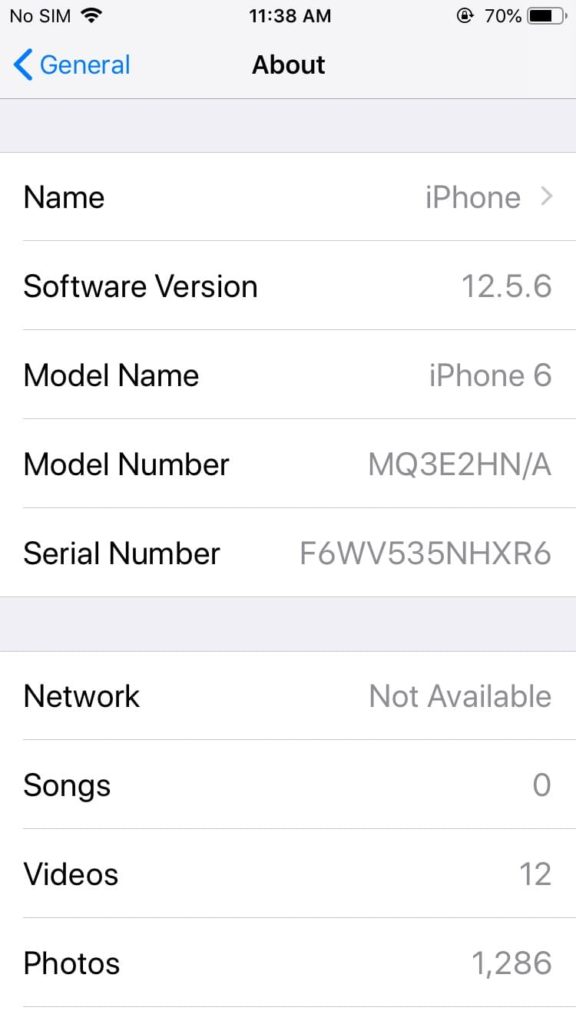
To check the operating system of your Android phone, go to Settings > System > About phone. Here, you will be able to see the version of Android that your phone is running.
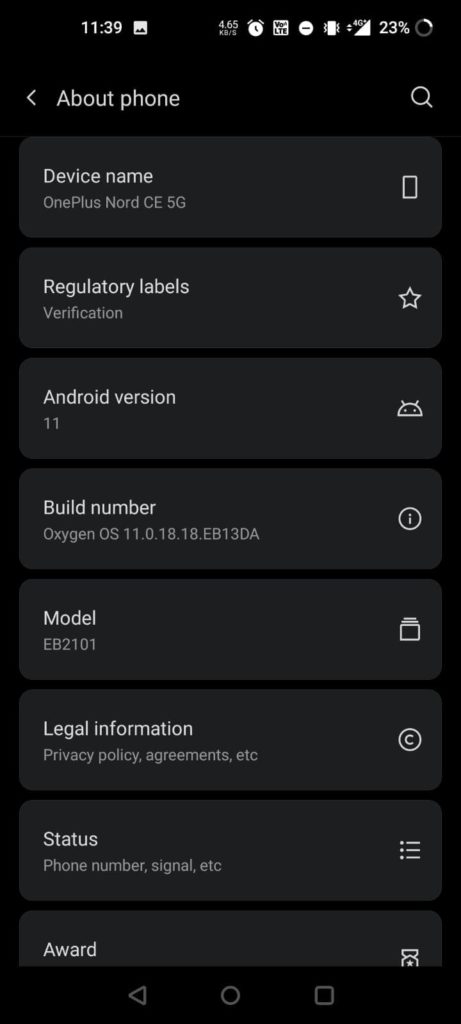
If your phone is running an older version of the operating system, it may be an indication that your phone is old and may need to be replaced.
5. Check the Design to Know “How Old Is My Phone”
Finally, you can also determine the age of your phone by looking at its design. As technology advances, the design of phones changes to reflect the new features and capabilities of the device.
For example, older phones may have physical buttons, smaller screens, and thicker bezels. Newer phones, on the other hand, may have larger screens, no physical buttons, and smaller bezels.
By comparing the design of your model to newer models, you can determine how old your phone is.
6. Via Manufacturing Code
Decoding the manufacturing code to determine the age of your phone can be a tedious process as it is often OEM and model-specific. However, there is a method that you can use to find out the manufacturing date of your smartphone.
Firstly, access your phone’s dialer app and enter any of the following codes: #197328640#, ##197328640##, or *#0000#. If the code works, a new service menu will appear on your phone.
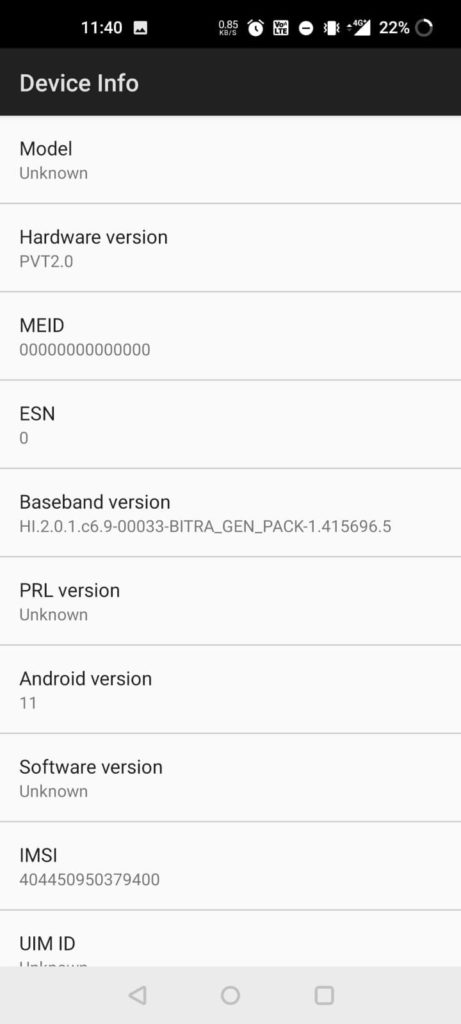
Next, navigate to the Version Information > Hardware Versions menu and check the manufacturing date of your phone. This method can provide you with an accurate manufacturing date, allowing you to determine the age of your device.
It’s important to note that not all codes may work for your model, and some manufacturers may have different codes for accessing the service menu. Therefore, you may need to research specific codes for your model or contact the manufacturer for assistance.
7. Via Third-party Apps to Find “How Old Is My Phone”
Another method to determine the age of your device is by using third-party apps. There are several apps available on the Google Play Store and App Store that can provide you with information about your phone’s age, including the manufacturing date, model number, and hardware specifications.
CPU-Z is a popular app for finding how old your mobile is. This app provides detailed information about your phone’s hardware, including the manufacturing date, CPU, GPU, RAM, and more.
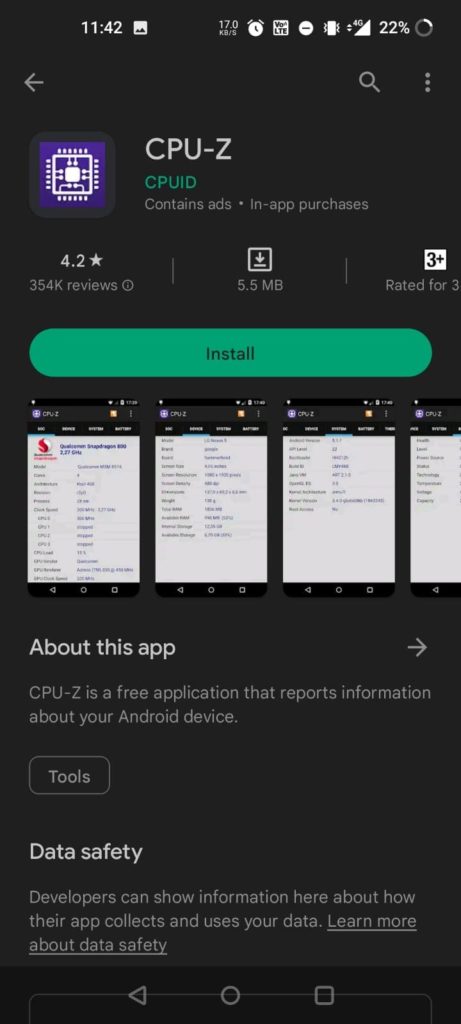
To check your phone’s manufacturing date using CPU-Z, simply download and install the app from the Google Play Store, open it, and navigate to the “Device” tab. From there, you can find the manufacturing date under the “Hardware” section.
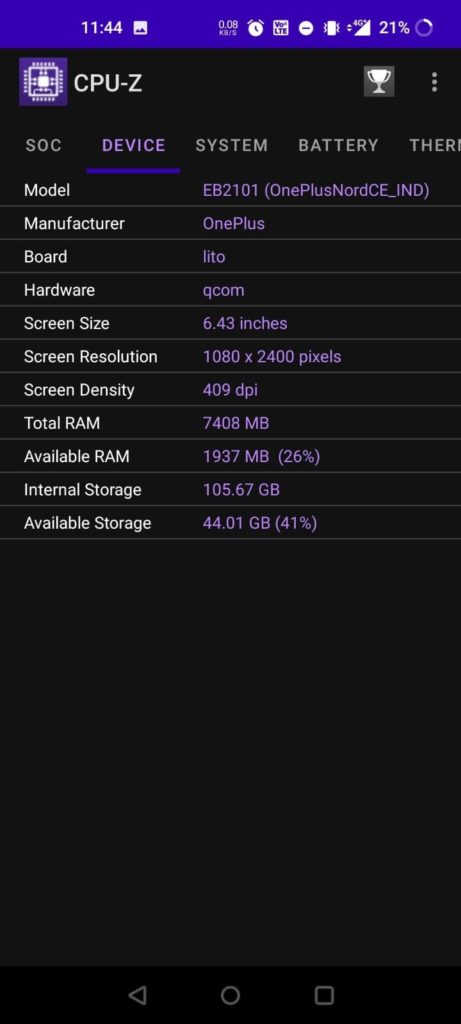
Likewise, iPhone users can try out Lirum Device Info Lite. This app provides detailed information about your phone’s hardware, including the manufacturing date, model number, and more. Install and open it, and navigate to the “Hardware” tab. From there, you can find the manufacturing date under the “Production Date” section.
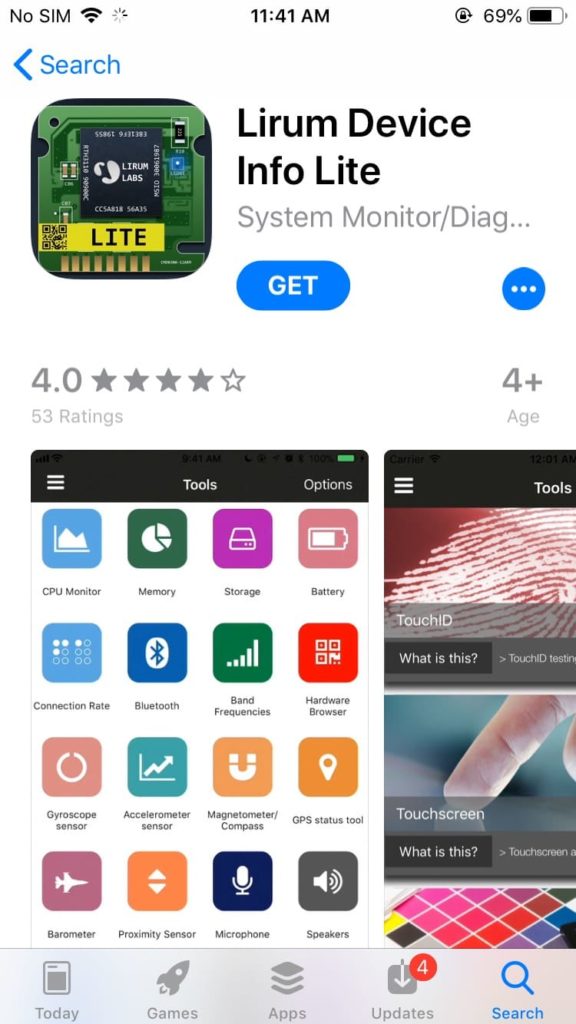
Also Check Out:
- How to Fix Charging on Hold on iPhone
- How to Select All Photos on iPhone
- How to do Ad Blocking on iPhone for Free
Conclusion
Checking how old your device is can help you make informed decisions about whether it’s time to upgrade or if you can still rely on it for a while. There are several methods to determine the age of your mobile, such as checking the manufacturer’s website, serial number, battery health, operating system, and design. By using one or more of these methods, you can get a better idea of how old your phone is and whether it’s time for a new one.

