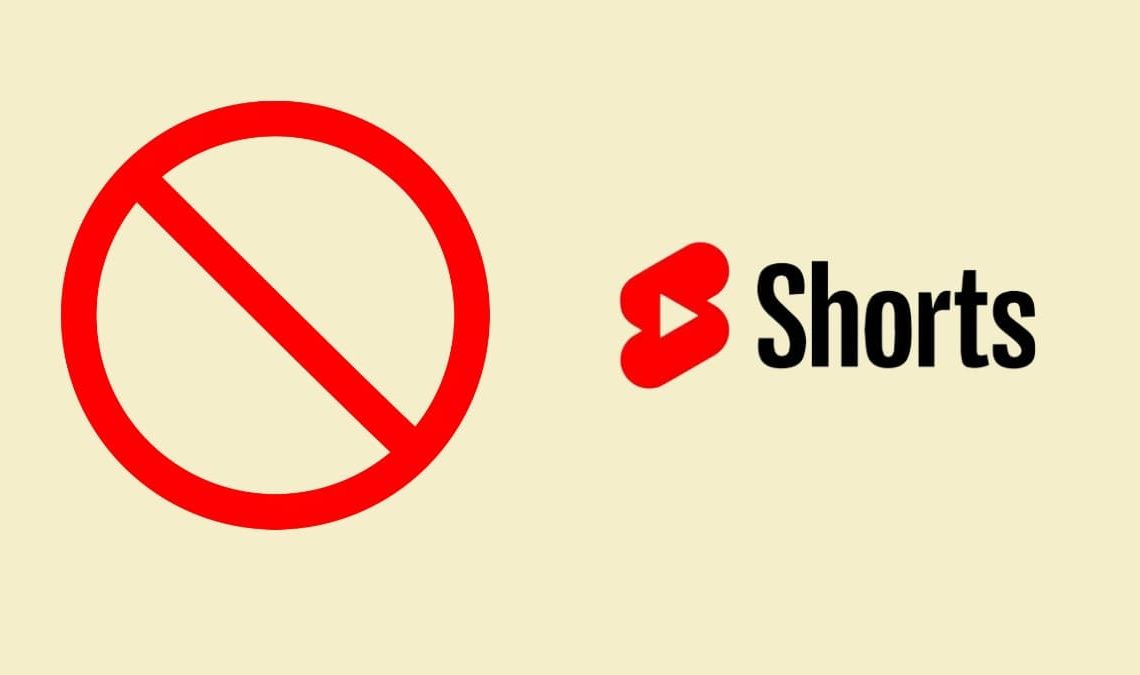
YouTube Shorts is a new feature that allows users to create and upload short-form videos directly to the platform. While some users enjoy this feature, others may find it distracting or irrelevant to their needs. If you’re in the latter group and want to disable YouTube Shorts permanently, you’re in luck!
YouTube allows users to turn off Shorts using a simple setting. In this article, we’ll guide you through the steps to disable Shorts on both mobile and desktop platforms. We’ll also cover some common questions and concerns users may have about this process. So, whether you’re looking to increase your productivity or just prefer the traditional YouTube experience, keep reading to learn how to disable YouTube Shorts permanently.
Best Ways To Disable YouTube Shorts
If you’re a regular YouTube user and find yourself getting annoyed by the Shorts feature, which showcases short-form vertical videos, you’ll be happy to know that you can disable it permanently. Disabling it is a simple process that can be done on both mobile devices and desktops. In this section, we will check out the best methods to disable YouTube Shorts on your mobile device.
Mark Shorts As “Not Interested”
If you don’t want to permanently disable Shorts, you can inform YouTube that you’re not interested in Shorts. This will help YouTube’s algorithm understand your preferences better and reduce the number of Shorts that appear on your Home feed and in your recommended videos. Here’s how you can do it:
- Open the YouTube app on your mobile device.
- Navigate to the Shorts video you want to hide.
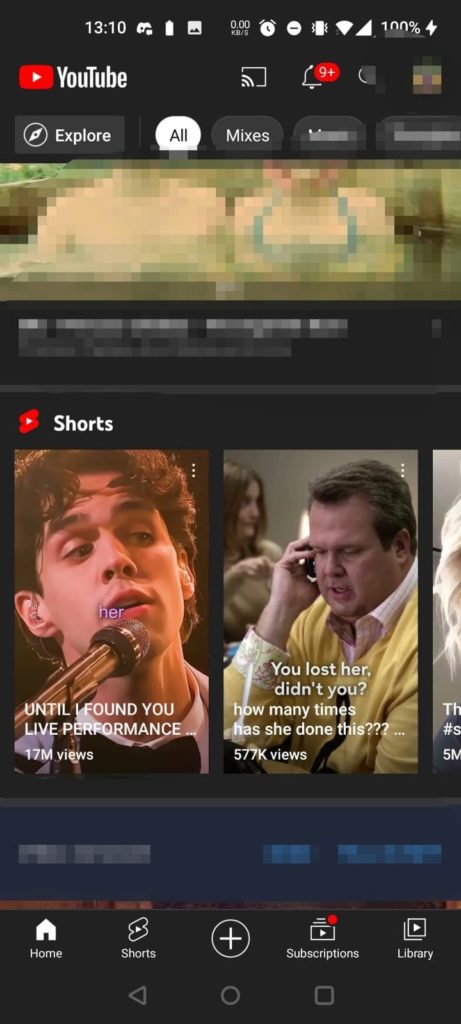
- Next, you need to tap on the three-dot icon located next to the video title.
- Select the “Not Interested” option from the menu that appears.

- Once done, a pop-up will appear asking you to confirm if you want to hide all Shorts content from the channel or just that specific video. Choose your preference.
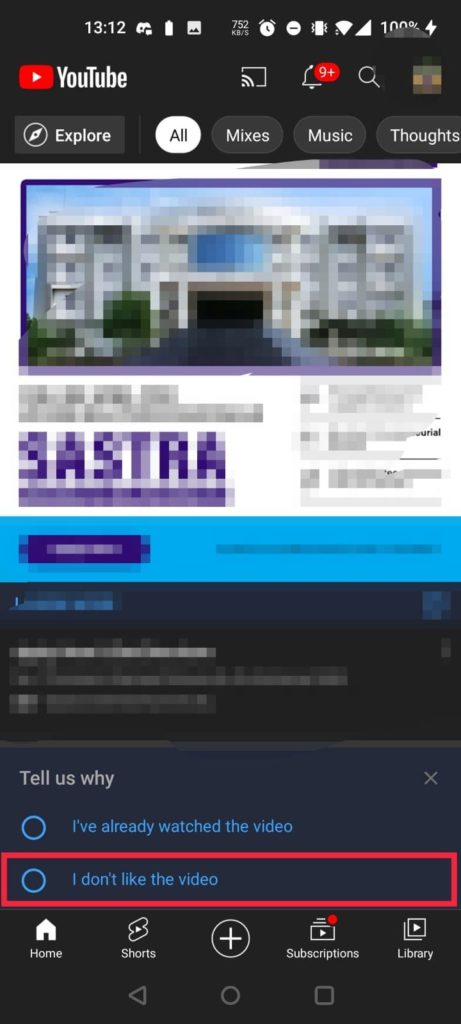
- The video will be removed from your Home feed and will no longer appear in your recommended videos.
Downgrade Your YouTube Version
Downgrading to an older version of the YouTube app is another option if you want to permanently disable Shorts. However, this method may not be suitable for everyone as it requires uninstalling the current version of the app and installing an older version.
Here is a step-by-step guide on how to do it:
- Uninstall the current version of the YouTube app from your mobile device.
- Go to a trusted APK mirror site like APKMirror.
- Search for an older version of the YouTube app that does not have Shorts.

- Download the APK file of the older version.

- Install the APK file on your device.
- Turn off auto-updates for the YouTube app to prevent it from updating to a version with Shorts again.
It’s important to note that downgrading to an older version of the YouTube app may come with some risks, such as security vulnerabilities or app instability. Therefore, it’s recommended to only download APK files from trusted sources and to be aware of the potential risks involved.
Uninstall all the Updates
Uninstalling updates is another way to disable YouTube Shorts. By removing the latest updates, you will revert to the older version of the app that doesn’t have Shorts enabled.
Here’s a step-by-step guide on how to uninstall YouTube updates:
- Open the “Settings” app on your mobile device.
- Scroll down and select “Apps“.
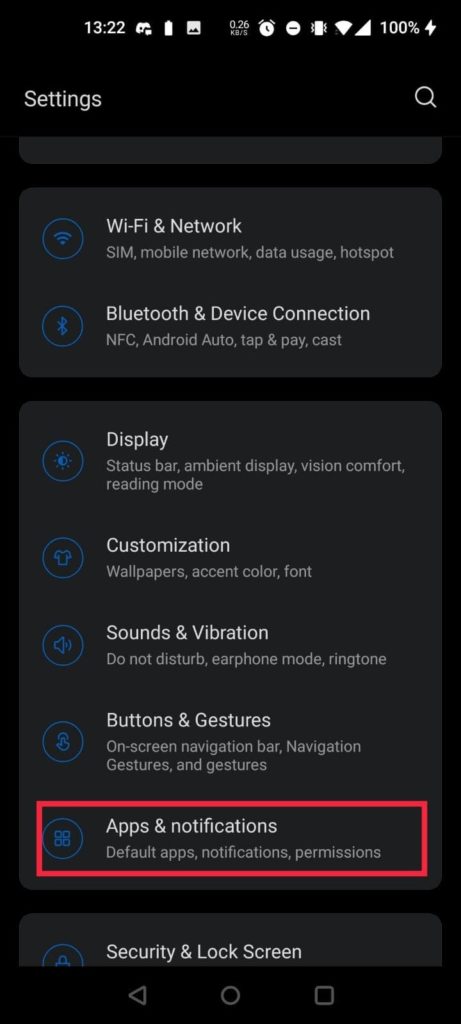
- Find and select “YouTube” from the list of apps.
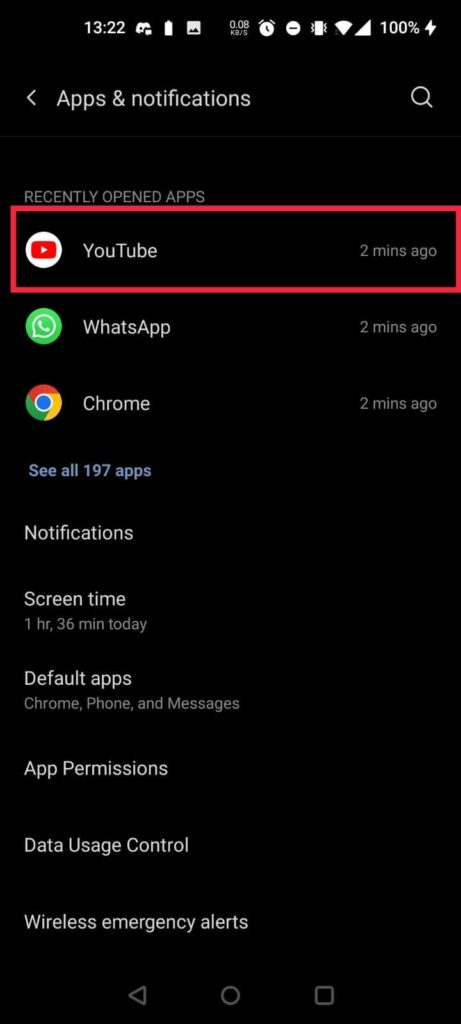
- Select “Uninstall Updates” or “Uninstall” if you don’t see the updates option.
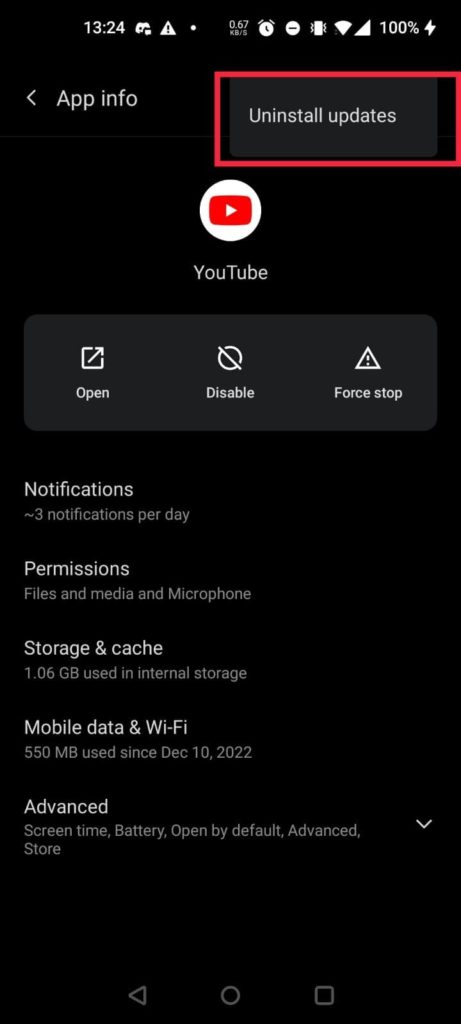
- A prompt will appear asking if you want to replace the app with the factory version. Click “OK” to confirm.
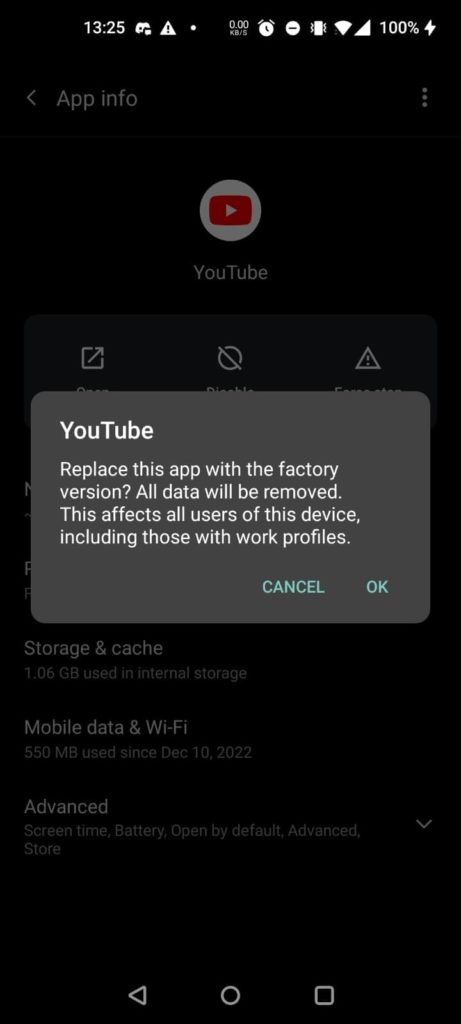
- Wait for the app to uninstall updates and then restart your device.
Once your device restarts, the YouTube Shorts feature will be disabled. Keep in mind that this method will also remove any other updates you’ve made to the YouTube app. If you want to use the latest version of the app in the future, you’ll need to re-update it through the app store.
Use Alternative Apps Such As YouTube Vanced to Disable YouTube Shorts
Another way to disable YouTube Shorts permanently is by using third-party apps that provide similar Third-party apps such as YouTube Vanced offer additional features and customization options beyond what is available on the official YouTube app.
Some of these apps also allow users to disable YouTube Shorts permanently. However, it is important to note that using third-party apps can come with security risks and void your device’s warranty.
Additionally, these apps are not officially endorsed by YouTube and may not be as reliable or up-to-date as the official app. Before downloading any third-party app, be sure to do your research and use caution when granting permissions. If you do decide to use a third-party app, follow the app’s specific instructions for disabling YouTube Shorts. Other third-party apps that offer similar functionalities include NewPipe and SkyTube.
How to Disable YouTube Shorts on a PC?
Disabling YouTube Shorts on your desktop or laptop is much easier than doing so on your mobile device. Here is how you can do it on your PC.
Use A Browser Extension
One way to disable YouTube Shorts on your desktop is by using browser extensions. These are small programs that you can add to your web browser to enhance its functionality. Here’s how to do it:
- Open your preferred web browser and go to the extensions or add-ons page.
- Search for an extension that can block or disable YouTube Shorts. Some popular options include “Block Site,” “Video Blocker,” and “AdBlock.”
- Install the extension by clicking on the “Add to Chrome/Firefox” button or equivalent.
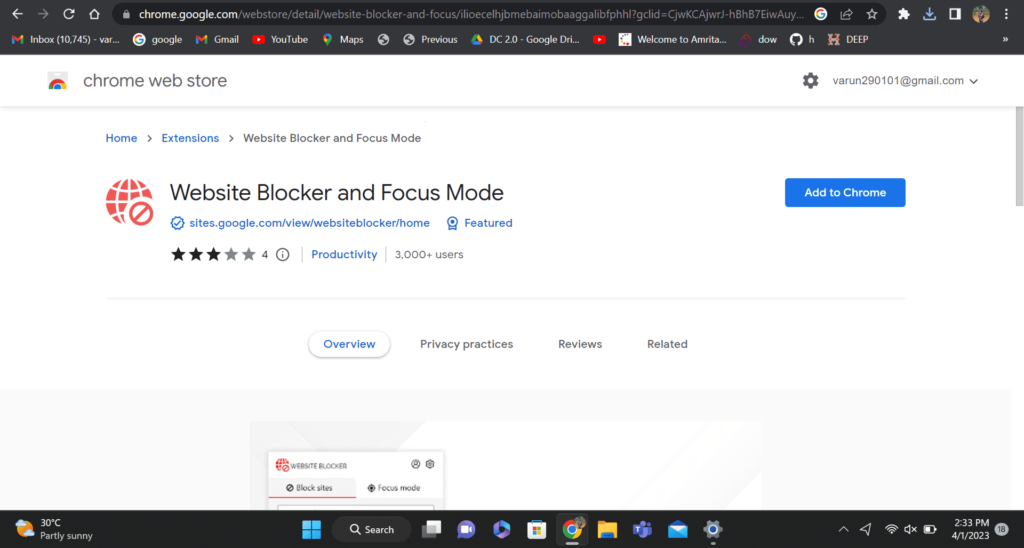
- Once installed, the extension should automatically block any YouTube Shorts from appearing on your feed.
It’s important to note that not all browser extensions are effective, and some may even cause issues with your browser. Make sure to read reviews and research the extension before installing it. Additionally, some extensions may only work on specific browsers, so make sure to check if the one you choose is compatible with your browser of choice.
Also Check Out: How to Upload Videos to YouTube
Conclusion
Removing YouTube Shorts from your device is a personal choice that depends on your preferences and needs. Whether you want to disable it on your mobile device or desktop, there are several ways to achieve this, from informing YouTube that you’re not interested in Shorts to using third-party apps and browser extensions.
By following the step-by-step guides provided in this article, you can easily remove YouTube Shorts permanently and enjoy a customized YouTube experience. Remember that YouTube Shorts is a new feature, and it’s continuously evolving, so it’s possible that the methods described in this article may not work in the future. Nonetheless, we hope that this guide has been helpful to you and that you can enjoy using YouTube without any unwanted distractions.

