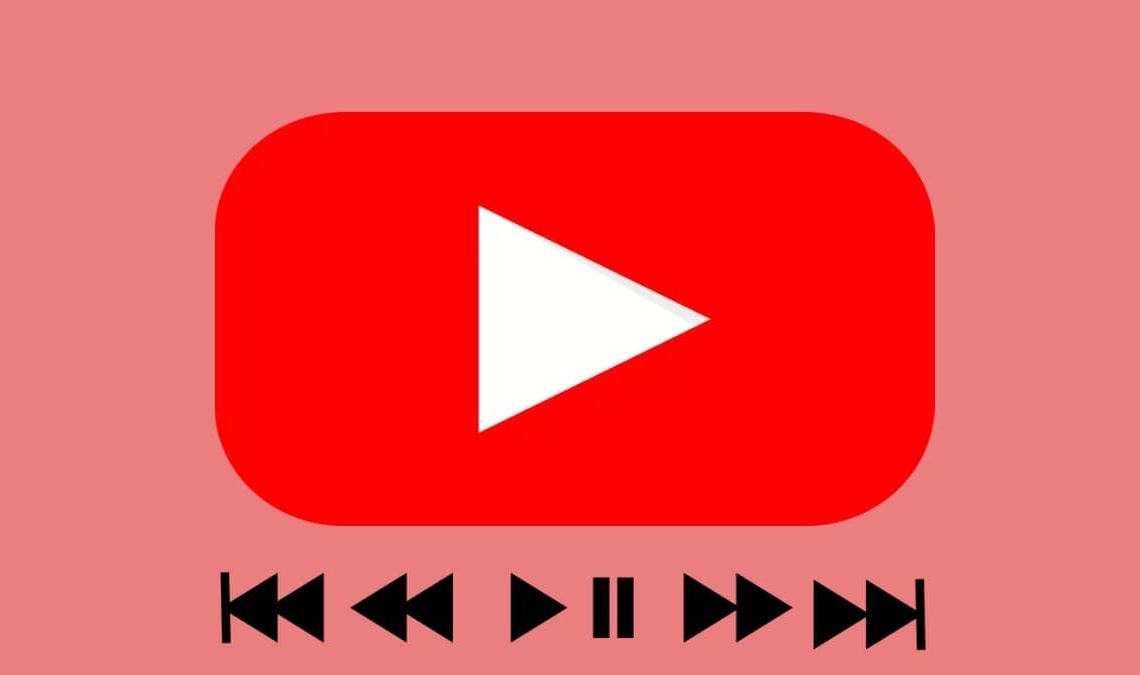
Are you tired of constantly being interrupted by ads while watching your favorite videos on YouTube? Luckily, there are several ways to skip YouTube ads for free. Whether you’re using a computer or a mobile device, there are various methods and tools available to help you bypass ads and get back to your content as quickly as possible.
In this blog post, we will explore some of the most popular and effective ways to skip YouTube ads on YouTube, including browser extensions, ad-blockers, and built-in YouTube features. So, if you’re ready to start watching your favorite videos without any interruptions, keep reading to learn how to skip YouTube ads for free.
How to Skip YouTube Ads for Free on the Mobile App
Skipping YouTube ads on the mobile app is a bit trickier than on a computer, but it is still possible. Here are the steps to follow to skip YouTube ads for free on the mobile app:
- Install an ad-blocker: One of the easiest ways to skip YouTube ads on the mobile app is to install an ad-blocker. There are several ad-blockers available for both iOS and Android devices, such as AdBlock and AdBlock Plus. Once you have installed the ad-blocker, it will automatically block ads from appearing on the YouTube app.
- Use YouTube Vanced: YouTube Vanced is a modified version of the official YouTube app that allows you to skip ads for free. This app is not available on the Google Play Store, so you will need to download the APK file from a third-party website and install it manually on your device.
- Wait for 30 seconds: If none of the above methods work for you, you can always wait for 30 seconds for the ad to finish playing and then skip it. It may not be the most efficient method, but it is a sure way to skip ads on the mobile app.
Enable Data Saver on YouTube App: YouTube app also has a built-in feature called “data saver” which can help you skip ads on the mobile app. Enabling this feature will prevent ads from loading and playing automatically, but you may still see some ads in a video.
- Open YouTube app and click on your Google profile picture icon located at the top right of the screen.
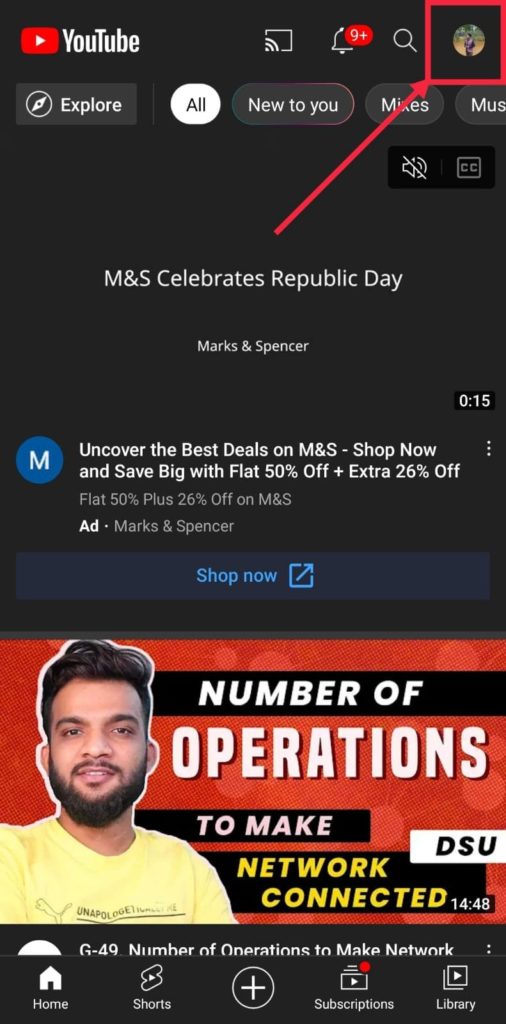
- Here, click on “Settings“.
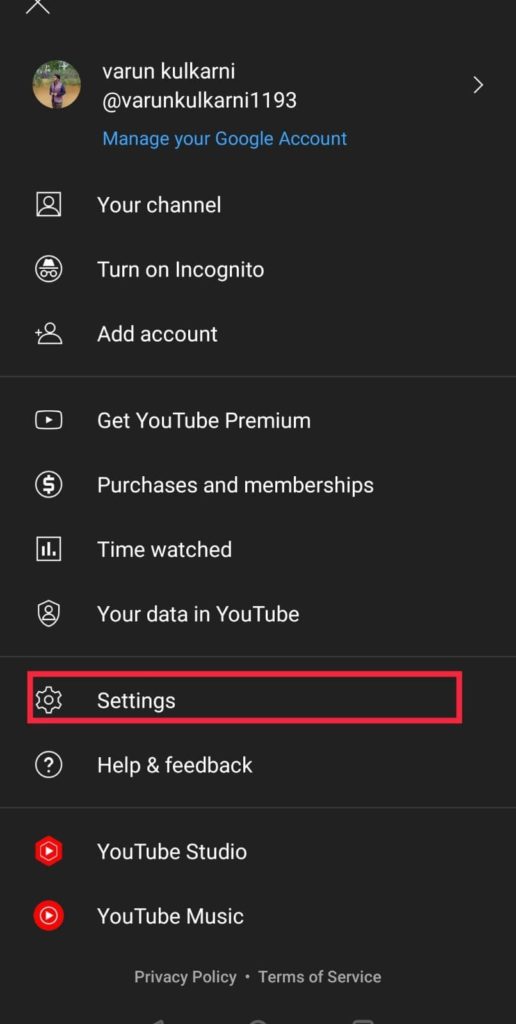
- Now click on Data saving.
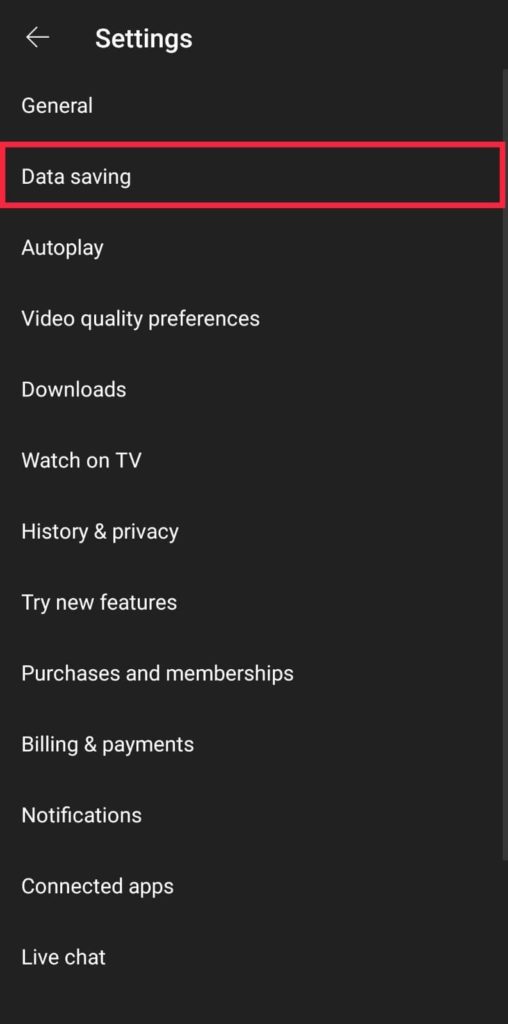
- From this menu, toggle on the “Data saving mode” .
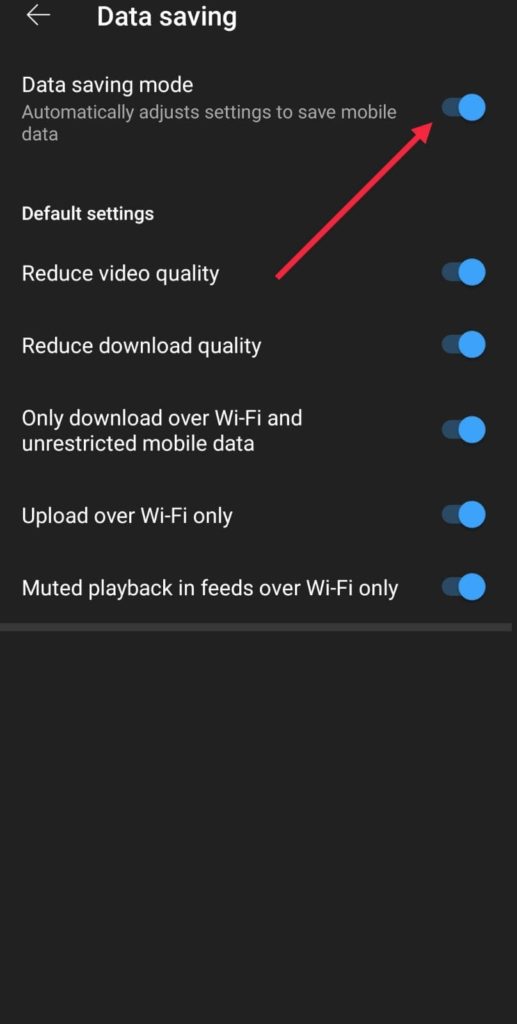
How to Skip YouTube Ads for Free on Desktop
Skipping YouTube ads on a desktop is pretty simple. By blocking ads, you can enjoy interruption free watching. There are several ways to skip YouTube ads for free. Here are the most popular methods for skipping YouTube ads on a computer:
- Use browser extensions: One of the easiest ways to skip YouTube ads on a computer is to use a browser extension. There are several browser extensions available, such as AdBlock and AdBlock Plus, that can block ads from appearing on YouTube. Once you have installed the extension, it will automatically block ads from appearing on YouTube.
- Use ad-blocking browsers: Ad-blocking browsers have been gaining popularity for quite some time now. These browsers are a great way to block ads. Such browsers are privacy focused and don’t just block YouTube ads but also ads on other websites. One such example of an ad-blocking browser is the brave browser!
- Use a VPN: Using a VPN can also help you skip YouTube ads on a computer. When you connect to a VPN, your internet traffic is routed through a different server, making it appear as if you are accessing YouTube from a different location. Some YouTube ads are targeted at specific locations, so using a VPN can help you bypass them.
- Use YouTube Vanced: YouTube Vanced is a modified version of the official YouTube app that allows you to skip ads for free. This app is a clone of YouTube and does not have advertisements. Such clones replicate the features of YouTube but evade ads. The app is not available on the Google Play Store or App Store, so you will need to download the APK file from a third-party website and install it manually on your computer.
How to Use Ad-blockers to Block Ads on YouTube
Adblockers are software or browser extensions that can be used to block ads from appearing on YouTube videos. Some popular adblockers for YouTube include AdBlock, AdBlock Plus, uBlock Origin, AdGuard, and Brave browser. These adblockers are available as browser extensions and are pretty easy to install. Although you can use any ad-blocker, we will be using total AdBlock for this tutorial.
Total AdBlock is a browser extension that can be used to block ads on YouTube and other websites. Here are the steps to follow to use Total AdBlock to block ads on YouTube:
- Install Total AdBlock: Go to the Total AdBlock website and click on the “Download” button to download the extension. Once the extension is downloaded, click on the file to install it on your browser.
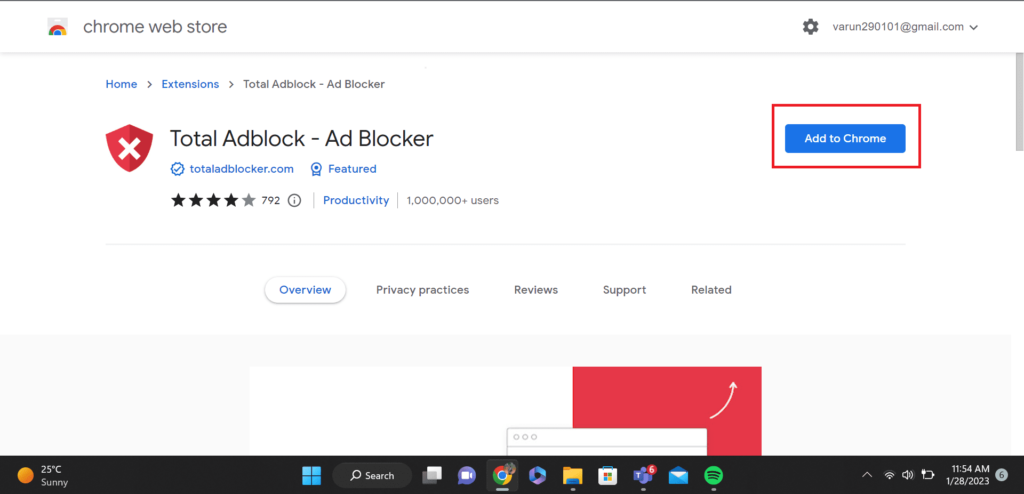
- Activate Total AdBlock: Once you have installed Total AdBlock, you will see a new icon in your browser’s toolbar. Click on the icon to activate the extension.
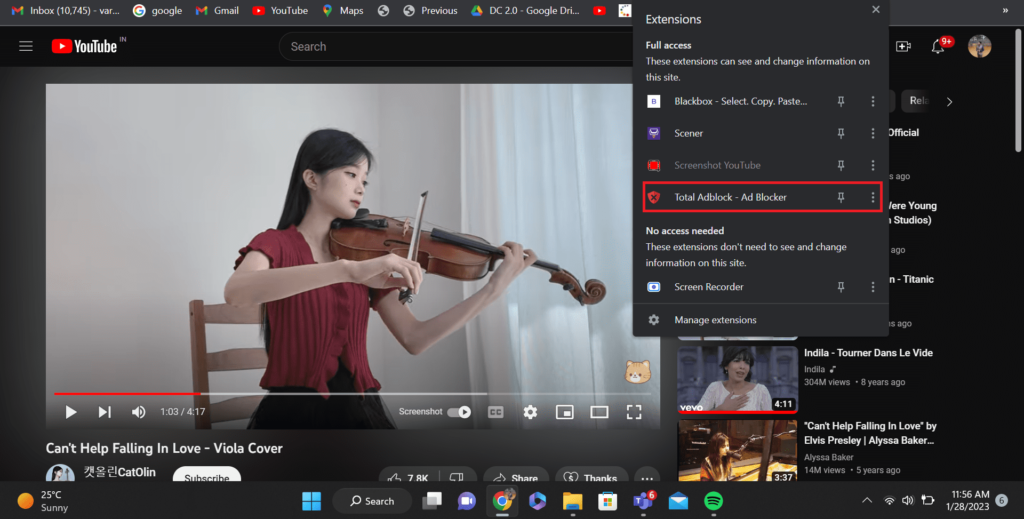
- Go to YouTube: Open the YouTube website in your browser. Doing so will block ads from YouTube.
- Customize your settings: If you want to customize your settings, you can click on the Total AdBlock icon in your browser’s toolbar and select “Options.” From there, you can choose which types of ads to block, and you can also add sites to your whitelist.
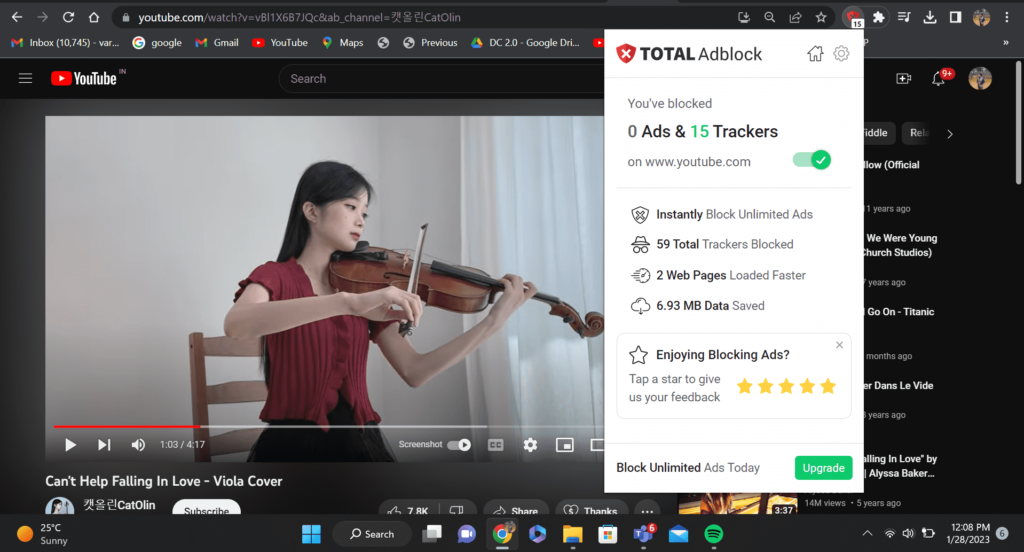
- Enjoy an ad-free YouTube experience: With Total AdBlock enabled, you can now enjoy an ad-free experience while watching videos on YouTube.
Also Check Out:
- How to Clear YouTube Search History
- How to do Ad Blocking on iPhone for Free
- How To Change Your YouTube Channel Name
- How to Add Subtitles to YouTube Videos
Conclusion
Skipping YouTube ads is a great way to enjoy videos without interruption. There are several ways to skip YouTube ads for free, including using browser extensions. Most popular methods include YouTube Premium, VPN, YouTube Vanced, and waiting for 30 seconds. Each method has its own advantages and disadvantages. Ad-blockers are one of the most common ways to block YouTube ads. Popular ad-blockers include AdBlock, AdBlock Plus, uBlock Origin, AdGuard, and Brave browser. The use of these adblockers can make your YouTube experience better.

