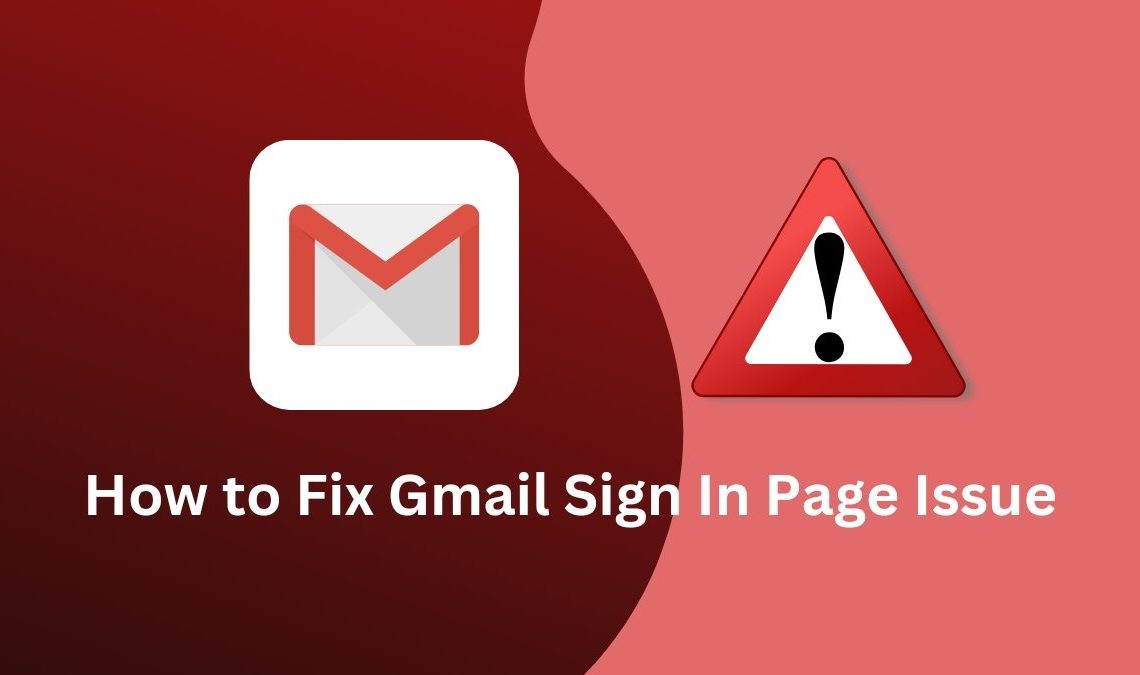
Gmail is one of the most popular platforms for sending and receiving emails among users. However, sometimes one might be unable to log in to their Gmail account due to some Gmail sign-in page issue. If this has happened to you before, and you don’t know what to do? Then worry not, because we are here with a thorough list of things to fix this Gmail sign-in page issue on your device.
Create a New Gmail Password to Fix Gmail Sign-In Page Issue
If you are able to load the Gmail login page, but for some reason, the site doesn’t accept your email ID and password on entering. Then it would help if you tried to recover your Gmail account by changing the account password. Here is how to do it:
- Open the Gmail sign-in page. Enter your email ID and hit next.
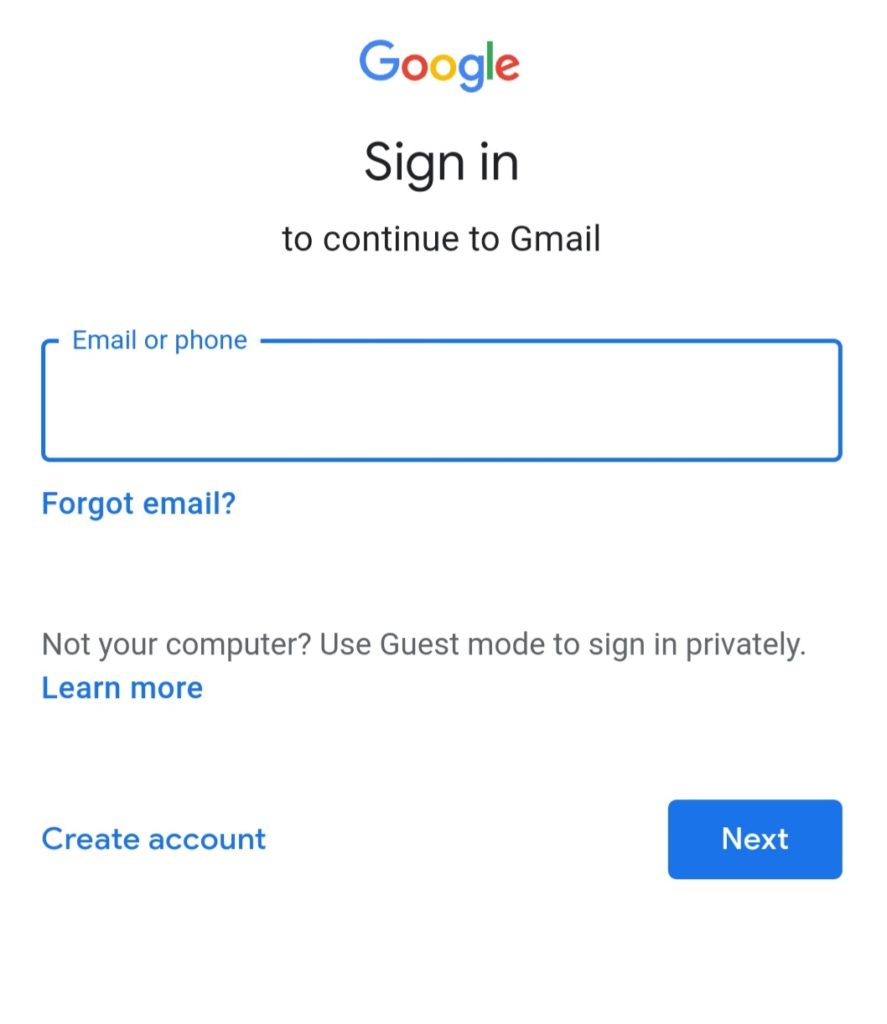
- On the next page, instead of entering your current password, click on Forgot password button beneath.
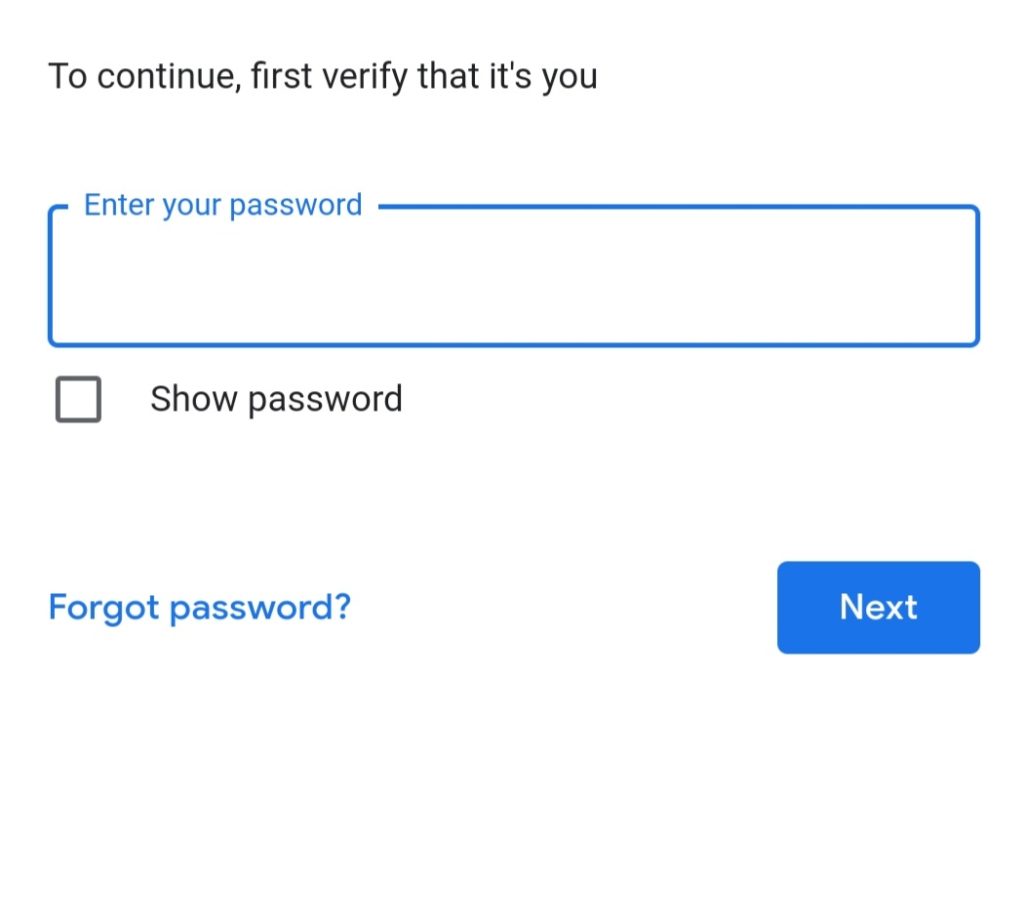
- The site will ask for confirmation of some sort. It will most likely send you a verification code or link on your phone or another email account you have linked with your current Gmail ID.
- You can complete the verification as mentioned.
- Then finally, try to log in again to your Gmail account using the new password.
If you are not landed in your account successfully, try the methods mentioned below.
Sign into Gmail in a Different Browser or Device
If you are witnessing a Gmail sign in page issue, then perhaps switching to a different browser may help fix the problem. If that doesn’t work, try logging in using another device altogether. You can also try using a VPN connection to visit Gmail from a different country since the Gmail sign in page issue may be limited to your location. Hence, logging in from a different location might give different results.
Check the Internet Connection
The foremost thing to check is your Internet connection. If the internet source you are using is not providing adequate strength, it can cause buffering of certain websites on the devices connected to it.
Hence, to test this theory, try to change your internet network; for instance, if the issue persists in devices connected to the same Wi-Fi, try browsing your mobile data.
If Gmail is not loading despite the change in the network, then there is a good chance the issue is on the website’s end.
Clear Chrome Browser Caches and Data to Fix Gmail Sign-In Page Issue
Web browsers tend to get filled up with junk and corrupted file data from the websites we often visit. And generally, this data is stored in that browser’s cache. Filled-up cache often disrupts the browser’s ability to load websites immediately, causing interruptions like the Gmail sign in page issue. Hence, clearing the cache file and browsing data once in a while may help catch up some speed to the browser and eventually help load new pages without errors.
- To clear your chrome browser data and cache, you must open chrome.
- Click on the three-dot icon and select Settings from the drop-down menu.
- Scroll down to find Privacy and Security.
- Next, go to Clear Browsing data.
- Set the timing to all-time in Advanced settings.
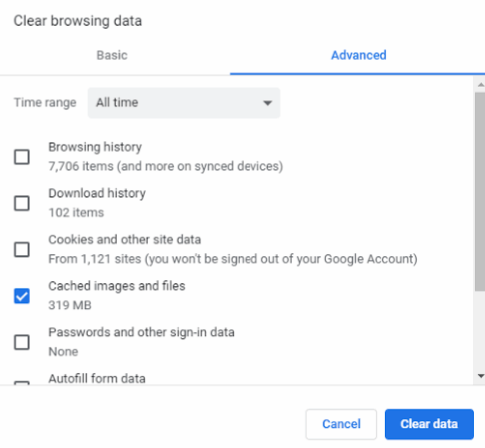
- Then select the cache images and files option, and hit the clear data button.
Furthermore, if your Chrome browser is not in its latest version, you can always opt to update to enhance its browsing. Finally, check if this fixed the Gmail sign in page issue.
Fix Gmail Sign-In Page issue by Turning Off Antivirus
At times your Antivirus software tends to block certain websites on your device. While this is an infrequent occurrence, it happens nonetheless. If you have tried all the above methods yet cannot manage to log in to your Gmail account, then perhaps turning off your Antivirus software and firewalls temporarily will help you access your Gmail account.
Check the Server Status of Gmail
If you are suspicious that Gmail is responsible for the error of the Gmail sign in page issue, then checking if its server is down currently or not might be the best idea. Go to the G Suit Dashboard page, which indicates the current status of every Google service site. You will see a green tick in front of Gmail if the site is up and running, an orange tick if there is a service disruption, and a red tick if the service is down.
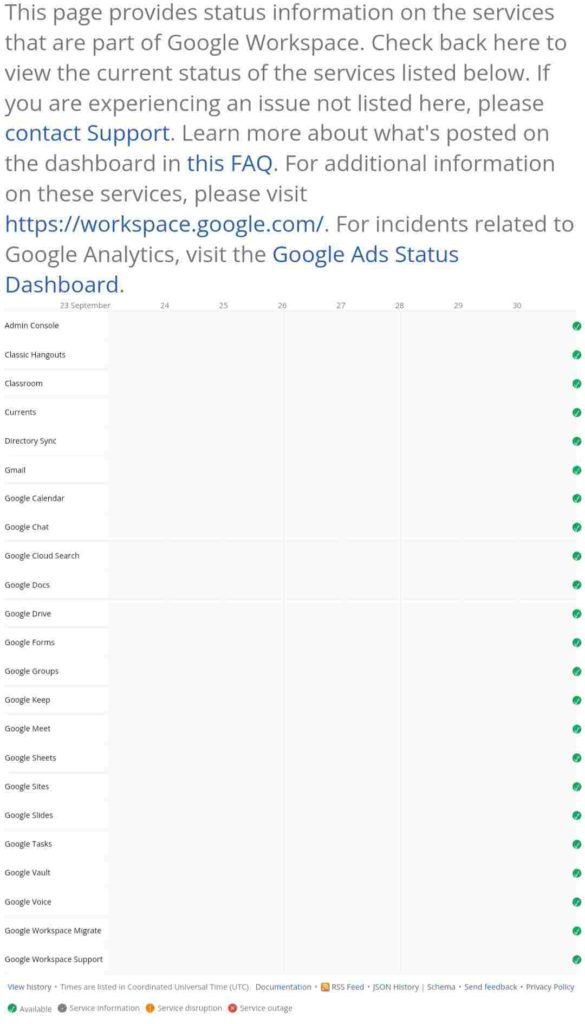
If you witness a green tick in front of Gmail, yet the Gmail sign in page issue persists on your device, then contacting Gmail support is your best bet for now.
- Gmail Logout – How to Sign Out of Gmail
- How to Recover or Reset Gmail Password
- How to Delete All Emails In Gmail At Once
Conclusion
We understand that Gmail is an ideal platform for users; sometimes, you need to access it almost immediately. Unfortunately, errors like these often halt our process and cause disruption in our schedule. If you have your Gmail account logged in, in an App on your mobile, you should access it from there while the site is unreachable.
If the issue strives for more than a day, you must try contacting Google support; hopefully, many other users will bring up the matter by then, and Google will try to remedy the problem at the earliest.

