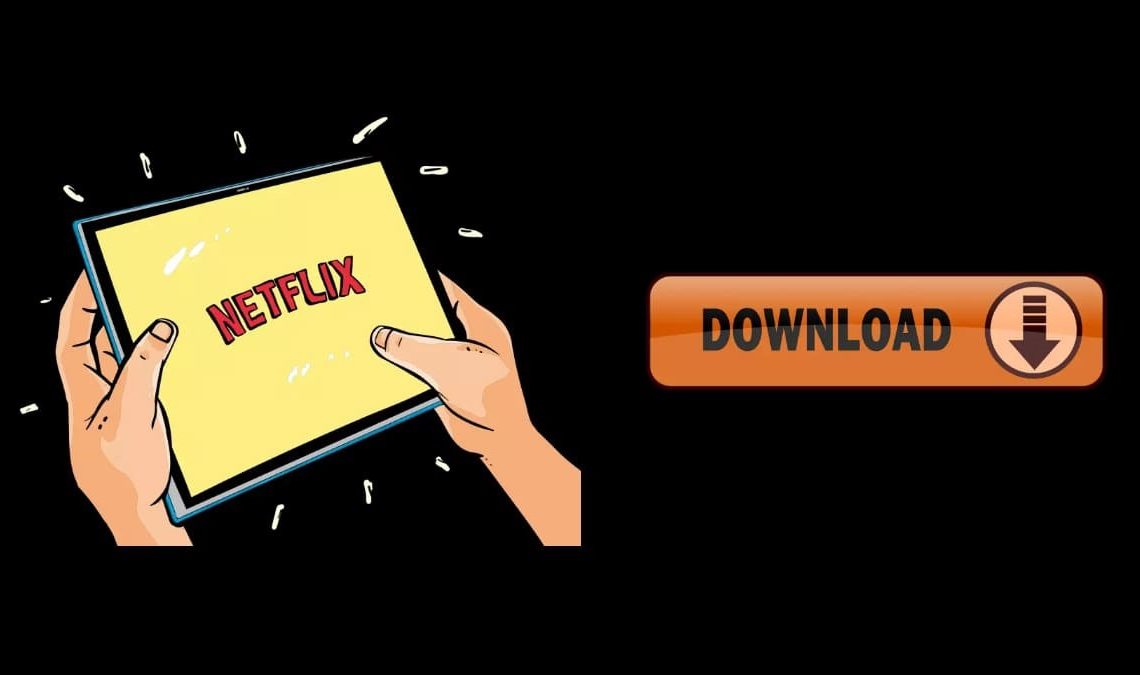
The popularity of downloading Netflix movies for offline viewing has surged in recent years. People increasingly appreciate the convenience of having access to their favorite content without relying on an internet connection. Whether it’s during long flights, road trips, or simply in areas with limited connectivity, offline downloads allow Netflix subscribers to enjoy their preferred shows and movies uninterrupted. This trend reflects the growing need for on-demand entertainment that is not constrained by time or location. In this blog post, we will learn how to download a Netflix movie offline, empowering you to enjoy your favorite content whenever and wherever you please.
Understanding Netflix Offline Downloads
Netflix offers a convenient offline download feature, allowing users to save their favorite movies and shows for later viewing. This feature is available on various devices and platforms, such as smartphones, tablets, and laptops. Whether you use an iOS or Android device or prefer streaming on your laptop, you can enjoy downloaded content anytime, anywhere.
It’s important to note some limitations and restrictions on downloaded content. Availability for offline download may vary for each title, depending on licensing agreements with content providers. Additionally, downloaded content has an expiration date, usually ranging from 48 hours to 30 days, after which you need to re-download it.
However, despite these limitations, Netflix’s offline download feature remains highly valuable for subscribers. It offers unparalleled flexibility in enjoying content, ensuring uninterrupted entertainment even in situations with limited or no internet access. Whether you’re on a long flight, a road trip, or in an area with poor connectivity, having access to downloaded Netflix content is a game-changer.
How to Download A Netflix Movie Offline
To download a Netflix movie for offline viewing, follow these simple steps:
1. Ensure you have an active Netflix subscription and an updated app on your device: Before you begin, make sure you have a valid Netflix subscription. Additionally, check if you have the latest version of the Netflix app installed on your device. This ensures you have access to all the latest features, including offline downloads.
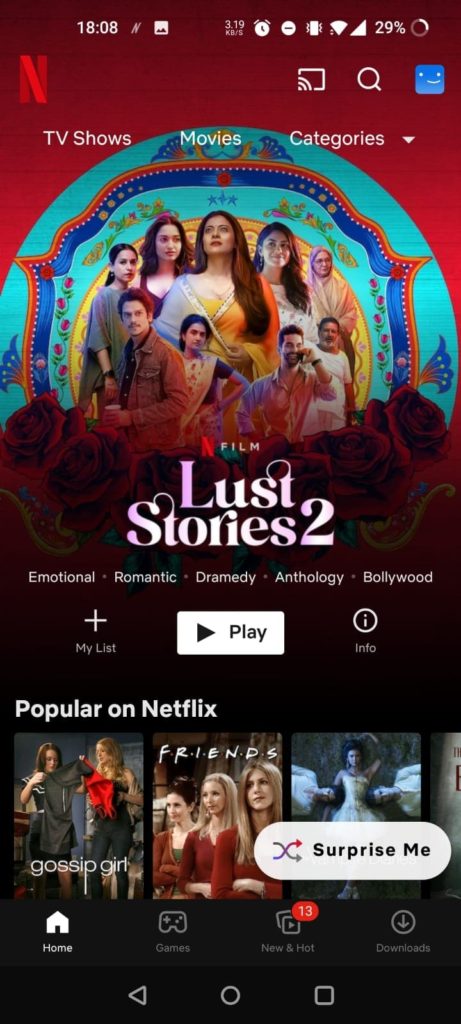
2. Check availability for offline download: Open the Netflix app and browse through the library to find the movie or TV show you want to download. Look for the download icon, which indicates that the content is available for offline download. Not all titles on Netflix can be downloaded, as it depends on licensing agreements.
4. Navigate to the desired movie or show: Use the search or browse function within the Netflix app to find the specific movie or TV show you want to download. Once you’ve located it, tap on the title to access its details.
5. Tap the download button and choose video quality: On the content details page, you’ll find a download button. Tap on it, and a menu will appear allowing you to choose the video quality for your download. Netflix offers standard and high-quality options. Keep in mind that higher-quality downloads will require more storage space.
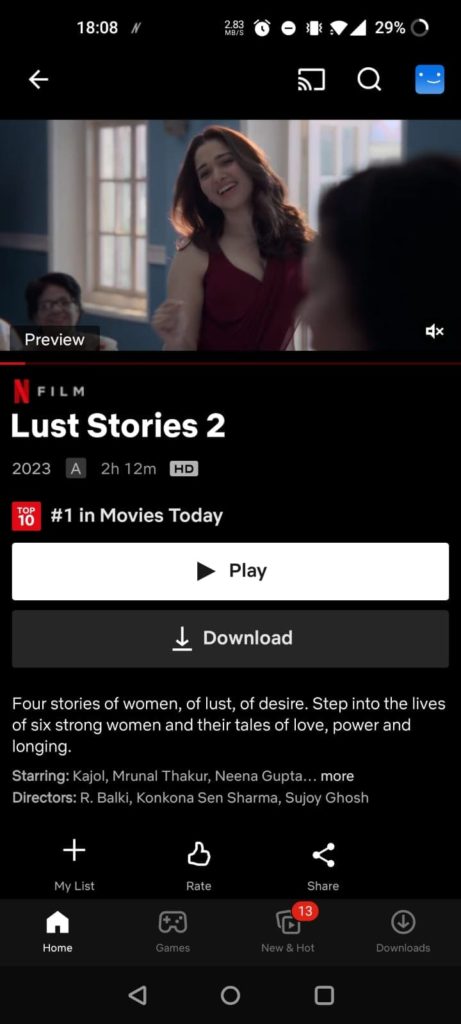
6. Monitor the download progress: After selecting the video quality, the download will begin, and you can monitor its progress. You can check the download status by navigating to the “My Downloads” section within the Netflix app.
7. Access your downloaded content: Once the download is complete, you can access your downloaded content by opening the Netflix app and selecting the “My Downloads” section. Here, you’ll find all the movies and shows you have downloaded and can enjoy them offline without an internet connection.

By following these steps, you can easily download Netflix movies and TV shows for offline viewing. This allows you to enjoy your favorite content wherever you are, even without an internet connection.
Tips and Best Practices for Successful Downloads
To make the most of your Netflix offline downloads, consider the following tips and best practices:
- Ensure sufficient storage space: Before initiating a download, check that your device has enough available storage space. Netflix content can consume a significant amount of storage, so it’s essential to have adequate room to accommodate your downloads.
- Use Wi-Fi for downloads: Whenever possible, connect to a Wi-Fi network before downloading content. This helps conserve your mobile data and ensures faster and smoother downloads. Streaming and downloading over a Wi-Fi connection also helps avoid interruptions or buffering issues.
- Keep your Netflix app and device updated: Regularly update both the Netflix app and your device’s operating system. Updates often include bug fixes, performance improvements, and new features that can enhance the downloading experience. Staying up to date ensures you have access to the latest optimizations.
- Manage your downloaded content: Over time, it’s advisable to manage your downloaded content to free up storage space and remove expired downloads. Delete titles you have already watched or no longer need. Additionally, keep an eye on the expiration dates of your downloads and renew them as needed to ensure uninterrupted viewing.
By following these tips, you can optimize your Netflix offline downloads and enjoy a seamless experience. From ensuring storage availability to leveraging Wi-Fi networks and staying updated, these practices will help you make the most of your downloaded content.
How to Download a Netflix Movie: Troubleshooting Common Problems
Even with the straightforward process of downloading Netflix movies offline, you may encounter some common issues. Here are potential solutions for troubleshooting these problems:
- Download errors: If you encounter download errors, try restarting the Netflix app and ensuring a stable internet connection. Clearing the cache or reinstalling the app can also help resolve issues related to downloads.
- Playback and offline availability issues: If you experience problems with playback or offline availability, check that you have an active Netflix subscription and an updated app. Sometimes, restarting your device or switching to a different internet connection can resolve playback issues.
- Handling expired downloads and renewing licenses: Netflix content has an expiration date, and when a download expires, you’ll need to renew the license by reconnecting to the internet. Ensure your device is connected, open the Netflix app, and allow it to refresh the license for your downloaded content.
Conclusion
In conclusion, downloading Netflix movies offline offers incredible flexibility and convenience for subscribers. By following the simple steps outlined in this guide, you can easily download your favorite movies and shows to enjoy anytime, anywhere. Offline downloads empower you to have uninterrupted access to entertainment, whether you’re on a long journey, in a remote location, or simply offline. The troubleshooting tips provided can help overcome common issues and ensure a smooth experience. Embrace the benefits of offline downloads and explore the vast library of Netflix content on your terms, bringing entertainment to your fingertips. Enjoy the freedom to immerse yourself in your favorite shows and movies, no matter the circumstances

