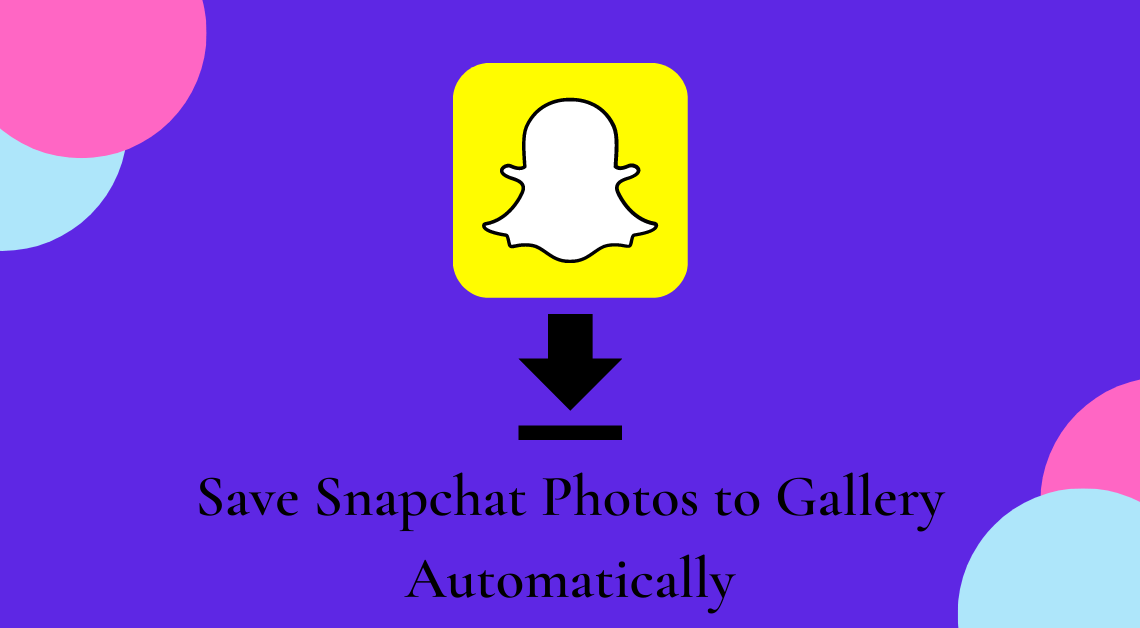
Snapchat has one unique selling point that most of the other social media apps don’t have. It enables users to send disappearing snaps to each other, thus maintaining some sort of privacy. However, there might be times when we would want to save a photo permanently on our device as we want to preserve the memory. Fortunately, there are ways in which we can save photos and videos from Snapchat to our gallery. This article shall discuss the steps required to save Snapchat photos to your phone’s gallery automatically.
Save your Snapchat Photos to Gallery
Change Snapchat Settings before Saving
- Open the Snapchat app.
- Go to your profile by tapping on the display icon on the top left.
- Tap on the gear icon on the top right.
- Scroll down till you find the option “Memories”.
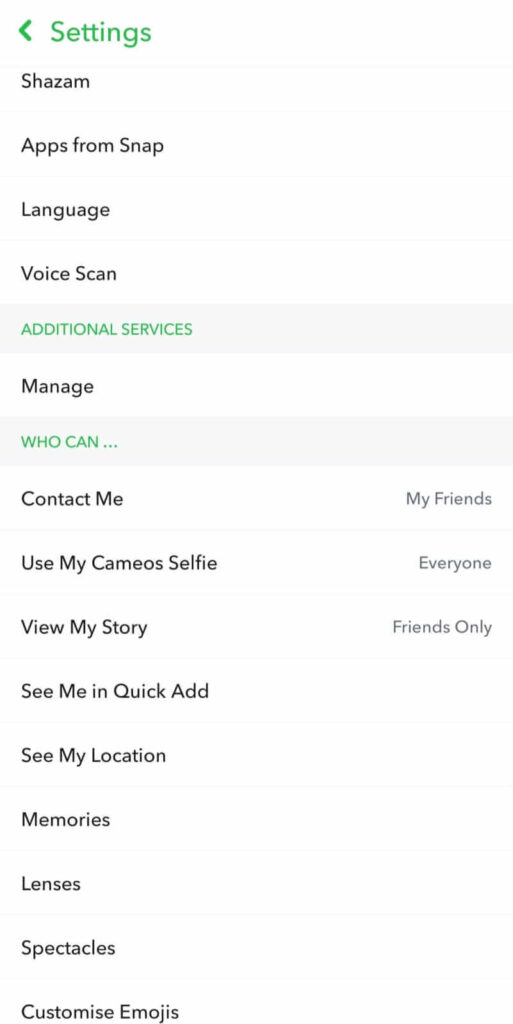
- Go to Memories.
- Tap on “Save Button” under “Save Destinations”.
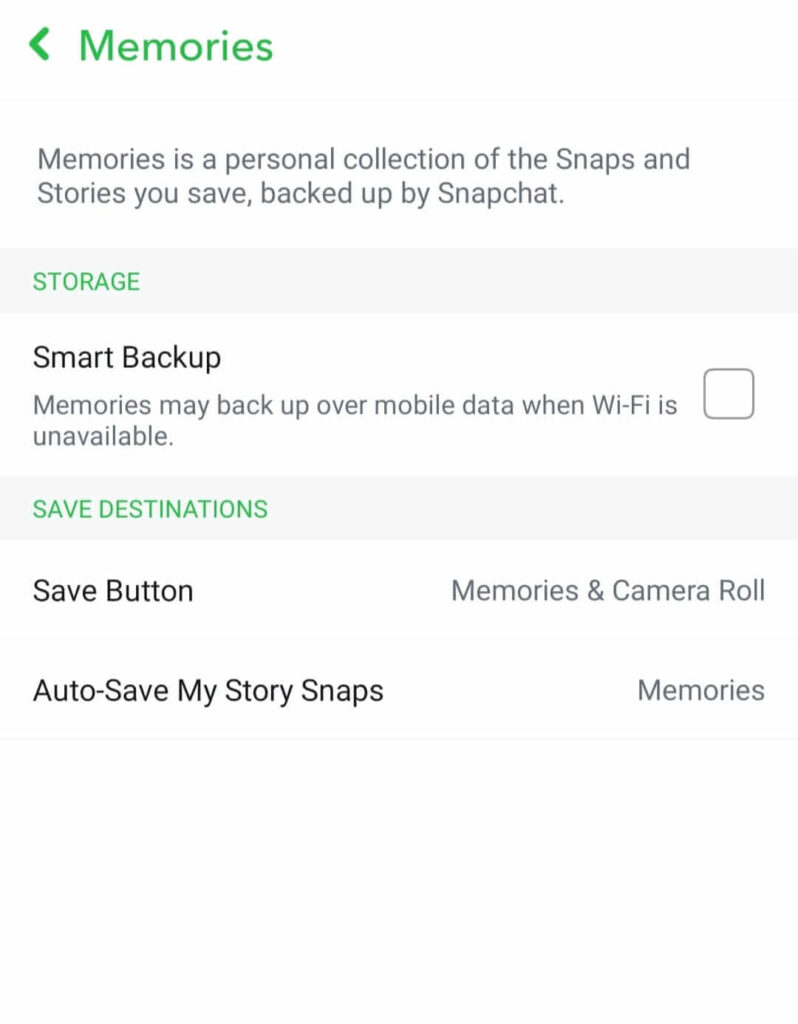
- Select either “Memories & Camera Roll” or “Camera Roll Only” to save Snapchat photos to your phone’s gallery.

- Go back and tap on “Auto-Save My Story Snaps” under “Save Destinations”.
- Select the option “Auto-Save to Memories”.

Save your Snapchat Photos
- Open the Snapchat app.
- Tap on the camera or scanner icon at the bottom.
- Click a picture.
- Tap on the Download button on the bottom left. This will save your Snapchat photo automatically to the gallery in case you have already changed the Snapchat settings as mentioned earlier.
Read more related to Snapchat:
- How to check if someone has blocked you on Snapchat or not.
- Steps required to turn off notifications in Snapchat on Android and iOS devices.
Save the Snapchat Photos you receive to the Gallery of your device
Take a Screenshot of the Snap
- Open the Snapchat app.
- Go to Chats (chat icon left to the camera icon).
- Tap on the snap you want to save to your gallery.
- Take a screenshot of the snap as soon as possible before the snap expires.
NOTE: If you take a screenshot or screen-recording of a snap that someone has sent you, they shall be notified about it. So, it is best to keep the privacy concern of your friend in mind before you try the above method.
Save Snapchat Photo in Chat
- Open the Snapchat app.
- Go to Chats (chat icon left to the camera icon).
- Tap on the snap you want to save.
- Tap on the three horizontal dots on the top right of the snap.
- Select the “Save in Chat” option.
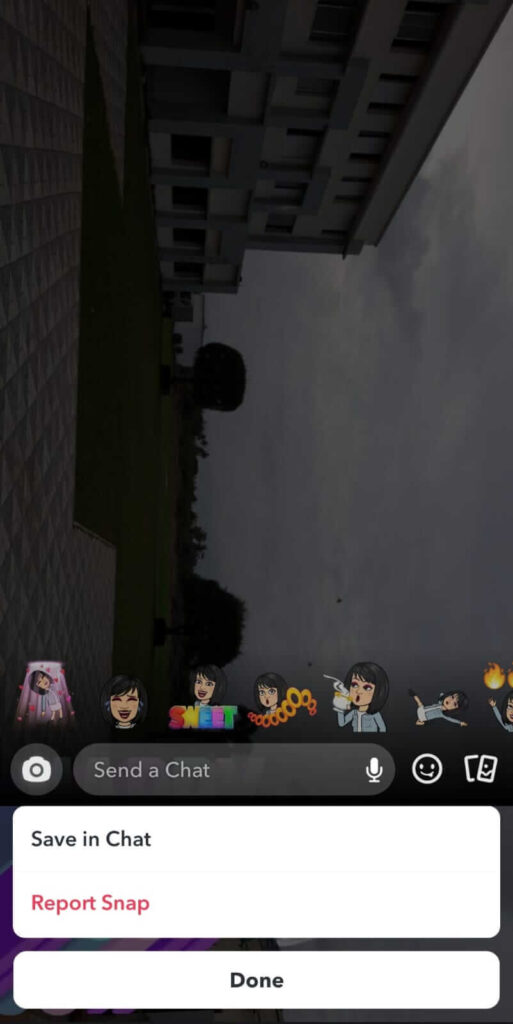
NOTE: This method does NOT save the Snapchat photo in your gallery. Instead, it remains saved permanently in the chat.
Conclusion
The steps discussed above are the same for both Android and iOS devices. We hope the step-by-step guide shall serve useful in helping you save Snapchat photos to your phone’s gallery.

