
Snapchat has made it really easy for its users to share important updates of their lives with friends and family. Through a few disappearing snaps, Snapchat users can communicate about their activities and whereabouts at any time of the day. However, some of these snaps can seem like spam in nature or simply unnecessary. Sometimes notifications from Snapchat can be distracting and annoying.
There might be many reasons why we would want to stop receiving notifications from Snapchat every time a friend sends a snap, posts a story, or sends multiple texts on group chat. This article discusses the steps required to turn off Snapchat notifications on both Android and iOS devices.
How to Turn Off Snapchat Notifications on Android
Turning Off All Notifications
- Open the Snapchat app.
- Go to your profile by tapping on the display icon on the top left.
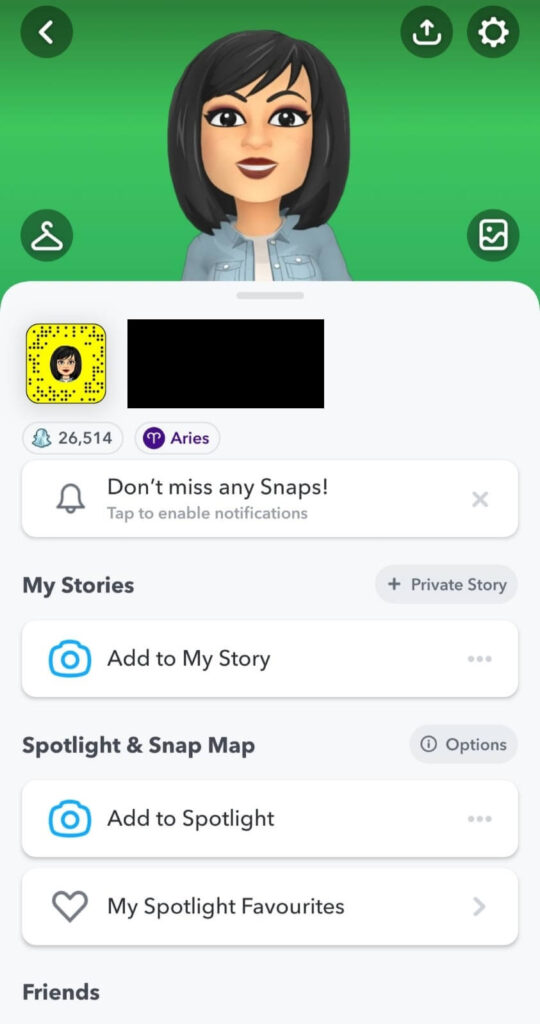
- Tap on the gear icon on the top right.
- Select Notifications from the list.
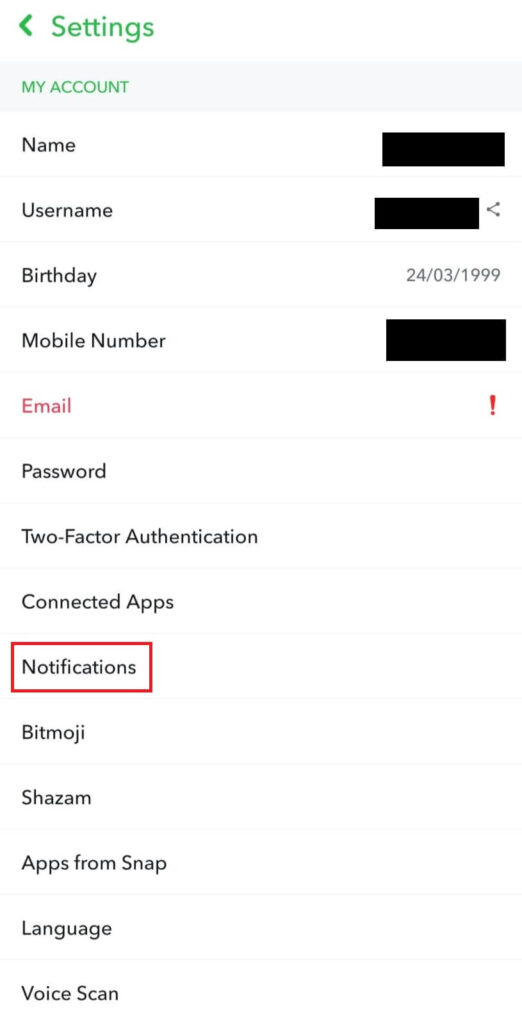
- Uncheck the option “Enable Notifications”. This will work only if you have previously enabled notifications from the Android Settings on your device.
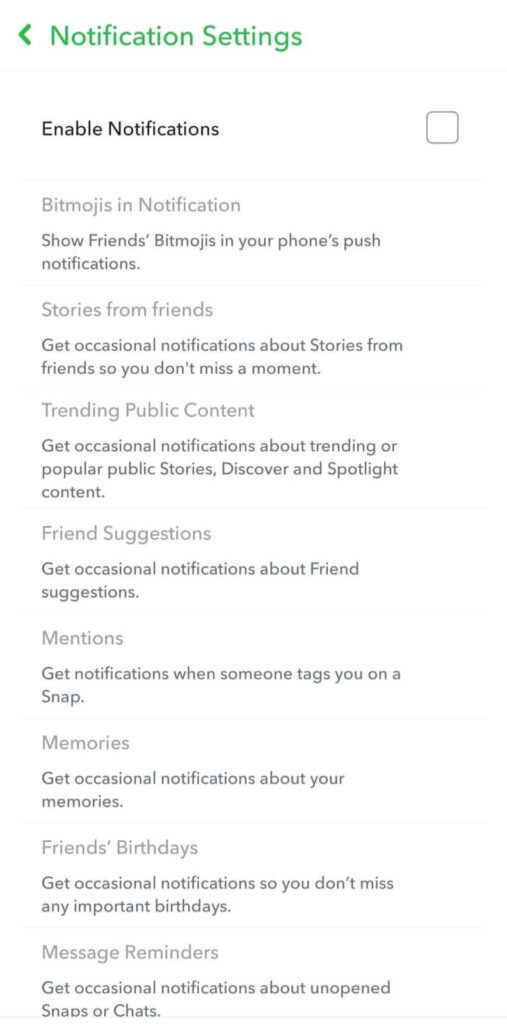
You can also selectively turn off notifications by unchecking some of the options mentioned in Notification Settings like Friend Suggestions, Mentions, Stories from friends, etc.

Turning Off Notifications for a Particular Friend or Group
- Open the Snapchat app.
- Go to Chats (chat icon left to the camera icon).
- Long press on a chat or group chat.
- Tap on the option “More”.
- Under Message Notifications, select “Silent”.

- You can also toggle off Story Notifications.
Here is how you can find out if someone has blocked you on Snapchat.
How to Turn Off Snapchat Notifications on iOS
Turning Off All Notifications
- Open the Snapchat app.
- Go to your profile by tapping on the display icon on the top.
- Tap on the gear icon to go to Settings.
- Go to Notifications from the list.
- Turn the toggle off for all notifications. This will work only if you have previously enabled notifications from the iOS Settings on your device.
Turning Off Snapchat Notifications for a Particular Friend or Group
- Open the Snapchat app.
- Go to Chats from the bottom.
- Press and hold a chat or group chat.
- Tap on the option “More”.
- Under Message Notifications, select “Silent”.
- You can also turn the toggle off for Story Notifications.
NOTE: Turning off Snapchat notifications will also prevent your “Typing” status from being displayed.
Conclusion
As discussed, these steps shall come in handy in case you don’t want to be notified every time someone sends a message or snaps on Snapchat. We understand how frustrating that can be and hope that this article helps you.

