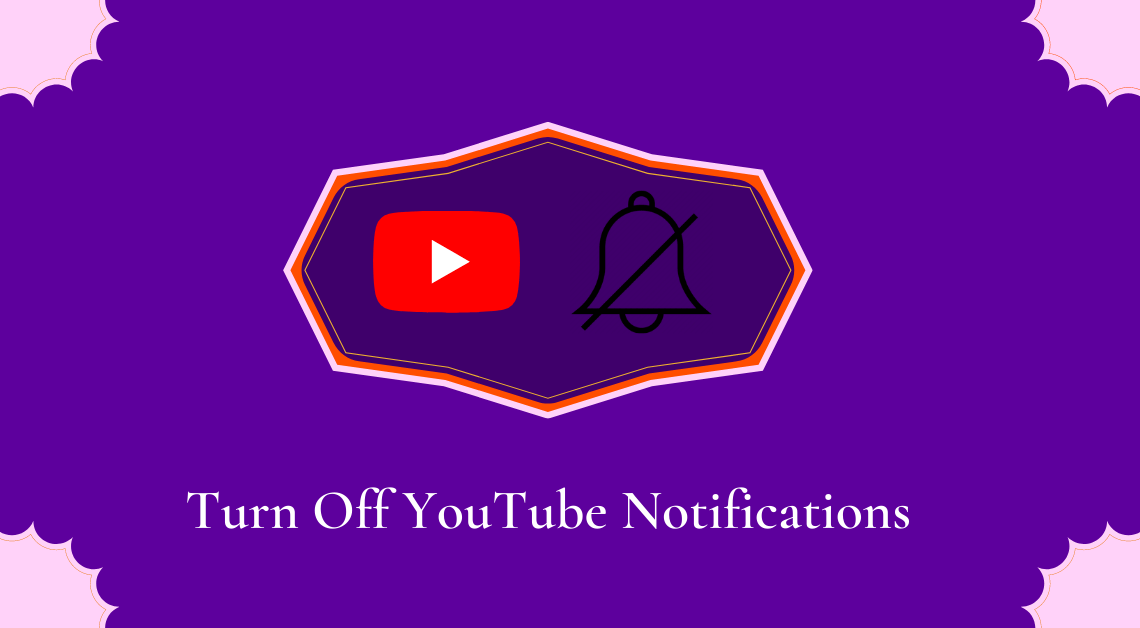
YouTube as a platform is like a savior on most days. Whether you want to understand a concept while studying, listen to music, watch funny videos, or learn a skill, YouTube always comes to the rescue. Naturally, if we use YouTube for so many different purposes, the app shall notify us from time to time. The notifications can be about a range of important updates like a new video dropped by a channel or recommendations based on what we have watched earlier. Sometimes, these notifications might seem excessive and distracting. If that is the case, it is time to turn off YouTube notifications right now.
Through this article, we shall discuss the various ways in which you can turn off YouTube notifications on Android and iOS devices as well as a web browser.
Turn off YouTube Notifications on Android and iOS through the App Settings
- Open the YouTube app.
- Tap on the account icon on the top right of the app.
- Go to Settings.
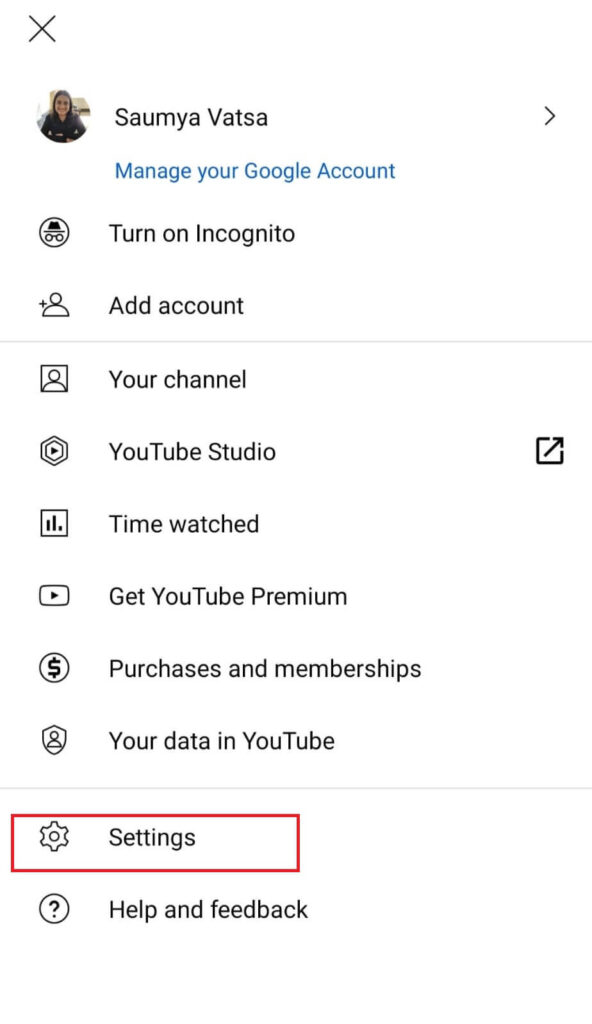
- Tap on Notifications from the list.
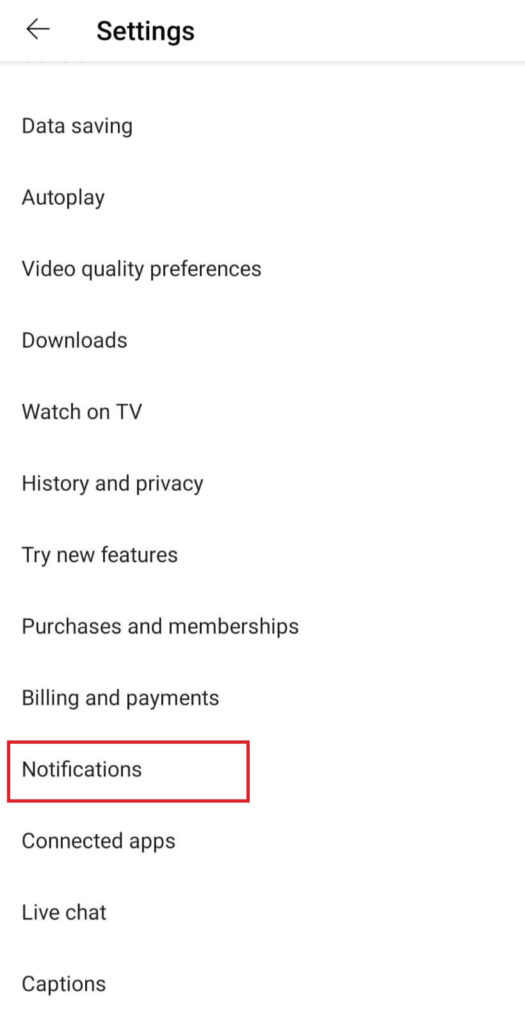
- Turn the slider off for all or some of the options of your choice that are listed under notifications.
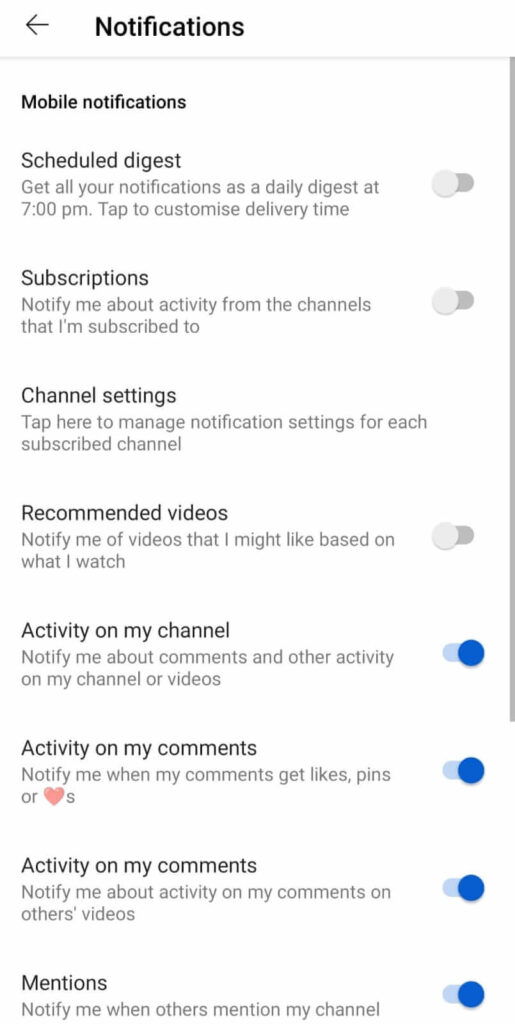
Turn off YouTube Notifications on Android through the Device Settings
- Open the Settings app on your Android device.
- Scroll down till you find Notifications.
- Go to Notifications.
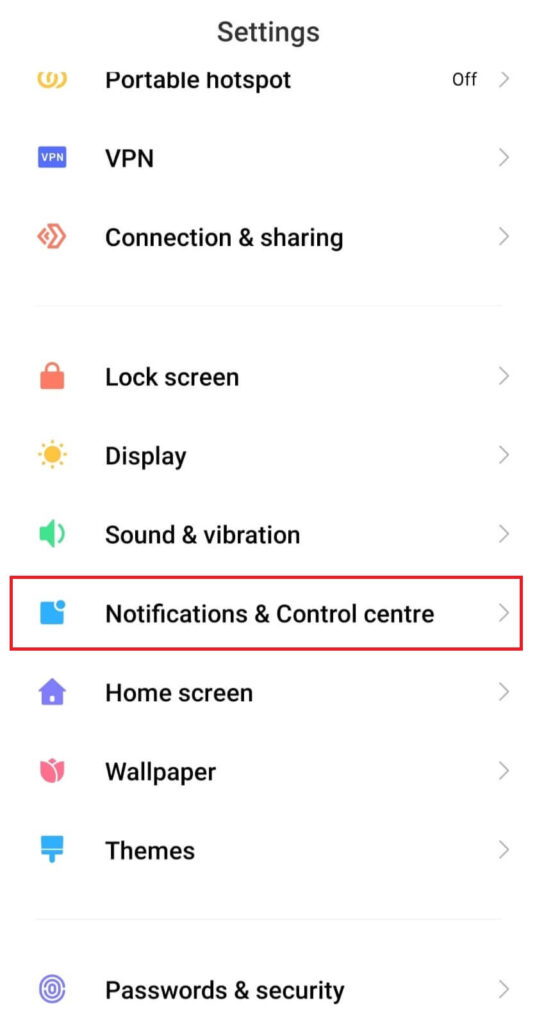
- Select the App Notifications option.
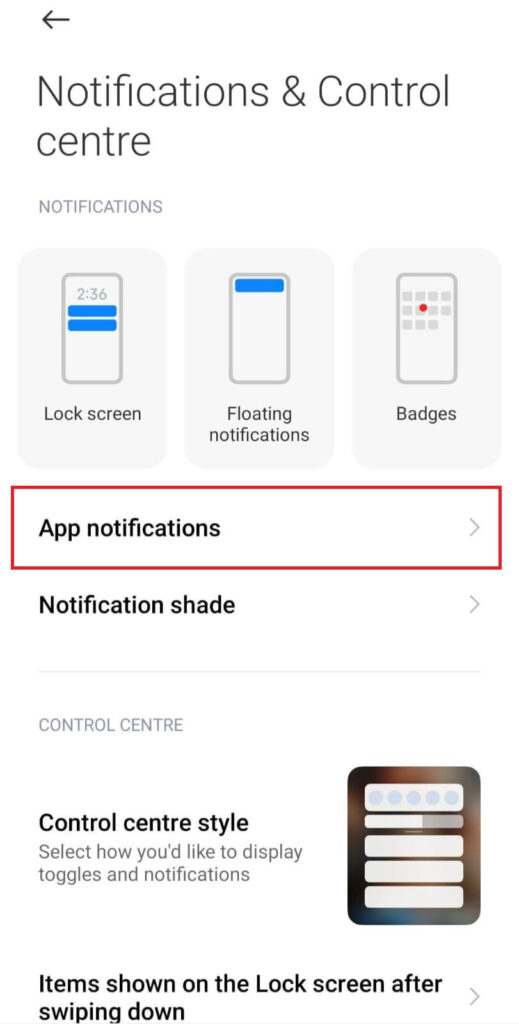
- Find YouTube from the list of apps.
- Turn the slider off for YouTube to disable YouTube notifications on your Android device.
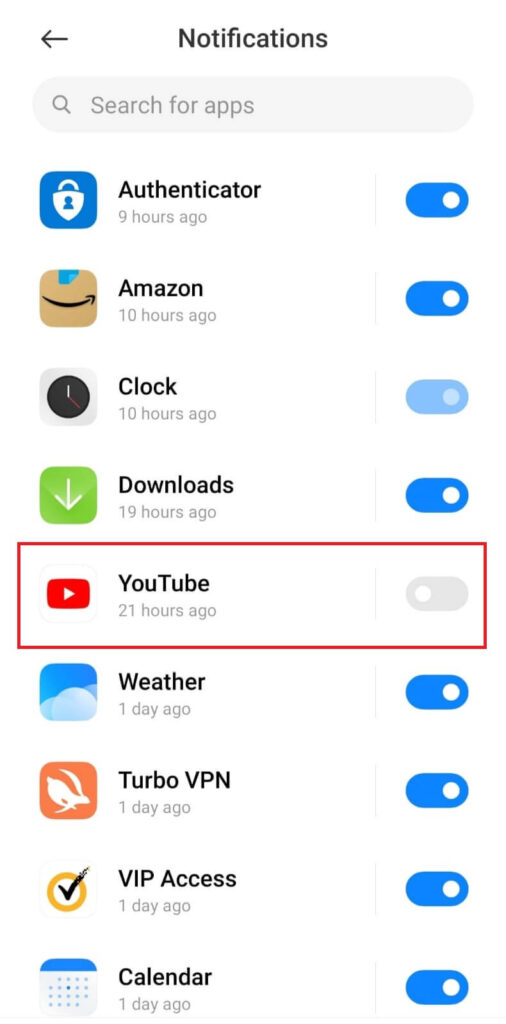
On iOS through the Device Settings
- Open the Settings app on your iOS device.
- Go to Applications.
- Scroll down till you find YouTube.
- Go to YouTube.
- Tap on the option “Notifications”.
- Turn the slider off for Sounds and Badges.
NOTE: Turning off YouTube notifications through device settings will disable all notifications from YouTube. Whereas, turning off YouTube notifications from the app itself gives you the choice to disable certain kinds of notifications specifically like channel settings, recommended videos, activity on your comments, etc.
How to turn off YouTube notifications on a Laptop/Desktop
- Open YouTube on your web browser.
- Tap on the account icon on the top right.
- Go to Settings.
- Tap on Notifications from the list.
- Turn off the notifications under Desktop notifications, Your preferences, and Email notifications according to your choice.
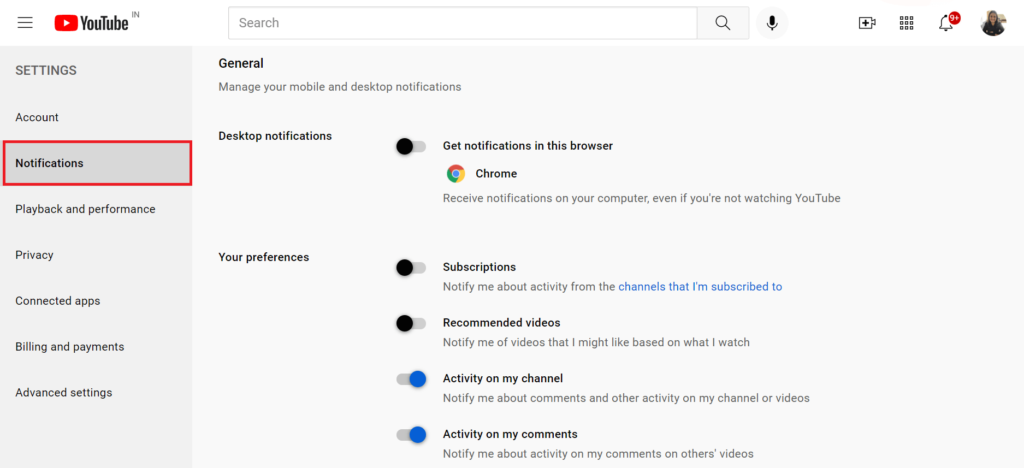
Here are a few other articles related to YouTube.
- A list of the best ways to download YouTube videos.
- How to turn a YouTube video into an animated GIF.
- Here is how you can activate dark mode on YouTube.
Bonus:
How to Turn off YouTube Channel Notifications
- Open the YouTube app.
- Tap on Subscriptions at the bottom.
- To see the list of all the channels you have subscribed to, tap on All under the account icon.
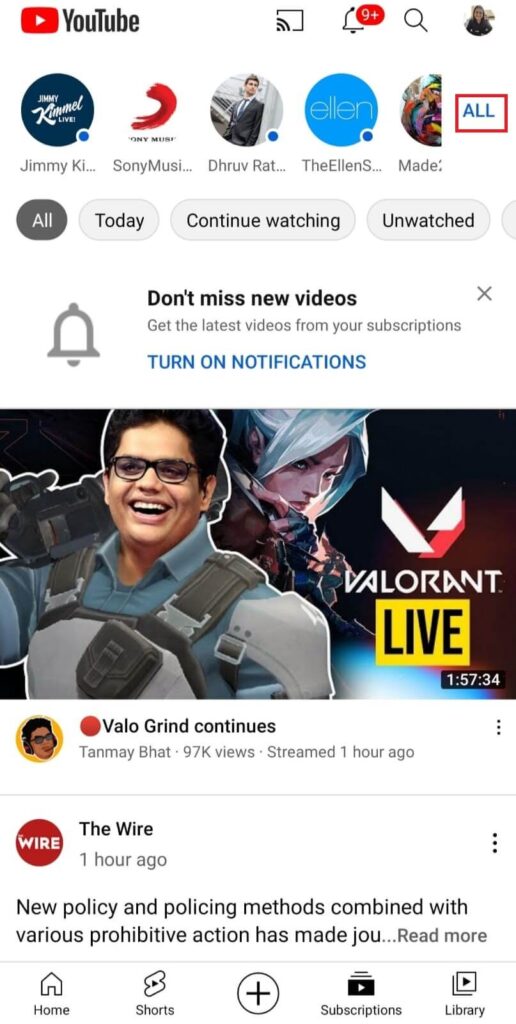
- Go to the channel for which you want to turn off notifications.
- Go to the Home section of the channel.
- Tap on the bell icon and select None to disable notifications.
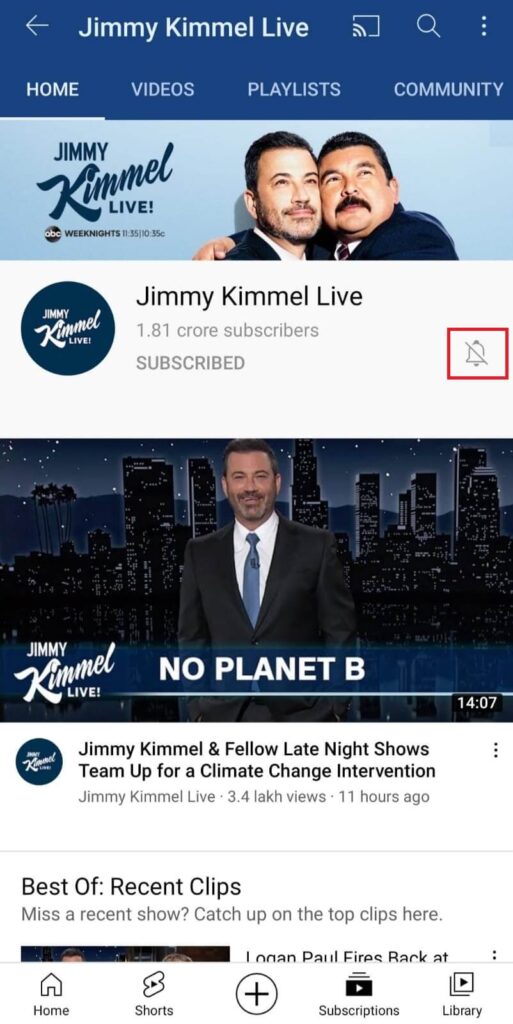
Conclusion
It is indeed quite simple to turn off YouTube notifications according to our choices. The above-mentioned steps prove that. A series of notifications one after the other are a productivity killer and must be avoided at all costs. So, we hope this article helps you to deal with it.

