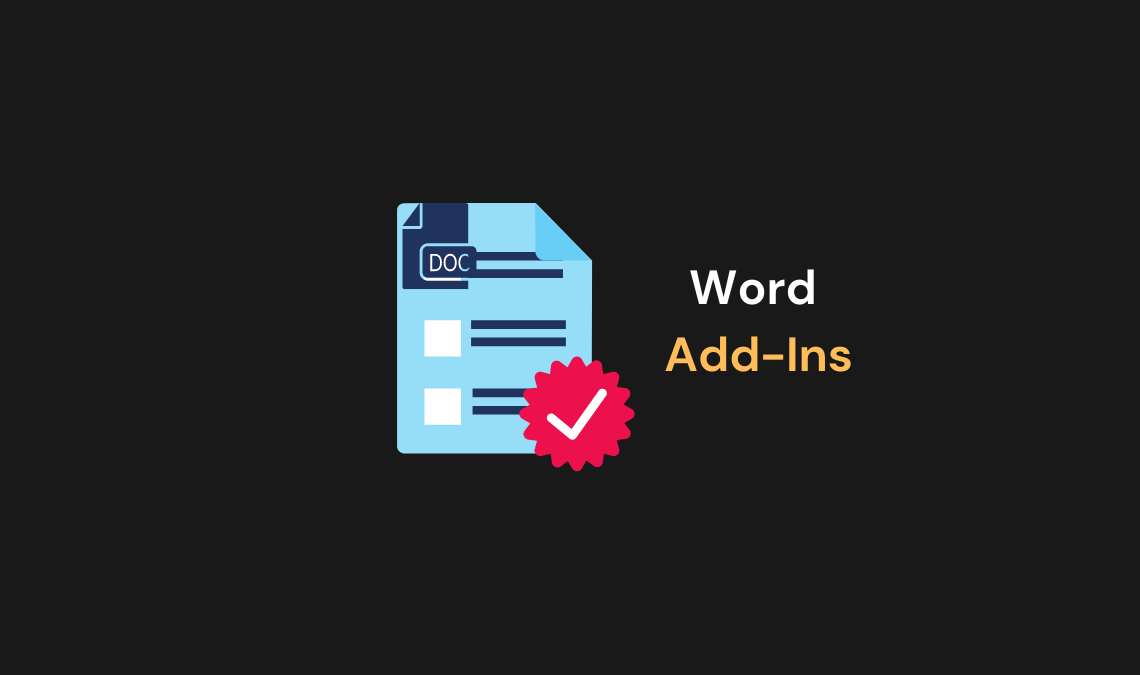
Microsoft Word is a top program when it comes to written data. Many people find themselves using Word on a daily basis either for personal projects or as part of their work or job routine. However, it’s also true that most people just stick to the basic experience and don’t push further to see what else they could be doing to enjoy Word more and to be more productive when using it. The answer to that is the implementation of Word Add-ins. These can help you make the most out of your time spent in Word, and they’re super easy to use. Here are the best add-ins that you should use:
Pexels
This add-in deals with stock photos. Word is all about the text, but once in a while, you will need a high-resolution image to prove your point or enforce an idea you’ve written. Pexels helps you do just that as it puts its library of stock images at your disposal, and you can easily insert such images directly into your Word document.
Translator
You can find or install this add-in in the My Add-ins section of Word. Once it’s on your device, you will instantly notice how easier it is to translate words or phrases without having to switch between tabs. If you have to translate a lot of stuff when you are writing in Word, it can be quite a hassle to constantly go back and forth between Word and Google Translate for instance. This add-in makes everything a lot simpler so you can focus on your document and not on browser tabs.
Also Read: How to Open Closed Tab – Accidentally Closed Tabs in Chrome
Soda PDF Creator
Turning a Word file into a PDF file isn’t difficult. However, it gets even easier once you use this add-in to make it all possible from within Word. As you would expect, the soda pdf add-in allows you to create a PDF copy of your Word document on the spot. It’s really useful when you need to have multiple variants/formats for your work. Also, if you need to work with PDFs but prefer using the Word interface and toolset, you can just convert your files once they’re complete in Word.
QR4Office
If you work with QR codes often, this add-in will help you encrypt data such as URLs, but also add customized codes. Using a secured connection (SSL), the QR3Office add-in helps tremendously with providing that element of convenience, since you don’t have to work with any third-party programs or services and everything can be done directly from Word.
Having these add-ins installed to bring a lot of utility to Word and helps people find better success whenever they’re creating a new document. While there are much more out there, these are some of the best that deserve some attention.

