
As WhatsApp continues to be a go-to platform for both personal and business communication, many users find the need to manage more than one account—whether for work-life separation or handling multiple businesses. However, WhatsApp’s desktop app allows only one account at a time. So, what can you do if you need to use multiple WhatsApp accounts on a desktop? Luckily, there are several ways to manage this. In this guide, we’ll walk you through different methods to use two or more WhatsApp accounts on the same computer, safely and efficiently.
Why You Might Need Multiple WhatsApp Accounts
Managing multiple WhatsApp accounts can be essential for several reasons:
- Work-Personal Separation: It helps you avoid mixing work-related chats with personal messages, allowing better focus and organization.
- Multiple Businesses or Projects: If you run different businesses or freelance, you might want to keep separate accounts for each venture.
- Multiple Phone Numbers: Those with more than one phone number may need to use WhatsApp accounts for each, especially when traveling or working across regions.
Read: How to Send WhatsApp Message without Saving Number
Now, let’s look at how to manage these accounts efficiently on your desktop.
Method 1: Use WhatsApp Web on Multiple Browsers
One of the easiest ways to handle two WhatsApp accounts is by using different browsers.
Instructions:
- For the First Account:
- Open your preferred browser (e.g., Chrome, Firefox, Safari).
- Go to WhatsApp Web.
- Scan the QR code using your phone’s WhatsApp account (Settings > Linked Devices > Link a Device).
- For the Second Account:
- Open another browser (e.g., if you used Chrome, now open Firefox or Microsoft Edge).
- Visit WhatsApp Web again.
- Use your secondary WhatsApp account to scan the QR code and log in.
Alternatively, you can use Incognito Mode on your browser for the second account. However, note that this will log you out after closing the session, so it’s not the most convenient long-term solution.
Method 2: WhatsApp Desktop App + WhatsApp Web
You can simultaneously use the WhatsApp Desktop App and WhatsApp Web for two separate accounts on the same computer.
Instructions:
- Install WhatsApp Desktop:
- Download the WhatsApp Desktop app, and install it.
- Open the app and scan the QR code with your primary WhatsApp account.
- Use WhatsApp Web:
- Open a browser on the same computer and go to WhatsApp Web.
- Use your secondary WhatsApp account to log in by scanning the QR code.
This method allows you to keep one account on the desktop app and another on the browser, offering seamless switching between the two.
Method 3: Create Separate Browser Profiles
Most browsers now support multiple user profiles, which provide separate environments for different accounts. This method is particularly helpful for those who prefer using only one browser but still want multiple sessions of WhatsApp.
Google Chrome Example:
- Create a New Profile:
- In Chrome, click on your profile icon in the top-right corner.
- Choose “Add new profile” to create a new user profile.
- Set it up with or without a Google account, as per your preference.
- Open WhatsApp Web:
- In this new Chrome profile, open WhatsApp Web.
- Scan the QR code using your secondary WhatsApp account.
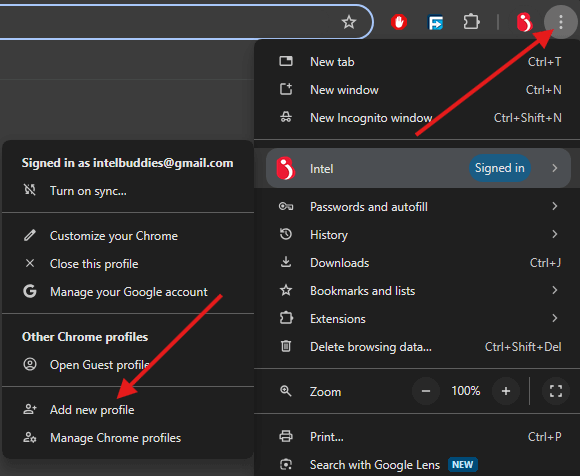
You can now switch between your primary and secondary WhatsApp accounts by changing Chrome profiles.
Method 4: Using Android Emulators (e.g., BlueStacks)
For those who want to manage multiple WhatsApp accounts in a mobile-like environment on their desktop, using an Android emulator like BlueStacks is a viable option. This method offers the full WhatsApp mobile experience on your desktop while also running your primary WhatsApp account via WhatsApp Web or Desktop.
Instructions:
- Install BlueStacks:
- Download BlueStacks from the official website and install it on your computer.
- Set Up WhatsApp:
- Open BlueStacks and access the Google Play Store to download WhatsApp.
- Register a secondary WhatsApp account using a different phone number.
Now, you can run one WhatsApp account via the emulator and another via the desktop app or WhatsApp Web.
Method 5: Use All-in-One Messaging Apps (Franz or Shift)
Some third-party apps allow users to combine multiple messaging platforms, including WhatsApp, into one interface. Franz and Shift are popular options that let you manage several accounts from a single application.
Using Franz:
- Download and install Franz.
- Add WhatsApp as a service.
- Log in to your first WhatsApp account.
- Repeat the process to add a second WhatsApp account.
This can be helpful if you also manage other messaging platforms like Slack, Telegram, or Messenger and want to keep all your communications in one place.
Tips to Keep in Mind to Use Multiple WhatsApp Accounts
- Stay Logged In: Be cautious of using Incognito or Private Browsing modes as they will log you out once you close the session. Use regular tabs to remain logged in.
- Security Concerns: When using third-party apps or browser extensions to manage WhatsApp accounts, always ensure that they are from trusted sources. Avoid sharing sensitive information across platforms that you are not familiar with.
- Easy Switching: If you prefer a simple solution without additional downloads, sticking to the browser-based options like different browsers or profiles is often the easiest and safest method.
More on WhatsApp:
Conclusion
Managing multiple WhatsApp accounts on a desktop doesn’t need to be complicated. Whether you prefer to keep it simple by using different browsers or opt for more advanced methods like using emulators or third-party apps, the choice is yours. Pick the method that fits your needs best, and enjoy the flexibility of managing multiple WhatsApp accounts effortlessly.
Now that you know how to handle multiple WhatsApp accounts, try it out and see which method works best for you! Feel free to share your experience or any additional tips in the comments below.

