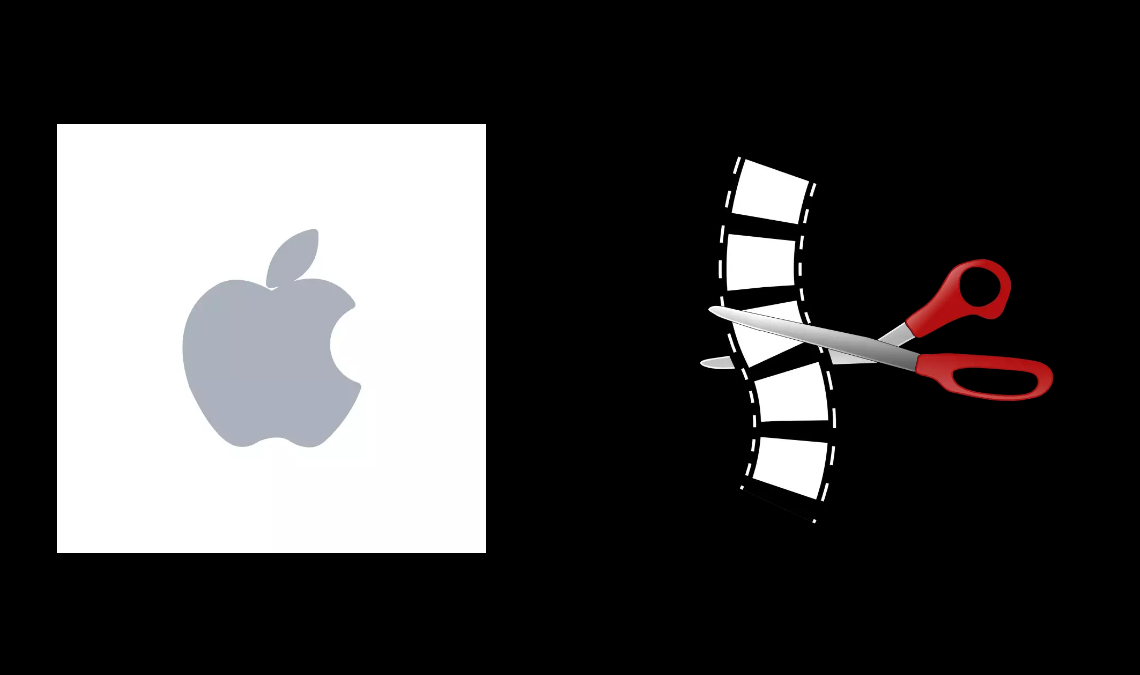
In today’s digital age, video content has become a key element of online communication. And with the rise of social media platforms like TikTok, Instagram, and YouTube, video content creation has become more accessible and popular than ever before. However, creating high-quality videos requires more than just a camera and an idea. This is where video editing apps come in handy. There are many video editing apps available for iPhone, each with its own features, pros, and cons. In this blog post, we’ll be exploring some of the best video editing apps for iPhone that can help you create professional-looking videos with ease. Whether you’re a beginner or an experienced videographer, these apps can help take your video content to the next level.
Factors to Consider While Choosing Video Editing Apps for iPhone
When it comes to choosing the best video editing app, there are several factors you should consider. Here are some things to keep in mind:
- User-Friendliness: The app you choose should be easy to use, with a straightforward interface and intuitive controls. Look for apps with simple editing tools and easy-to-navigate menus.
- Editing Features: Consider what features you need for your video editing projects. Do you need basic trimming and cutting tools, or do you require more advanced features like color correction and special effects? Make sure the app you choose has the editing tools you need.
- Compatibility: Check the app’s compatibility with your device and operating system. Make sure the app runs smoothly on your device and doesn’t cause any glitches or crashes.
- Price: Some video editing apps are free, while others require a one-time purchase or a subscription fee. Consider your budget and choose an app that offers the features you need at a price you can afford.
- Support: Look for an app with good customer support, such as online tutorials, user forums, and responsive technical support. This can be helpful if you encounter any issues while using the app.
By considering these factors, you can choose the best video editing app that meets your specific needs and helps you create high-quality videos with ease.
Top 5 Video Editing Apps for iPhone
1. iMovie: Inbuilt Video Editing Apps for iPhone
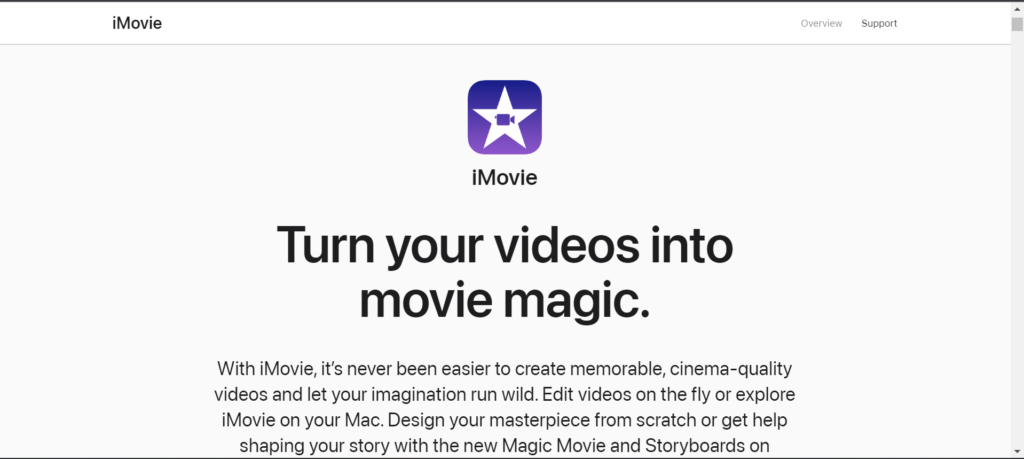
Key Features:
- Basic video editing tools such as trimming, splitting, and merging clips.
- Library of pre-made templates, titles, and effects.
- Music and sound effects library.
- Easy-to-use interface.
- Support for 4K resolution.
iMovie is a popular video editing app developed by Apple. It’s a great choice for beginners who want to create simple videos quickly and easily. The app includes all the basic editing tools you need to trim, split, and merge clips, as well as a library of pre-made templates, titles, and effects. The app also includes a music and sound effects library that you can use to enhance your videos.
Pros:
- Free with all iOS devices.
- User-friendly interface.
- Good for basic video editing needs.
Cons:
- Limited advanced features.
- Can be slow on older devices.
- Not suitable for professional-level video editing.
2. LumaFusion
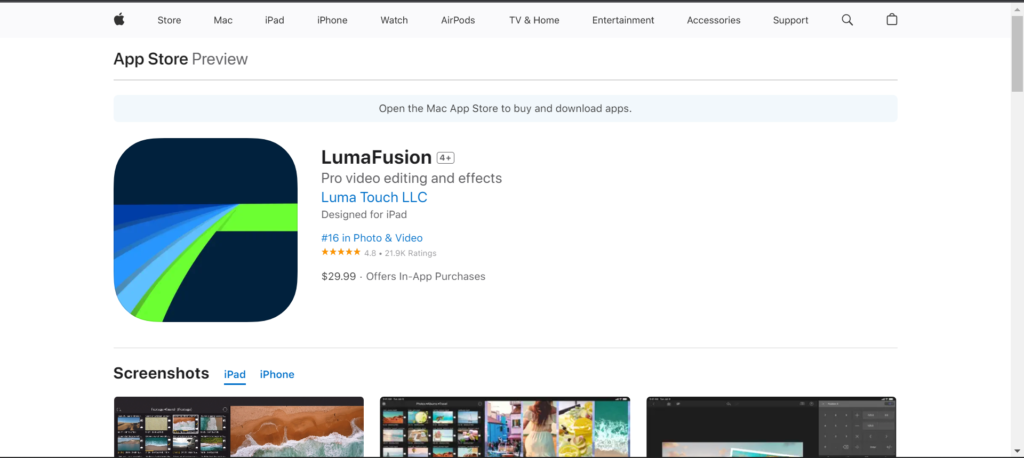
Key Features:
- Advanced editing tools such as color correction and keyframe animation.
- Multi-track editing capabilities.
- Support for 4K resolution.
- Professional-level features such as chroma keying and audio mixing.
- Export to multiple file formats and social media platforms.
LumaFusion is a powerful video editing app that’s great for more advanced users. It offers a range of professional-level features such as color correction, keyframe animation, and audio mixing. The app also has multi-track editing capabilities, allowing you to work on multiple layers of video and audio at the same time. With support for 4K resolution and the ability to export to multiple file formats and social media platforms, LumaFusion is a great choice for those who want to create high-quality videos on their iPhones.
Pros:
- Advanced editing features.
- Multi-track editing capabilities.
- Professional-level quality.
Cons:
- Expensive compared to other apps.
- Steep learning curve.
- Can be overwhelming for beginners.
3. Adobe Premiere Rush
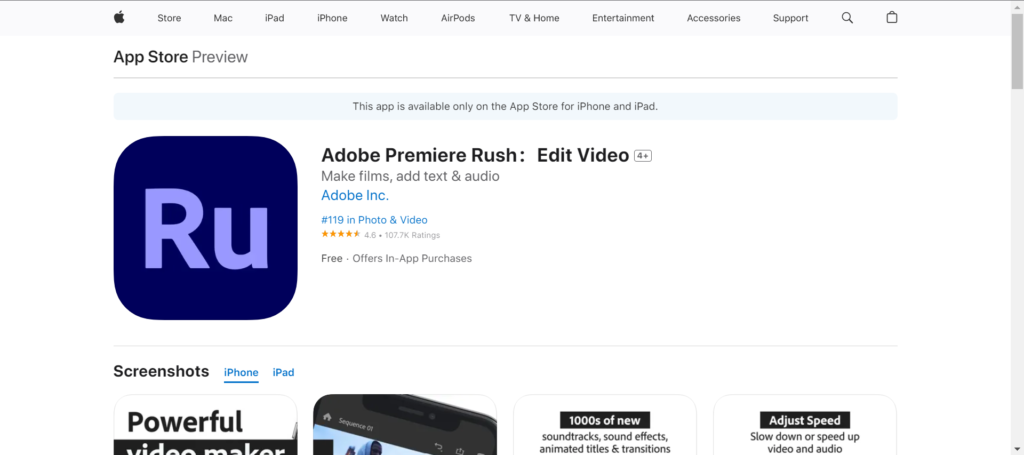
Key Features:
- Cross-platform compatibility with Adobe Creative Cloud.
- Easy-to-use interface.
- Multi-track editing capabilities.
- Cloud-based syncing across devices.
- Support for 4K resolution.
Adobe Premiere Rush is a popular video editing app that’s designed for content creators who want to edit videos on the go. It has a user-friendly interface and offers a range of editing tools, including multi-track editing capabilities and support for 4K resolution. The app also has cross-platform compatibility with Adobe Creative Cloud, allowing you to easily switch between devices and continue editing your videos. Plus, with cloud-based syncing, your projects are automatically backed up and can be accessed from any device.
Pros:
- User-friendly interface.
- Multi-platform compatibility with Adobe Creative Cloud.
- Cloud-based syncing for easy access to projects.
Cons:
- Limited advanced features.
- Requires a subscription to Adobe Creative Cloud.
- Can be slow on older devices.
4. FilmoraGo
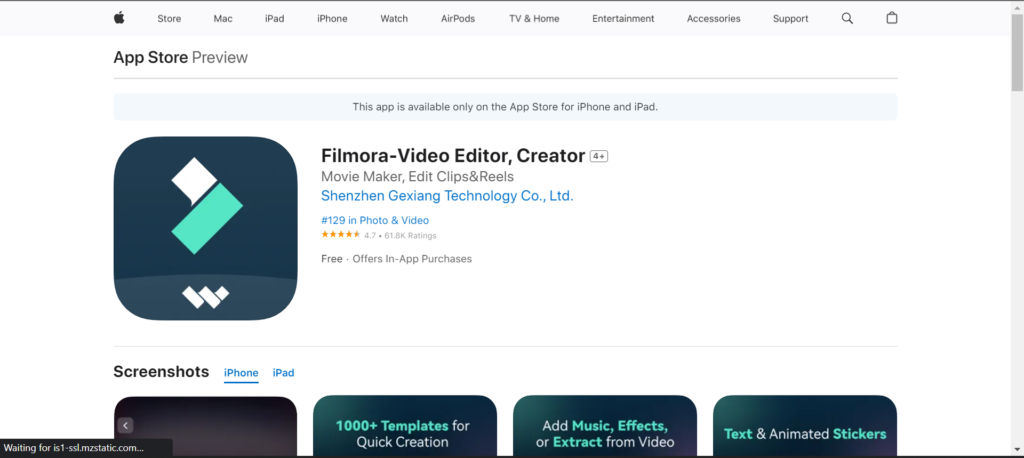
Key Features:
- Easy-to-use interface.
- Basic video editing tools such as trimming and splitting clips.
- Pre-made templates and effects.
- Music and sound effects library.
- One-click social media sharing.
FilmoraGo is a simple video editing app that’s great for beginners. It has a user-friendly interface and includes basic editing tools such as trimming and splitting clips. The app also includes pre-made templates and effects, as well as a music and sound effects library. With one-click social media sharing, it’s easy to upload your videos directly to your favorite social media platforms.
Pros:
- Easy-to-use interface.
- Good for basic video editing needs.
- One-click social media sharing.
Cons:
- Limited advanced features.
- Watermark on exported videos unless you upgrade to the paid version.
- Not suitable for professional-level video.
5. Kinemaster: Top Video Editing Apps for iPhone
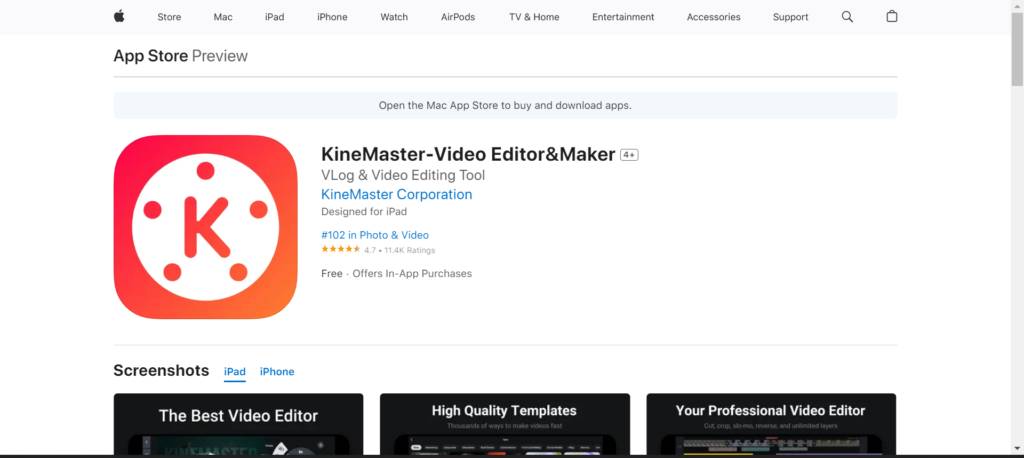
Key Features:
- Multi-track editing capabilities.
- Advanced editing tools such as color correction and chroma keying.
- Real-time audio and video recording.
- Library of pre-made effects, transitions, and animations.
- Export in multiple file formats and aspect ratios.
Kinemaster is a professional-level video editing app that offers advanced editing tools such as color correction and chroma keying. The app also has multi-track editing capabilities and a library of pre-made effects, transitions, and animations. With real-time audio and video recording, you can capture footage directly within the app. Kinemaster also supports exporting in multiple file formats and aspect ratios, making it easy to share your videos on different platforms.
Pros:
- Advanced editing features.
- Multi-track editing capabilities.
- Real-time audio and video recording.
Cons:
- Watermark on exported videos unless you upgrade to the paid version.
- Limited functionality in the free version.
- Can be overwhelming for beginners.
Also Read: ShotOn Watermark – How to embed On Your iPhone Captured Photos
Conclusion
Video editing apps have become a crucial tool for creators and businesses alike, allowing them to produce high-quality video content on the go. With so many options available, it can be overwhelming to choose the best one for your needs. However, by considering the key features, pros, and cons of each app, you can make an informed decision that fits your budget and editing requirements.

