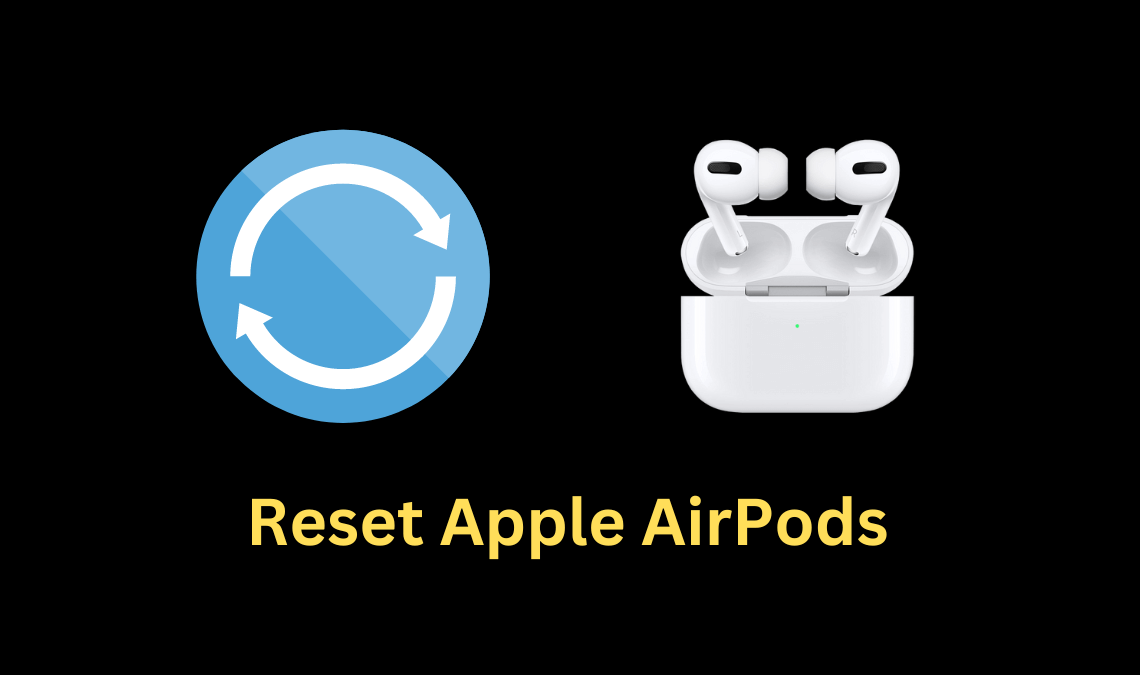
Do you have Apple AirPods or AirPods Pro? You might wish to reset your AirPods and start over if they aren’t functioning at all. We’ll go over the reasons why you might want to reset your AirPods as well as how to do so with any model. Setting up the headphones, automated pairing, and other features are all a big part of what makes Apple’s AirPods so magical. But, taking the time to reset Apple AirPods can help if they’re not functioning properly or charging.
Why Reset Apple AirPods?
For a number of various problems, you may need to reset your AirPods. Resetting the AirPods frequently resolves any charging problems. Also, unplugging and resetting is the first step to take if your device won’t connect to them or keeps losing the connection, or if you’re having software issues. But, you may need to contact Apple support to resolve the issue if resetting doesn’t work.
Follow the simple step-by-step guide which will help you in the process:
Put AirPods in Charging Case
- First of all, get your charging case and put your AirPods inside if you haven’t done already.
- Close the charging case lid, and stay for around 30 seconds. This is because, if your AirPods are all drained, they can be charged a little and can be identified by the charging case before the reset begins. So, it is better to charge them first before trying to reset them.
NOTE: Resetting will delete all the settings you have made, so make a note of them or take a screenshot.
Reset the AirPods
- Go to Settings > Bluetooth, and tap on the More Info button you see along with your AirPods.
- Here, tap on “Forget this device” and confirm it. This will remove the device from your phone.
- Keep the lid of your AirPods charging case open.
- Now, locate the Setup button. It will be on the back side of the case.
- Press and hold the Setup button for around 30 seconds until the light indicator on the case turned from Amber to white in color. Once done, release the setup button, and your AirPods are reset successfully.
Reconnect your Device
Now you have reset your Apple AirPods, they are disconnected and all the paired devices are also lost. So, to use them again with your iOS devices, you need to reconnect them first.
Simply bring your AirPods close to the Apple device, and open the charging case lid until you see the pairing process start on your Apple device. Just follow the instructions and complete the setup to connect.
Once set up and paired, you can again start using your Apple AirPods.
How to Reset Apple AirPods Pro and AirPods Max
You can follow the same step-by-step guide to reset your Apple AirPods Pro the same way we did for AirPods. For AirPods Max, there won’t be a setup button on the charging case but will be a button on the side of the ear cups. Simply, press and hold the noise control and digital crown buttons for 30 seconds. Keep an eye on the LED light changes from Amber to White.
Also Read:

