
Facebook is still one of the most used social media sites on the planet. With over 2.6 billion monthly users, the platform is home to users from all across the world. All of them speak different languages and prefer to assess their posts on Facebook in their language. Considering this demand, users can now change the language on Facebook to one of the supported languages hosted by the platform.
You can change the language on Facebook in over 100 languages supported by the platform. Generally, the app’s default language is set as per the device’s default language. This means if you open Facebook on a device with Hindi as its default language, Facebook will automatically load the page into Hindi as well. However, for instance, when you want to keep the default language of Facebook separate and independent of the device’s language, Facebook settings will come into use.
How to Change the Language on Facebook on PC
For changing the default language of Facebook on your PC, follow the instructions.
- Go to the web browser and search Facebook Login.
- Once you log in, click on the screen’s arrow icon in the top right corner to open the menu.
- Then, select Settings and Privacy.
- Under this, you will find languages; click on that to load a new page.
- On the Language and Regions Settings page, click on the edit option next to the Facebook language tab.
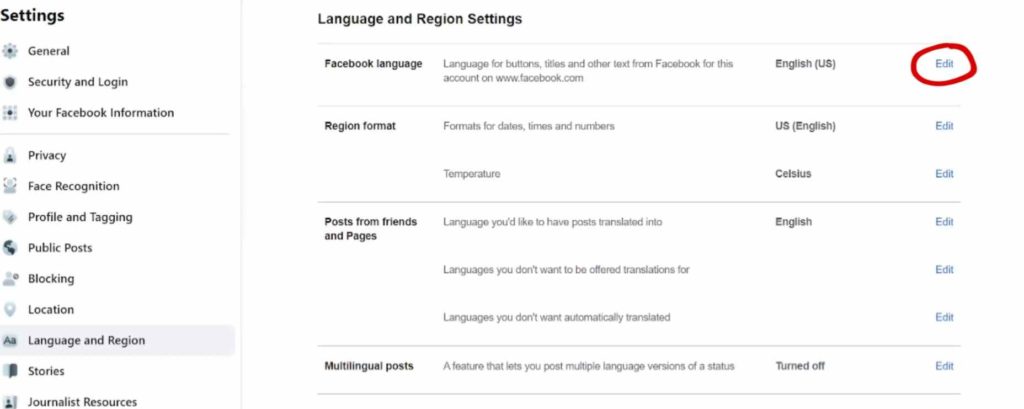
- Now, select which language you want to change the Facebook language to from the drop-down list.
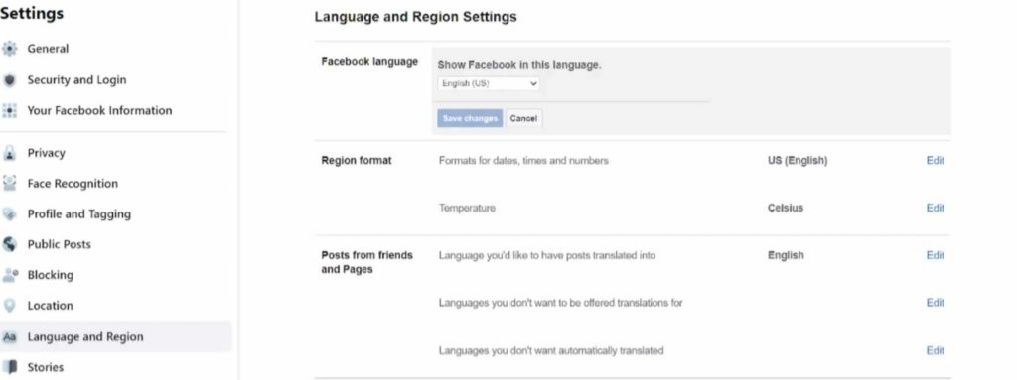
- Once you are done, save it.
That’s it. Your Facebook profile will load to be translated into the language of your preference.
Also Read: How to Change Language In Google Chrome (Any Language)
How to Change the Language on Facebook using an Android Device?
- Log in to the Facebook App on an Android device.
- Once you log in, click on the Hamburger icon to open your account menu.
- Next, go to Settings and Privacy, where you will find the Settings option.
- Go to Language and Region, which is located under Preference.
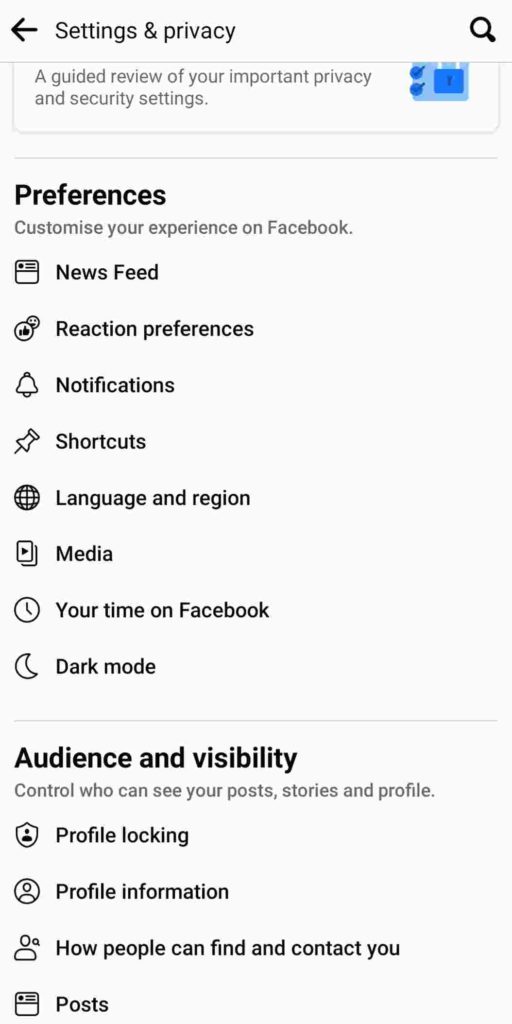
- Here, you will find options for different texts in a different languages. For instance, language for buttons, titles, and other Facebook texts, and language for post translation. You can change default languages for both sections if you want, and select a different language for each selection.
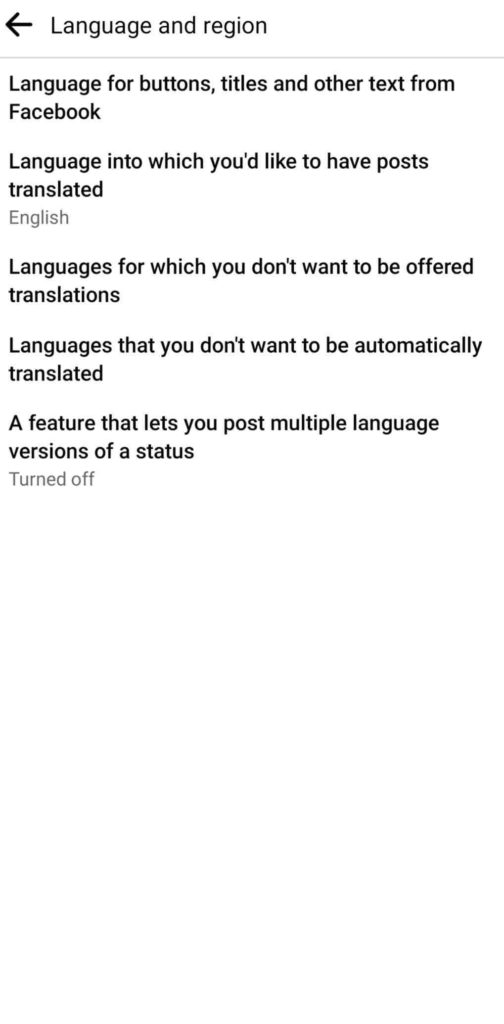
- Once selected, your account will load automatically to a new format. Come back to change the language for post-translation if you wish.
How to Change the Language on Facebook using an iOS Device
- Open the Facebook app using your iPhone or iPad.
- Next, log in and tap on the three lines icon to lead to the menu.
- From there, select the settings icon on the top of the screen. This will open up Settings and Privacy for you.
- Go to preferences, and find Language and Regions settings.
- Then select the language for buttons, titles, and other Facebook texts first.
- Please scroll down to see the preferred language for it. And tap on it to choose a new one.
- Once you tap on a new language, your Facebook will load to transform the data into the new language.
- You can also repeat the steps and change the language on Facebook post translation.
Note: If you accidentally select the wrong language or want to undo the changes, you just trace them back according to the device you are using. And reset the language in English if you wish.
- How to Change Facebook Font on Posts
- How to Make Facebook Avatar
- How to Download Your Facebook Chat History
Conclusion
The grasp of sites like Facebook in people’s lives is no longer up for debate. People of all ages have an account on Facebook, wanting to read foreign posts and share stuff in their national languages. Fortunately, users are now free to change the language on Facebook if they wish to, removing any constraint of language barrier on a global platform like this.

