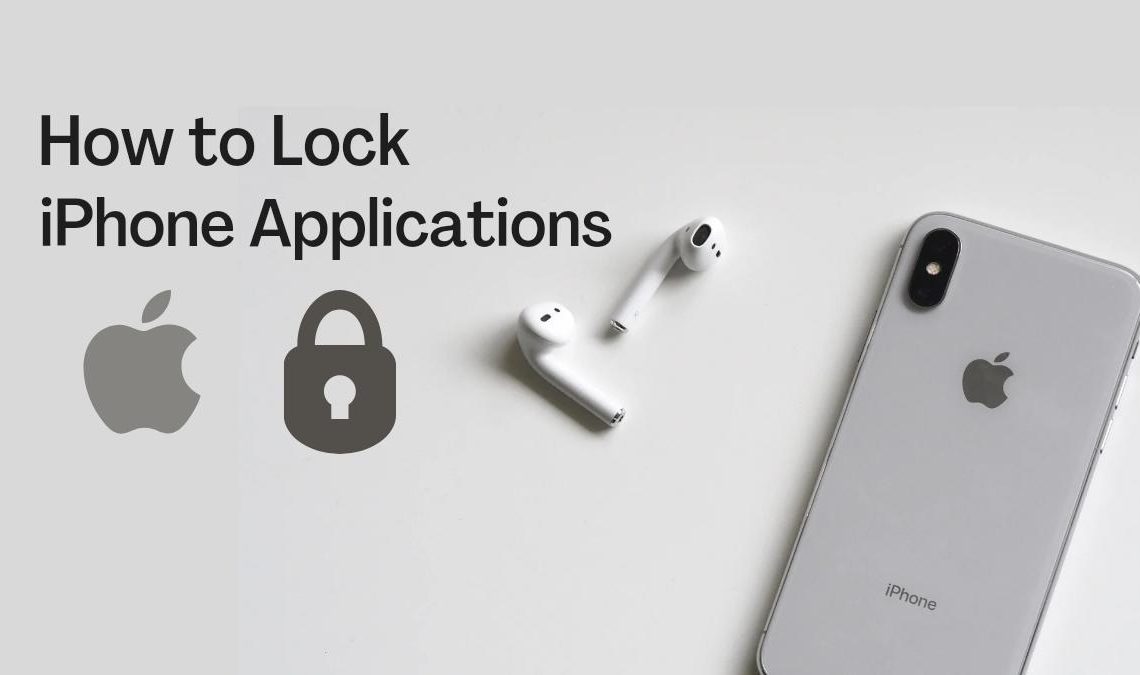
Our phones today contain several confidential information about us, which, if got into the wrong hands, can be devastating. Ensuring that our sensitive data is secured is quintessential, and one such means to achieve that is to lock our iPhone applications.
Although most of us already put a home screen lock on our phones, if one is to get access to our device when it is unlocked, they are prone to attain all the other personal information stored in it. Hence, providing an extra lock on iPhone applications helps give an extra layer of protection from a data breach.
How to Lock iPhone Applications
Unfortunately, Apple doesn’t provide an official method for putting a unique lock on first-party apps as most Android devices do. However, an alternative can help ensure that your essential apps stay protected from unauthorized eyes. Here’s how:
- Start by opening the shortcuts app and then selecting automation.

- In automation, you must select “create a personal automation”.
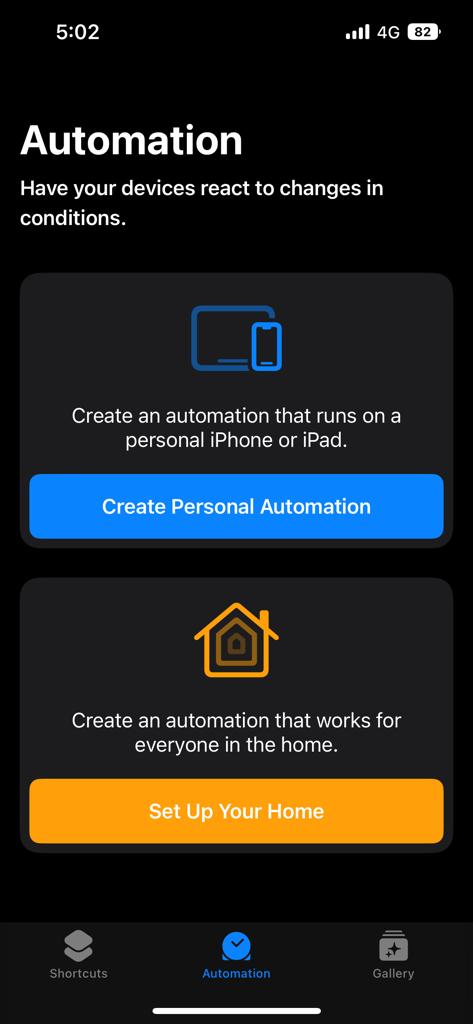
- Scroll down to find and choose Apps under New Automation.
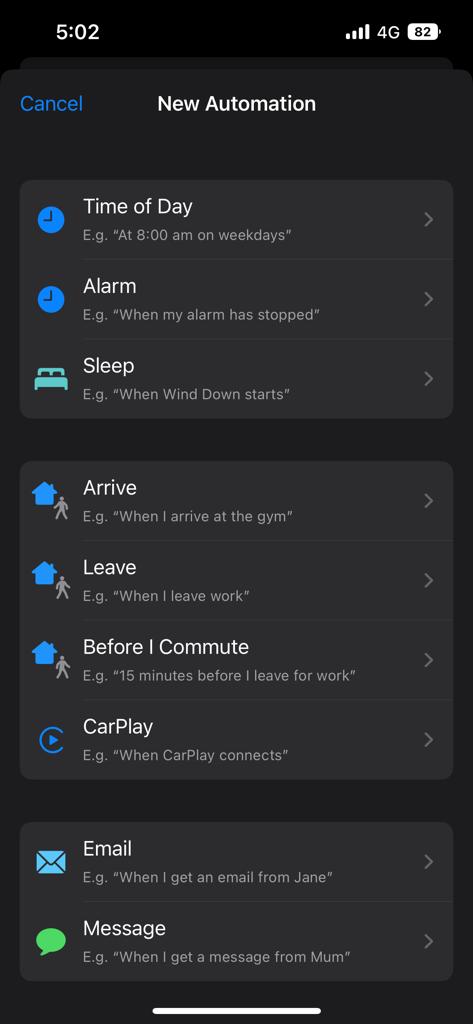
- On the next screen, you will see is opened option selected by default. Tap the “choose” button to select the apps you want to Lock. Once apps are selected, you can move ahead to the next.
- Tap on Add Action and select the timer from it. After you choose the timer, set it for 1 second only.
- Press next to move forward, and turn off the ask before running toggle. After which, you can move out of the shortcuts app.
- Next, you must open the timer in the Clock app, and tap on the When Timer Ends option.
- Please scroll down to select the stop playing and set the timer.
- Now, try opening one of the locked apps. Chances are, the moment you open the app, your screen will get locked, which you can only open with your home screen password, Face ID, or fingerprint.
Lock iPhone Applications Using Third-Party Apps
Third-party apps are an alternative solution if you want to put a separate lock on all your private apps. However, this method will only work on jailbroken iPhones, which is an advanced procedure. Hence, we only recommend this procedure to users who entirely understand the disclaimers of jailbreaking an iPhone.
Once you install any App locker, you can select the applications in your device you want to lock, and lastly, assign the type of lock you want, i.e., a pin code, password, fingerprint, or pattern lock. And you’re done. This is an easier task with an Android device since Google play is filled with App locker third-party apps. However, for iPhone users, this can be trickier; thus, it shall be used as a last resort only.
- How to Record WhatsApp Call on Android and iPhone
- How to View Web Page Source Code on Android & iPhone
- How to Find IEMI Number on Android and iOS
Conclusion
Locked apps assert additional security to our private information. Now you can freely leave your phone unlocked if you’d like or share it with your family or friends without worrying if they will open some confidential information behind your back.

