
In this article, we shall go through a step-by-step guide to change your name in Truecaller on Android and iOS, Before we do that, let us discuss what Truecaller is and how it works.
What is Truecaller?
Truecaller is one of the best and most popular caller ID apps out there. Its use is not just limited to identifying the caller or messenger. Truecaller can now be used for a variety of purposes such as reporting certain numbers as spam, blocking numbers, making in-app calls, and even payments through UPI transfer.
You might also want to check out these steps to stop unwanted calls and SMS on your phone.
Why does your name appear wrong to other Truecaller users?
The app crowdsources contact details from its end users’ contacts and address books. So, if a lot of people save your number with the wrong name, there is a chance that your name might appear wrong to other Truecaller users when you call or message them. This might compel you to change your number on Truecaller.
We have got your back. The steps below shall help you change your name in Truecaller with ease.
Steps to change your name in Truecaller
Changing Name In Truecaller on Android
- Open the Truecaller app.
- Click on the three horizontal bars on the top left.
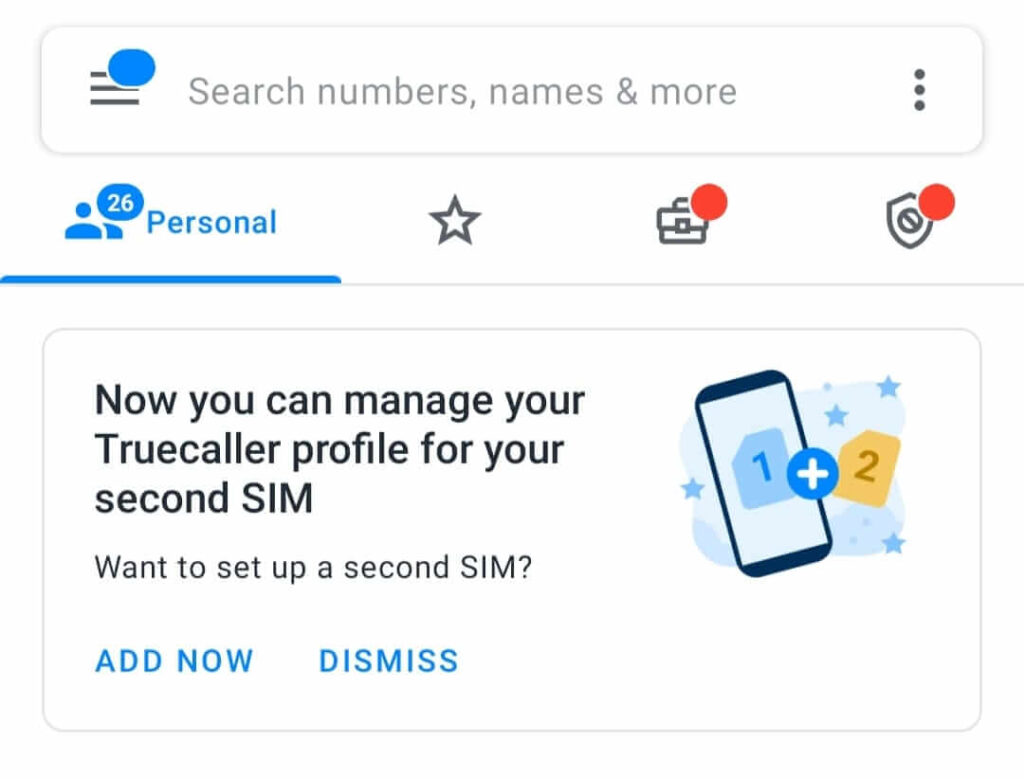
- Tap on the pencil icon on the right of your name and phone number.

- Type the name of your choice in the fields.
- Click on Save.
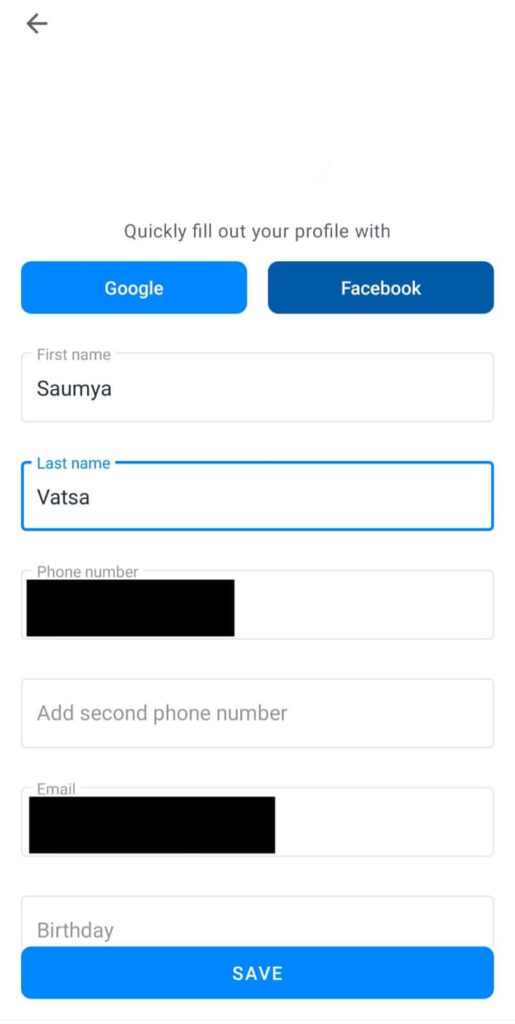
Changing Name In Truecaller on iOS
- Open the Truecaller app.
- Click on the three horizontal bars on the bottom right.
- Tap on the Edit button on the right of your name and phone number.
- Type the name of your choice in the fields.
- Click on Save.
Read here about the top call recording apps for Android.
Conclusion
So, just with a few clicks, you can change your name in Truecaller on your Android and iOS devices. Once you change your name on the app, the updated name will be reflected in Truecaller’s database.
Don’t forget to share this article with your friends so that they can inform themselves about the steps too.

