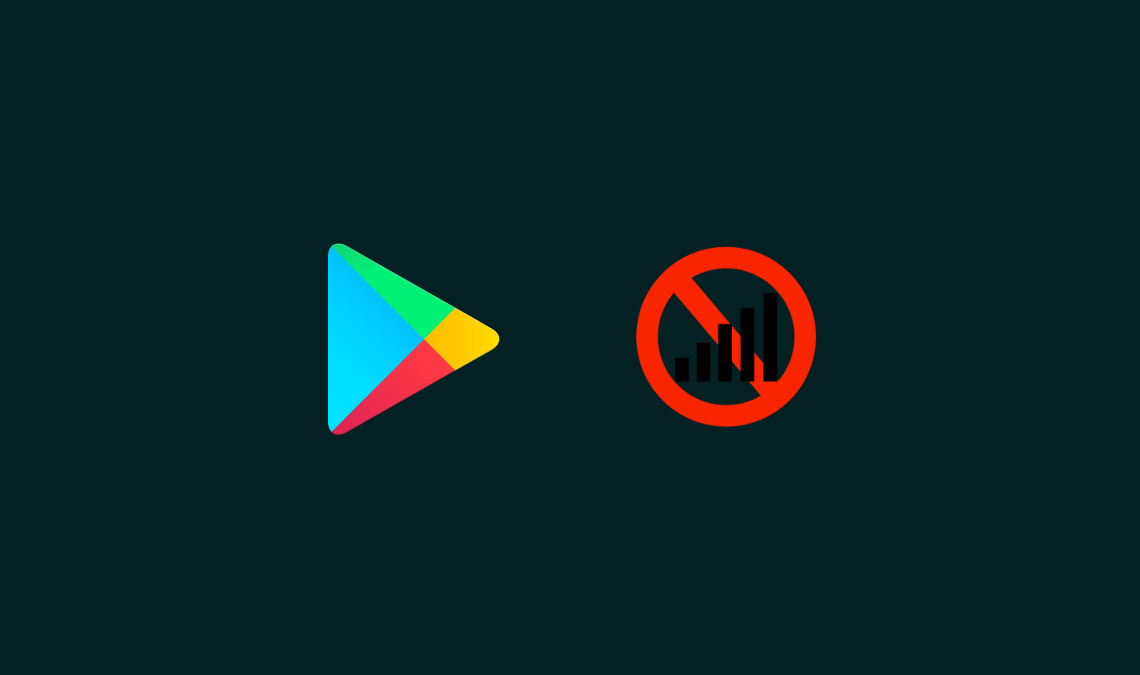
Here is a simple fix to get rid of the Google Play Store No Connection Retry Error from Android devices. This guide works for all Android devices running on Android 4.0.3 and later.
This error message is common on Android phones whenever you try to open the Play Store or try to download apps from Google Play Store or update them.
After trying various methods, I have finally come up with a solution to correct the Play Store No Connection Error.
There is no need to get worried when this Google Play Store error appears on your screen because with the simple guide below you will be able to know how to fix Google Play Store No Connection Error.
When you see this error it may be because your device has temporarily been disconnected from the internet, hence, ‘no connection – retry’ error.
But there is a strange side to it, when you are open any other app they work perfectly fine you don’t see any no internet connection or reconnect to the internet error, it only happens when you open the Play Store or tries to download or update apps from it.
Despite several attempts at uninstalling and reinstalling the Google Play Store things remained the same when I try to look for a ‘no connection error’ solution. Lots of Android users are suffering from the same problem on their Android devices.
So after searching exhaustively, I found some solutions as you can see below in this post. No one solution can guarantee to fix the issue, but you can try various solutions below until you find the one that fixes the error on your device.
Due to differences in device hardware, no one solution can fix Google Play Store No Connection Retry Error on all devices, so we have explained multiple methods for you to pick the one that works best for you.
Fix Google Play Store No Connection Error
See the solutions below, try them one by one until you find the perfect one for your device.
1. Verify Google Account
If you see Google Play Store no connection error on your Android device, it could be that you entered an incorrect username or password.
Log out of your Google Play Store account (Google Account), verify all Account details including username and password, and log in again with correct information.
This time you shouldn’t see an error on the screen while trying to download and/or update apps in Play Store.
2. Set Correct Date and Time
On many occasions this ‘No Connection – Retry’ Play Store error occurs because of the wrong date and time settings. Some users have reported that adjusting to correct data and time fixed Google Play Store error.
3. Clear Google Play Store Cache
The first two were rather straightforward solutions, this one requires some effort but still, anyone should be able to easily follow the instructions below to fix the problem.
- Navigate to Settings > Applications > All > Google Play Store.
- Now on the Google Play Store settings screen tap the ‘Force Stop’ button and then the ‘Clear Cache’ button and save the changes.
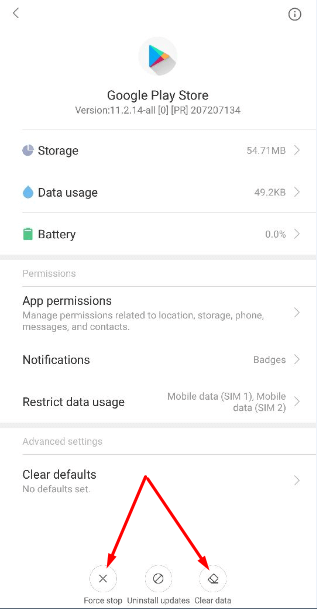
- Close all open apps including the Settings app and reboot the device.
All done. Hopefully, this would resolve the Play Store error on your device.
4. Check Freedom Apps
If you have Freedom apps installed on your android device and you see Play Store connectivity error then maybe they are the reason behind the Play Store app acting up.
One thing that you could do to address such a case is to identify those Freedom apps that have been causing the error and try to either temporarily or permanently block them and see if the issue is fixed or permanently delete those apps and open the Play Store app.
5. Restore the Device to Factory Setting
If nothing else works then it’s time to take extreme action i.e. to reset the device back to factory setting.
This is sure to work on most devices. Backup all your device data including contact details, media files, messages, folders, apps, and other important stuff before resetting the device to factory default settings.
A factory reset erases all phone data to returns it to its original state when you first started using the device.
Here’s how to go about factory data reset on an Android device:
- Navigate to Settings > Privacy and tap on the Factory Data Reset option.
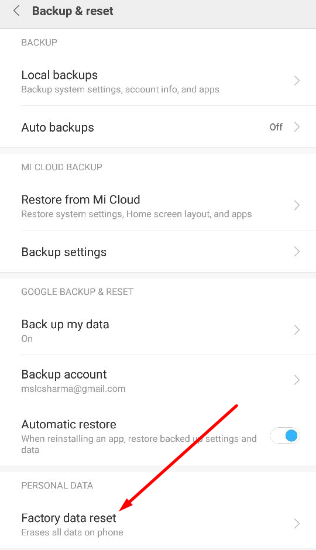
- Close all apps and reboot your device.
- Wait for the reset process to complete and set up the mobile device again by entering Google Account details.
That’s all. Now your device should be free of Google Play Store No Connection Error. Download, install or update any app from Play Store as normal.
Recommended:

