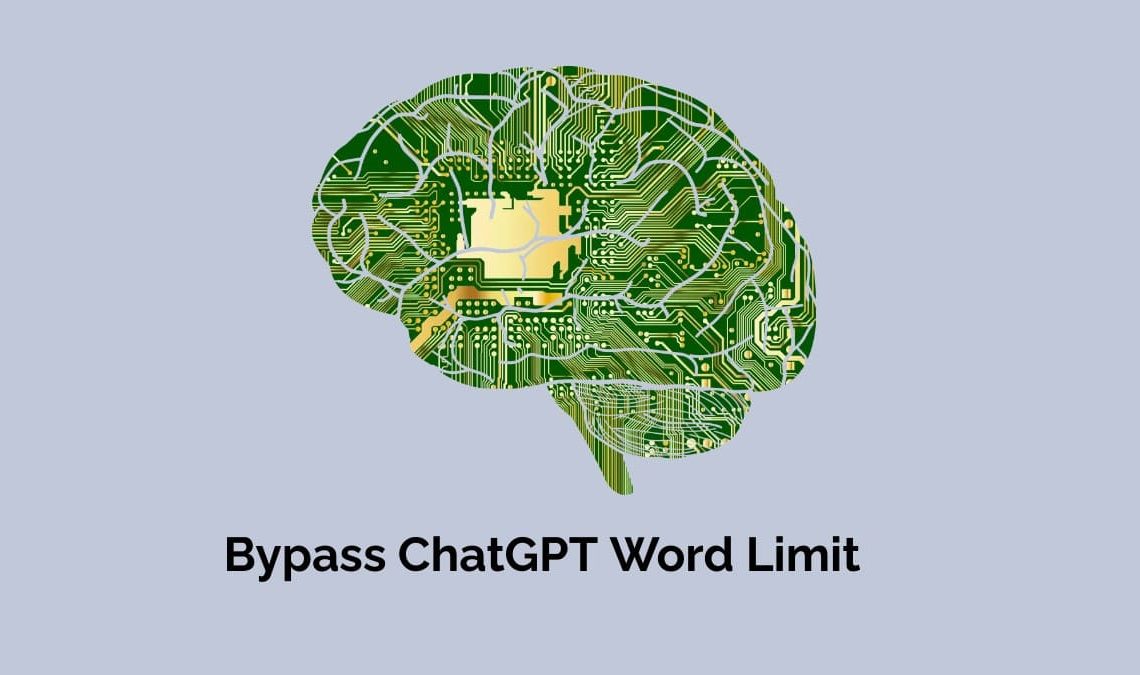
ChatGPT is a natural language processing tool based on AI technology developed by OpenAI that allows you to have human-like conversations with the chatbot and more. This language model can answer questions and help with tasks such as writing emails, essays, and code. The GPT in ChatGPT stands for GPT stands for generative pre-trained transformer, GPTs are OpenAI’s family of AI language models. ChatGPT can be called the most advanced chatbot ever. It launched as a prototype on November 30, 2022, and instantly became a hit. Gaining more than a hundred million users in record time. The original release was based on GPT 3.5 but on March 14, 2023, OpenAI released GPT 4 on a paid subscription basis. However, ChatGPT does have a major drawback, its word limit. In this essay, we’ll tell you how to bypass ChatGPT Word Limit.
What is the ChatGPT Word Limit and Why Does it have One?
ChatGPT word limit refers to the maximum number of characters it can take in as input or give out as output. Right now, the ChatGPT word limit is set to nearly 3000 words. There are multiple reasons this word limit exists. Some of the reasons are:
- To Manage Computational Power and Cost.
- Avoiding Redundancy.
- To Maintain Coherence and Relevance.
Ways to Bypass ChatGPT Word Limit
1) Ask ChatGPT To “Continue” Or “Go On”
The easiest way to bypass ChatGPT word limit is to simply prompt ChatGPT to “continue”, it will always continue from the point it stopped at. This is especially useful in cases where ChatGPT stops.
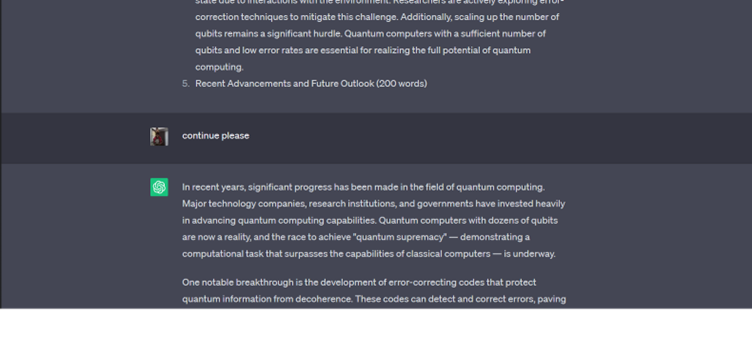
As you can see in the picture, ChatGPT stopped responding in the middle of the essay. So, we simply gave the continue prompt and it continued from where it had stopped.
2) Break The Prompt Into Sections
If you want a more detailed answer to your request from ChatGPT, you can use a method called “chunking“. This is the second method to bypass the chatGPT word limit.
This method divides the question or prompt into smaller sections and retrieves detailed information about each block of the question.
For example, instead of asking ChatGPT to write an essay on “generating AI art“, divide the request into sections.
You can ask them to write the introduction, body, and conclusion of the essay in separate sections.
This method provides detailed information about each section of the command prompt.
3) Ask Open-Ended And Follow-Up Questions
Make sure that your prompts are open-ended, this ensures that ChatGPT has to answer with a longer response. Thus ensuring, you get the answer you were looking for.
Another important thing is to ask follow-up questions. If ChatGPT’s response is not according to your expectations, make sure to ask it follow-up questions and get it to answer the prompts according to your expectations.
This is our third method to bypass ChatGPT’s word limit.
4) Regenerate Response and Bypass ChatGPT Word Limit
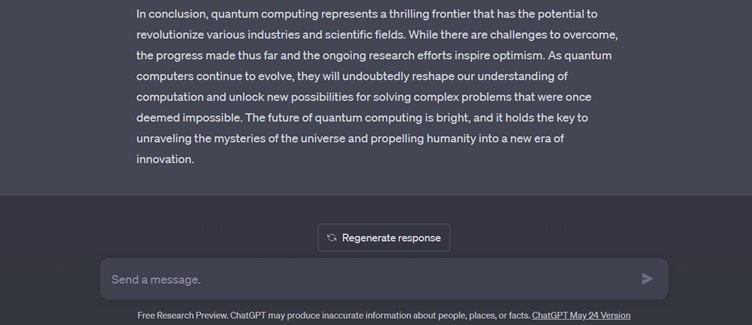
OpenAI knows that ChatGPT’s response is not always perfect or precise and that’s why we have the regenerate response button. The regenerate response button is available after the query has been answered. If you feel like the answer could be better, simply click on the regenerate response button and ChatGPT will get to work. It’ll change the response and give you a brand-new answer. You can repeat this till you find the answer you were looking for.
This is our fourth method to bypass the ChatGPT word limit.
5) Upgrade to ChatGPT Plus to Bypass ChatGPT Word Limit
This is the most expensive way to bypass the ChatGPT word limit. However, it is also the most efficient. GPT-4 has a word limit of 25,000 words. That is almost ten times the word limit on the free version. GPT-4 costs $20 a month. Now, we know that everyone cannot afford $20 every month. Therefore, we’ll give you a different way of getting GPT-4 for absolutely free.
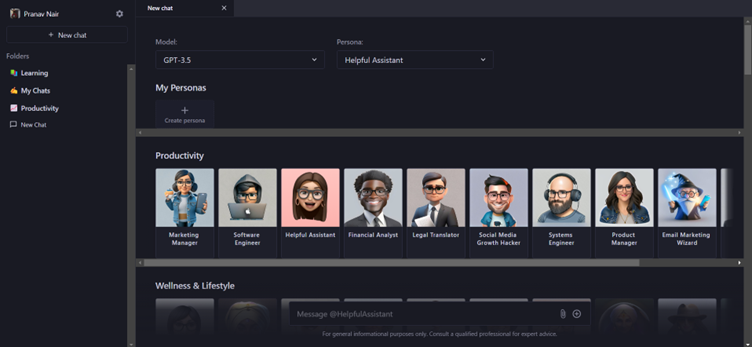
Forefront: It is a free AI chatbot service with GPT-4 integrated into it. Making it one of the best tools to work with. The steps to create a forefront AI account are extremely simple;
- Go to the forefront AI website.
- Click on Sign Up.
- Voila, your forefront AI account is ready to use.
- You can change the GPT version to your preference.
The biggest advantage of forefront AI is customizability. You can have multiple ‘personalities’ for your chatbot, each suited for a specific task. For example, the software engineer persona can be used to tackle specific software-related questions. Forefront has dozens of such personas and also allows you to create folders for each and every task that you use the service for.
If you are looking for some other services which can be used as an alternative to ChatGPT. Services that can get you better answers, we have some lined up for you.
ChatGPT Alternatives:
Bard (Google):
BARD is Google’s answer to the phenomenon that is ChatGPT. It is free to use and may even be better than ChatGPT when it comes to factual information.
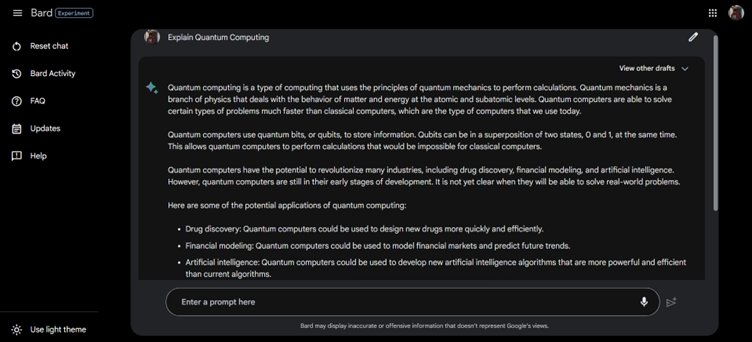
Bard is a conversational AI or chatbot that is trained on a massive amount of text data and can generate human-like text in response to a wide range of prompts and questions. It can provide summaries of factual topics or create stories. Bard is a powerful tool that can be used for learning new things, being creative, or simply having a conversation. Bard is still under development and is expected to improve drastically.
This makes it an excellent alternative to ChatGPT and the best part, all you need to use it is a Google account which almost everyone has.
Also Read: How to Fix “OpenAI’s API is Not Available in Your Country”
Conclusion
In conclusion, ChatGPT’s character limits highlight the importance of understanding and following the limits imposed by developers. Character limits can be frustrating, but they serve a practical purpose: to keep your content concise and readable. However, some of the strategies above can be used to enhance the responses from we get from ChatGPT. So, we hope you find the information in this article useful and it helps make your search for information through ChatGPT easier and smoother.

