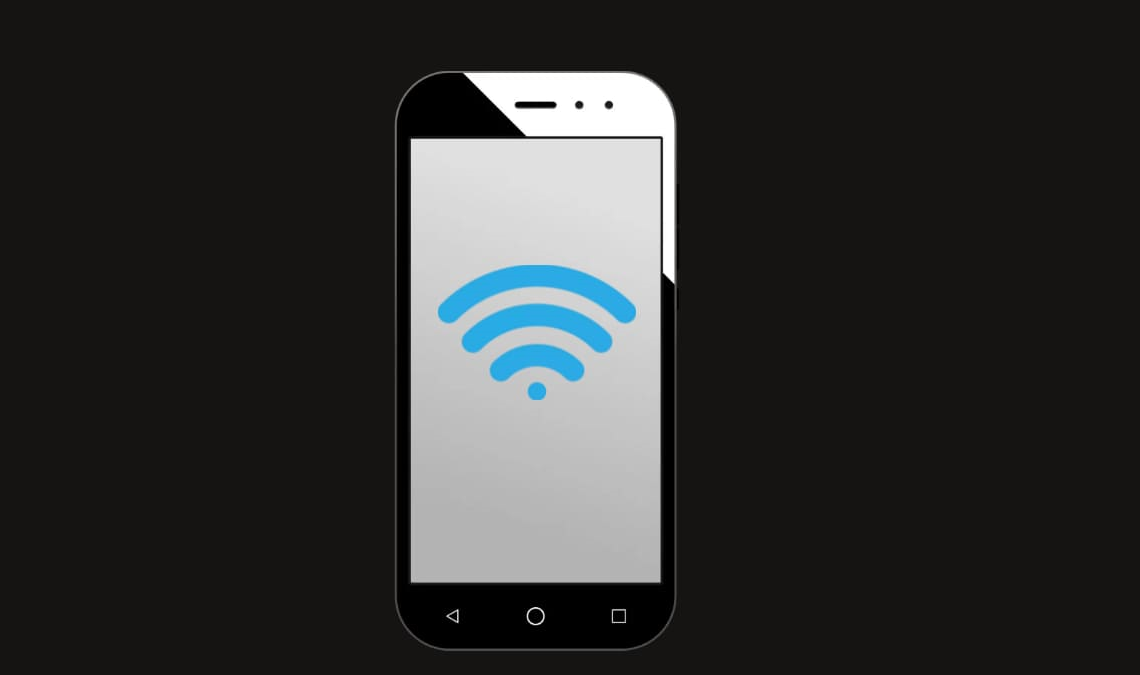
Keeping track of your data usage on your iPhone is essential to avoid overage charges and ensure that you have enough data for the month. In this blog, we will be discussing how to check data usage on iPhone, so you can stay on top of your usage and avoid any surprises on your monthly bill.
We will be covering different ways to check data usage on iPhone, including using the built-in iPhone settings, using third-party apps, and using your carrier’s website. With this knowledge, you will be able to monitor your data usage in real-time and take action to reduce it if needed. Whether you have a limited data plan or just want to stay on top of your usage, this guide is for you.
How to Check Data Usage on iPhone Using Built-In Settings
Luckily enough, iPhones offer an in-built method to check data usage on iPhone. This is pretty simple to do and requires you to use the “Settings” app on your iPhone. Here is a step-by-step guide on how you can check data usage on iPhone using settings.
- On your iPhone, open Settings app.
- Tap on “Cellular/Mobile Data“.
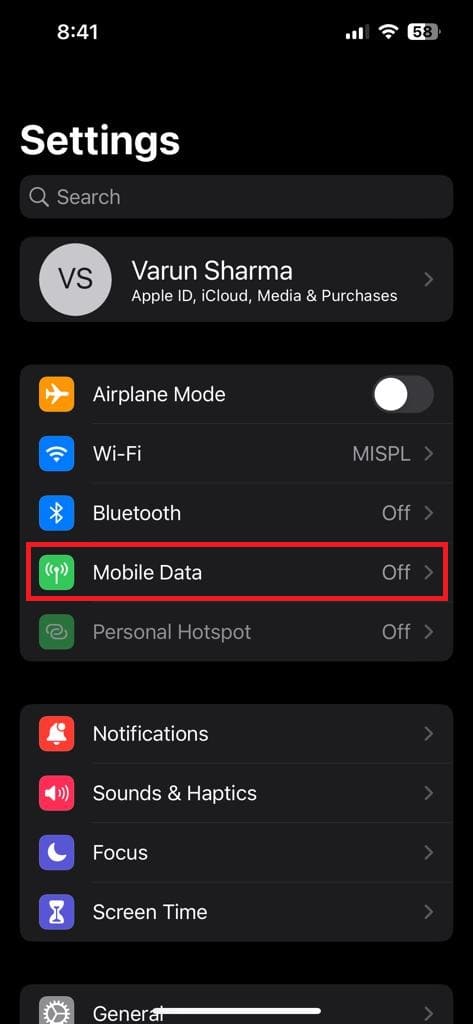
- Here, you will see a breakdown of your data usage for the current period. You can see how much data you have used, as well as how much data is left for the current billing period.
- Scroll down to the “Cellular Data” section, you will see a list of apps that have used cellular data. You can tap on any app to see how much data it has used.
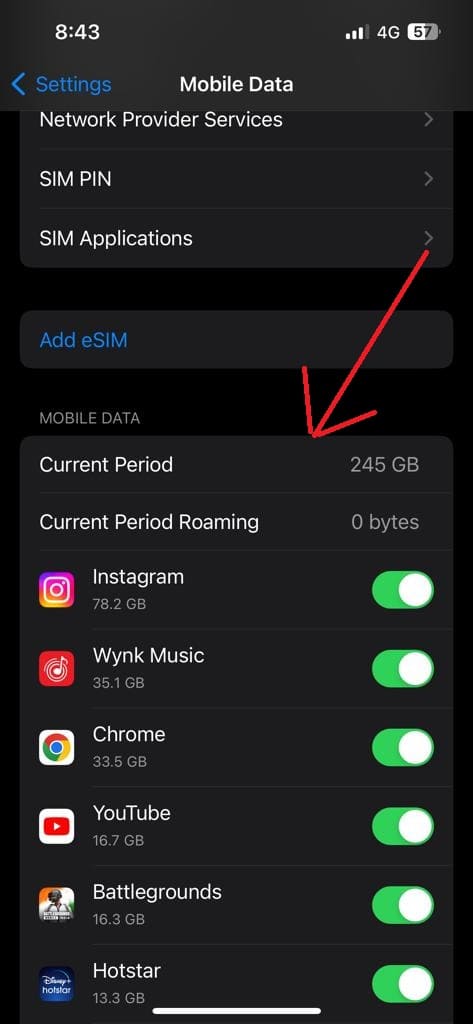
- Enable/disable cellular data for apps: You can turn off cellular data for an app to stop it from using cellular data. Just toggle the switch off for the app you want to stop from using cellular data.
- Set a data usage limit: If you want to set a data usage limit, you can scroll down to the “Cellular Data” section, and tap on “Cellular Data Options.”
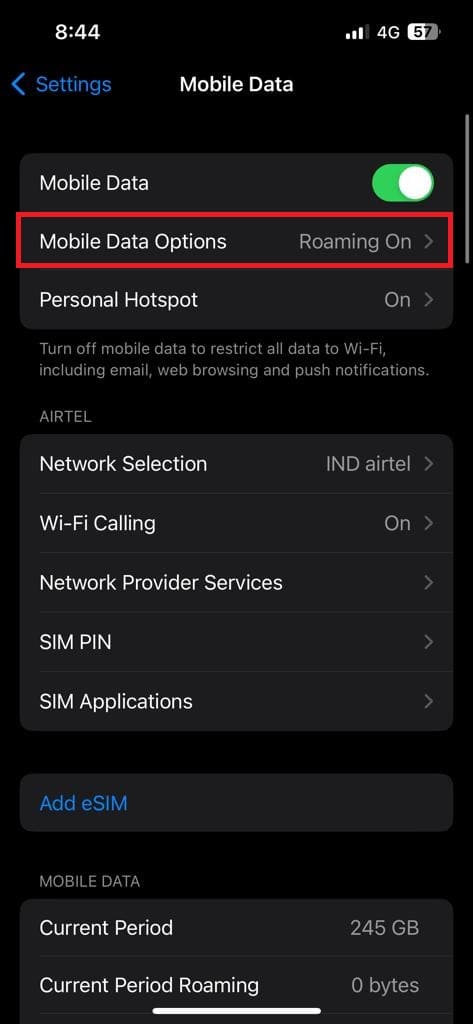
- Next, you can tap on “Enable Low Data Mode” to reduce data usage and “Enable Data Roaming” to use cellular data while traveling internationally.
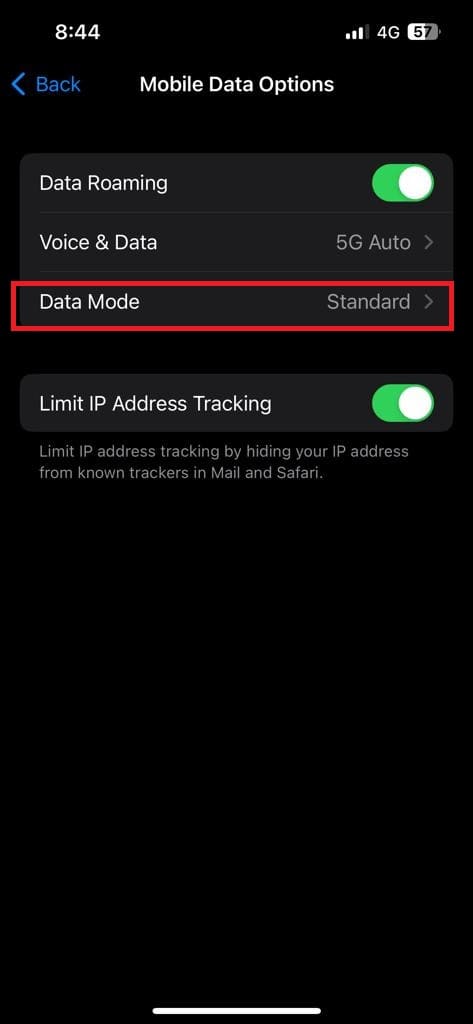
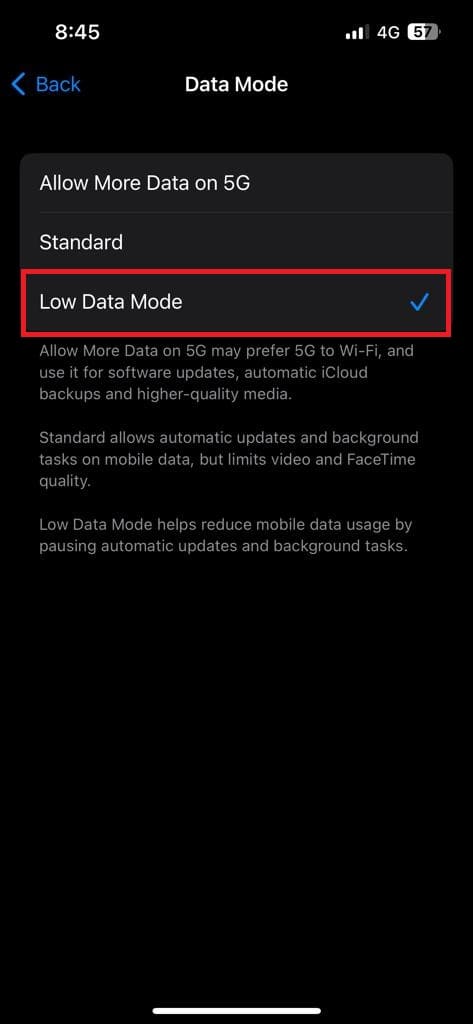
By regularly checking your data usage, you can keep an eye on your data usage and make adjustments to avoid overage charges.
How to Use Carrier Services to Check Data Usage on iPhone
Most carrier service providers have a website or an to provide top-notch service to their consumers. This website or app generally provides data usage check, recharge and many other services. To check your data usage on iPhone using your carrier provider’s website, follow this step by step guide. We shall be using Airtel carrier service as an example in this blog.
- Open the carriers website on a browser. Alternatively, you can also download the app of your service provider. We would be using the airtel app in this case.
- Now, you’ll need to log in to your account. If you haven’t set up an online account with your carrier yet, you’ll need to create one before you can access your data usage information.
- Once you’re logged in, look for the data usage section of the website/app. This is usually located under the “My Account” or “Usage” section.
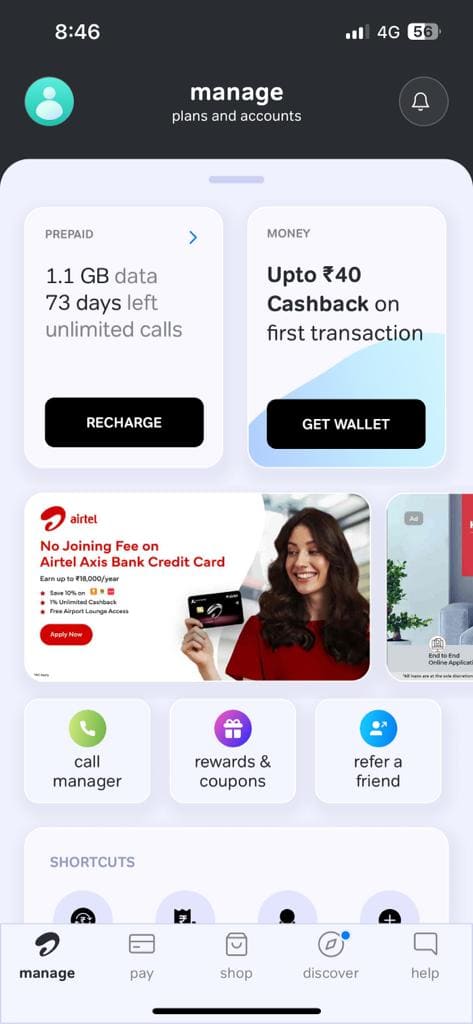
- In the data usage section, you’ll be able to see how much data you’ve used so far for the current billing cycle. You can also view your data usage history to see how much data you’ve used in previous billing cycles.
- In the same section, you will also see your data balance, which is the amount of data that you have left for the current billing cycle.
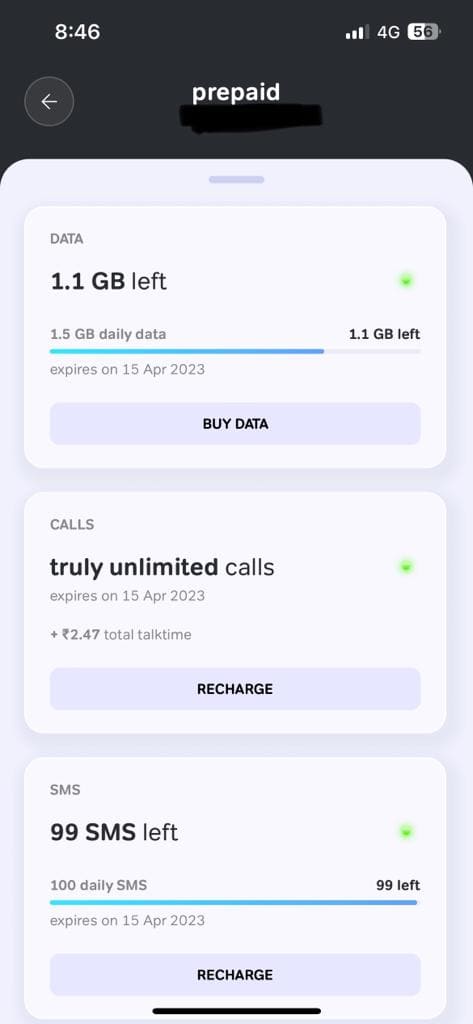
Third-party Apps to Check Data Usage on iPhone
Apart from the in-built methods we have just seen, there are also several third-party apps that can help you monitor your data usage more closely. In this section, we will see some of the best third-party apps for checking data usage on iPhone.
1. My Data Manager
My Data Manager is a free app that allows you to track your data usage in real-time. Moreover, the app also allows you to set usage alerts to help you avoid overage charges. This can also be done for setting limits for different types of data, such as cellular data or Wi-Fi data. You can simply download the app from the App store and get started. The app is pretty simple to use and has a highly intuitive user interface.
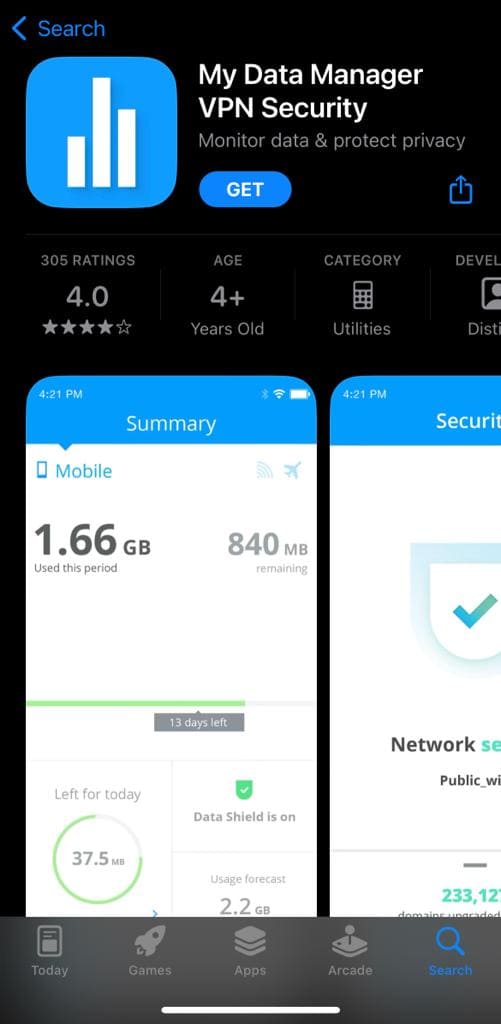
2. Data Usage
Data Usage is another popular app for monitoring data usage on iPhone. The app allows you to track your data usage in real-time, and set usage alerts for different types of data. Moreover, Data Usage also offers detailed reports on your data usage. You can use this feature for identifying patterns and areas where you may be using too much data. To use Data Usage, simply download the app from the App Store. Once you have downloaded the app, open it, and then select “Add a new device” to add your iPhone.
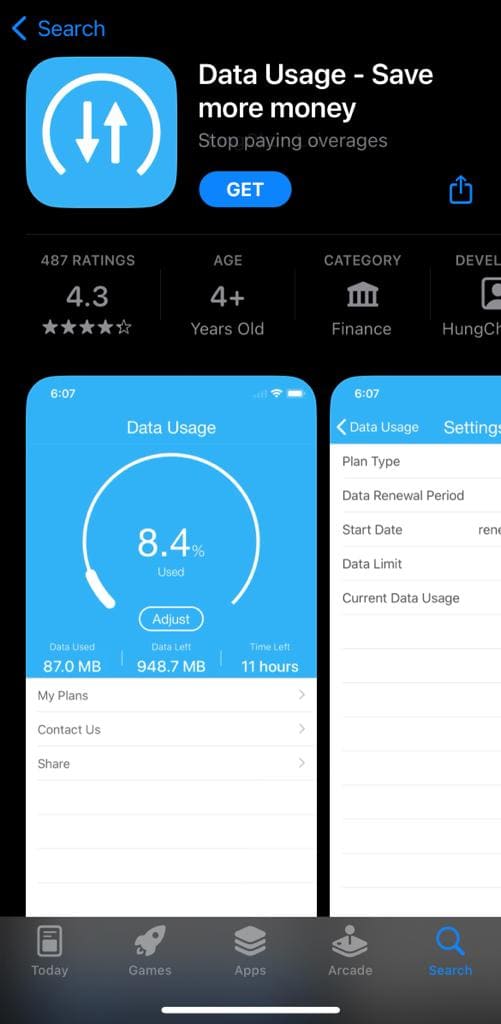
Also read:
- How to Find IEMI Number on Android and iOS
- How to Turn Off Snapchat Notifications (Android and iOS)
- How to Set Ringtone (on Android and iOS)
Conclusion
Keeping check of data usage on iPhone is essential for managing your mobile plan and avoiding overage charges. Although you can use in-built methods to check data usage, third-party apps can help you monitor closely. The apps we discussed in this blog, My Data Manager, Data Usage have several additional features. These features includes real-time data tracking, usage alerts, and detailed usage reports. By using one of these apps, you can easily monitor or reduce your data usage closely and in detail. With the right app, you can keep an eye on your data usage and avoid any surprise charges.

