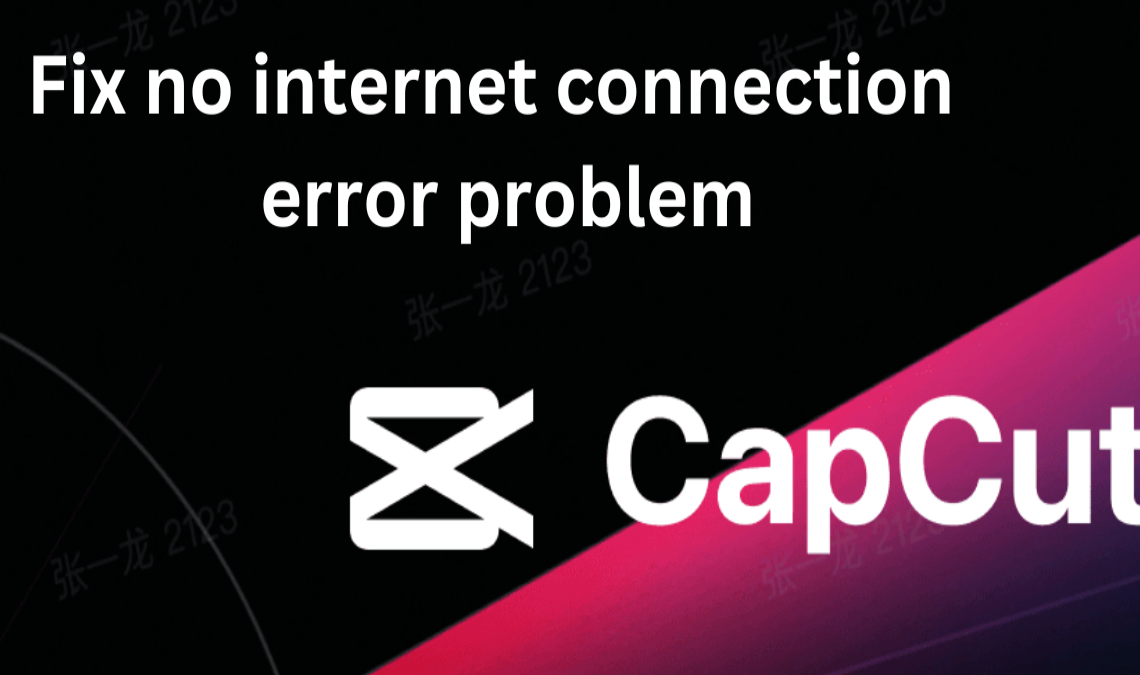
Experiencing the frustrating “No Internet Connection” error in CapCut? Find solutions here.
Are you getting the annoying error of no internet connection in CapCut while being online? This vexing problem can impact both Android and iPhone users, creating irritation and impeding your creative video editing efforts. Whether you’re editing for personal or business reasons, this mistake may derail your intentions. But don’t worry, we’ll dig into the complexities of this issue and present simple yet effective remedies to get you back on track.
Why is CapCut Displaying the “No Internet Connection” Error?
“No internet connection in CapCut” is a troublesome error message. “Connect to the internet and try again” might be caused by a variety of underlying issues. Understanding these factors will help you solve the situation more effectively:
- Poor Internet Connection: An inconsistent internet connection is the most prevalent cause of this problem. CapCut relies largely on a reliable internet connection to perform properly. As a result, before using the app, make sure you’re connected to a stable network.
- Geographical Restrictions: Access to CapCut may be limited in some areas owing to governmental laws or network difficulties. In such instances, a VPN may be required to access the app.
- Server Problems: CapCut’s servers may have technical issues or become momentarily inaccessible, resulting in the error message. You may either wait for the problem to be fixed or contact CapCut’s customer care for assistance.
- Outdated App Version: The “No Internet Connection” problem might also be caused by an outdated CapCut app version. It is critical to keep the app up to date in order to have a smooth experience.
How to Troubleshoot the Error “No Internet Connection in CapCut”
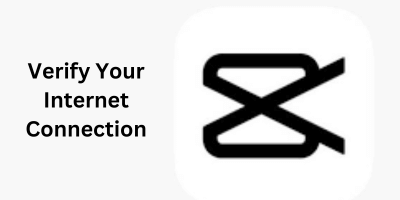
- Check Your Internet Connection: Before getting into more intricate options, make sure your device is connected to the internet. Turn on your Wi-Fi or mobile data connection and ensure that your device is connected to a reliable network. Try switching from Wi-Fi to mobile data or vice versa. Restart your router or modem if necessary to renew the connection.

- Use a VPN (Virtual Private Network): For users in areas where CapCut is prohibited or limited, a VPN is an effective workaround. A VPN encrypts your internet connection and sends it through a server in another country, allowing you to avoid network limitations. Check Best Free VPN Apps for Android.
To Employ Follow these Steps:
- Install a free VPN client, such as “VPN – Super Unlimited Proxy“.
- Connect to a server in a country where CapCut is available by using the VPN app.
- Choose servers in the United States, Canada, or the United Kingdom.
- After connecting to the VPN, restart the CapCut app.
- Check to see whether the no internet connection problem in CapCut has been addressed.
- Keep CapCut Up to Date: Keeping the most recent version of CapCut on your device is critical for avoiding mistakes and ensuring optimal operation. Bug fixes and speed improvements are frequently included in regular updates, which might address issues such as the “No Internet Connection in CapCut” message. Check the Google Play Store or the Apple App Store for updates and install any that are available.
- Clear Cache and Data: If none of the other options work, cleaning the app’s cache and data may. This procedure restarts the program, removing any temporary files or data that may have caused the issue. Check How to Clear Browser Cache In Google Chrome.
- Go to the Settings menu on your Android device: Tap on “Apps” or “Application Manager,” depending on your device type. Locate and pick CapCut from the list of installed programs. Tap “Storage” on the CapCut app details screen. There are two options: “Clear data” and “Clear cache.” Select “Clear cache.” A confirmation dialog box will display. To proceed, tap “OK” to erase the CapCut app cache. Exit Settings and relaunch CapCut to see whether the problem remains.
Note: Clearing app data will result in the deletion of saved projects and settings.
- Reinstall CapCut: If none of the above methods work, consider uninstalling and reinstalling CapCut. This procedure removes any damaged files and settings, allowing you a new start with the software.
Follow the CapCut app icon on your device’s home screen:
- Find the CapCut app icon on the Home screen of your smartphone.
- The CapCut app icon may be clicked and held to bring up a menu.
- From the menu, choose “Remove App” for iOS or “Uninstall” for Android.
- If asked, touch “Delete App” (iOS) or “Ok” (Android) to complete the uninstallation.
- Reinstall CapCut from the official app store for your device or another reliable source after deleting.
Frequently Asked Questions
Can I use CapCut without an internet connection?
Basic features may function offline, but advanced functions like effects and transitions require an active internet connection.
How can I use CapCut in India?
In India, users can access CapCut by connecting to a VPN server in a region where the app isn’t banned, such as the US or Canada.
Does CapCut work in India?
CapCut is inaccessible on Google Play Store and Apple App Store due to bans. However, alternate download methods are available.
Can I use CapCut without a VPN?
For countries with bans, a VPN is necessary to bypass network restrictions.
Recommended Reading: How to Download CapCut on Android & iPhone
Conclusion
Don’t allow CapCut’s lack of an internet connection ruin your enjoyment with it. You may solve this problem and successfully carry out your creative video editing tasks by following the guidelines provided. The keys to overcoming this difficulty include maintaining an updated software, using a VPN, and making sure your internet connection is steady.
For accessing CapCut’s services if you’re in a restricted area, a VPN is essential. You may quickly go back to making interesting films with the help of these solutions. Feel free to post a question in the comments area below if you want further help.

