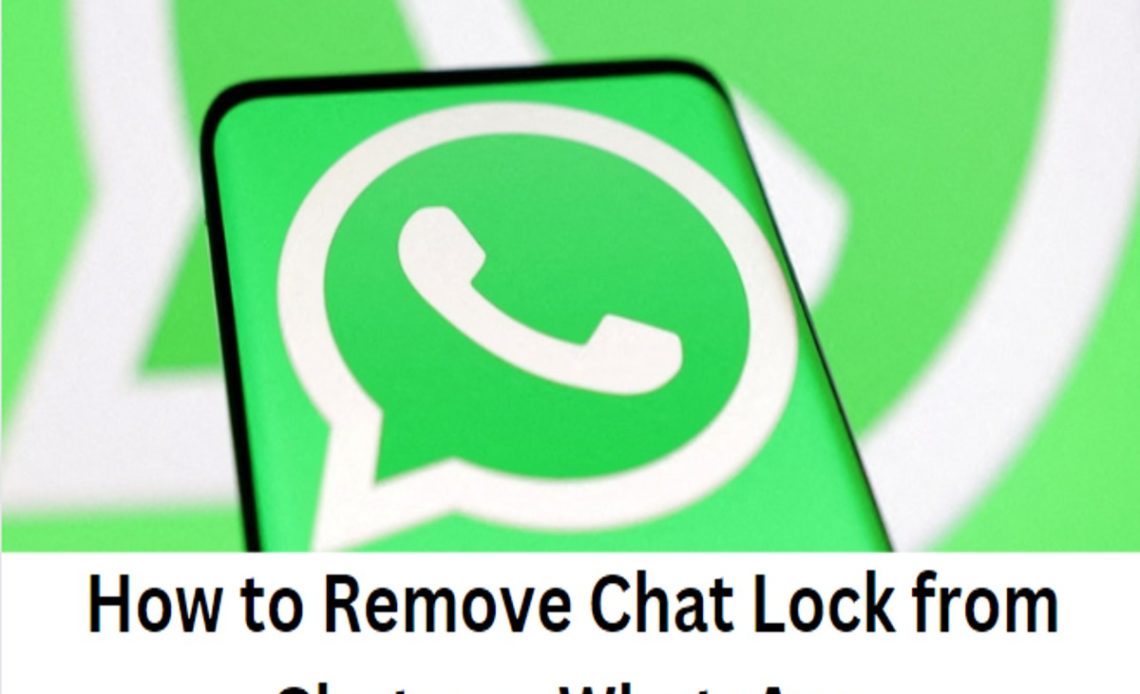
WhatsApp, one of the world’s most popular messaging apps, has consistently improved its security and privacy features over the years. The introduction of the Chat Lock feature is a prime example of these enhancements. It allows users to lock specific chats with a password or biometric authentication for an extra layer of privacy and security. However, there may come a time when you want to remove the chat lock for a particular conversation. In this comprehensive guide, we will walk you through the process to remove chat lock.
Understanding Locked Chats on WhatsApp
Before diving into the process of removing chat locks, let’s clarify what chat locks are and why they are significant:
What are Chat Locks?
Chat locks are a security feature that allows you to password-protect or use biometric authentication (fingerprint or Face ID) to secure specific chats on WhatsApp. These locked chats can only be accessed by confirming your identity, adding an extra layer of privacy and security.
Why Remove Chat Locks?
There are various reasons why you might want to remove chat lock:
- Simplicity: You may find the additional security unnecessary for certain chats and want to streamline the user experience.
- Media Accessibility: To save media files from a chat to your device’s gallery, you’ll need to temporarily disable the chat lock.
- Changing Preferences: Your privacy needs might change over time, and you may decide that some locked chats no longer require this level of security.
Now that we’ve established the importance of chat locks, let’s explore how to remove them from your WhatsApp chats.
Step-By-Step Guide to Remove Chat Lock on Whatsapp
Removing chat locks from WhatsApp is a straightforward process. Here’s a step-by-step guide on how to remove locked chats on WhatsApp:
Step 1: Open WhatsApp
Start by launching the WhatsApp application on your smartphone.
Step 2: Access the Chat You Want to Remove
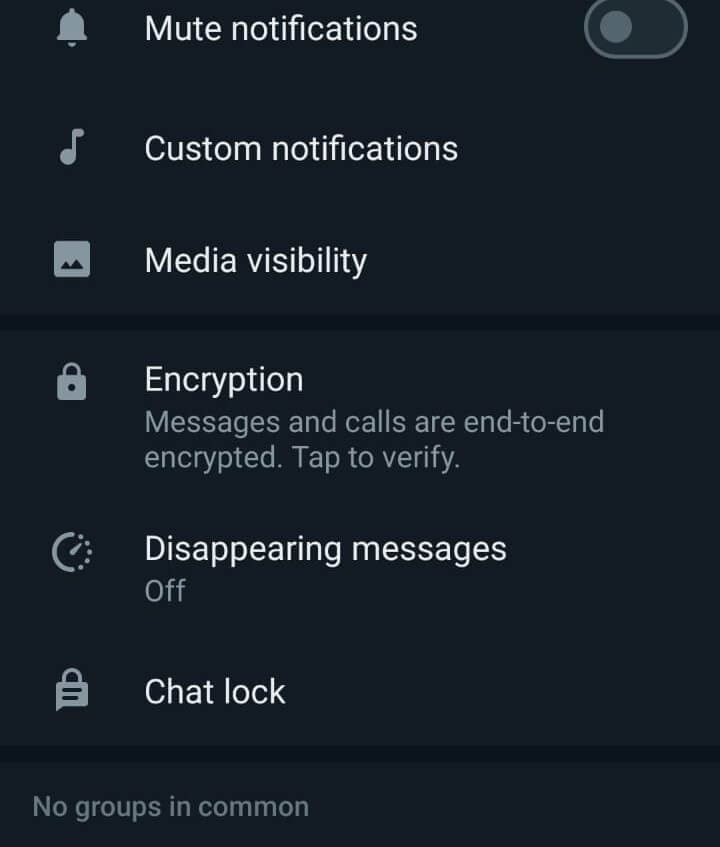
Navigate to the chat from which you want to remove the lock. This can be a one-on-one chat, a group chat, or a muted chat.
Step 3: Access Chat Info
In the chat, tap on the chat’s name at the top of your screen. This will take you to the chat info screen.
Step 4: Locate the Chat Lock Option to Remove Locked Chats on WhatsApp
Scroll down within the chat info screen to find the “Chat lock” option. This is where you control the lock settings for this specific chat.
Step 5: Disable Chat Lock
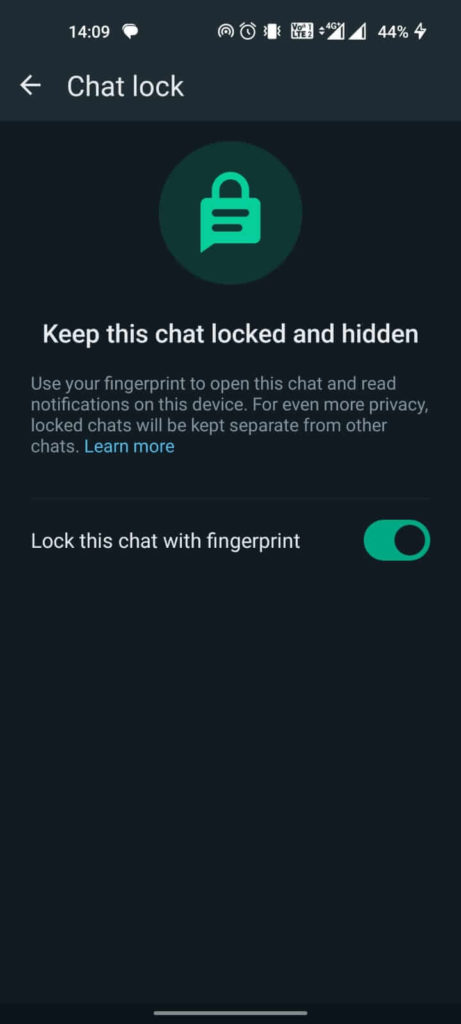
To remove the chat lock, toggle off the switch within the “Chat lock” option. You may be prompted to confirm your fingerprint or Face ID, depending on your device’s capabilities.
Step 6: Confirmation
After disabling the chat lock, you’ll typically receive a confirmation message that the chat lock has been removed. The process is now complete.
Step 7: Media Accessibility
If you disabled the chat lock to save media files (photos, videos, etc.) to your device’s gallery, you can now access these files as they are no longer locked.
Additional Tips and Considerations to Remove Chat Lock
As you manage your locked chats on WhatsApp, here are some additional tips and considerations:
- Locked Chats Stay Locked: Once you remove the chat lock, you should be aware that the chat will no longer be protected by a password or biometric authentication. You’ll need to re-enable the lock if you decide to secure it again.
- Archive Before Lock: If you’ve previously locked an archived chat and want to remove the lock, remember to unarchive it first. The chat must be in your main chat list for you to access the chat lock settings.
- Backup and Restore: If you use WhatsApp’s backup and restore feature and you’ve removed a chat lock, the lock will remain off when you restore your chats to a new device. Ensure that your device’s authentication methods are set up correctly to access locked chats after restoration.
- Stealth Mode: Keep in mind that disabling a chat lock is a discreet action. The other party in the chat will not receive a notification that the lock has been removed.
Read More on WhatsApp:
Final Thoughts
WhatsApp’s Chat Lock feature provides an excellent way to enhance privacy and security for specific chats. However, your needs and preferences may change over time, and you might find it necessary to remove chat lock from certain conversations.
The process is simple and can be done quickly in just a few steps. Always remember that once you remove the chat lock, the chat will no longer be protected, and you’ll need to re-enable the lock if you wish to secure it again.
This flexibility allows you to tailor your WhatsApp experience to your evolving privacy and security needs. Enjoy the convenience and control of managing your chat locks on WhatsApp, ensuring that your messaging experience aligns with your preferences.

