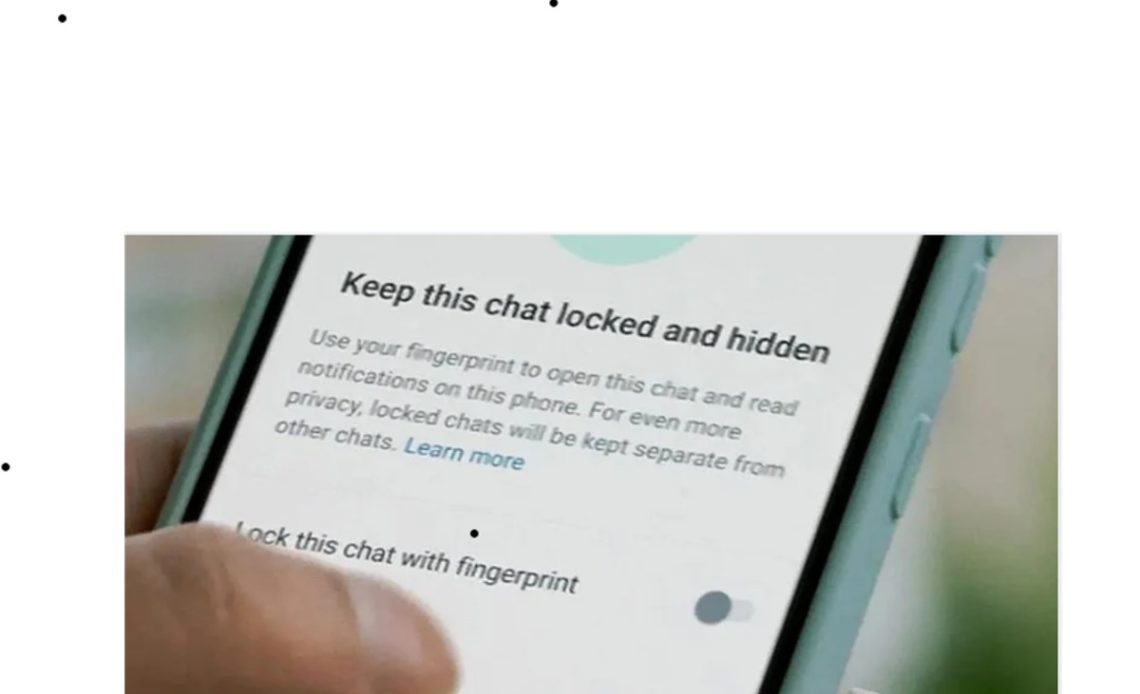
In this digital age, where communication is predominantly carried out through messaging apps, ensuring the privacy of your chats has become more crucial than ever. WhatsApp, one of the most popular messaging platforms, has recognised the need for enhanced security and introduced the Chat Lock feature. This feature allows you to password-protect your most personal chats, offering an extra layer of privacy and security. In this blog, we’ll delve into how you can use this feature to safeguard your WhatsApp conversations and provide step-by-step instructions on how to set it up.
What is Chat Lock?
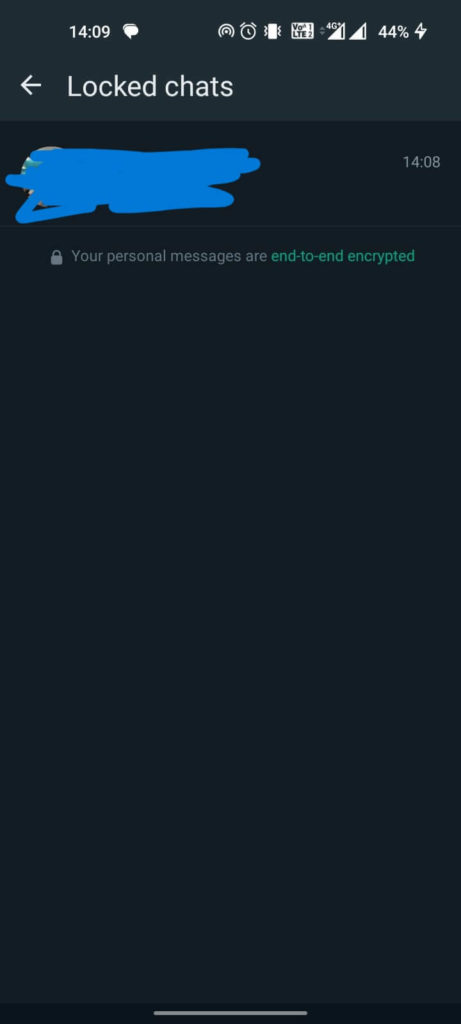
Chat Lock is a security feature available for both Android and iPhone users on WhatsApp. When activated, it locks specific chats with a password, ensuring that only authorised individuals can access them. To read or send messages in locked chats, users must unlock them using their device authentication methods, such as a phone passcode, Face ID, or fingerprint. These locked chats are conveniently stored in a separate folder, away from your other conversations.
Key Features:
Before we dive into the process of enabling this feature, let’s explore its key features and benefits:
1. Enhanced Privacy
With this feature, your locked chats remain hidden from prying eyes. Notification content and contact information for these chats are concealed, leaving potential intruders in the dark.
2. Media Privacy
To maintain the utmost privacy for your media files, you’ll need to disable this feature temporarily to save media to your device’s gallery. This ensures that your sensitive images and videos are not readily accessible.
3. Versatility
This feature isn’t limited to one-on-one conversations. You can also lock group chats and muted chats, providing comprehensive privacy control.
4. Uninterrupted Calls
It’s worth noting that enabling this feature won’t affect your incoming and outgoing calls. Calls from locked chat contacts or groups will still appear without any hindrance.
5. Device-Specific Lock
Chat Lock operates on a per-device basis. If you have WhatsApp linked to multiple devices, like a desktop computer, it’s essential to understand that the chats on those linked devices won’t be locked automatically.
6. Backup and Restore Compatibility
For those who use WhatsApp’s backup and restore feature, you’ll be pleased to know that your locked chats will remain locked even after you restore your chats to a new phone. However, you’ll need to have device authentication (fingerprint or Face ID) set up to access your locked chats.
7. Stealth Mode
The beauty of Chat Lock is that it operates discreetly. When you turn it on, the person you’re chatting with won’t be aware that you’ve locked the chat, ensuring that your privacy remains intact.
8. Archived Chats
If you want to lock an archived chat, you’ll need to unarchive it first. Once it’s back in your main chat list, you can proceed to lock it securely.
How to Enable Chat Lock
Now that you understand the benefits of Chat Lock, let’s walk through the steps to enable it on your WhatsApp. Please note that you should have your device authentication (phone passcode, fingerprint, or Face ID) set up before proceeding.
1. Turning On
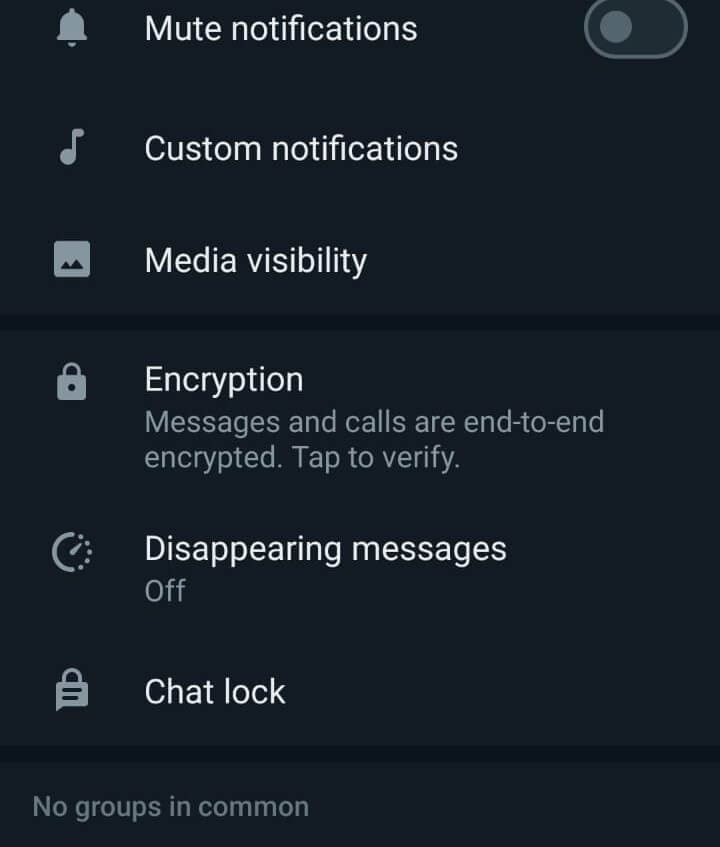
- Open the chat you want to lock.
- Tap on “chat info.“
- Look for the “Chat lock” option.
- Choose either “Lock this chat with fingerprint” or “Lock This Chat with Face ID,” depending on your device’s capabilities.
- Tap “View” to access the chat within the “Locked chats” folder.
2. Viewing Locked Chats
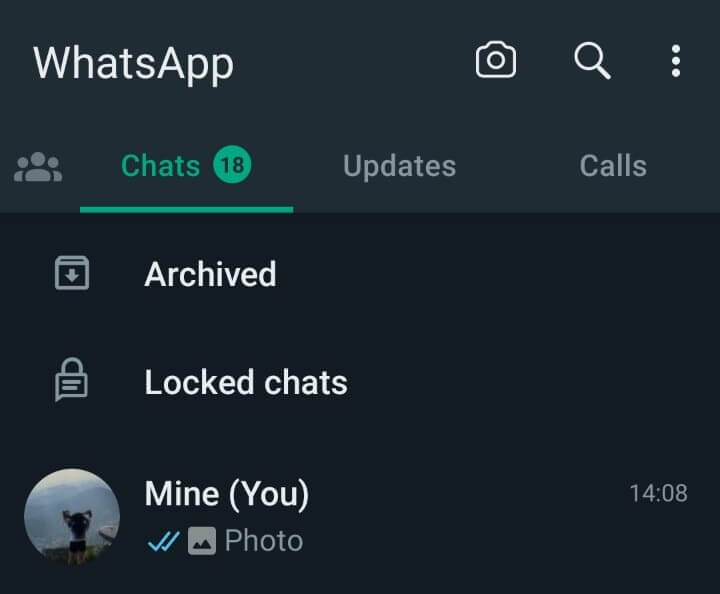
- To view your locked chats, go to the “Chats” tab.
- Swipe down to refresh your chats.
- Tap on the “Locked chats” folder.
- Confirm your identity using Face ID or your device’s fingerprint sensor.
- You can now access the locked chat and send or read messages as needed.
3. Turning Off Chat Lock
- If you wish to disable this feature for a specific chat, follow these steps:
- Open the chat you’ve locked.
- Tap on “chat info.”
- Locate the “Chat lock” option.
- Toggle the switch to “off.”
- Confirm your fingerprint or Face ID.
Read more on WhatsApp:
- How to Enable & Send Disappearing Messages on WhatsApp
- How to Check Last Seen on WhatsApp (If Hidden)
- How to Lock iPhone Applications
Final Thoughts
WhatsApp’s Chat Lock feature is a valuable addition for users who prioritise privacy and security in their digital communications. By using this feature, you can have peace of mind knowing that your most personal conversations are safeguarded from prying eyes. Whether it’s confidential work discussions or intimate personal exchanges, this allows you to control who has access to your messages. So, take control of your privacy and secure your chats today with this amazing feature on WhatsApp!

