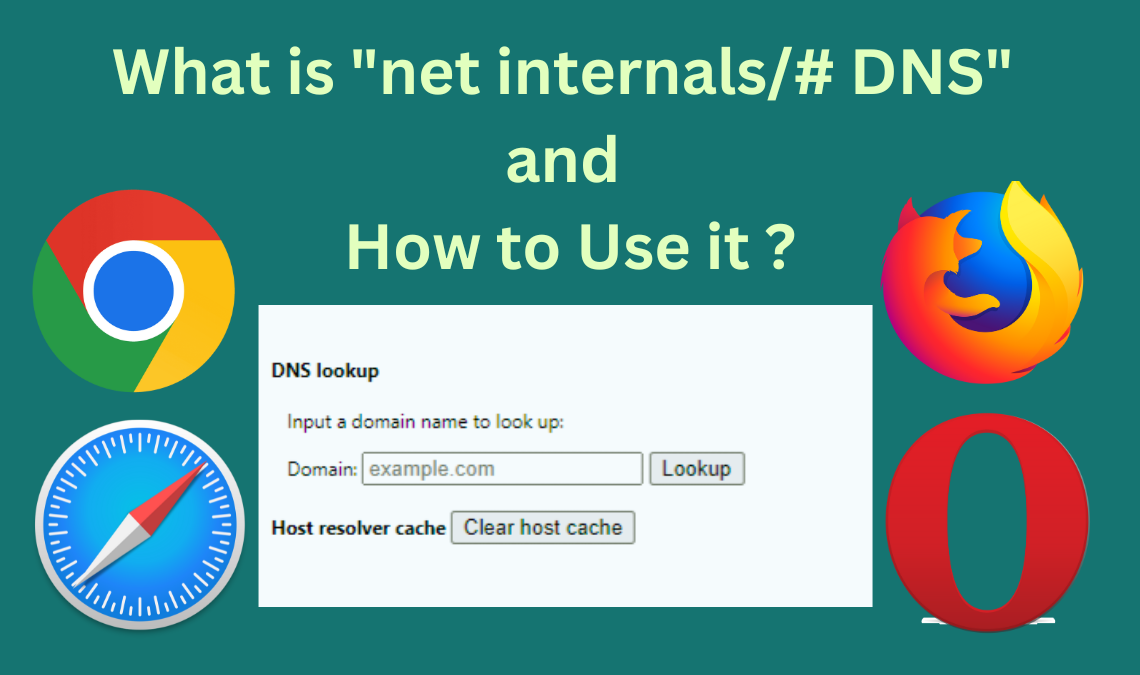
In today’s fast-paced world, internet browsing has been structurally integrated into our routine. With the increasing demand, mobile devices and web browsers are constantly evolving to become more user-friendly. But who will guarantee your safety and secure privacy in this digital world? Needless to say, it is always better to be aware of all the necessary features required to protect your devices, including the net internals/#DNS, which is widely used to delete our cache permanently, preventing misuse of our confidential information.
Why is Net Internals /# DNS Useful for Mobile Browsing?
As you may know, mobile devices often switch between various networks and internet connections. Sometimes, such a swift change leads to DNS-related errors, slowing your browsing speed and incurring other problems such as failed load pages and security issues. Net-internals link helps us diagnose and detect the correct issue and fix that DNS problem to improve our browsing experience.
What Is net-internals /# dns?
Net-internals/#dns is an internal browser page that gives users insights into the Domain Name System (DNS) operations.
DNS is a vital part of the internet that translates human-readable domain names into its IP address. When you enter any type of URL into a browser’s address bar, it then asks these DNS servers to find the corresponding IP address of the website you just entered.
If you try to open this link on your browser you’ll be led to a page that will enable you to clear all the DNS cache on Chrome on a click of a button.
This link Net internals is a net-long event stream visualization tool through which you can keep track of all the load of logs dumps that keep your browser’s network-related data. In short, it’s a valuable device for curing troubleshooting or debugging errors.
Is It Necessary to Clear the DNS Cache on Chrome?
There are some instances when using the net internals link becomes inevitable. Events such as:
When you generally fail to access a website, the DNS entry has likely been changed.
A few common errors repeatedly appear on your screen, like alerting you about the risk of using regular sites or failing to load pages which you would often load before.
How to Clear Net Internals DNS Cache?
There are multiple ways to clear the DNS cache that apply to different browsers. Choose according to your preference.
Clear DNS Cache on Chrome
- Go to your Chrome Browser and click this link: chrome://net-internals/#dns. The internal page in Chrome will open, displaying various DNS-related information.
- As soon as this page loads, you’ll see a screen with the Clear host cache button. You can click on that.
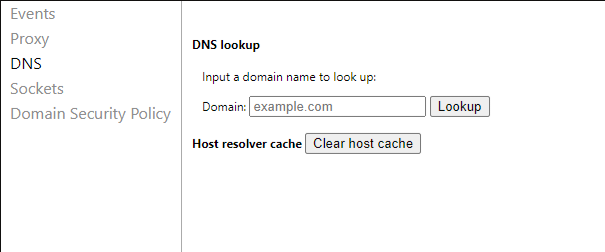
- As you press the button, you will not receive a prompt showing the result. But remember that you will have flushed the DNS cache from your Chrome Browser.
- Reopen the Chrome Browser and again click on this link: chrome://net-internals/#sockets.
- Lastly, hit the flush socket pools button and restart your browser once more.
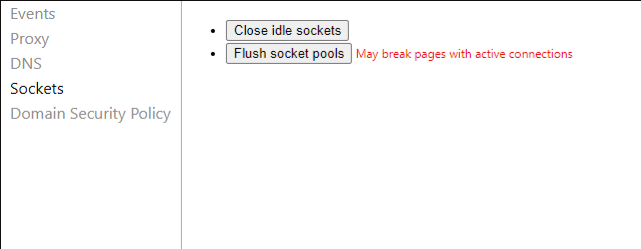
The link: Chrome://net-internals/#dns is compatible with most Android and iOD devices that run the latest Google Chrome version.
Thus, before trying it out, we suggest you update your Google Chrome app from the app store to access this feature smoothly.
Clear DNS Cache on Firefox
If you desire to clear the DNS cache on your Firefox browser then you can do so by a simple restart. This is because this browser does not maintain the cache on the disk.
However, if you don’t wish to restart Firefox, then follow the below steps:
- Open Firefox and enter this link: aboutnetworking#dns
- On the next screen, the details will show up regarding its DNS cache. Click on the “clear DNS cache” button to swipe all the browser’s cache.
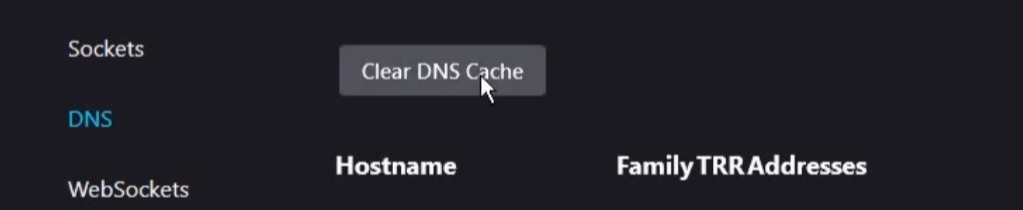
Clear DNS Cache on Safari
Unfortunately, for Safari users there is no direct button available that upon clicking will clear all the DNS cache of the browser.
However, there is a hidden button available that lets you clear caches including the DNS cache.
- Open the Safari browser on your device.
- Then, go to the menu bar and select Safari and then Preferences.
- Next, go to the Advanced tab and find a box next to the Show Develop menu in the menu bar. Tick on that box.
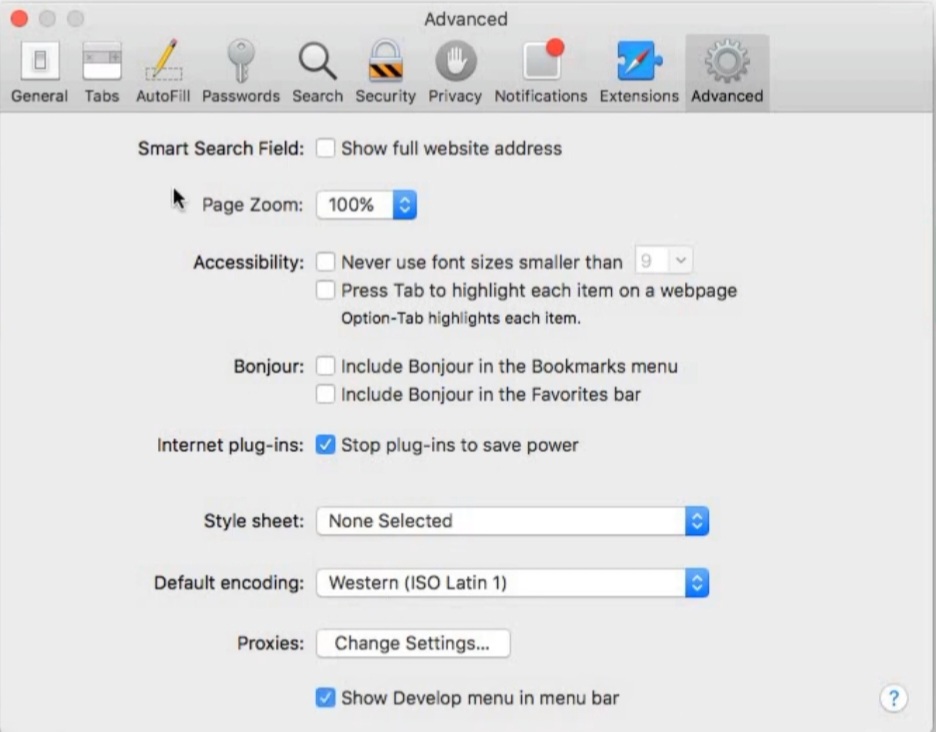
- Upon checking the box, the develop menu will present itself in Safari’s menu bar, where you need to click to select the option of Empty Caches from the drop-down menu.
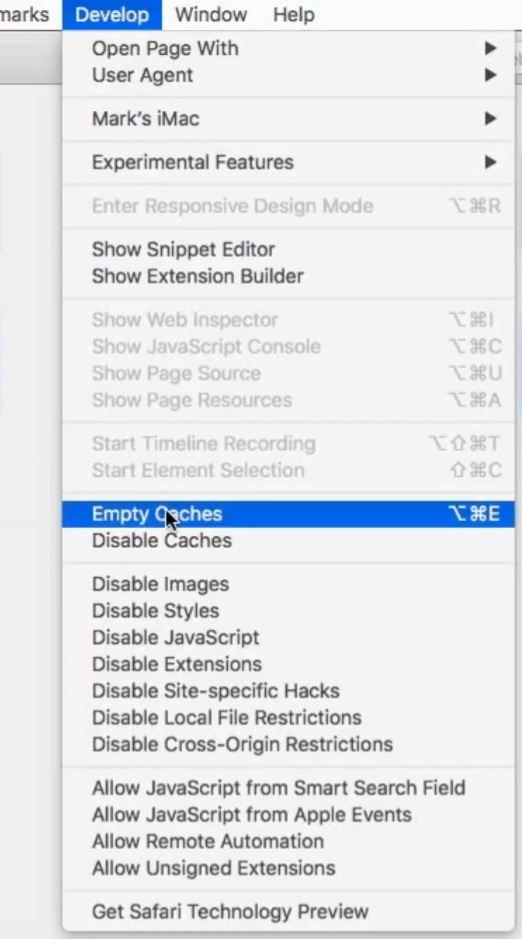
Now when you reopen the Safari browser on your device, the browser cache will be cleared.
Clear DNS Cache on Opera
To clear the DNS cache on Opera, please do as follows.
Follow the steps given below to clear the DNS cache on the Opera browser:
- Open the Opera on your device and then click the link: opera://net-internals/#dns
- As the page loads, you need to push the button that says “Clear Host Cache” to clear all the DNS cache of the respective browser.
- Once that’s done, go to this new link: opera://net-internals/#sockets and select the Flush Socket Pools button.
Clear Net Internals DNS Cache on Your Apple iPhone
There are mainly 2 ways to clear the DNS Cache on Your iPhone.
The first method is to reset the network settings to clear the cache. However, the detriment of this will be losing saved WiFi and Bluetooth settings on your device during reconfiguration. Thus only proceed if you wish to:
- Go to the iPhone settings and select General.
- Scroll down to find the option to transfer or reset the iPhone. Then click on Reset.
- Next, select reset network settings from the given list and confirm your options to save the choice.
Afterwards, you must manually reset any DNS server settings that you may have previously customised.
The second method that we mentioned earlier is fairly simple:
- Directly restarting your device will help you flush most of the DNS cache or just turn on and off the Airplane mode.
Clear Net Internals DNS Cache for Your Android
The bad news for Android users is that it doesn’t provide a direct way to clear the System’s DNS cache. However, you can try the browser methods mentioned below for: Chrome, Opera, Firefox or Safari to clear the respective DNS cache on your Android device.
Check this article for more information and step-by-step guide.
Read More Related Posts
- How to Clear Browser Cache In Google Chrome [Fast]
- How to Fix the “This Site Can’t Be Reached” Error
- Private Browsing – How to Enable In any Web Browser (FAST)
Conclusion
All the mentioned links are given for you to easily clear the DNS cache on various platforms. Hope you found this post helpful and for any questions please use the comment section below.

