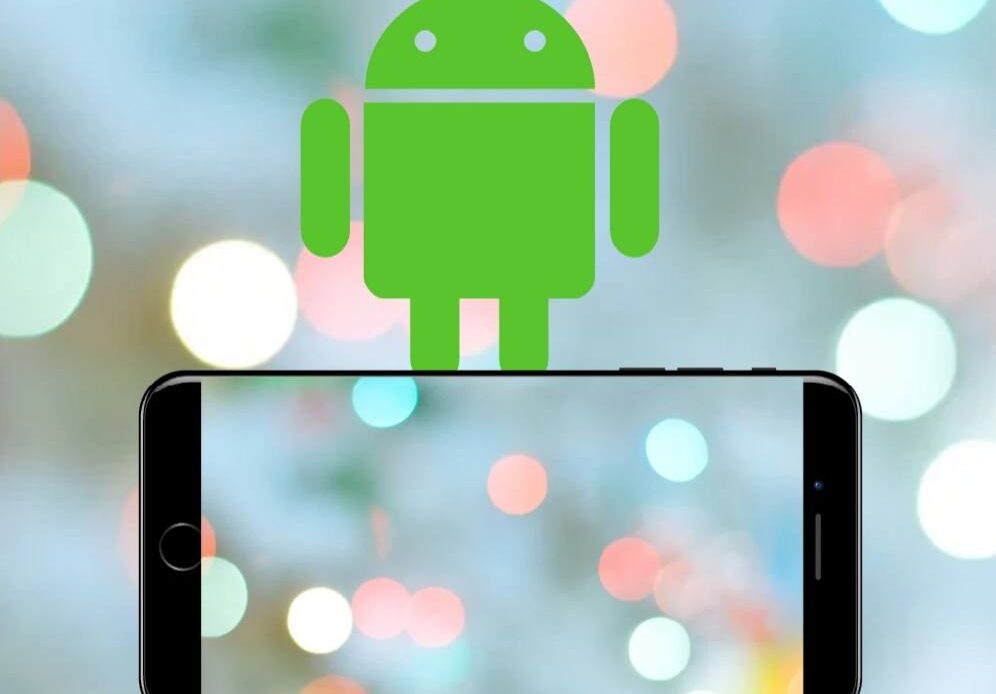
Make Wallpaper Transparent: Almost every person owns a personal smartphone in today’s day and age. Everyone has a different model with new design, camera quality, software, etc., making them highly versatile and distinct. But somehow, all of our smartphone models give the same impression, no matter how expensive or budget-friendly the device was. When it comes to physical appearance, there is nothing fresh. Especially when today, everyone wants to stand out and be apart from the crowd. May it be in their physical looks or their owned things.
Like learning how to make wallpaper transparent. Everyone loves having a personalized wallpaper that relates to what they love while simultaneously doing something different. But now, you can elevate one step further by making wallpaper transparent.
Transparent wallpaper may seem like a magic trick, but in reality, they work exactly like regular wallpaper in terms of apps view, display, and function. But in addition, you will be able to continuously see your rear camera’s view in the home or lock screen background. It is a pretty cool way to style your phone differently and if you want to learn how to do it, let’s get started.
First, you will need to download a suitable third-party app for transparent wallpaper from your play store app.
Here is the recommended app that you can try:
Transparent – Live Wallpaper App
Even though there are various apps available to make wallpaper transparent. Transparent Screen and Live Wallpaper app are highly recommended to android users because its storage is small (2MB) and gives several options to choose from. You can decide to make the screen transparent or use a live screen option for a unique wallpaper style. The live screen option will give you various options for moving screens that you want to control its speed and range from scrolling. So if a transparent screen is not your thing, you can opt for that. Furthermore, the app’s user-friendly interface means there is no complex procedure to apply the wallpaper. Still, for first-time users, here is how you can do it:
- First, go to Google Play Store and search Live Wallpaper. Download the app once you find it.
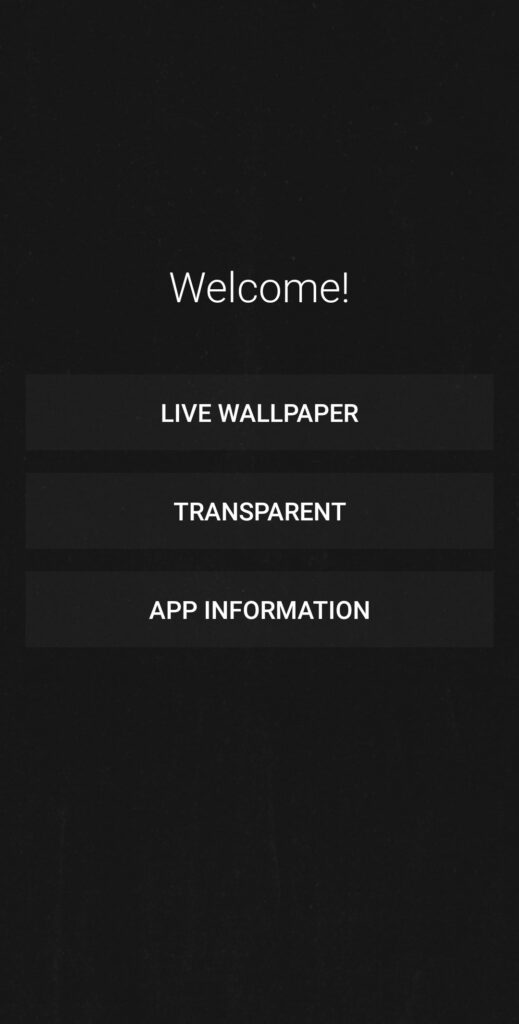
- Open the app, and you will see three options shown on your screen: live wallpaper, transparent, app information. Select the Transparent option.
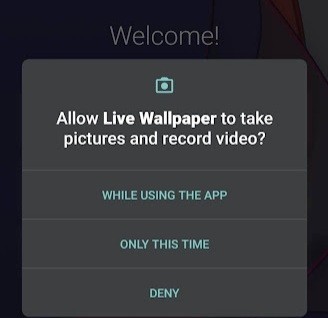
- The app will further ask you for permission to take pictures and record videos accessing your camera. You can select while using the app option.
- On the next page, your rear camera view will be displayed, below which will be an option to Set wallpaper. You can choose to preview it from the top right corner before applying the wallpaper and then select it.
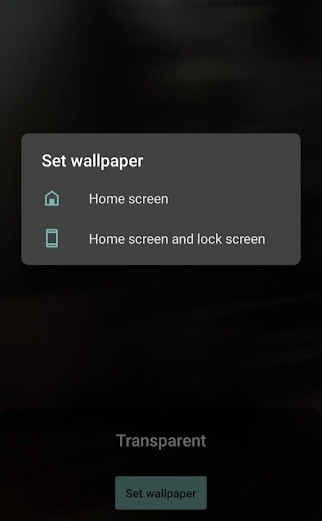
- Next, the app will give you the option to either set the transparent screen as your home screen or lock screen. You can select both if you want to.
- After which, you are done and free to exit the app. You will find that your screen display is now transparent.
It is important to remember that to make wallpaper transparent, the app will drain your phone’s battery excessively. It is due to the constant camera access that results in this con. So if your phone has a battery issue or heating issue, we recommend you not make wallpaper transparent.
Another critical detail is that once you enable the app to make wallpaper transparent, you will no longer be able to use face detection security lock. Face detection uses the front screen camera, ultimately stopping the app’s access to the back camera. Here, to continue using face detection lock, you can choose to make wallpaper transparent on the Home screen only and not on the lock screen.
Now on how you can remove the transparent wallpaper from your screen. For this, you can reopen the app and select the bin option present in the top right corner. Your screen will get its original wallpaper back.
If you happen to get bored of transparent screens, you can delete the transparent wallpaper setting and use the option for the live screen using the same app. Live screen wallpaper doesn’t play a video; instead, it gives a parallax effect that a picture in an object is moving. Therefore, you can customize any image on your gallery and make it a live screen through this app, or you can use the option of a hot air balloon available on it.
- Choose live wallpaper option.

- Set wallpaper and then select the customize option on the next page. Choose the image from the gallery, preview it, and then select set wallpaper again.
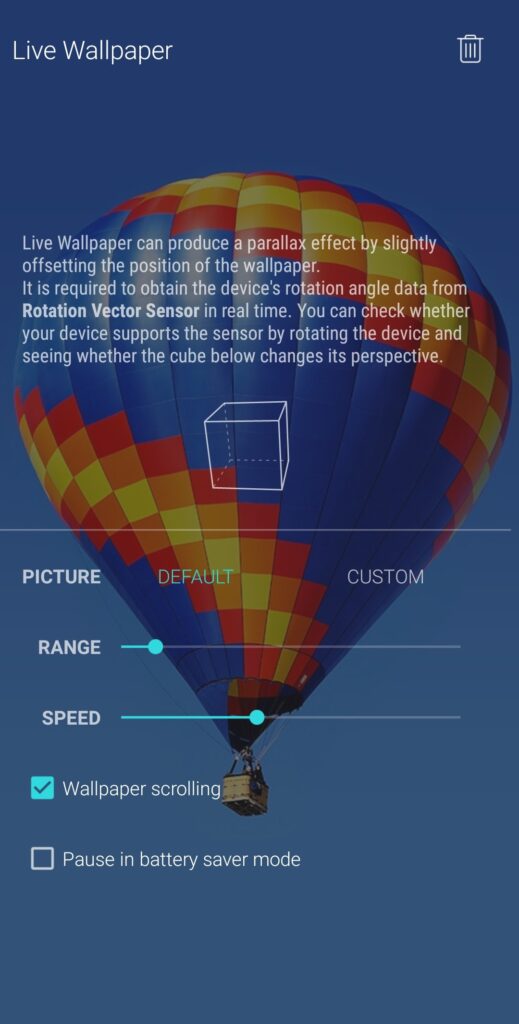
- Next, you will be given an option to change the Speed or Range of the screen, along with the option for wallpaper scrolling and pause wallpaper while in battery saving mode. You can change the settings or leave it at default. It depends on you.
After selecting the options, you can exit the app, and your background screen will automatically be set to live screen.
This is how you can customize and personalize your phone a step further. We are sure the idea to make wallpaper transparent must have hit you at least once in your life, but like most people, you also shooed it off. Many people think the process is complex and difficult or that it may damage your device, but using high-rated third-party apps, the process can be done in 5 minutes with their simple interface.
Thanks to them, now you can make wallpaper transparent, so you can astonish your friends next time you see them.

