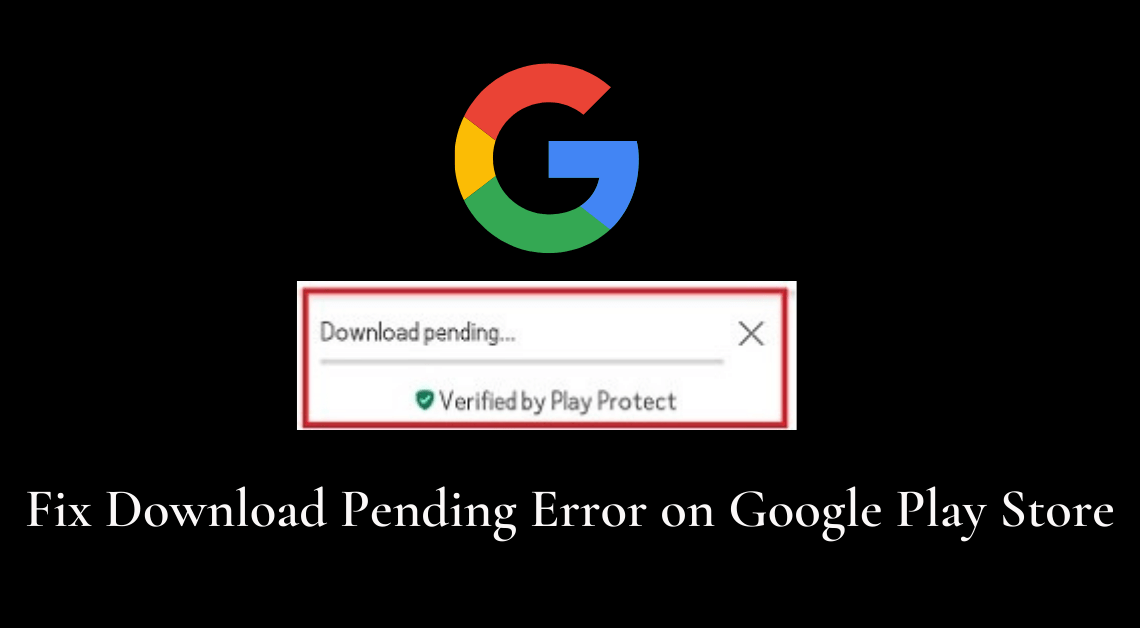
Google Play Store is a one-stop platform for installing millions of apps on your Android device. It might be one of the most useful apps on your device but it still has its share of flaws. One of the most frustrating and common problems that one encounters on the app is the download pending error.
This article shall proceed to discuss the various methods that can resolve the download pending error on Google Play Store.
1. Use an Alternate Connection
Sometimes poor internet connection might be one of the reasons behind a download pending error on the Google Play Store. In such a case, it is best to switch from WiFi to mobile data as the internet source. After you have turned off WiFi mode and turned on mobile data, you must follow these steps on Google Play Store.
- Open Google Play Store.
- Tap on the profile icon on the top right.
- Go to Settings.
- Tap on “Network preferences”.
- Go to “App download preference”.

- Choose the option that says “Over any network”.
- Tap on Done.
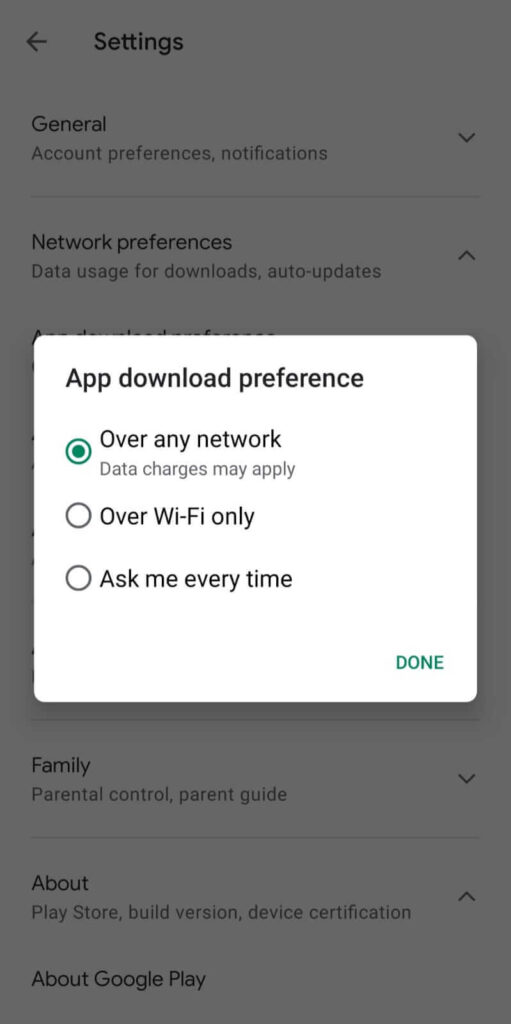
“No connection retry error” is another common problem that you can fix easily by following these steps.
2. Cancel all ongoing downloads and updates on Google Play Store to resolve download pending error
Multiple downloads or updates in the background on the Play Store can cause a download pending error if you begin downloading a new app. So, it is recommended to cancel all simultaneous downloads and updates, especially the ones that take up a lot of storage space. Here is how you can do it.
- Open Google Play Store.
- Tap on the profile icon on the top right.
- Go to “Manage apps and device”.
- Tap on “See details” under “Updating apps…”.

- Tap on the “Cancel all” button under Pending downloads
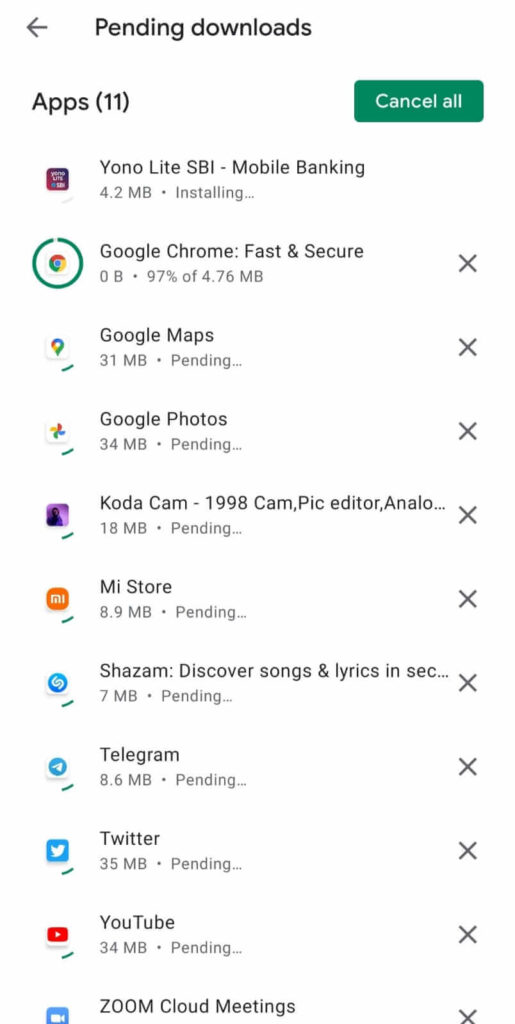
3. Clear Google Play Store cache and app data to resolve download pending error
If the above two steps don’t resolve the issue, you can try clearing the app data and cache of the Google Play Store. There is a possibility that the file storing such data might be the cause of the Download Pending error. You may follow these steps to do the same.
- Go to Settings on your device.
- Scroll down till you find Apps.
- Go to Apps.
- Depending on your device, either go to “Manage apps” or search for the Play Store.
- Select Google Play Store.
- Tap on Storage.
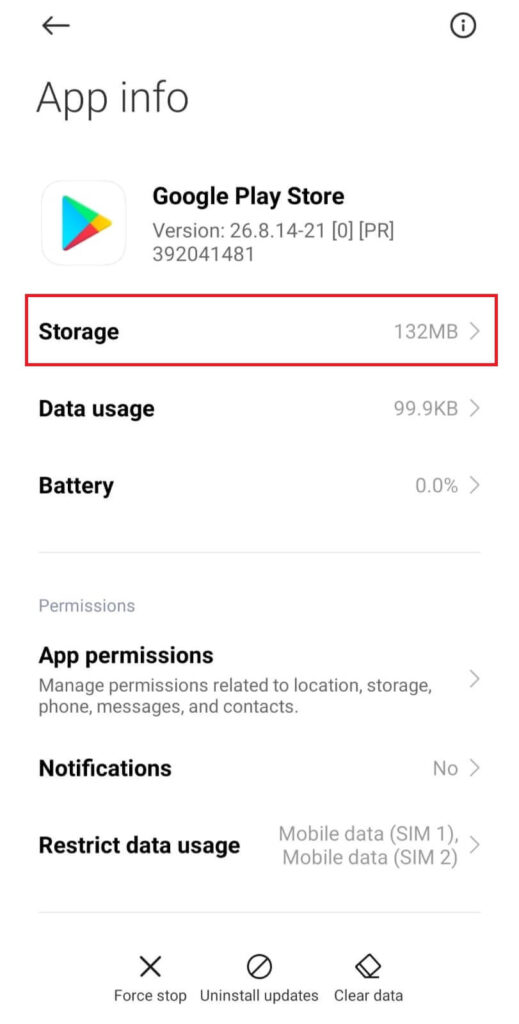
- Tap on “Clear data” at the bottom.
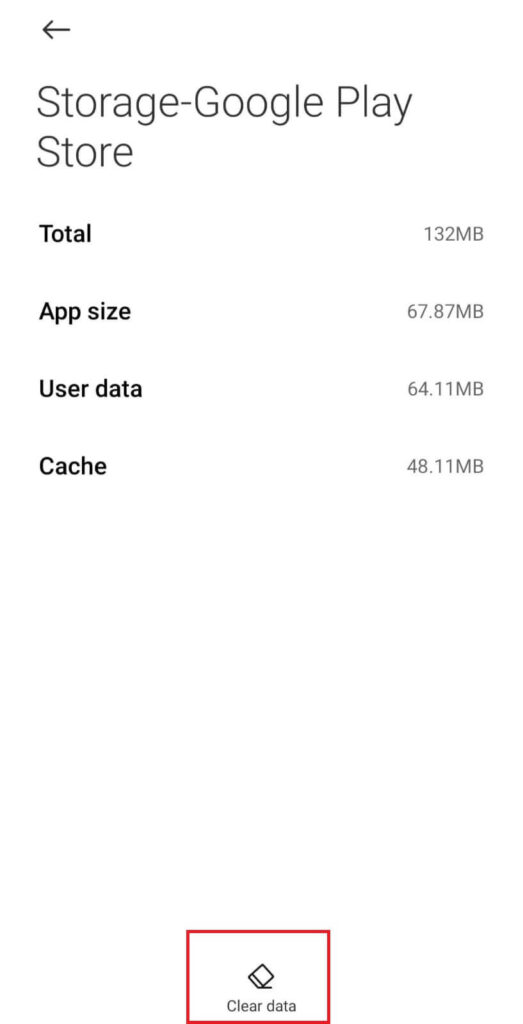
4. Uninstall recent Play Store updates to resolve download pending error
Sometimes, an app update can cause more problems than good. Fortunately, there is always the option of uninstalling it. The same can be done for Google Play Store updates in case the Download Pending error occurs right after a recent Play Store update. Here is how you can uninstall Play Store updates.
- Go to Settings on your device.
- Scroll down till you find Apps.
- Go to Apps.
- Depending on your device, either go to “Manage apps” or search for the Play Store.
- Select Google Play Store.
- Tap on “Uninstall updates” at the bottom.
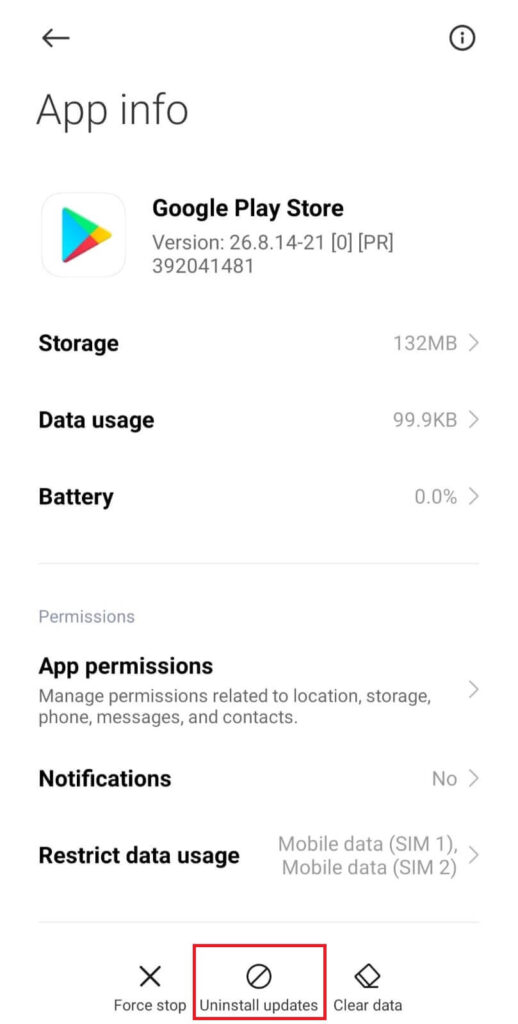
5. Download system updates and Play Store updates
Make sure that both your system and Google Play Store are up to date. Yes, we know that we mentioned uninstalling Play Store updates in the previous step. But, sometimes an outdated version of the app can be a cause of the problem too.
Download System Update
- Turn on WiFi on your device.
- Go to Settings on your device.
- Tap on “About phone”.

- If a system update is available, an Update button will be there next to “About phone”.
- Tap on the Update button.
- After updating, restart your device.
Update Google Play Store
- Open Google Play Store.
- Tap on the profile icon on the top right.
- Tap on the About section.
- Check the Play Store version. The recent version will be downloaded in case the version is outdated.

6. Turn off VPN on your device to resolve download pending error
The purpose of a VPN is to forge the location for whatever apps you want to use on your device. So, in a few cases, Google Play Store might detect the location mismatch and this might cause a Download Pending error. So, in case you have turned on VPN, you must turn it off by following the steps in whichever VPN app you use.
7. Switch to a different Google Account to resolve download pending error
This might be a shot in the dark but sometimes, changing the Google account that you use to sign in to Play Store can help. You can do it through a few taps.
- Open Google Play Store.
- Tap on the profile icon on the top right.
- Click on the downward pointing arrow on the right of your display picture.

- Select an existing alternate Google account that you want to use for signing in to the Play Store OR add another account.

8. Check if the device has enough storage
Every time you install an app or download any other kind of data, it takes up space on your phone. This can prevent the download of certain apps for which sufficient space is not present on the device. This is why you must clear up space on your device by deleting a few unused apps and old media like photos and videos.
9. Reset app preferences
Maybe you might have changed the app preferences recently which might be interfering with current downloads. Considering this possibility, you should reset the app preferences back to the default preferences. The steps to do so are as follows.
- Go to Settings on your device.
- Scroll down till you find Apps.
- Go to Apps.
- Depending on your device, you might have to go to “Manage apps”.
- Tap on the three horizontal dots on the top right.
- Select the “Reset app preferences” option.
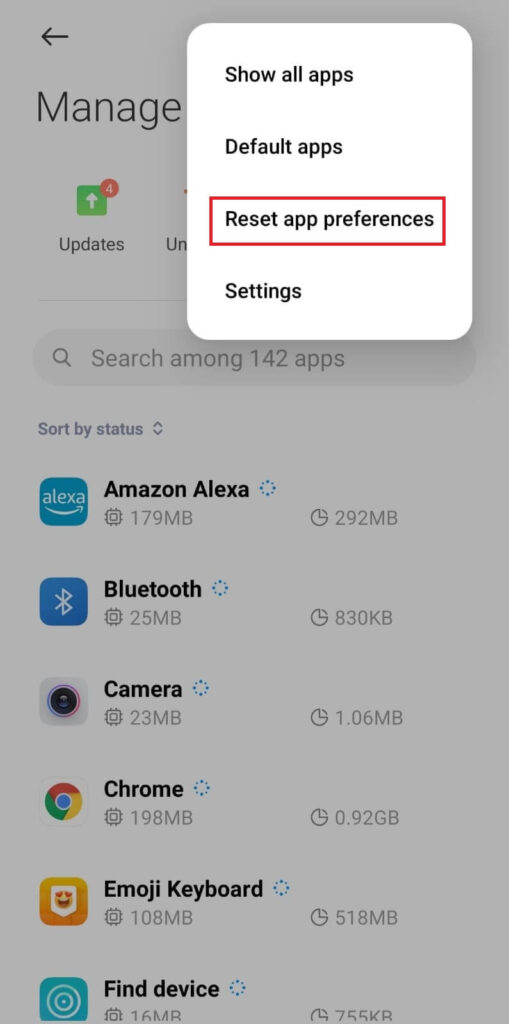
10. Restart the device
Most of the time when nothing works, this step seems like a good solution. Therefore, you can try restarting your device to resolve the Download Pending error on Google Play Store.
11. Download from a web browser
There might be a possibility that none of the above solutions work but you might need the app on your phone urgently. In such an event, you can download the app from the Play Store website.
- Go to the Play Store website.
- Log in to your Google account.
- Search for the app that you want to install.
- Tap on Install next to the name of the app.
Conclusion
We are sure that one of these methods will definitely come in handy if you face a download pending error on Play Store. Do not forget to share these useful methods with your friends too in case they need to resolve the same issue.

