
AirDrop, a feature limited to iOS devices, is of great use for transferring files, documents, images, etc., to nearby devices in the spur of the moment. Sharing media this way has many benefits, requires very few steps, and prevents the degradation of the quality of the data that is sent. However, it is common for new users to find it challenging to use the AirDrop feature, especially when it comes to changing their names. So read this guide to learn how you can change the Airdrop name on your iOS device.
How to Change the AirDrop Name
In order to send files via the AirDrop feature, users are prerequisite to know the name of the recipient’s device. Hence, your AirDrop name helps to identify your device from a list of potential devices. If you tend to keep some name that is unrecognizable by the sender, this can further complicate the process.
Fortunately, the process to change the Airdrop name on iPhone is pretty straightforward and can be quickly done from your settings menu. So whether you want to make your device more recognizable or you want to write a gimmick to get a few laughs, you can do it now by changing the Airdrop name.
Change the AirDrop Name By:
Method 1
- Go to iPhone settings.
- Tap on General settings.
- Then select About from the top of the screen.
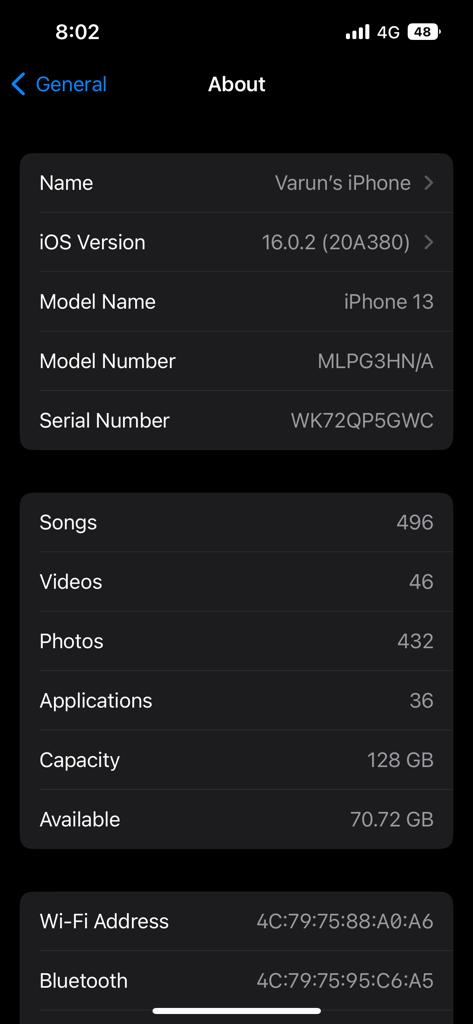
- Select the Name option next.
- And finally, type in your new Airdrop name.
Select done when changing the Airdrop name.
Method 2
- Open the contacts app.
- Tap on your name located above the list of contacts.
- Then click on edit.

- Tap on your current name, and then click on the delete icon to remove it.
- Enter the new Airdrop name; you can also change the profile picture that appears along with your AirDrop name; however, this will respectively change the profile picture of your Apple ID.
- Finally, hit done to save the changes you made.
You will see the new name while Airdropping media; just remember that the updated Airdrop name will also display on your contact card when sharing it with your contacts. Furthermore, the Airdrop name change is only limited to your iPhone and will not display on your other sync iOS device.
Note: Remember it may take a while for your new name to appear in another’s Airdrop section. However, if the changes fail to appear, you can reset your network’s settings by going to Settings >General> Reset. Your phone will ultimately restart and show the name in the sender’s AirDrop list.
- How to Lock iPhone Applications
- How to Delete Multiple Contacts in iPhone
- How to Use Assistive Touch in iPhone
Conclusion
It is evident, Airdrop is an incredibly useful file-sharing feature in Apple devices. Only if you can make your device more distinguished from the network in your space. Use this guide to change the Airdrop name to anything you like, and make the media sharing more interesting for your contacts.

