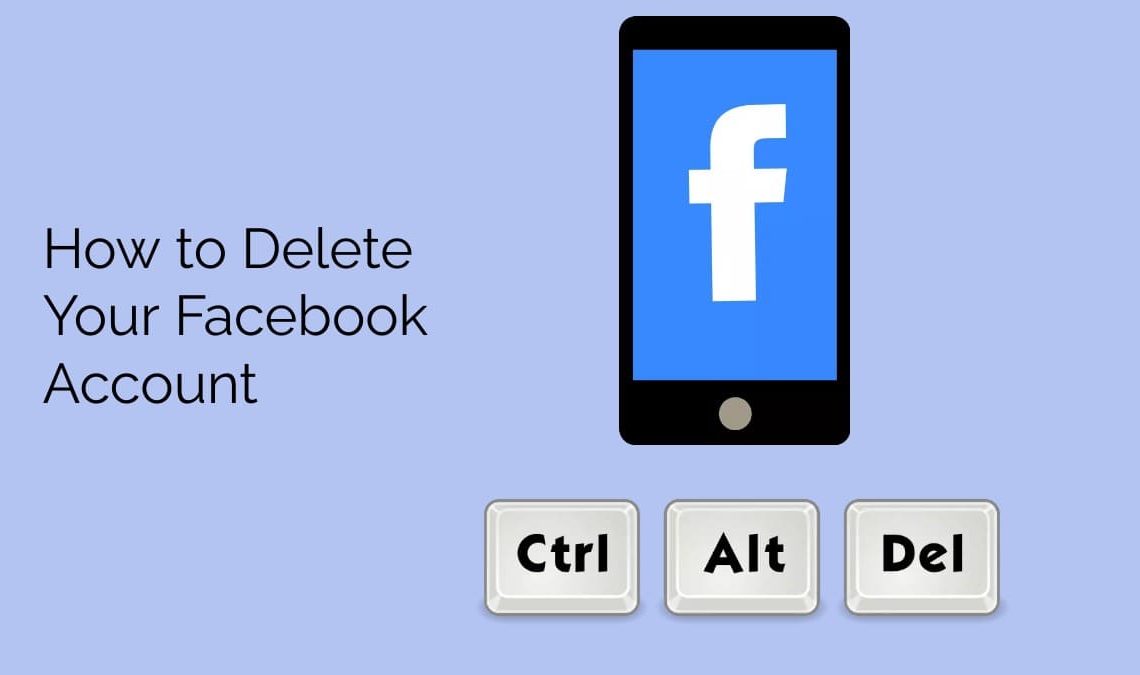
Social media can drain us, despite its benefits for socializing. It’s a platform where many present a perfect life. Tired of scrolling, notifications, and drama on Facebook? Do you often feel the urge to delete your account? Privacy and security concerns or a break from social media may be your reason. If you delete your Facebook account, it may feel liberating.
Additionally, it will also allow you to regain control of your digital life. Through this blog we will guide you through the process of permanently deleting your Facebook account. By the end, you’ll be able to confidently and smoothly delete your Facebook account and move on to the next chapter of your online journey.
How Can Deleting Your Account Help?
There are many reasons why you should consider the decision to delete your Facebook account. Here are a few reasons that deleting your Facebook account might actually be worth it
- Privacy concerns: Constant data breaches and security scandals make people worry about their personal information’s safety on social media platforms like Facebook. Deleting your account ensures your data is no longer at risk. Alternatively, if you wish to make your account more private you can also lock your Facebook account.
- Wasting time: Getting lost in a scroll of your Facebook feed, only to realize hours have passed, deleting your account can help you reclaim your time and focus on more important things in life.
- Online drama: Social media can breed negativity, drama, and toxicity. If you’re tired of dealing with online conflicts and the stress that comes with them, deleting your Facebook account may be the solution.
- Mental health: Excessive use of social media can negatively impact mental health, leading to feelings of depression, anxiety, and low self-esteem. Deleting your Facebook account reduces your exposure to these negative effects.
- Real-life connections: Spending too much time on social media can lead to neglecting real-life relationships. Deleting your Facebook account allows you to focus on strengthening your connections with the people around you.
- Personal reasons: Some people simply don’t like Facebook, find it not useful or may have personal reasons to not want to be on the platform.
Overall, the decision to delete your Facebook account should be based on your own personal needs and preferences. In case you feel that the platform is no longer serving you well, it may be time to say goodbye. But before taking the step, make sure you download your data and save a copy of it.
What is the Difference Between Deactivating and Deleting Your Facebook Account?
Although deleting and deactivating your Facebook account may seem similar they have several key differences. The major difference between the two is that when you delete your Facebook account, it is a permanent solution. On the contrary, when you deactivate your Facebook account, it is temporary. Here is all you need to know about deleting and deactivating your Facebook account.
Deactivating your Facebook account is a temporary measure. When you deactivate your account, your profile and all of your information will be hidden from other users, but your account and all of your data will still be saved on Facebook’s servers. This means that you can reactivate your account at any time and pick up right where you left off.
Deleting your Facebook account, on the other hand, is a permanent measure. When you delete your account, all of your data, including your profile, posts, photos, and messages, will be permanently deleted. This action cannot be undone and once your account is deleted, it cannot be recovered. However, you have 14 days to change your mind after initiating the deletion process.
How to Deactivate Your Facebook Account?
Deactivating your Facebook account is a simple process that can be done in a few steps. Follow along these simple steps:
- Log in to your Facebook account: First login to your Facebook account using the correct username and password. Once you have logged in, you will be taken to your Facebook homepage.
- Go to the settings menu: Once you are logged in, click on the 3 lines in the top right corner of the screen. This will open a drop-down menu. Scroll down and then Click on “Settings & Privacy” and then “Settings.”
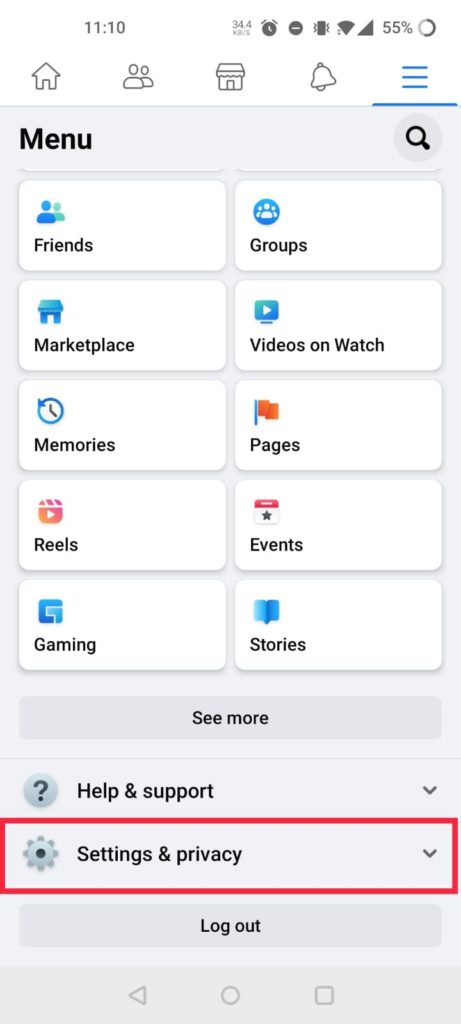
- From the menu that appears on your screen, click on “Your Facebook Information“.
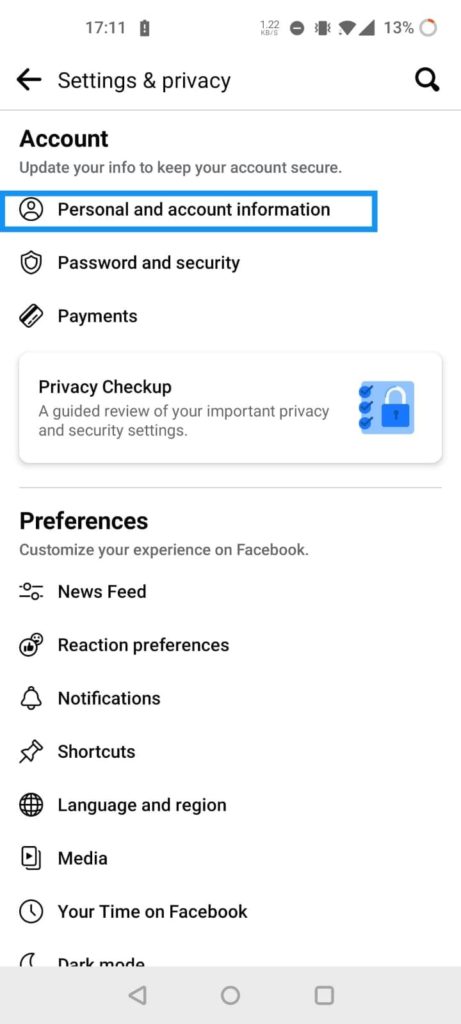
- Here, click on “Account, ownership & Control“.
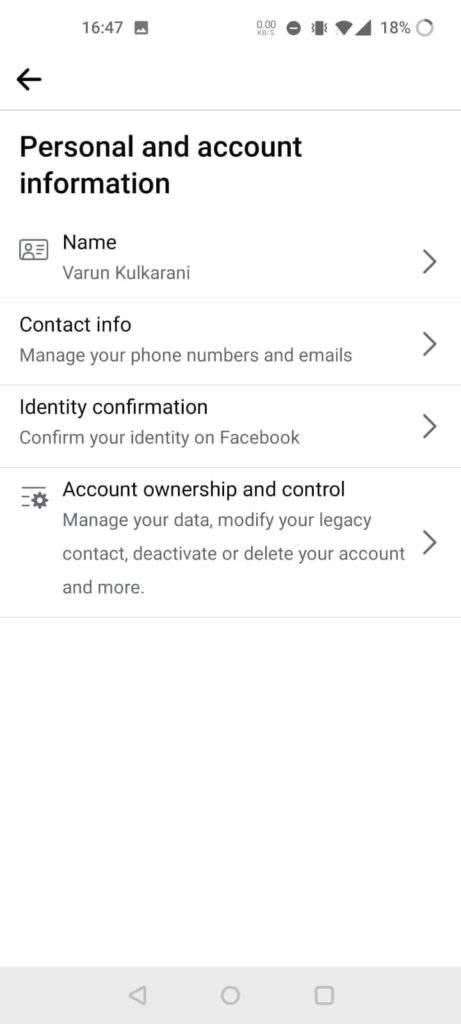
- Click on “Deactivate Account“: You will see a button labeled “Deactivate Account.” Click on it. Alternatively, if you wish to delete your facebook account, you can select “Delete account“
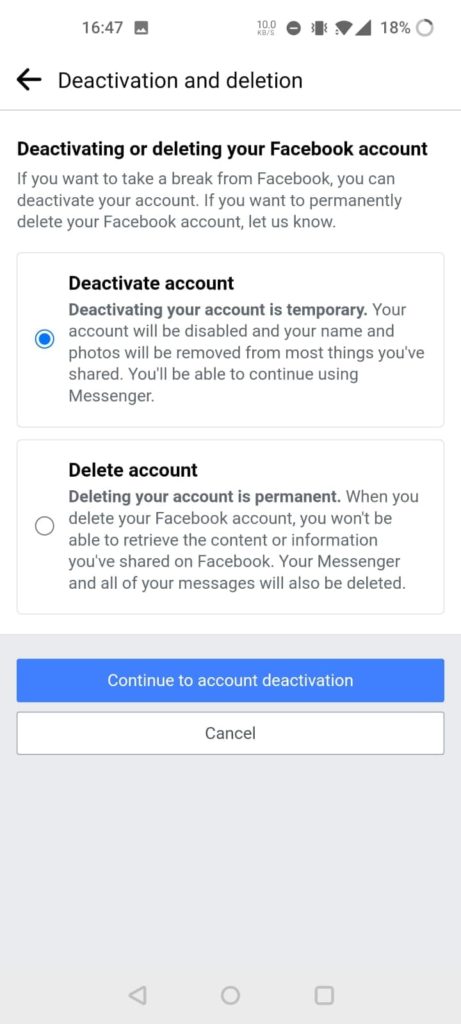
- Provide a reason for deactivating your account and confirm your password: You will be prompted to give a reason for deactivating your account and to confirm your password. This is an optional step, but it helps Facebook understand your reasons for deactivating your account.
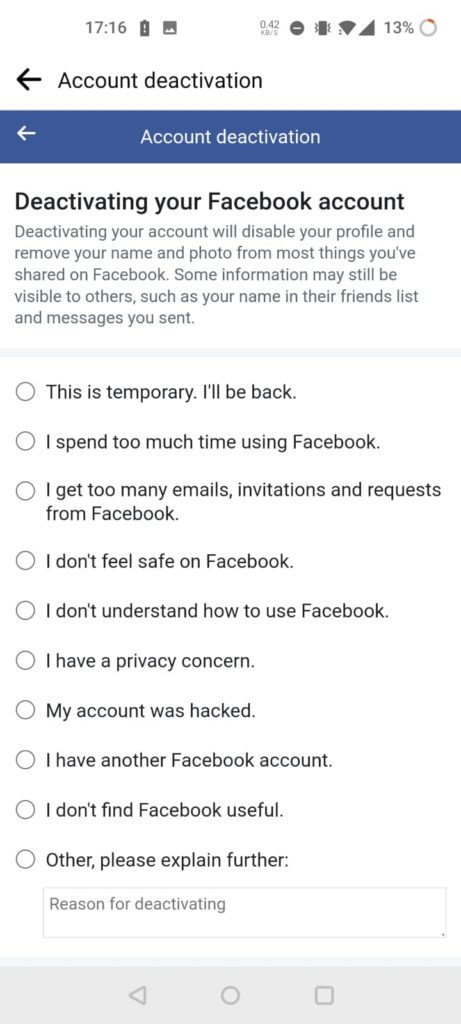
- Click on “Continue“: Once you’ve confirmed your password and reason, click on “Continue” to deactivate your account.
- Log out of Facebook: Your account will be deactivated, and you will be logged out of Facebook.
How to Delete Your Facebook Account?
Deleting your Facebook account is a permanent measure that removes all of your data, including your profile, posts, photos, and messages from Facebook’s servers. Here’s a step-by-step guide on how to delete your Facebook account:
- Log in to your Facebook account: Before you can delete your account, you’ll need to log in to your Facebook account. Make sure you are logged in to the correct account that you want to delete.
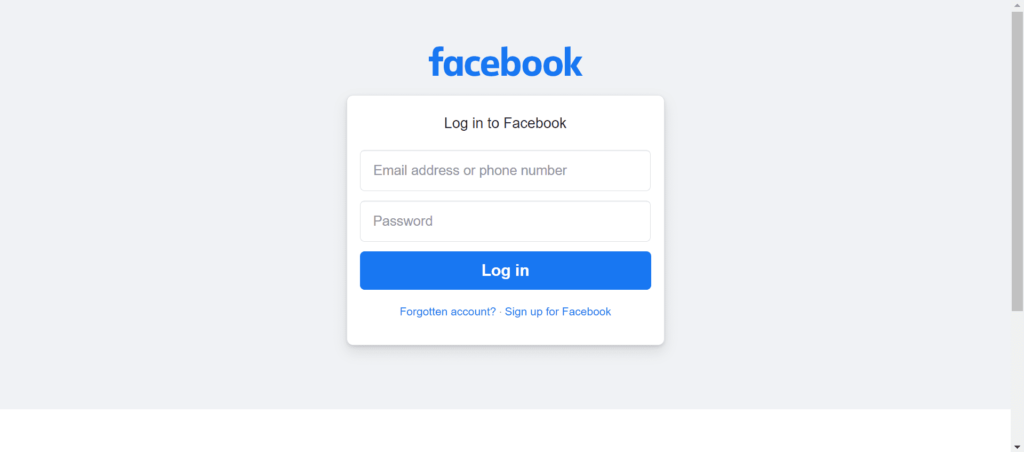
- Go to the “Delete My Account” page: You can access the “Delete My Account” page by searching “Delete My Account” in the Help Center or by going to the following link: https://www.facebook.com/help/delete_account
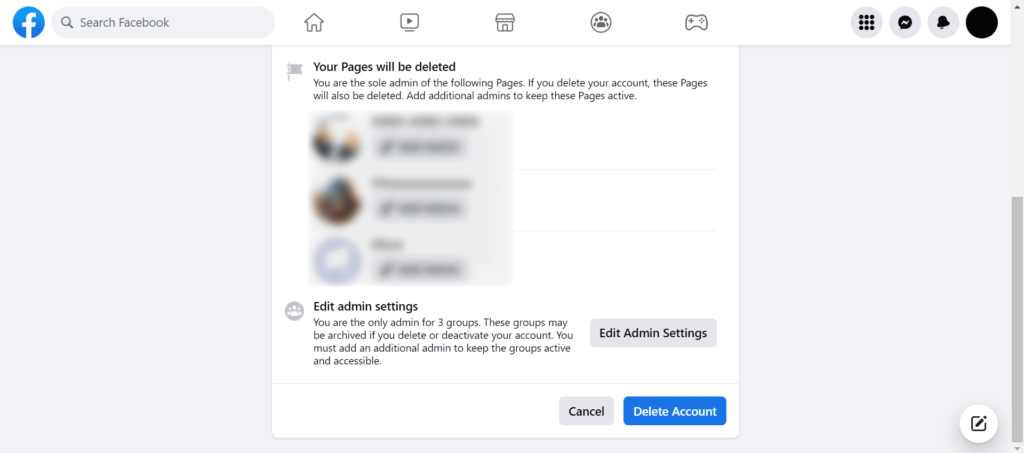
- Click on “Delete My Account” and enter your password: Once you’re on the “Delete My Account” page, click on the “Delete My Account” button and enter your password when prompted. Facebook will also ask you the reason behind deleting your account.
- Solve the Captcha: A Captcha is a test that helps to prevent automated systems from deleting your account. You need to solve the captcha before proceeding to the next step.
- Wait for 30 days: After you’ve entered your password and reason, click on “Delete Account.” Now you need to wait for a period of 30 days. During this period, you can still log in and cancel the deletion if you change your mind.
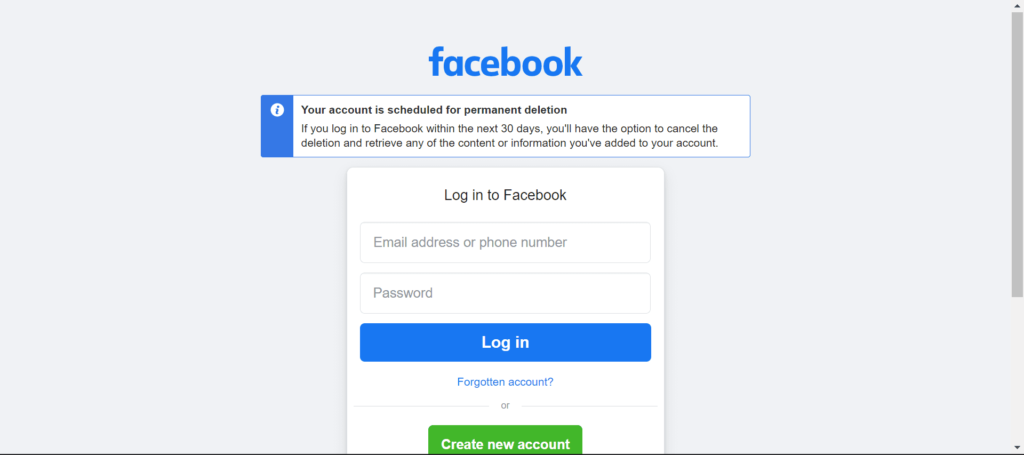
- Permanently delete your account: Once the 30 days period is over, your account will be automatically deleted permanently. Facebook will send you a notification to confirm that your account has been deleted.
Do note that once you delete your Facebook account, you cannot recover your images, messages and posts. Before proceeding with deletion, it is important to download your data and save a copy of it.
Also Check:
- How to Delete a Snapchat Account
- How to Delete Twitter Account
- How to Delete Your Instagram Account Permanently
- How to Delete WhatsApp Account Permanently
Conclusion
In conclusion, deleting a Facebook account is a straightforward process that can be completed within a few minutes. However, before proceeding with the deletion, it’s important to consider the implications and whether or not you want to permanently delete your account. If you decide to go through with it, you can deactivate your account temporarily or delete it permanently by following the steps outlined in this guide.

