
Instagram Reels are easily considered one of the platform’s most popular features, which has successfully managed to attract various creators and viewers online. Unfortunately, many users have complained about the common issue of Instagram Reel not showing on their accounts or not working correctly.
Surprisingly the reason for this error is still not made clear by Instagram. However, you can try a few tips or hacks if you face a similar issue on your Instagram Account.
How to Fix Instagram Reel Not Showing?
We understand that troubleshooting Instagram can be annoying, especially when it deprives you of scrolling through your favorite Reels online. Generally, in this scenario, users are stuck with a + icon, whereas others are getting the Reels option. Since the issue is associated with the interface of the App, one can try various ways to try and fix it.
Here are some tips to fix the Instagram Reel not showing problems on your account.
Fix Instagram Reel Not Showing by Updating the App
If you cannot find Instagram Reels on your Instagram Account, then the first thing we suggest you try is updating your App. An outdated version often prevents users from using standard features, like a reaction to messages and, sometimes, even the Reels. Although Instagram usually updates on its own if the device is connected to Wi-Fi. However, if yours didn’t, give updating the App a shot before we move on to other options.
To update Instagram to the latest version, you need to open the App in the Google play store and select Update if the option is present. Once the App is updated, you can open it and scroll through your feed for 4-5 minutes. If the Instagram Reels are still not showing, try refreshing.
Sign Out of the Instagram App
If the issue of Instagram Reel not showing sustains even after updating the App, try signing out of your account and then sign in again.
For multiple Instagram account users, try to log in to another account using the same App and see if the Reels option is available now. If you can find Reels on one account but not the other, the issue is with your Instagram account.
Uninstall and Re-install the Instagram App
Even after updating the App and logging in again, the problem of Instagram Reel not showing remains; one option you have is uninstalling the App. This is because there is a chance that a bug has hit the App on your device, and deleting it and then re-installing it may remove the bug and fix the Instagram app to its standard version.
Try Beta Version to Cure Instagram Reel Not Showing
Are the Instagram Reel not showing despite your efforts using the above methods? Perhaps using the App’s Beta version may help you in this case. Enrolling in the Beta version of the App will also give you a chance to try the new upcoming features of the App before everyone else, and it may cure the issue of Instagram Reel not showing on your device.
However, one disclaimer is that installing the App’s beta version can invite specific bugs on your device. Therefore, sign in to the App at your own risk.
- Open Instagram on the Google Play Store.
- Scroll down on the page to locate the option for the Beta version.
- You will see the message on the screen inviting you to try out the Beta version of Instagram. Click on the join button to move ahead.
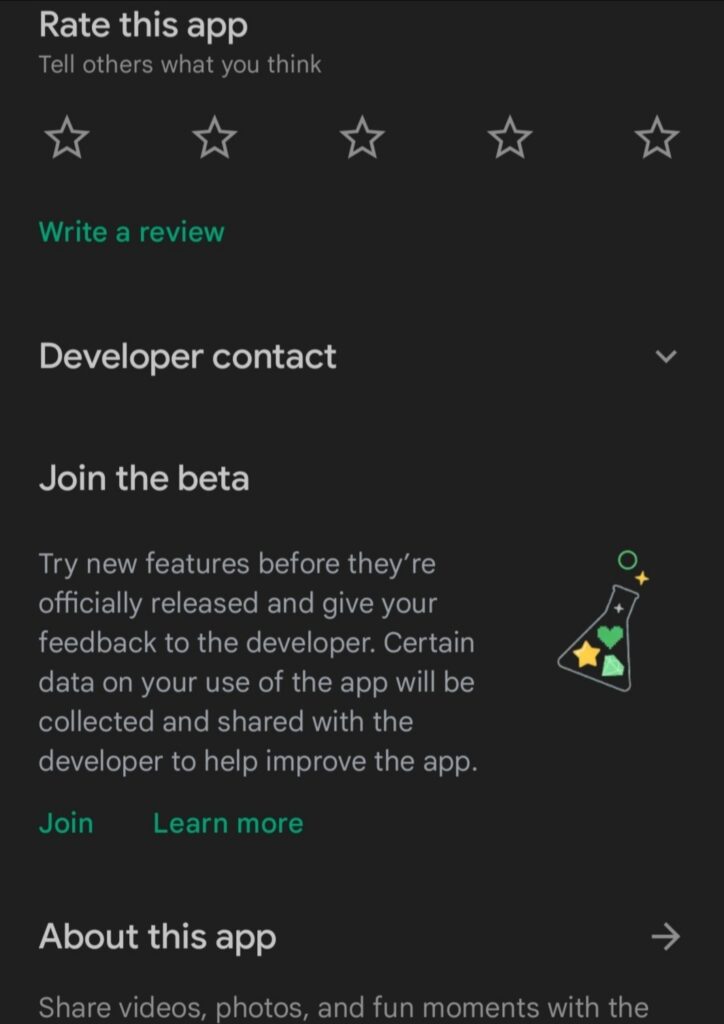
- Next, confirm your registration.
- You can now close the play store app and wait for 4-5 minutes.
- After the time is up, open the play store again and search for Instagram. If you find the beta version available this time, install it on your device.
Clear the Cache of the Instagram App
Often the problem with an app is rooted in the excessive amount of cache accumulated over time. This is a form of corrupted data that prevents your App from functioning correctly. Therefore, clearing the cache is advised to restore your Instagram App to its best version. Furthermore, this may also fix the Instagram Reel not showing on your device.
Follow these steps to clear the cache of Instagram.
- Open the Settings on your phone.
- Go to the Apps in your device settings.
- Next, there will be a list of all the Apps stored on your device. Scroll to find Instagram or locate it by typing its name.
- Tap on Instagram to open its App Info.
- You can also long-press the Instagram App and select ‘i’ on the pop-up. This will also lead you to the App info, in case you can’t find it from the settings App.
- Inside Instagram’s App info, scroll down to find the storage and select it.
- On the next page, you will see three categories: App, Data, and Cache, with each of their storage mentioned, combining which the Instagram App occupies its net storage on your device.
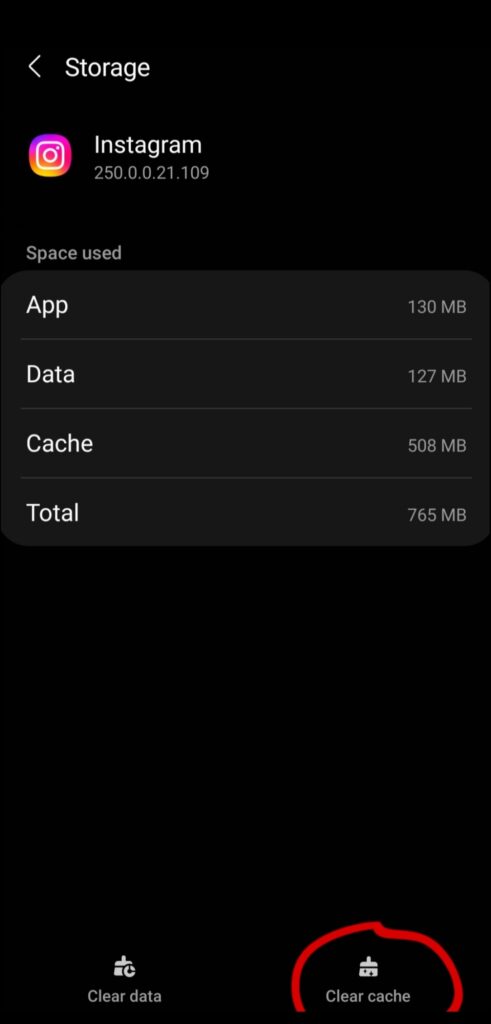
- Select clear cache on the bottom of the screen, and you are done.
The cache storage will become zero after it is cleared. Start the App again to see if the Reels option is showing now.
Remember that clearing the cache will not delete any necessary data on your Instagram App. The cache only represents the unimportant bugs of the App, and removing it after a short interval of time can potentially fix many issues of the App, including Instagram Reel not showing up.
Explore Reels Inside the App
If the issue of Instagram Reel not showing remains in your account, you can try to find it in a different location. The Reels feature often appears at various other places in the App.
- At first, try to find them at the most prominent location, the bottom center of the screen. There will be a video icon present there representing the Reels tab.
- Next, click on the search bar on your for you page and find any Reel creator’s account. You will find some Reels on their page, try opening it on full screen and see if you can explore other Reels by scrolling up on the full screen.
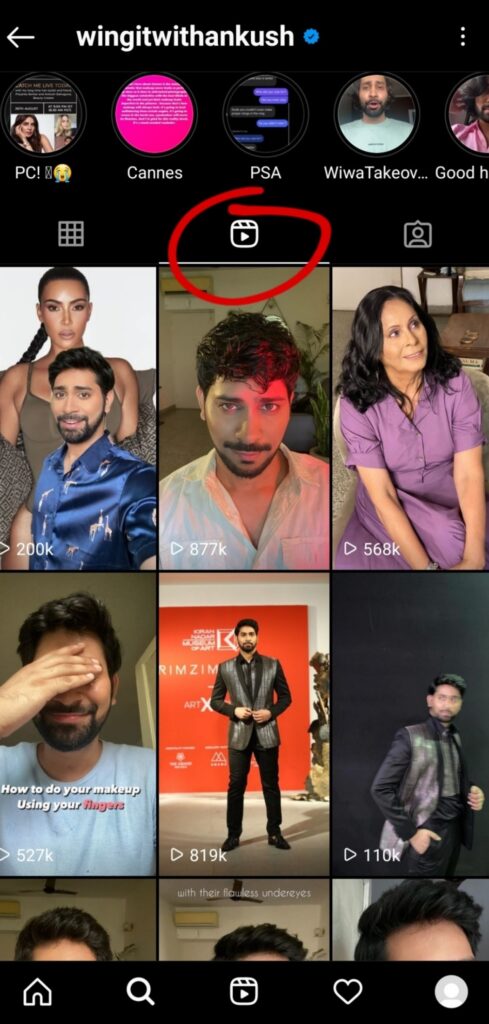
- Head to your stories tab and locate a story that has shared a reel. Tap on it to view the full Reel and scroll up to explore more.

- Ask your friend to send you a Reel in messages. Open the Reel on full screen and try again to scroll up. You can explore various Reels according to your recommendation page even if the Instagram Reels are not showing on your account.
Report The Problem of Instagram Reel Not Showing
Reporting the problem to Instagram is the only solution left with the potency of fixing Instagram Reel not showing the issue if you have already tried and tested every method mentioned above. Bring this issue to the authorities’ attention by raising a complaint:
- Go to your Instagram account.
- Click on the three horizontal lines icon to open the App menu.
- Tap on the Settings.
- Go to Help, and from here, you can report the problem.
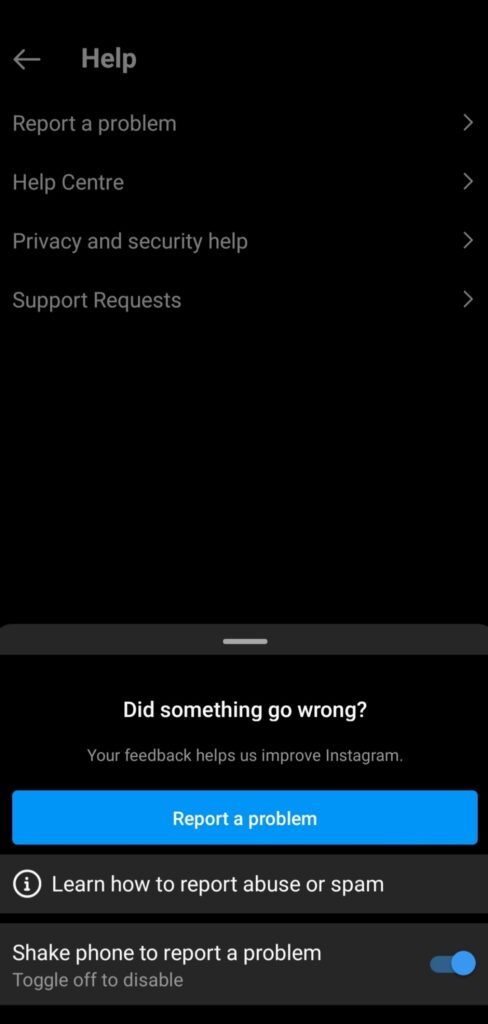
- You will have to type the problem manually, i.e., The Instagram Reels are not showing or working on my account. You can add a screenshot of the problem and attach it to the complaint if you want.
- Hit submit when you are done, and Instagram will take the necessary actions shortly.
Note: you can also shake the phone while you are on Instagram App to report the problem if this feature is turned on in your App by default.
- How to Add Full Reel on Instagram Story
- Automatically Share Instagram Photos to Twitter
- How to Know Who Viewed my Instagram Profile (Is It Possible?)
Conclusion
After sending the complaint, we suggest you wait a couple of days before checking again. By now, we hope the Instagram Reels issue will resolve in your account, and you will be able to find the Reels Icon on the bottom tab.

