
With social media platforms like YouTube, there is no limit to what we can do. We often use this as a source of relaxation, with watching comedy sketches and videos. YouTube is also a place where we can learn new skills while simultaneously teaching our skills to the world. This is all fun and exciting until we face the trollers, memes of the internet. Nothing is more annoying than when these trolls start attacking our videos by leaving hateful comments. Here you can always block YouTube channels of those who have nothing better to do but spread hate.
In contrast, there are other channels whose videos you may not like. Instead of responding with hateful comments like those trolls, you can again block YouTube channels, for your peace of mind.
Channels whose video recommendations you don’t want in your feed.
There are two methods through which one can achieve that. The first method will ensure the account cannot leave hateful comments on your video, whereas the second method will ensure you don’t see video recommendations from that channel anymore.
Prevent from Commenting
You can block a YouTube Channel so that the account owner can’t post hateful comments on your posts. It is the best option to get rid of such haters. However, they may still be able to see your videos, but they won’t be able to comment on them. You can always unblock these accounts if you want to in the future.
Block YouTube channel on the YouTube Website
- On the YouTube website, click on the search box. Enter the channel’s name you want to block on youtube, and search for it.
- Once the channel is found in the search result, open its home page.
- On the channel’s home page, there will be a list of sections horizontally placed below the channel’s name. Slide it until the About section is found. Click on it.
- In the About section, you will see a flag icon. Click on that.
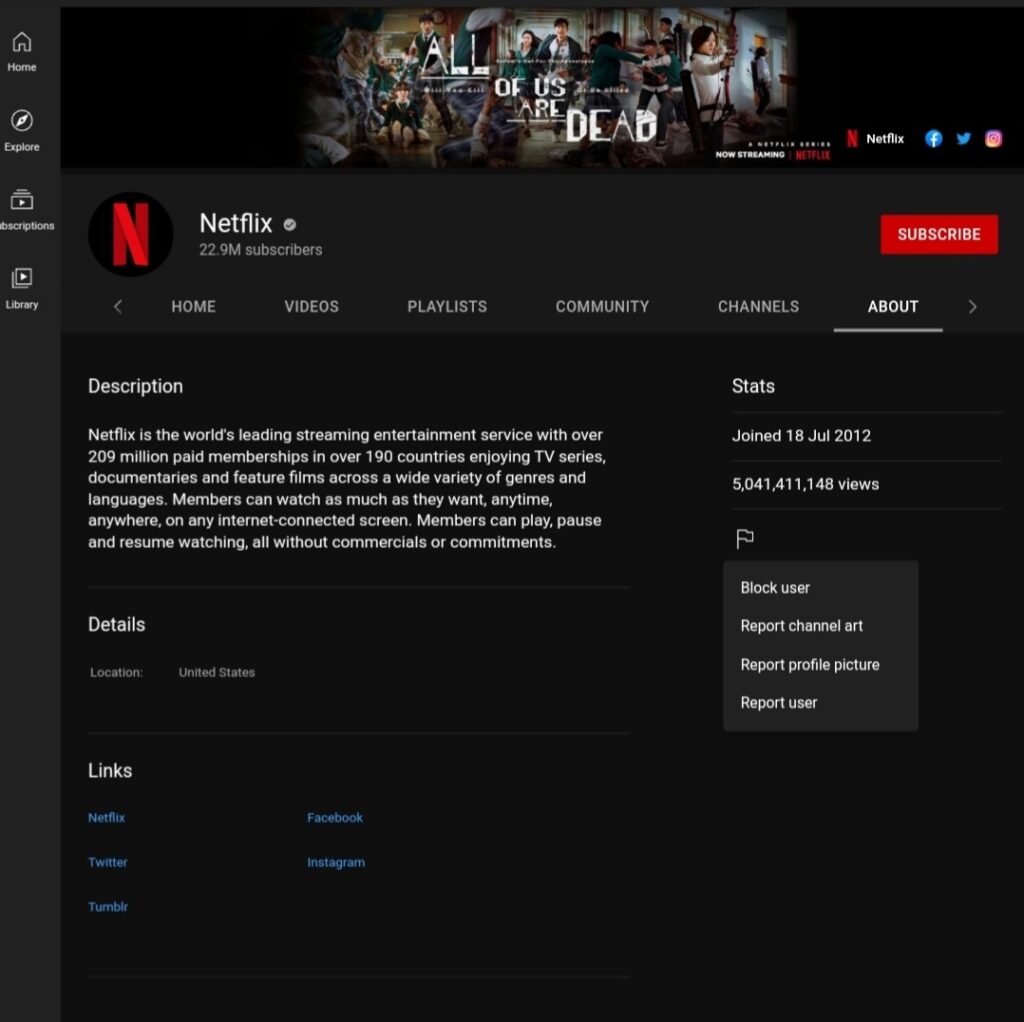
- The flag icon will open the options, among which you will find the option to block the user. Select it and click submit.
Block YouTube Channels on the YouTube App
- Open the YouTube app on your mobile.
- Again, search for the YouTube channel you wish to block.
- Select the channel from the search result.
- When the home page is opened on your screen, you will find three vertical dots in the top right corner. Tap on it.
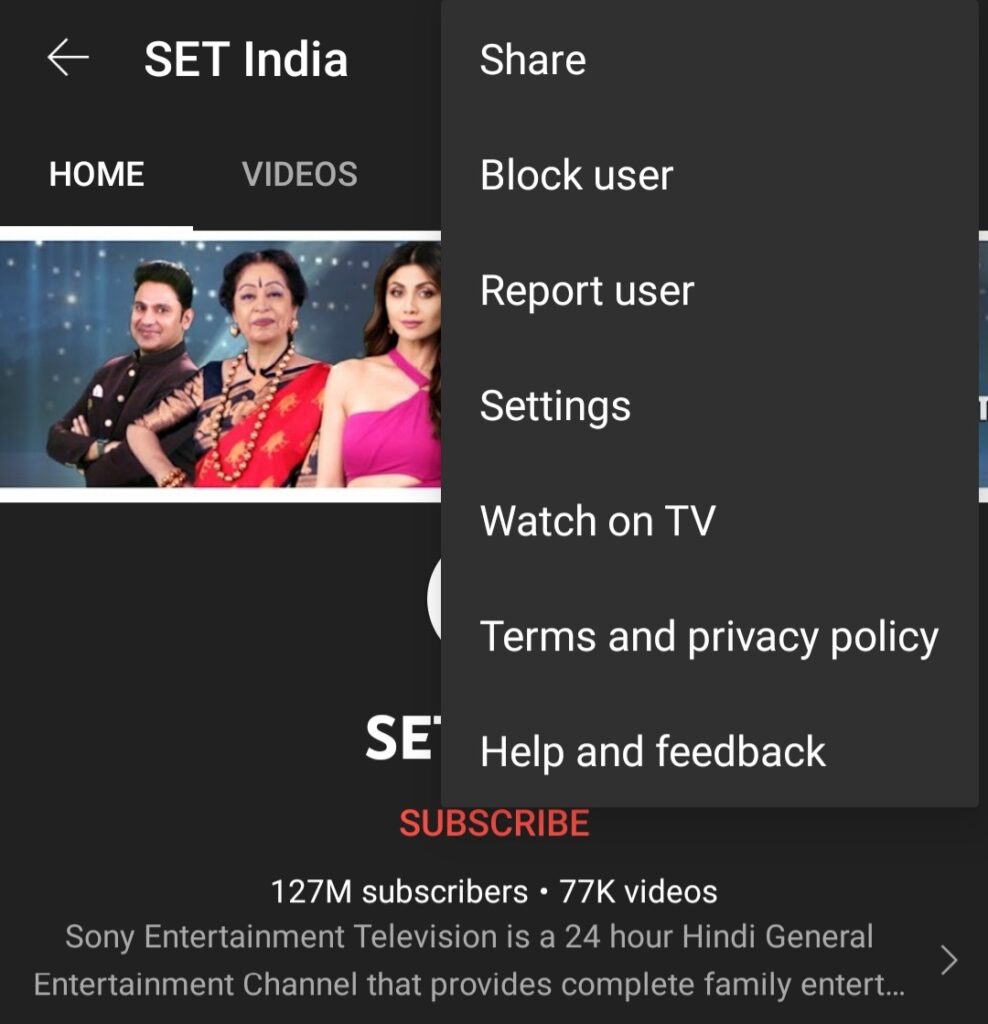
- Here you will find the block user option. Click and confirm a block.
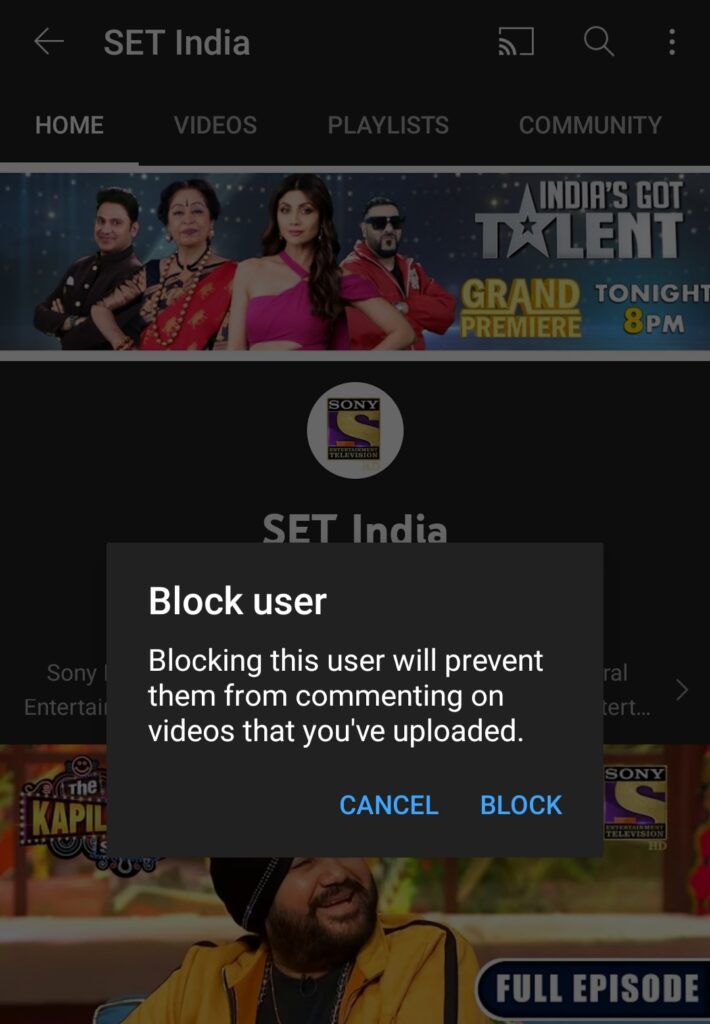
That’s it. You can now block as many YouTube channels as you want by using the website or application. In the same manner, you can always unblock the channel. Except now, you will find the option to unblock the user instead of blocking the user.
Avoid the Recommendation in Your Feeds
This is the second method to avoid unwanted YouTube videos on your feed. People often use this trick if they find offensive thumbnails in the videos of those channels, or they may not like their videos altogether.
Here also, the best option is to block YouTube channels. This process may not be as reversible as the previous method, but you will still be able to see their uploaded posts if you manually type in their video titles or channel name. Only now, they won’t appear on your recommendation feeds.
Block YouTube Channels on the Website
- Open your account on the YouTube Website. The first page opened will be your recommended feeds page.
- Search for the videos of that channel you wish to block.
- Once found, tap on the three vertical dots on the corner of the video title and select the option “don’t recommend this channel.”
- You can immediately undo the changes in case you selected the wrong video. YouTube will provide an option to undo.
Do the same trick on two-three recommended videos of that channel.
Block YouTube Channel on the App
- Open your account on the YouTube app.
- Again, search for the videos from those channels you wish to block in your recommendation feeds.
- Click on the three vertical dots on the corner of the video, and select the option “don’t recommend this channel“.
You can immediately undo the changes if you want to; YouTube will provide you with a choice to undo. Again do the same with two to three more videos from that channel. Because it will help Google activities learn what recommendations you like and dislike. This way, it will remember this information and won’t show you these recommended channels again.
- Listen to YouTube Videos – Play YouTube Videos in the Background
- YouTube to MP3 – How to Convert? (Guide 2021)
Conclusion
Another thing to remember is that this method does not block YouTube channels permanently. This is just a method for users to tinker with their Google account recommendations. If users start binge-watching videos of those channels again, Google activities will take notes and provide these recommendations again. Furthermore, these Google activities will be saved in your account, and the changes will reflect in all the devices where you are using YouTube from the same Google account.

