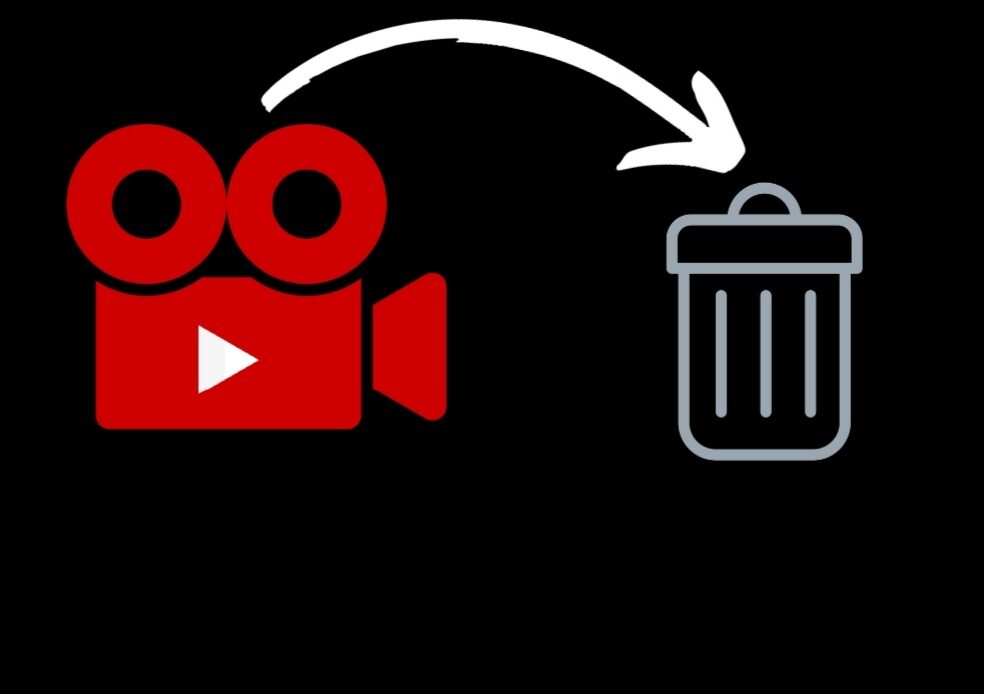
YouTube has become a part of our daily life. The streaming platform has given us tons of content to binge watch and relax. Similarly, the app gave us a platform to upload our original content and share it with the rest of the world. However, after uploading a video it is common to have second thoughts. This can be because you have a newer, better-edited version of the video, your viewer dislikes the originally uploaded video, or perhaps you are embarrassed about some years old content. As of today, almost everyone who is an internet fanatic has created their personal YouTube channel at some point in their life. A lot of them upload home videos and forget about them until later on. When people do recall embarrassing memory the first thing that they do is search for how to remove a video from a YouTube channel.
If you are one of those people, then we are here to assure you that removing a YouTube video is not as hard as one would assume. In fact, due to the extremely easy and user-friendly interface of the platform removing a video from the YouTube Channel is incredibly simple and can be quickly done.
We have created this post just to make this task simpler for you, so carefully read the instructions given below and follow the process step by step to remove the video from YouTube.
How to Use a Web Browser to Delete a Video from YouTube
- Open the YouTube website on any web browser.
- Sign In to your YouTube Account attached to the channel.
- Then go to the YouTube Studios section from the drop-down user menu.
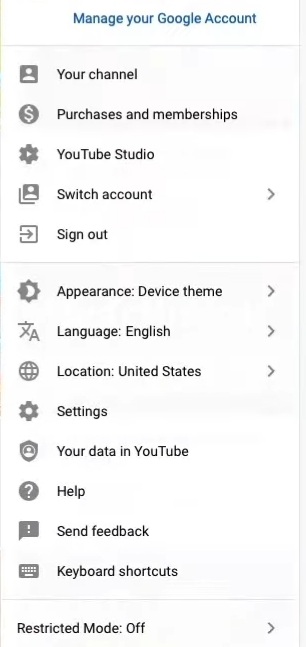
- On the left side of the screen find and select the content button right below the dashboard option.
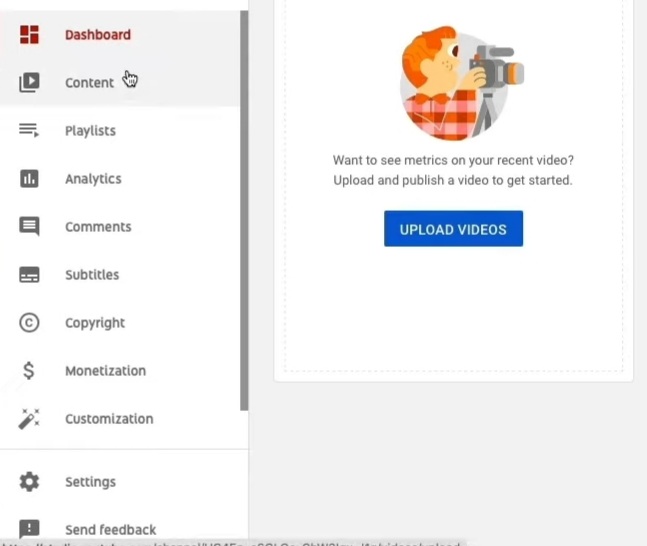
- The next page will show a list of all the videos that are uploaded to your channel.
- Go over the video you want to delete and select the three-dot icon present on its side.
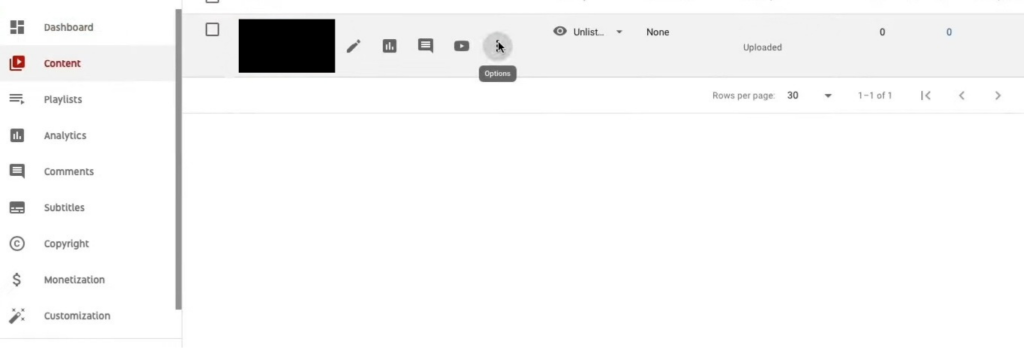
- It will open the settings option where you can find the Delete Forever button. Click on it.
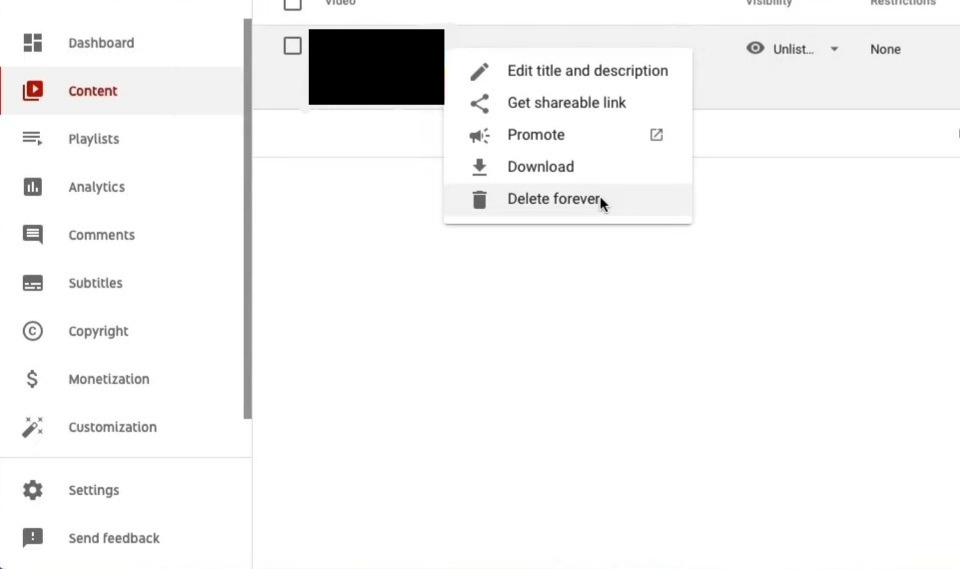
- Confirm your choice by pressing delete forever again.
This is how you can remove a video from YouTube Channel using a laptop or PC. However, at times it is possible that you may need to delete content instantly and you may not have enough time to set up your desktop. In that case, using your phone is the easiest way to remove a video from a YouTube channel.
Remove a Video from YouTube Channel on Your Phone
To remove a video from a YouTube channel using your phone, you will have two options to choose from:
A) YouTube official app or
B) YouTube studio app. You can use the one that is already downloaded on your phone. It’s your choice. The process is straightforward for both.
Use the YouTube App
- Open the YouTube App. The iOS of your phone can be iPhone or Android, for both of them the instruction will remain the same.
- Sign In, if not already. Then click on the profile picture on the corner of the screen.
- Click on Your Channel, to open your channel’s home.
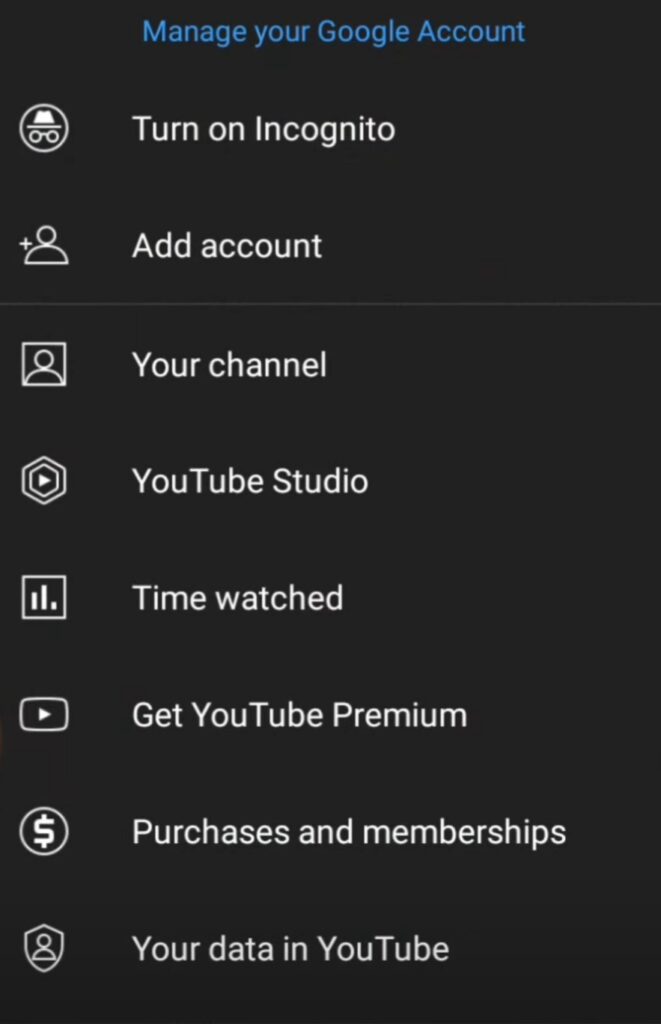
- Slide to the videos section.
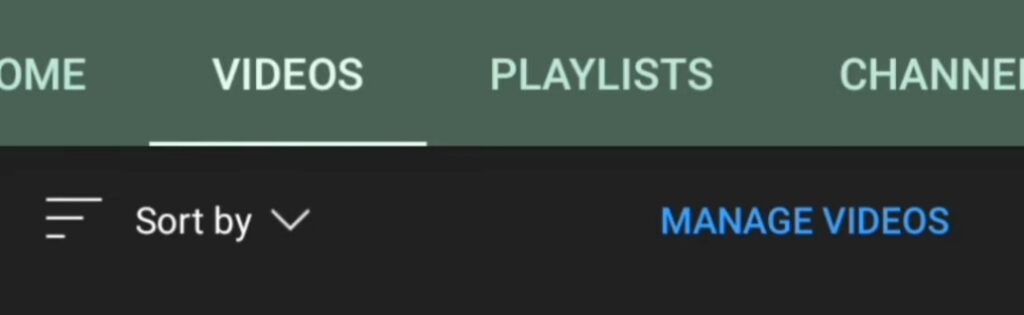
- Select the Manage Videos button highlighted in blue. It will open a list of videos you have uploaded on your channel.
- Go over the video you need to remove and click on its three-dot icon.
- Find the delete option and confirm.
Use the YouTube Studio App to Remove a Video
- Open the YouTube Studio app and Sign In.
- Click on the three-line icon in the top corner.
- Tap on the Videos.
- Find and select the video you want to delete.
- Click on the pencil icon on the top to open the editing section in that specific video.
- Slide towards the left to go to the Settings tab.

- Scroll down to the bottom of the page and click on the Delete From YouTube button.
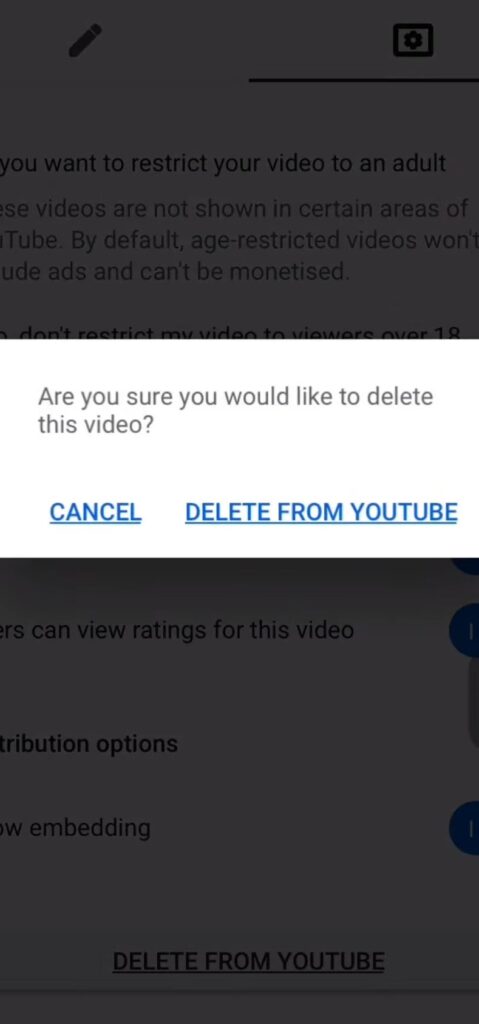
Follow these easy steps and you can easily remove any undesired content on your YouTube Channel in mere seconds using your mobile.
- YouTube Sign-Up: How to Create YouTube Account
- How to Block YouTube Channels
- Listen to YouTube Videos – Play YouTube Videos in the Background
Conclusion
People often say that things on the internet will last forever, but thankfully it is not true in this case. Removing a video from a YouTube channel is a hassle-free job so you don’t need to worry about the complexity of the job. Grab your nearest device and delete any video on your channel quickly.

