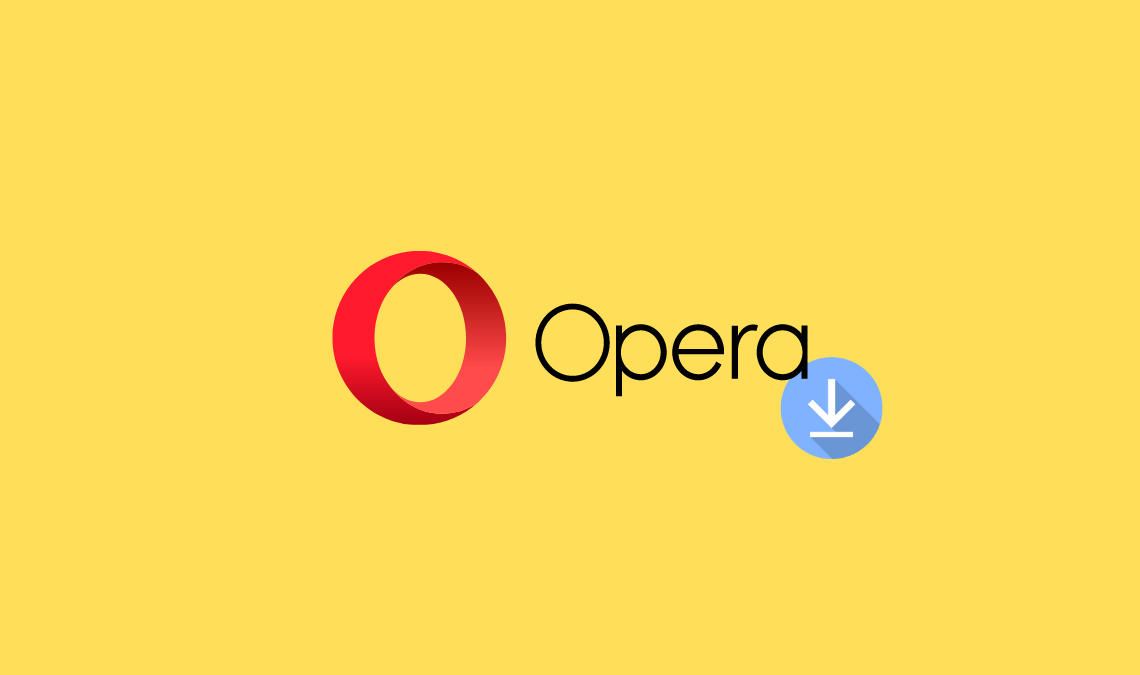
As usual, we use different browsers like Google Chrome, Mozilla, etc. The one which I use is Opera Mini.
Downloading files is always a problem in various forms and you can’t do anything.
Likewise, we are using smartphones and usually Android devices, a bit famous. But again, there’s no download manager build for Android devices, unlike ADM Pro.
But taking it as an alternative, what to do download files with one click.
Can you do that?
Yes, it’s possible.
I am talking about Opera Mini Browser which now upgraded so that you can download files very easily.
…with one click only.
How to Download Files Using Opera Mini?
There’s no need to panic to do the work, it’s easy. Just follow the step-by-step guide to download files in Opera with a single click on your Android phone.
- If you don’t have Opera downloaded and installed, install it. You can find it on Google Play.
- Now, make sure you have the latest version installed, check it first or update it first.
- Once installed and updated, open the app and search for the query or files you wanna download.
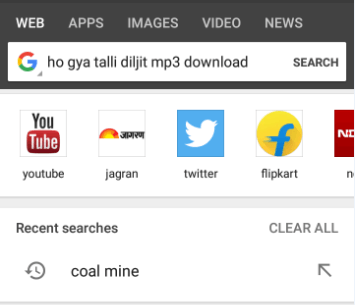
- Now, the query is in front of you, select the site which is best for you or your visit regularly.
- Once you are on that page where you want to download the files, Opera will pop up the notification for Media File Found. Or something related to the files, the file may of any type, it pop-ups.
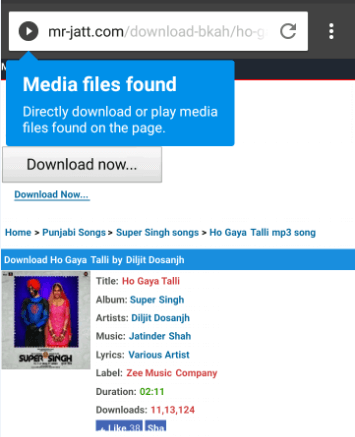
- This process may be also on the Torrent Sites and works perfectly there too.
- Just tap on the notification pop-up and you’ll see the list of the media files found.
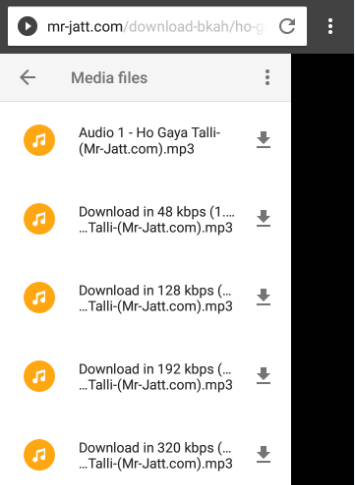
In my case, I will go for the 320 kbps file, and tap the download icon.
Your file must be started downloading with just a single click.
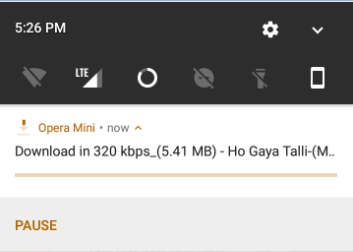
This feature of the Opera Mini is best and it’s just like the IDM(Internet Download Manager) monitoring downloading. Whenever a media file like video or audio is detected on the web page, it starts notifying downloads.
Now, there is no problem with you downloading on the web. There are many little tricks which we are not aware of and you’ll come to know here.
So, stay tuned for more.
If you find it helpful, do share it with your friends on social media!
Related:

