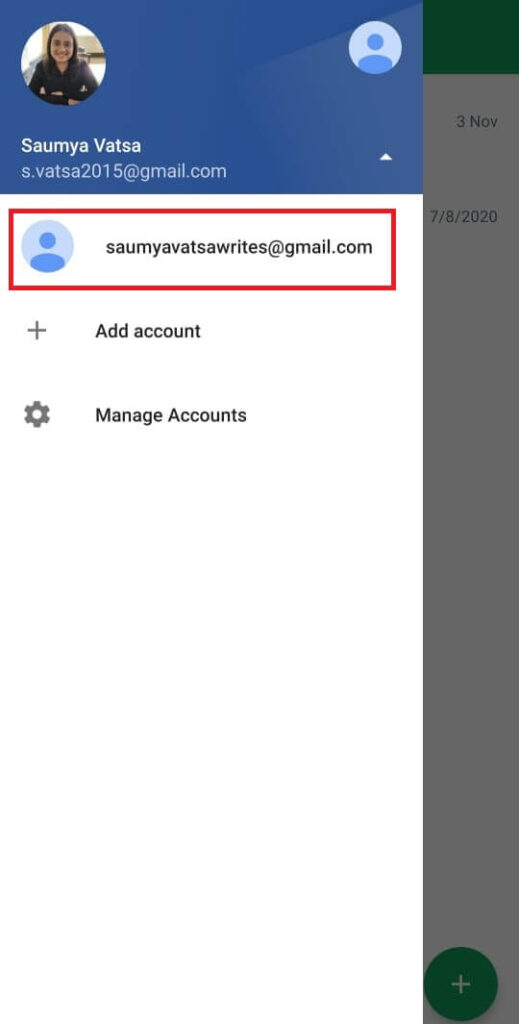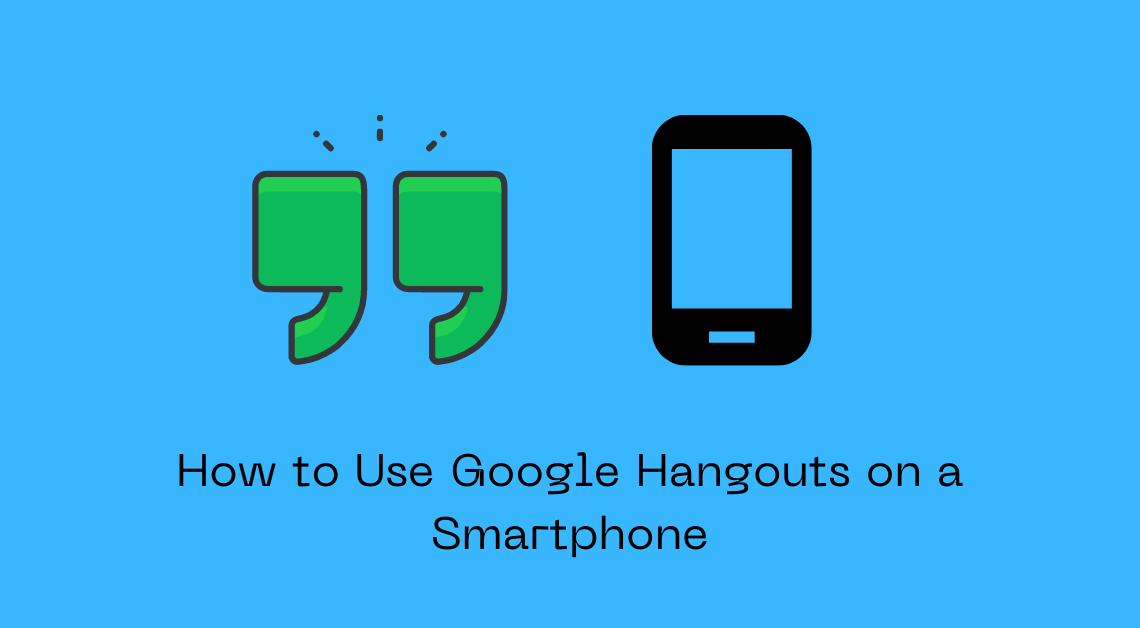
Google Hangouts is a highly trusted and convenient app that enables everyone with a Google account to connect with family, friends, colleagues, and even strangers from anywhere in the world. It came into existence as an improved replacement of the Google Talk app and ever since then, it has stayed as one of the most preferred apps for free video conferencing and voice calls. We can use Google Hangouts across all kinds of devices – desktops, laptops, phones, and operating systems like Windows, Android, iOS. This article gives a detailed look into how one can use Google Hangouts on a smartphone.
Use Google Hangouts on a Smartphone
- Download the Google Hangouts app from Google Play Store on your Android phone or from App Store on your iPhone.
- Allow the app to access your Google account. You can choose which Google account you want to use to log in to Google Hangouts.
- Tap on the plus button at the bottom right to start a new conversation.
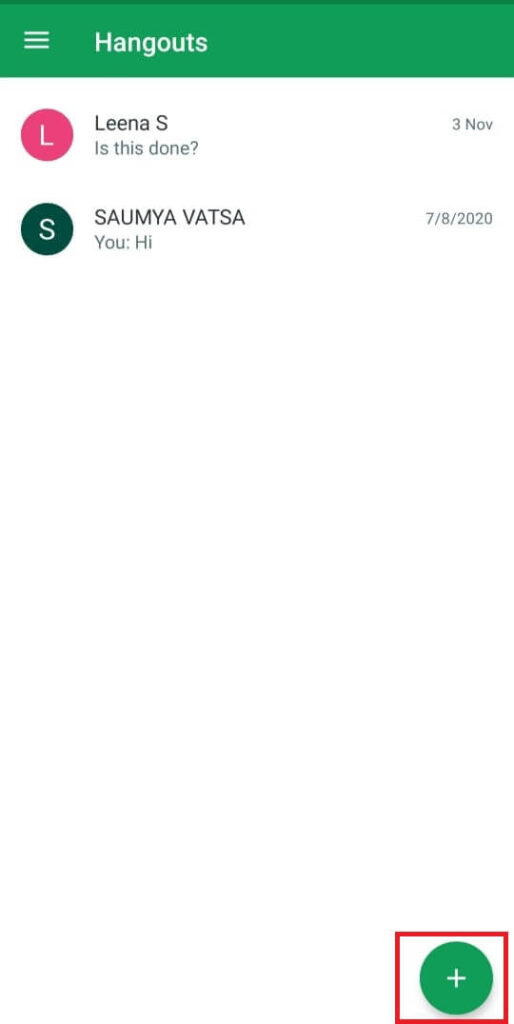
- You might be prompted to allow Hangouts to access your contacts. Although it is completely optional, you can click on allow to get a list of all the people in your contacts who are on Hangouts.
- In the search bar, you can either type in the name, email, or phone number of the person you want to start a conversation with.
- You can also start a group chat by creating a new group first. Here are the steps to do so.
-
- Click on New Group under the search bar.
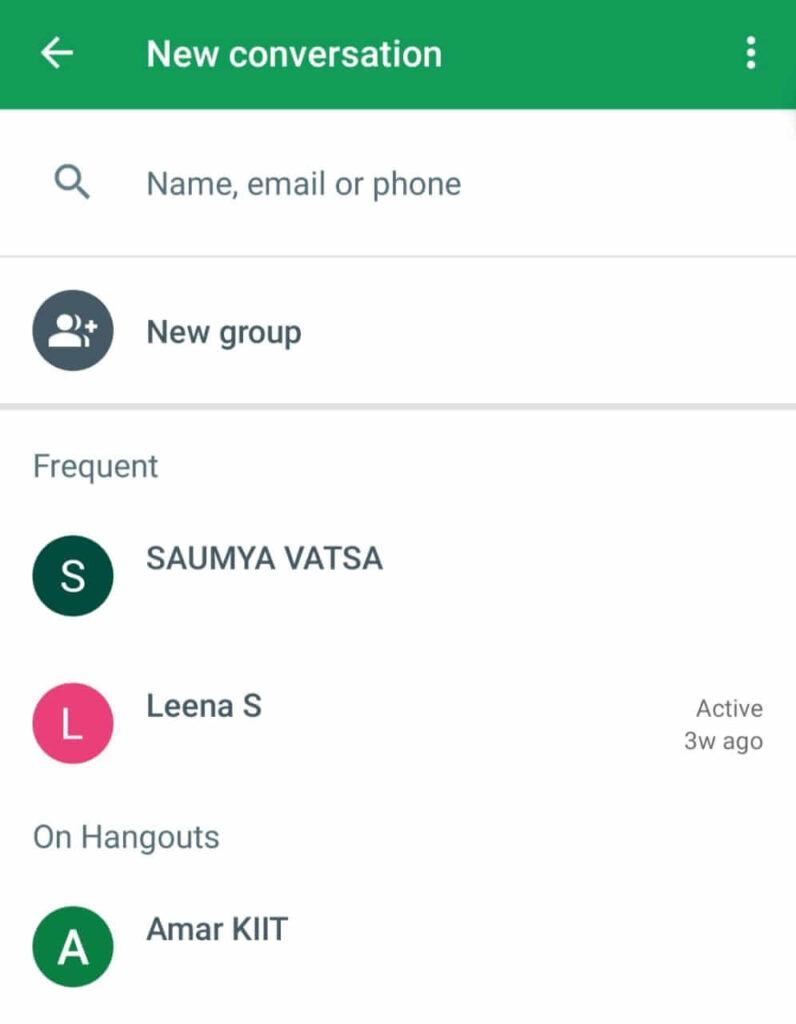
- Name your group.
- Add members to the group by typing their name, email, or phone number.
- Click on the tick mark above to create the group.
- Click on New Group under the search bar.
- Select the contact that you want to either invite to Hangouts or start a conversation with. You can also select the group that you want to interact with.
- Send text or images as messages from the message bar at the bottom. You can also start a video call by clicking on the video icon at the top.
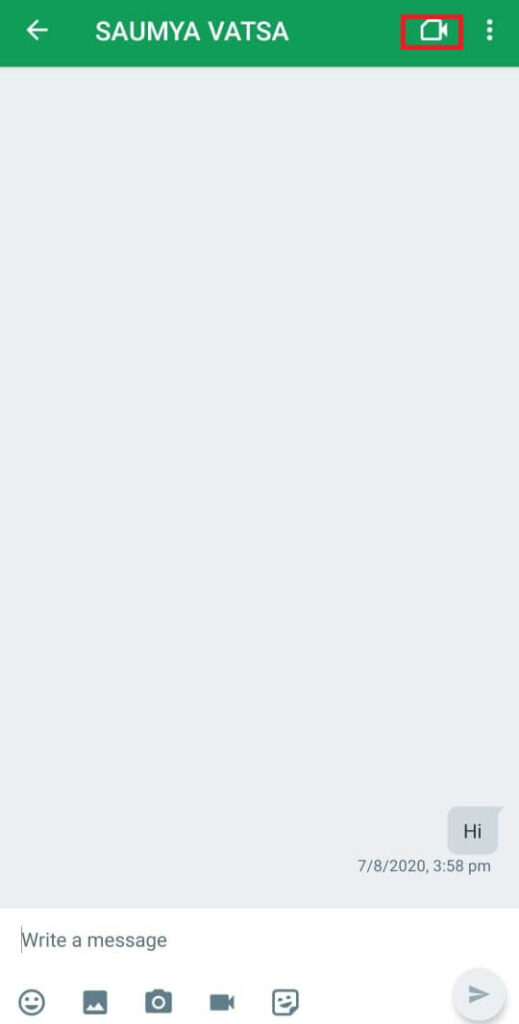
NOTE: You can also switch to another Google account at any moment if you want to use Google Hangouts through another account. This is how you can do it.
- Just click on the three horizontal bars at the top left of Hangouts.
- Now, click on the downward-facing arrow to the right of your current email id.
- Select the Google account using which you want to log in to Hangouts.
Some other points to note regarding Google Hangouts are:
- Long press on an existing conversation and click on the archive button or delete button at the top to perform the respective actions.
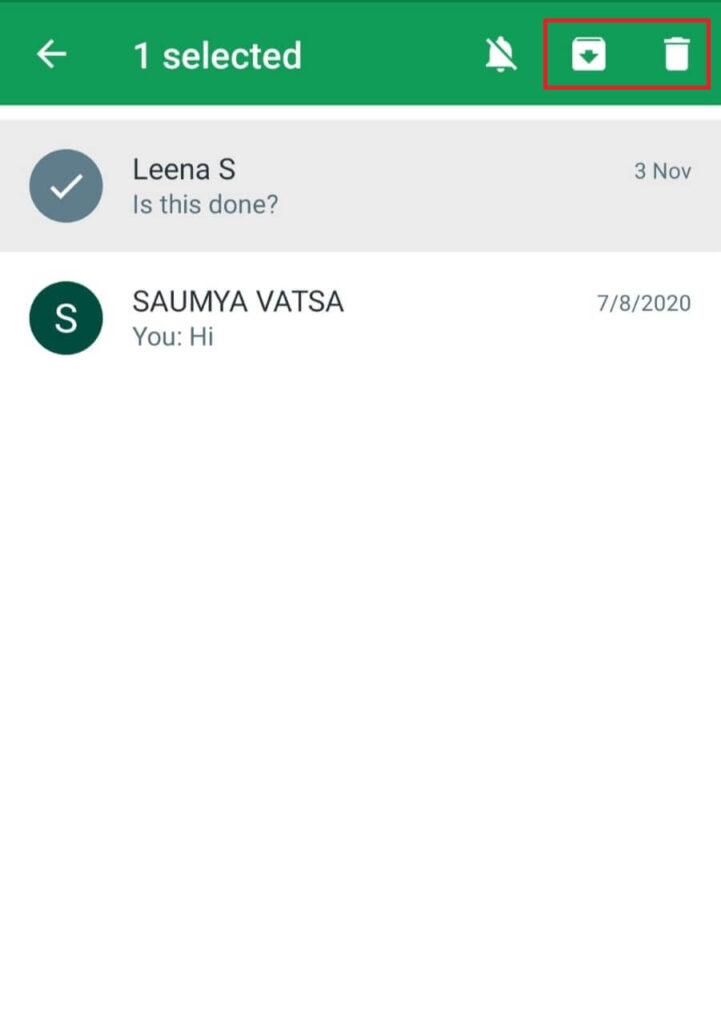
- In order to have a conversation on Google Hangouts with another person, they should be on Hangouts too. If they don’t have an account, you can invite them.
Looking for some more exciting texting apps for your Android smartphone? Your search is over now. Head over to this article to know more.
Conclusion
Did you know that Google Hangouts will give way to Google Chat by the end of 2021?
It shall be free of cost for all users with a Google account. Google Chats shall be integrated with Google Workspace and shall work as a tool for boosting communication, productivity, cloud storage, organization of schedule, and much more.
As Google Chats will replace Hangouts before 2022, do not forget to transition your Hangouts data.
That is all about using Hangouts on your phone. If you found this article interesting and educational enough, do not forget to share it with your friends.